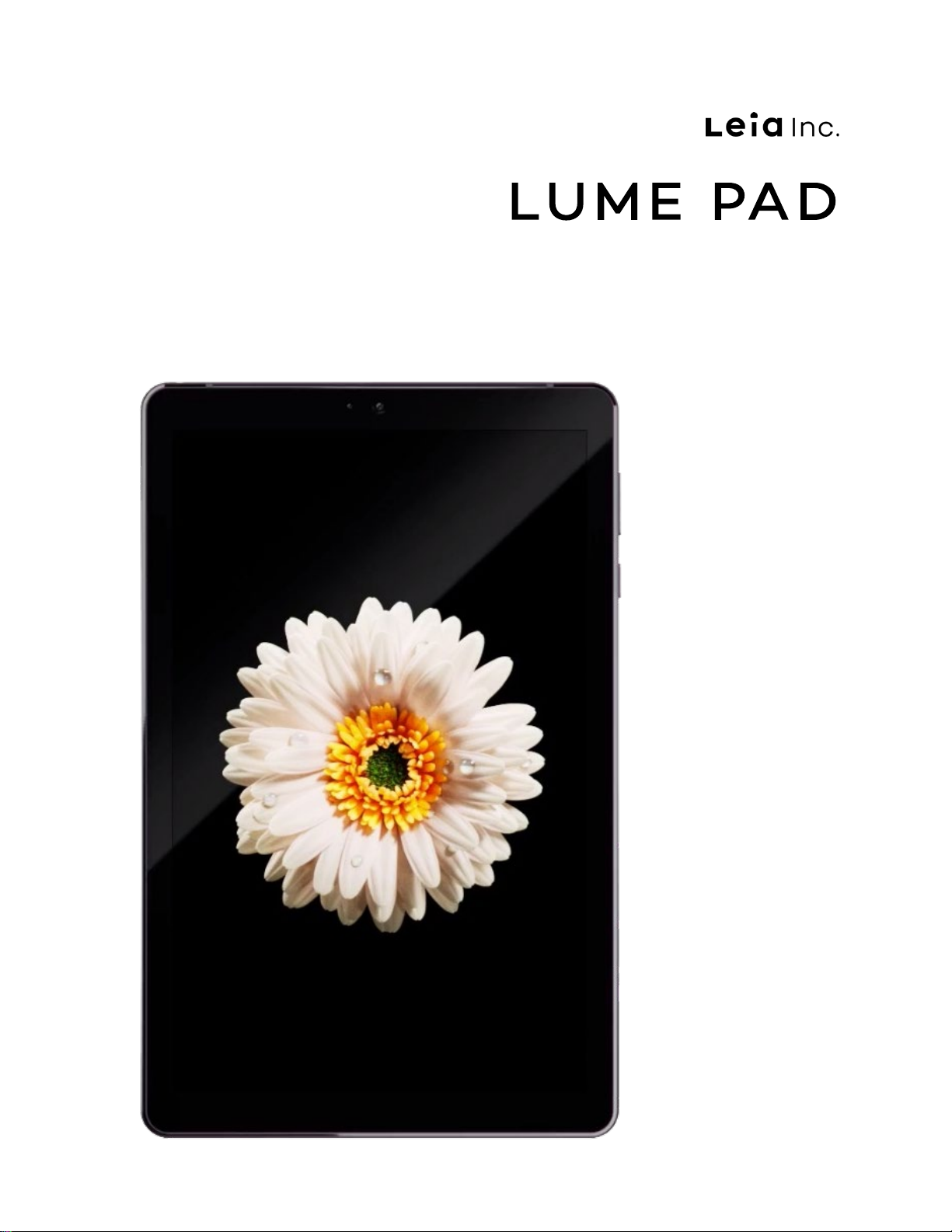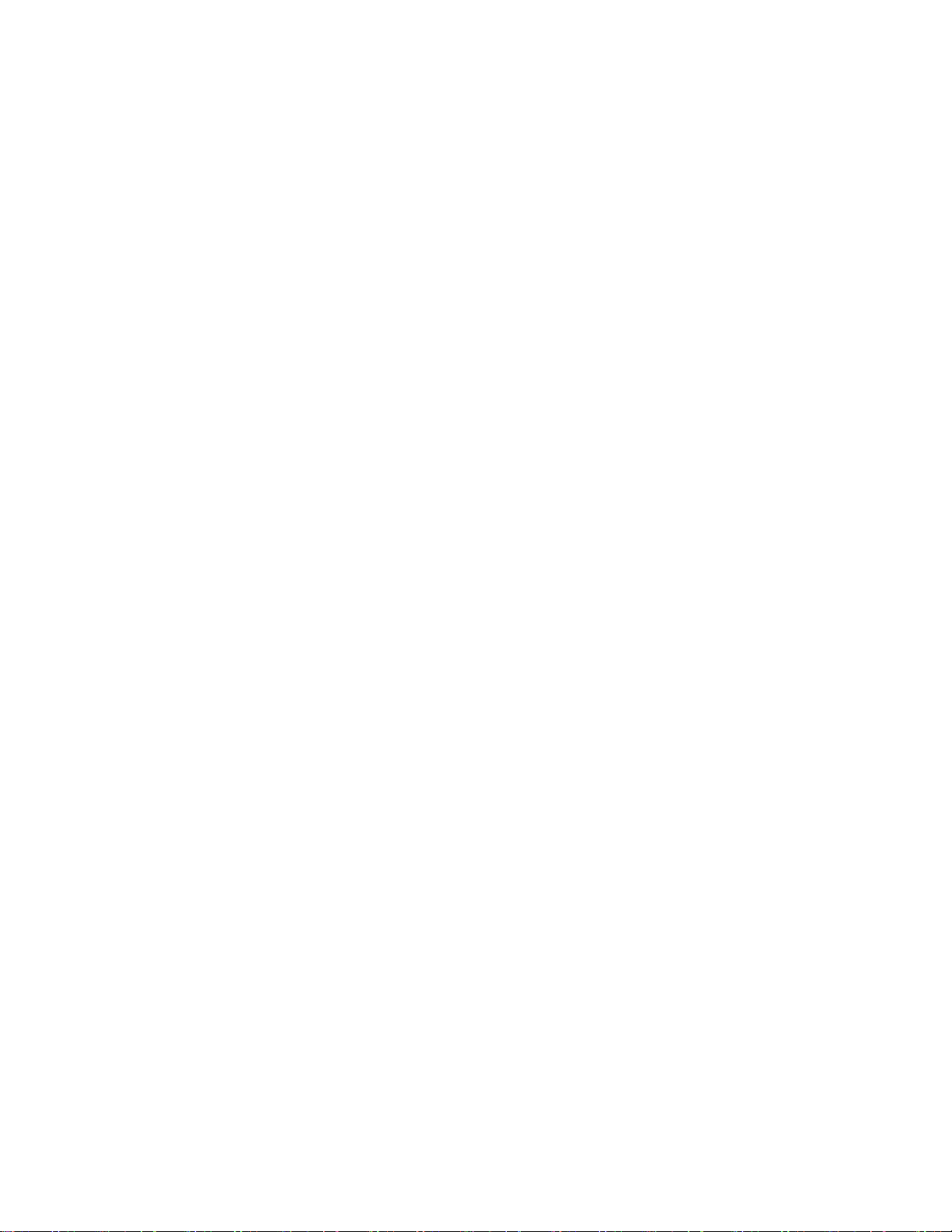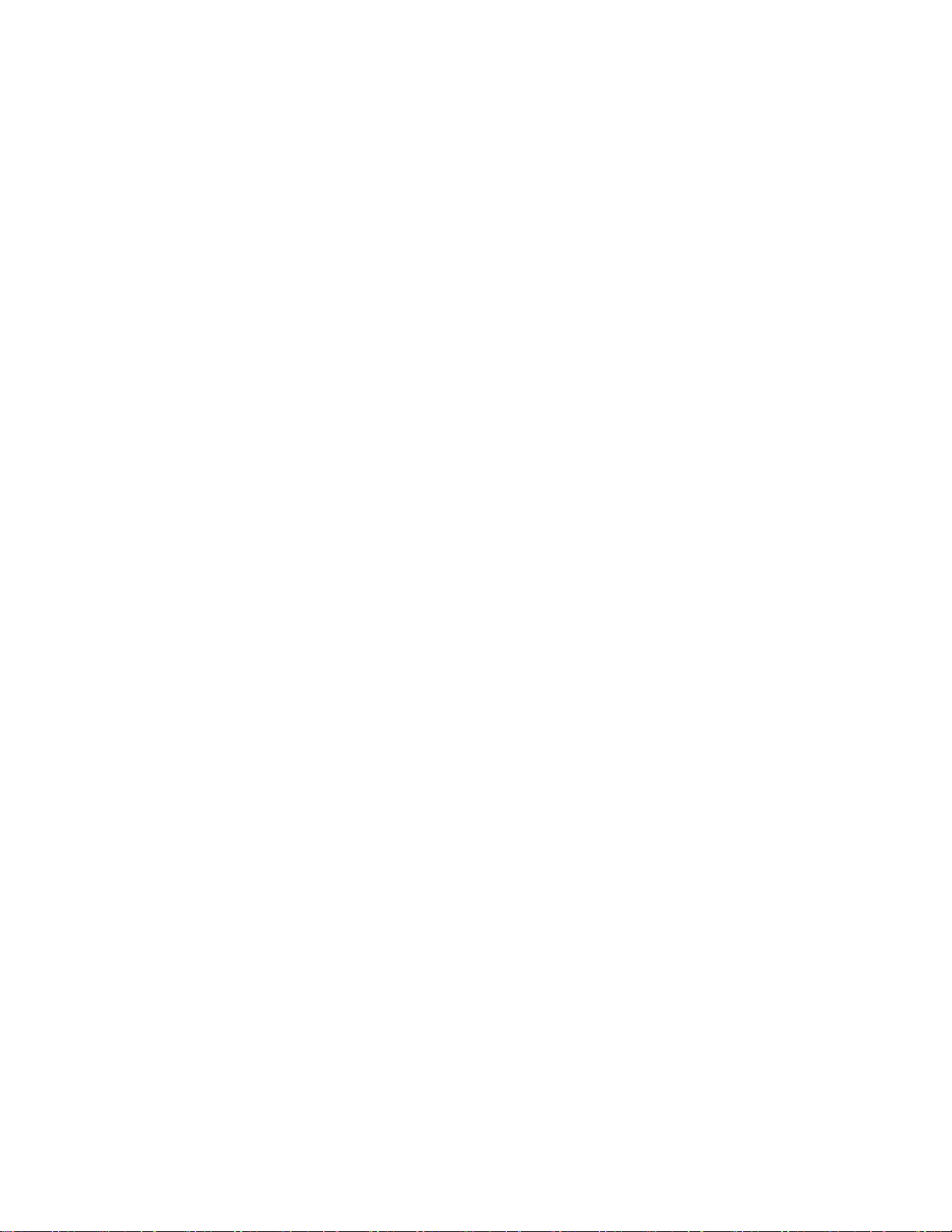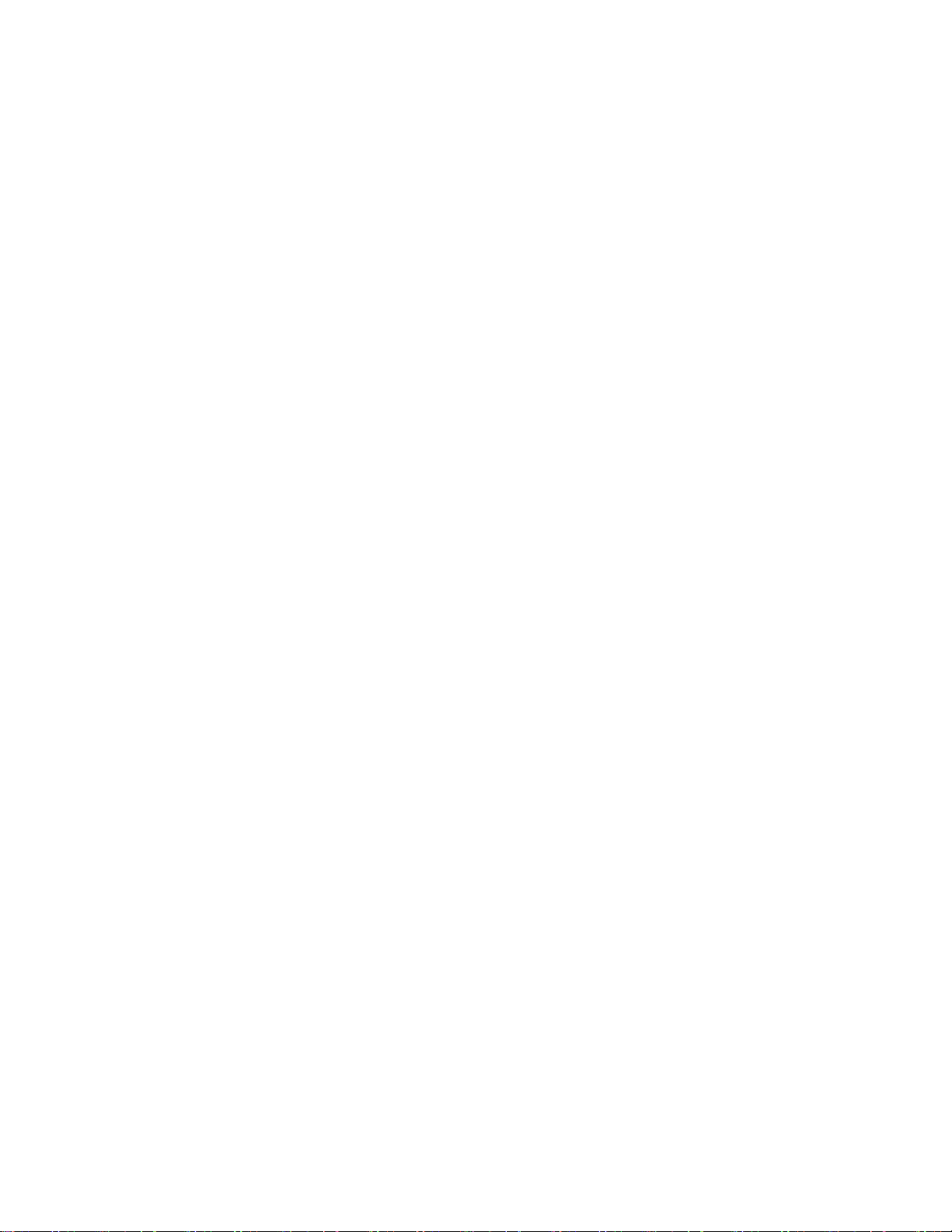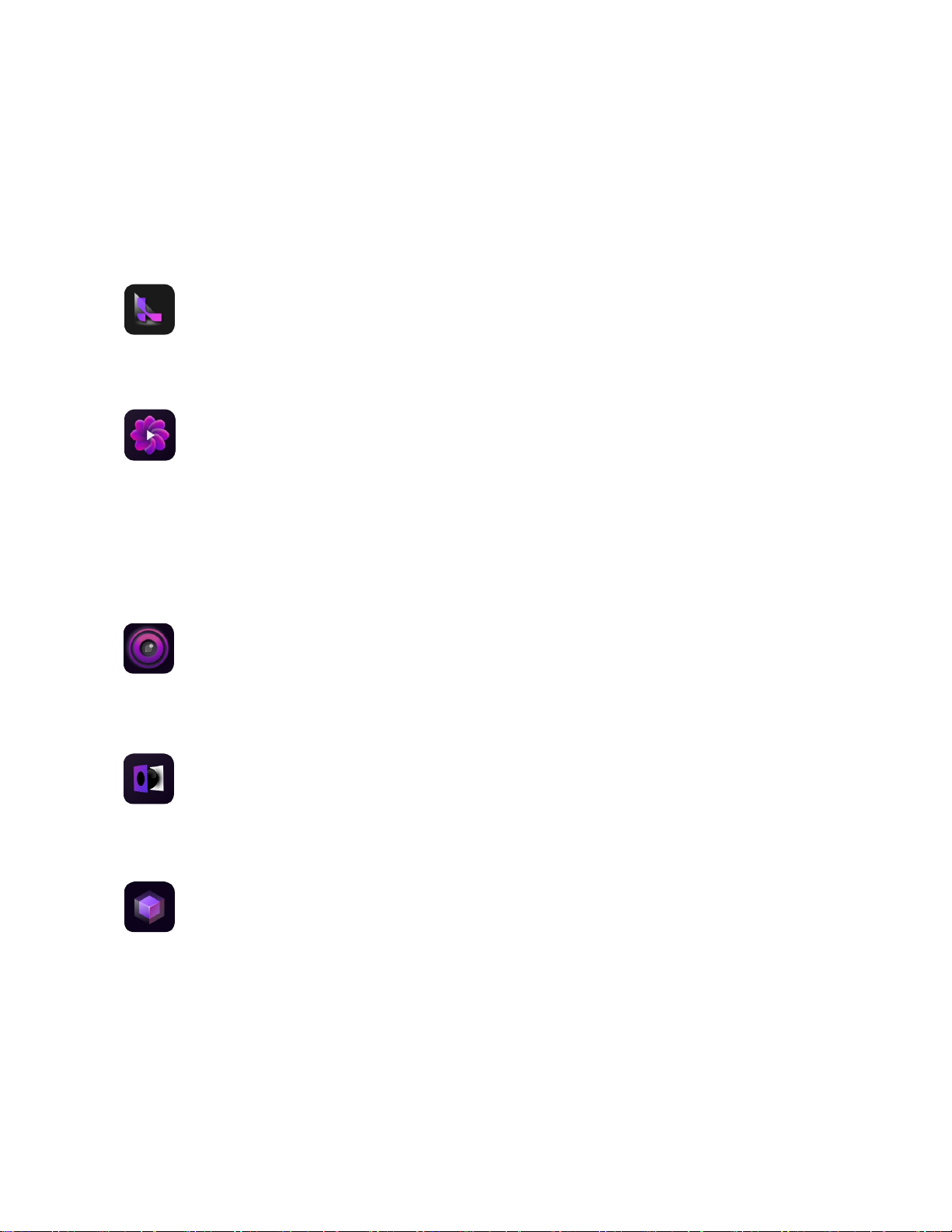Table of Contents
Auto-Rotate Screen ........................................................................................................................ 19
Screenshot......................................................................................................................................... 19
App Drawer ....................................................................................................................................... 20
Home Screen .................................................................................................................................... 20
Status Bar..........................................................................................................................................21
Google Search Bar.........................................................................................................................21
Home Screen Page Indicator.....................................................................................................21
Favorite Area ...................................................................................................................................21
Navigation Bar ................................................................................................................................21
Default Home Screen ...................................................................................................................21
Customize Home Screen ............................................................................................................... 21
Change Main Home Screen .......................................................................................................21
Change Wallpaper.........................................................................................................................22
Widgets .............................................................................................................................................22
Home Screen Settings .................................................................................................................22
Organize Home Screens ................................................................................................................ 23
Make a Folder (group) .................................................................................................................23
Move an app, shortcut, widget, or group.............................................................................23
Remove an app, shortcut, widget, or group........................................................................23
Uninstall an app .............................................................................................................................23
Customize Home Screens ............................................................................................................. 24
Add a Home Screen......................................................................................................................24
Remove a Home Screen..............................................................................................................25
Quick Settings .................................................................................................................................. 25
Control Notifications ...................................................................................................................... 26
Clear Notifications.........................................................................................................................27
Turn notifications on or off for certain apps .......................................................................27