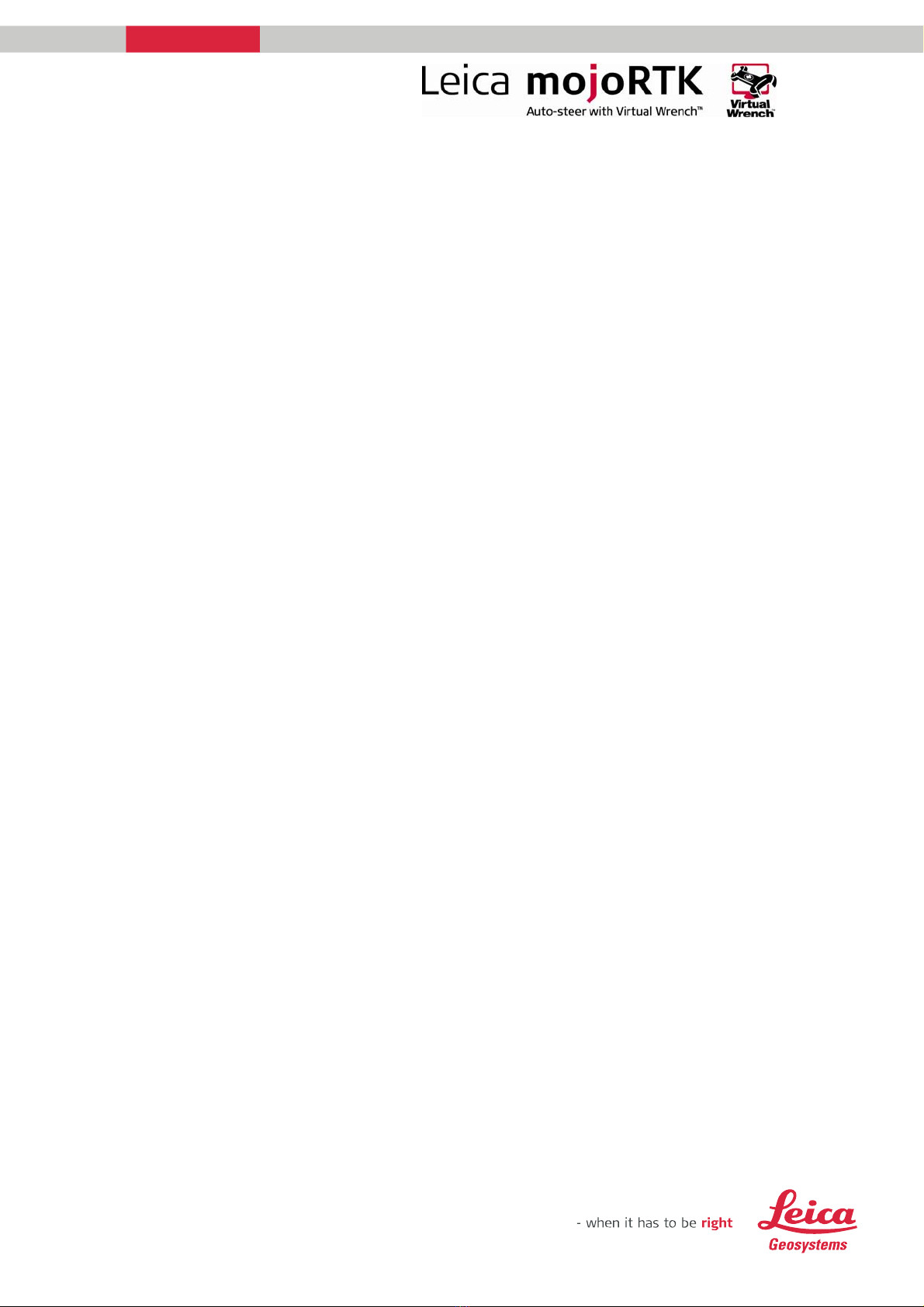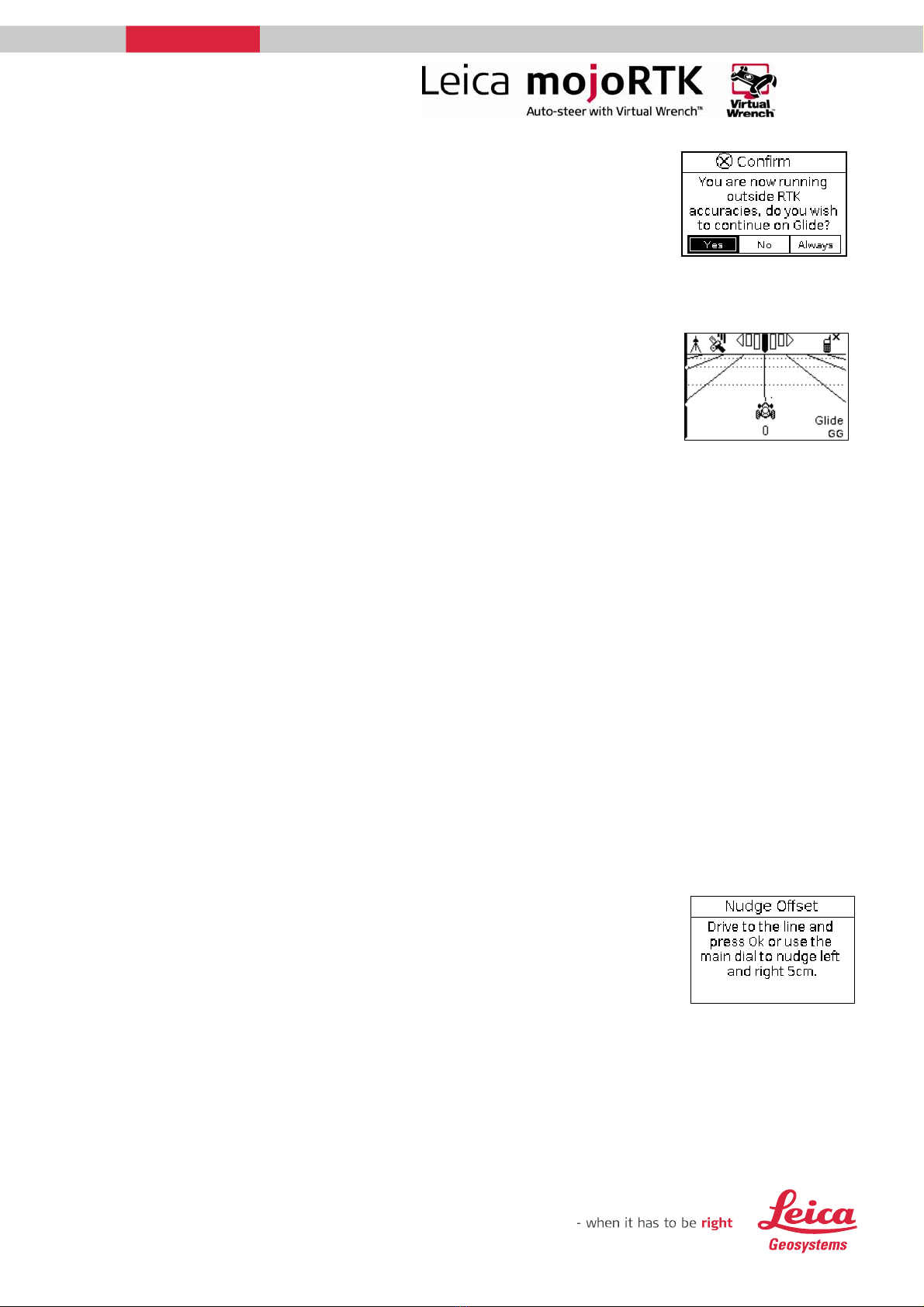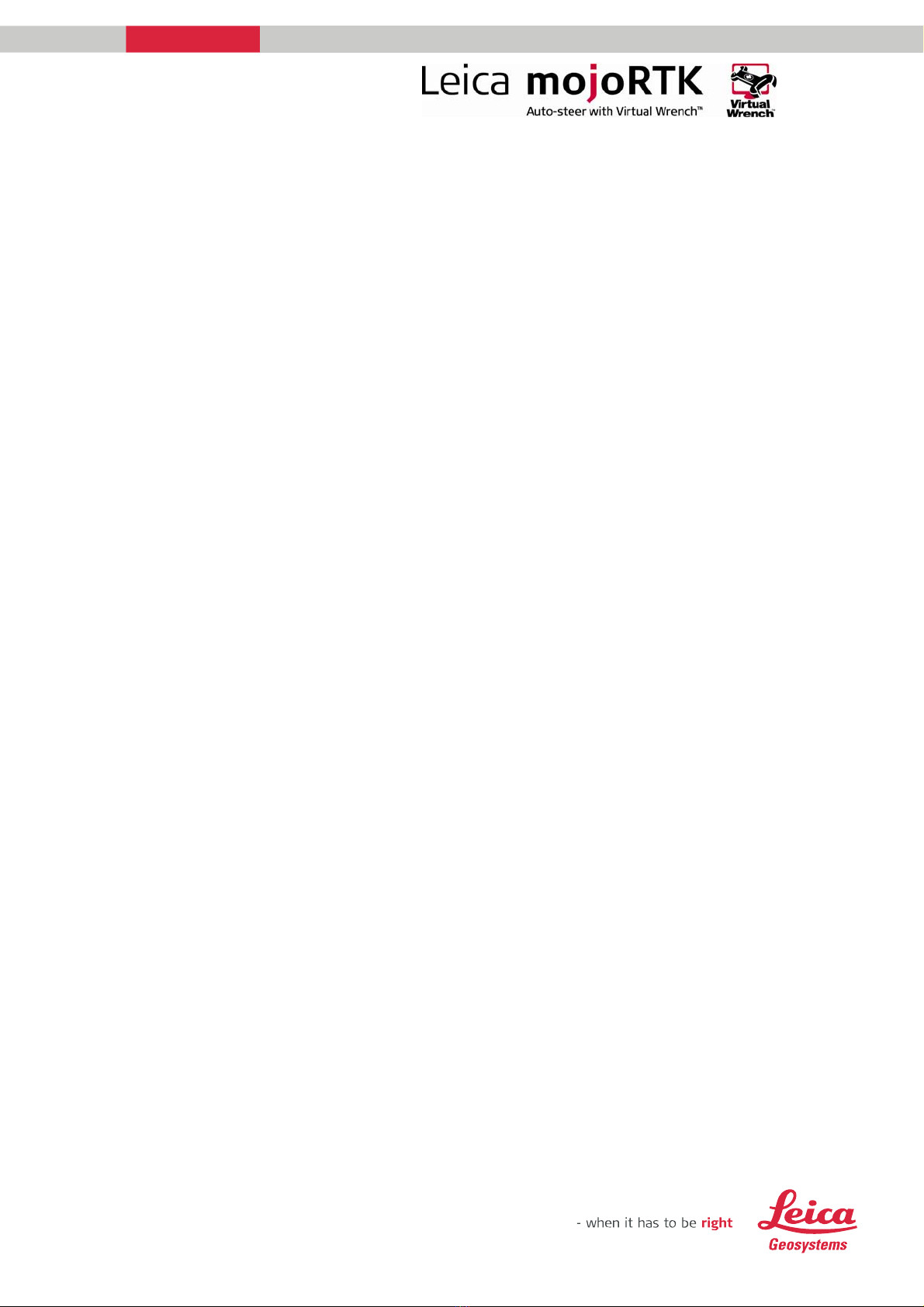
For more information:
www.mojoRTK.com
Page 2/5Document #1055 rev1.1
RTK Fallback, when activated, will initiate 30 seconds after a loss of signal
from the base station.
RTK Fallback operation is limited to a maximum of 10 minutes without
receiving corrections from the base station. The mojoRTK console must
receive at least 15 seconds of continuous reference corrections for the 10
minute interval to reset.
If the position drift upon signal restoration is greater than the Maximum
Drift set, guidance will be disabled and an error screen will be displayed on
the mojoRTK console.
Required Items
Updated ME3 firmware (v3.610 B4 or later) does need to be installed
via a USB stick for RTK Fallback to be enabled. Talk to your Value
Added Reseller or Leica Geosystems representative about how to obtain
the ME3 firmware.
Unlock code to unlock the RTK Fallback (SP4 and higher) feature on the
mojoRTK console. The unlock code will automatically be generated by
Leica Geosystems for consoles purchased after 1 January 2009. For
consoles purchased before 1 January 2009, an unlock code can be
purchased from Leica Geosystems.
Value Added Resellers can obtain the unlock code directly from Leica or
by logging onto www.mojoRTK.com and viewing the information for the
particular console which is uniquely identified by its serial number.
Service Pack 4 or later software.
ME3 upgrade procedure
(Once service pack 4 or later software has been installed the ME3)
With the console turned off insert a USB with the ME3 firmware into the
top USB port on the console.
Turn on the console
In the menu go to service -> upgrade gps and press ok
The console will start to install the ME3 upgrade, this process will take
around 5minutes
DO NOT TURN OFF THE CONSOLE DURING THE UPGRADE
Once the install is finished the screen should be green in colour with
“upgrade complete” on the screen
Turn off the console and remove the USB stick