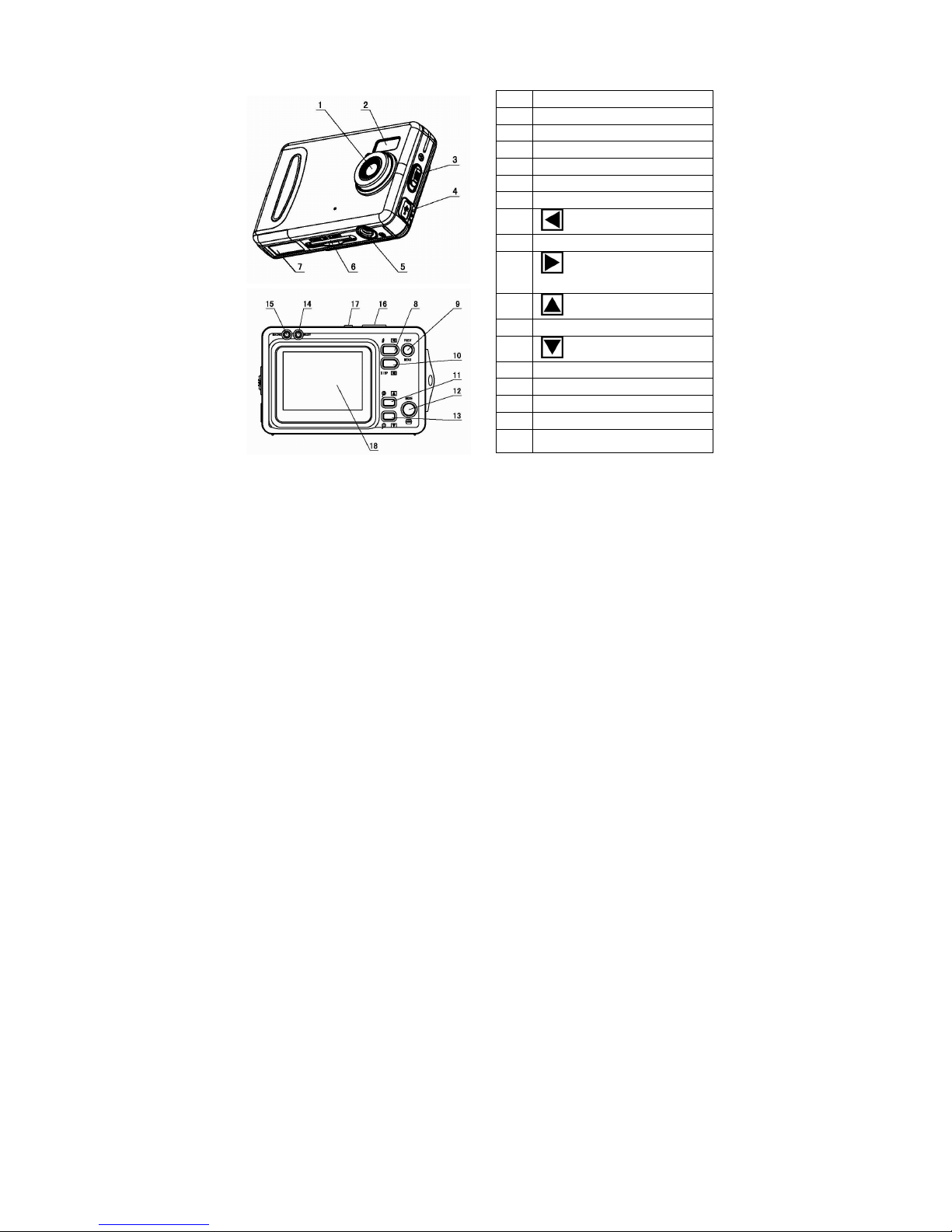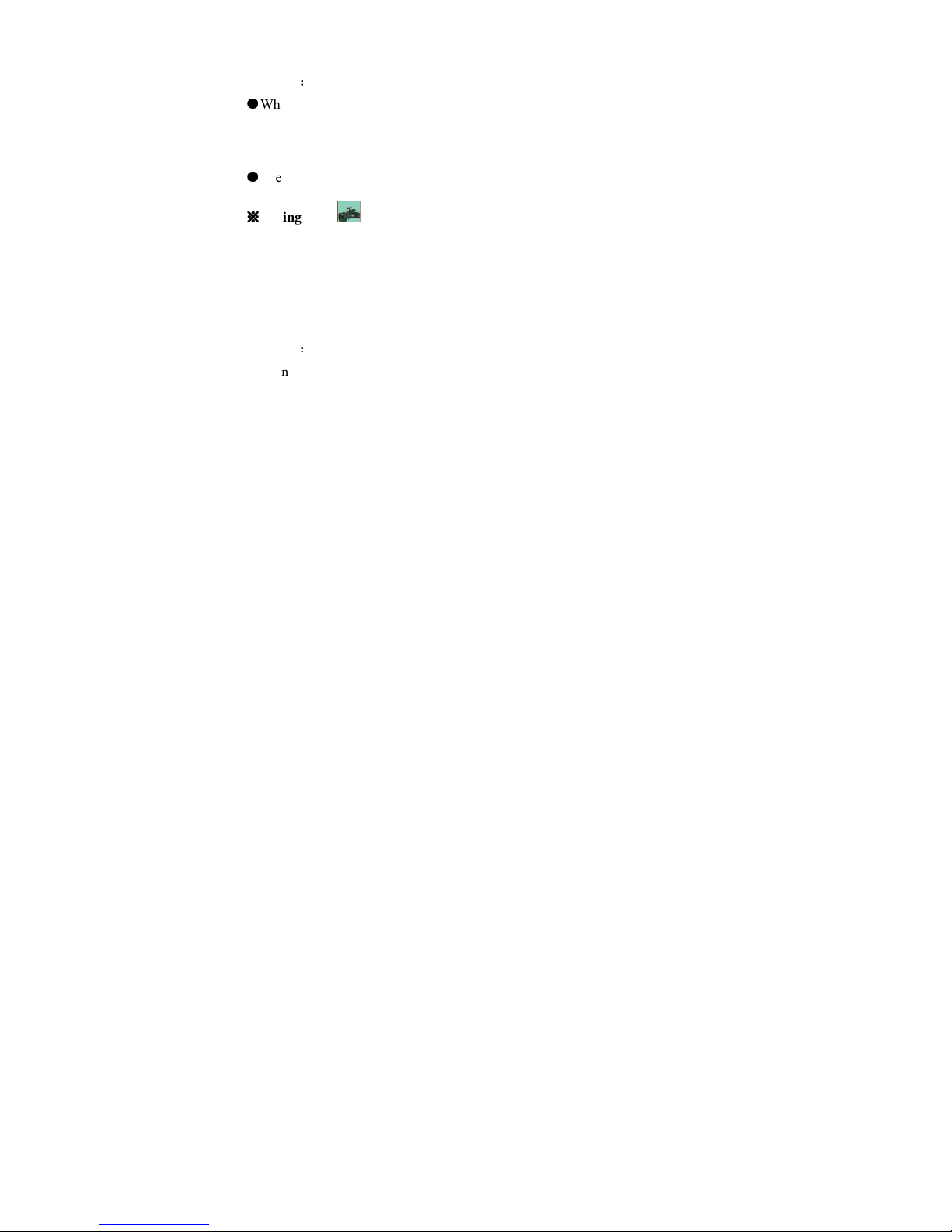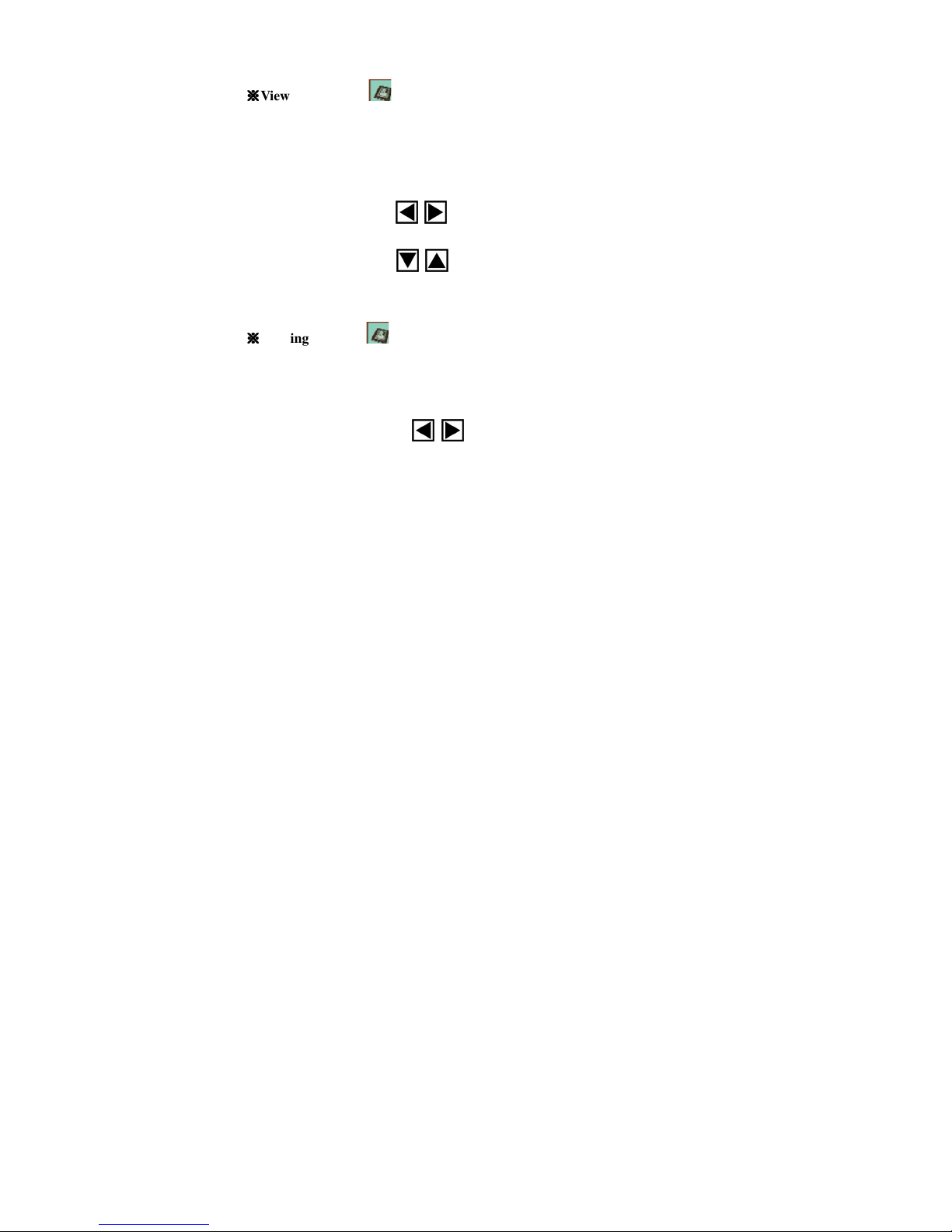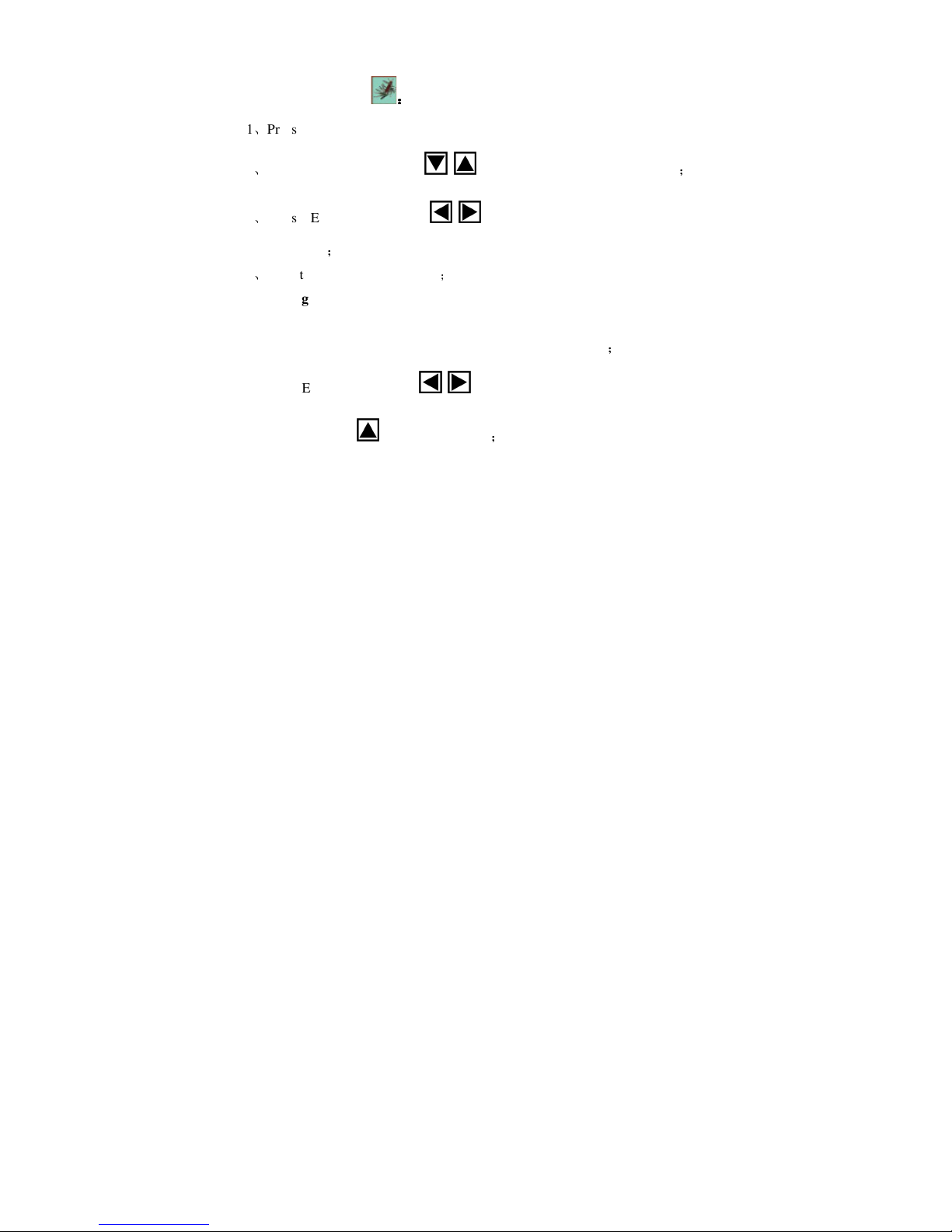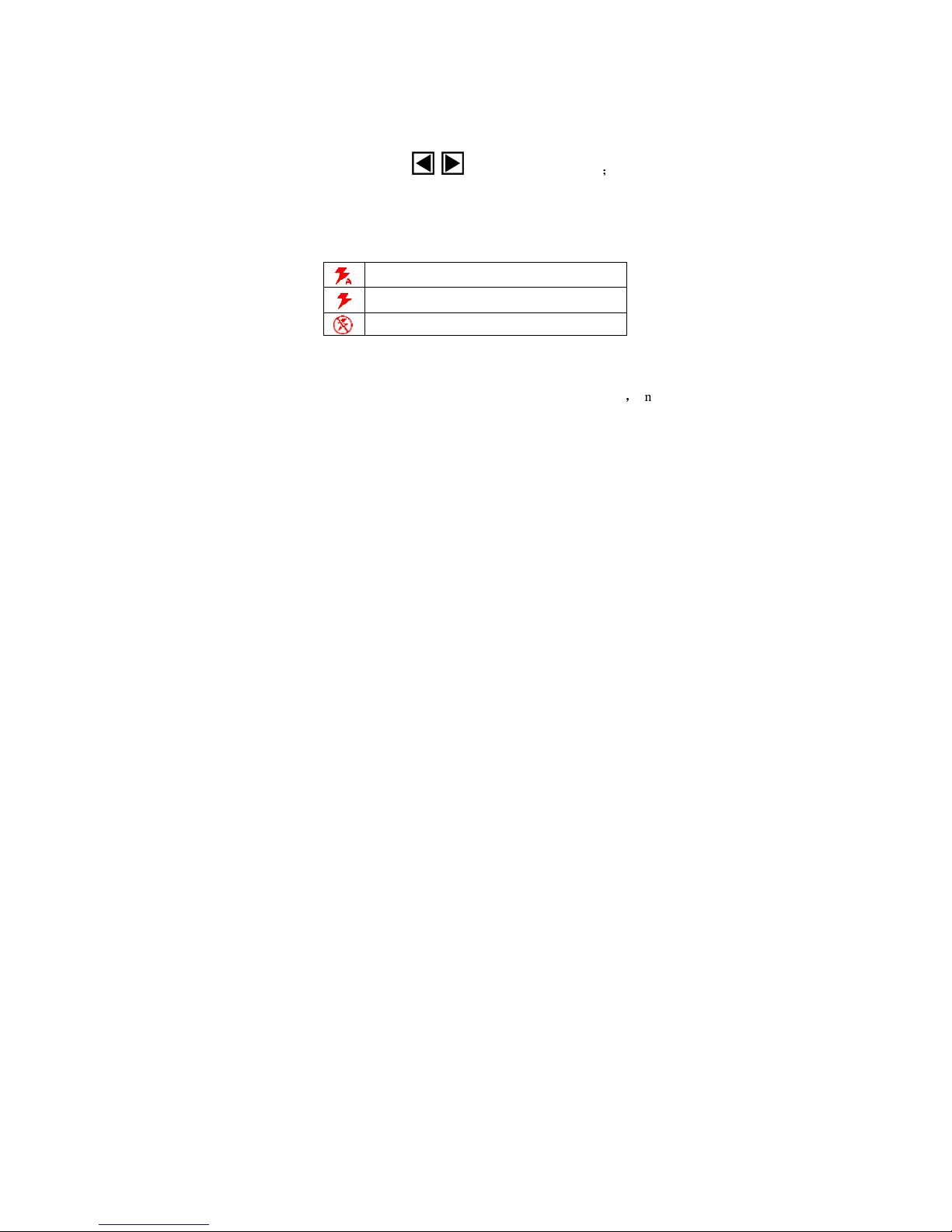Page 6 of 32
3, Press the up button to play the video, press down button to stop;
4. Press the OK button to return to preview mode.
Re-playing the video by TV
You can play the video by connecting the camera to the TV.
1. Press the POWER button to turn the camera on, connect its TV output jack to
the input port of the TV with a video cable
2. Turn on the TV, and change to the AV mode.
3. Press left/right button to play, speed or slow it.
Attention
While connecting the camera to the TV, ensure to turn off the TFT screen.
( TFT display can be turned off manually by pressing DISP twice ).
It will consume the battery voltage to connect the camera to the TV.
The TV mode may effect the picture quality. Please adjust the camera output
mode in accordance with the TV mode (PAL or NTSC to be selected)
The image may not display properly on the TV screen .It is caused by settings of