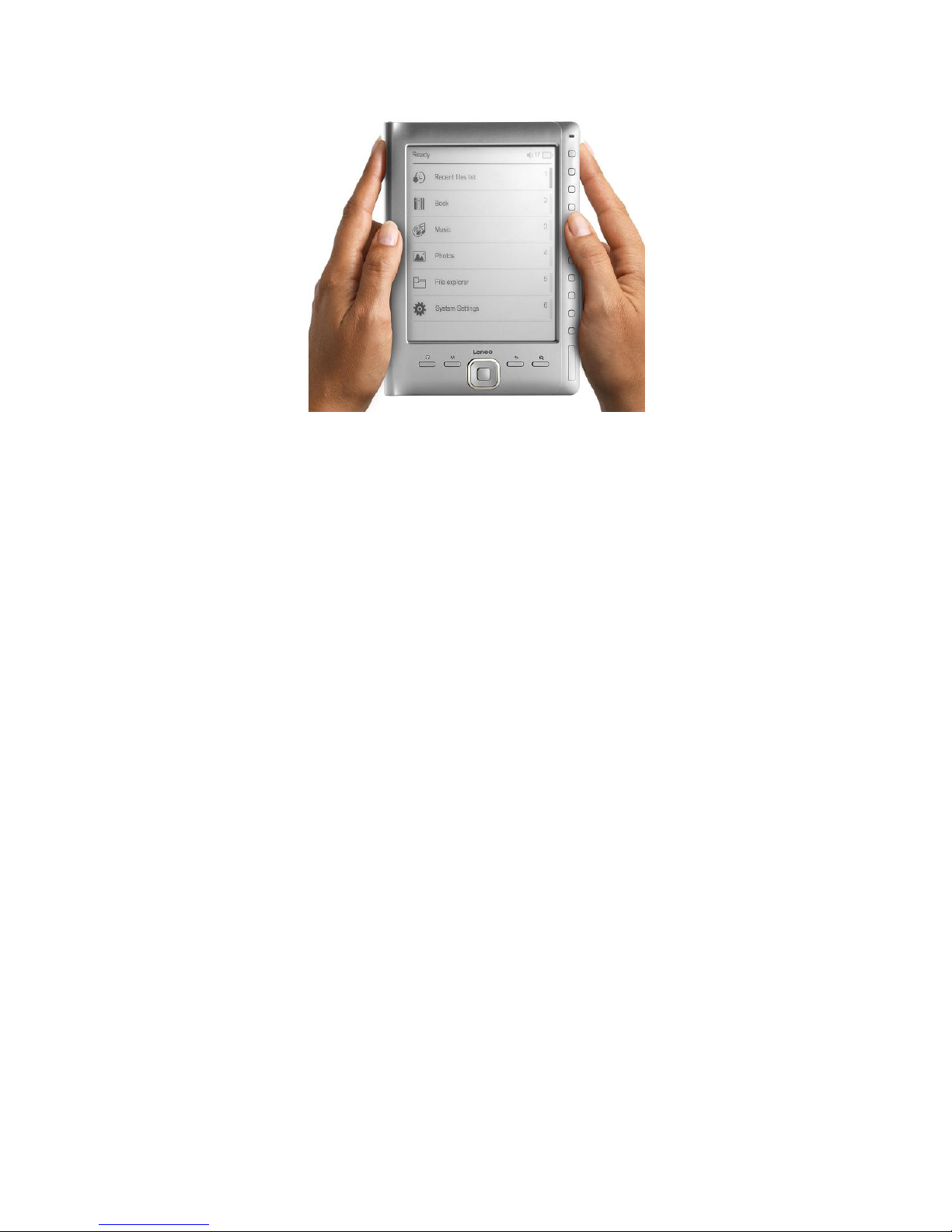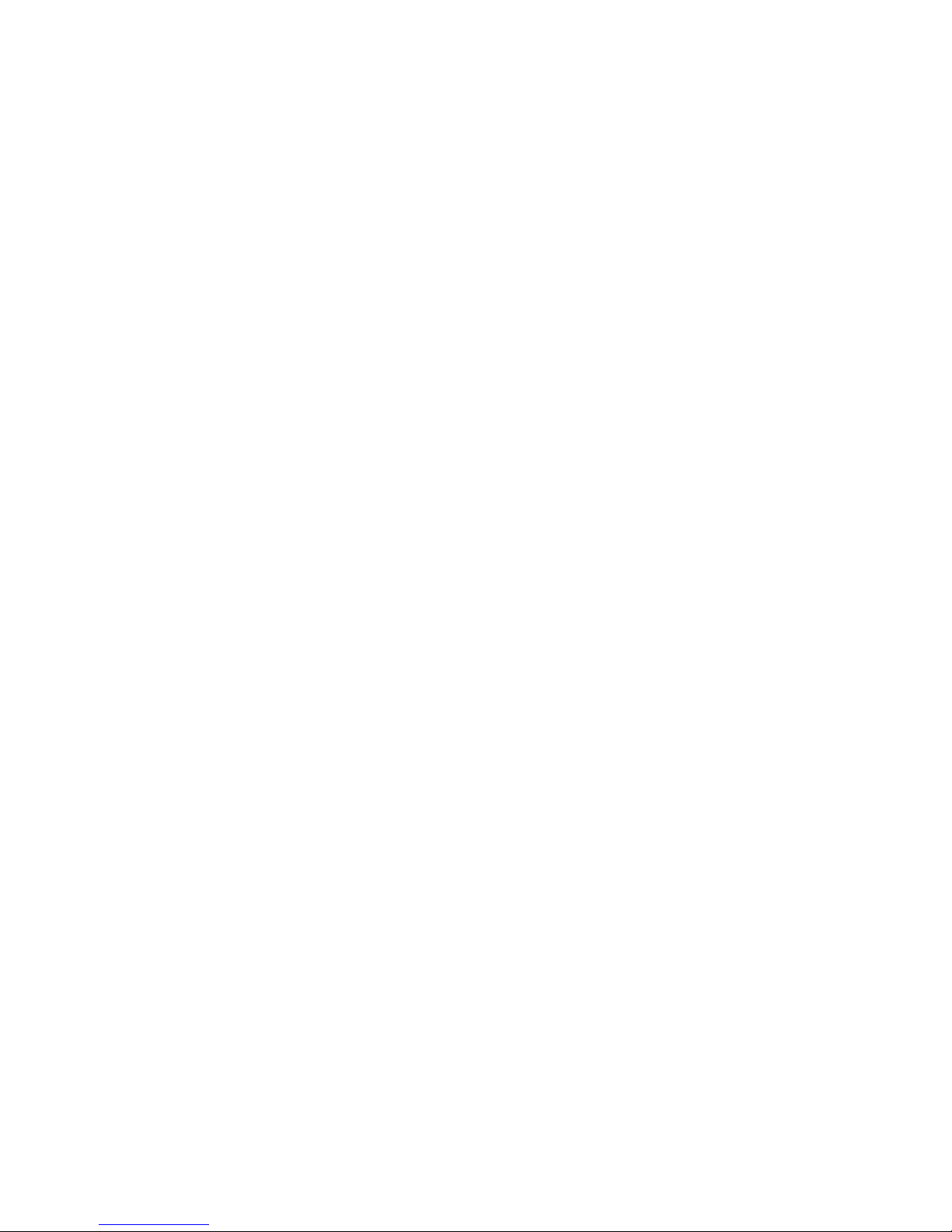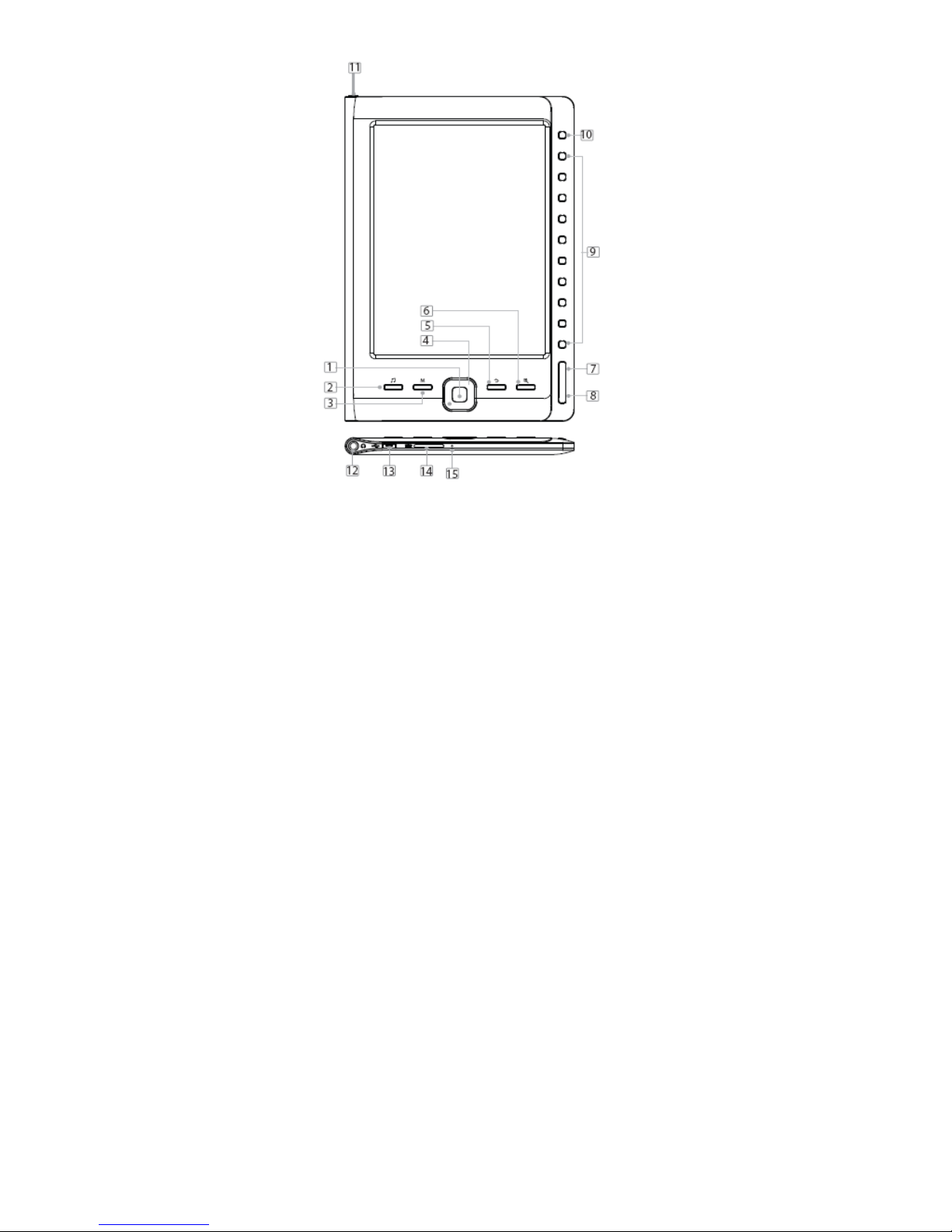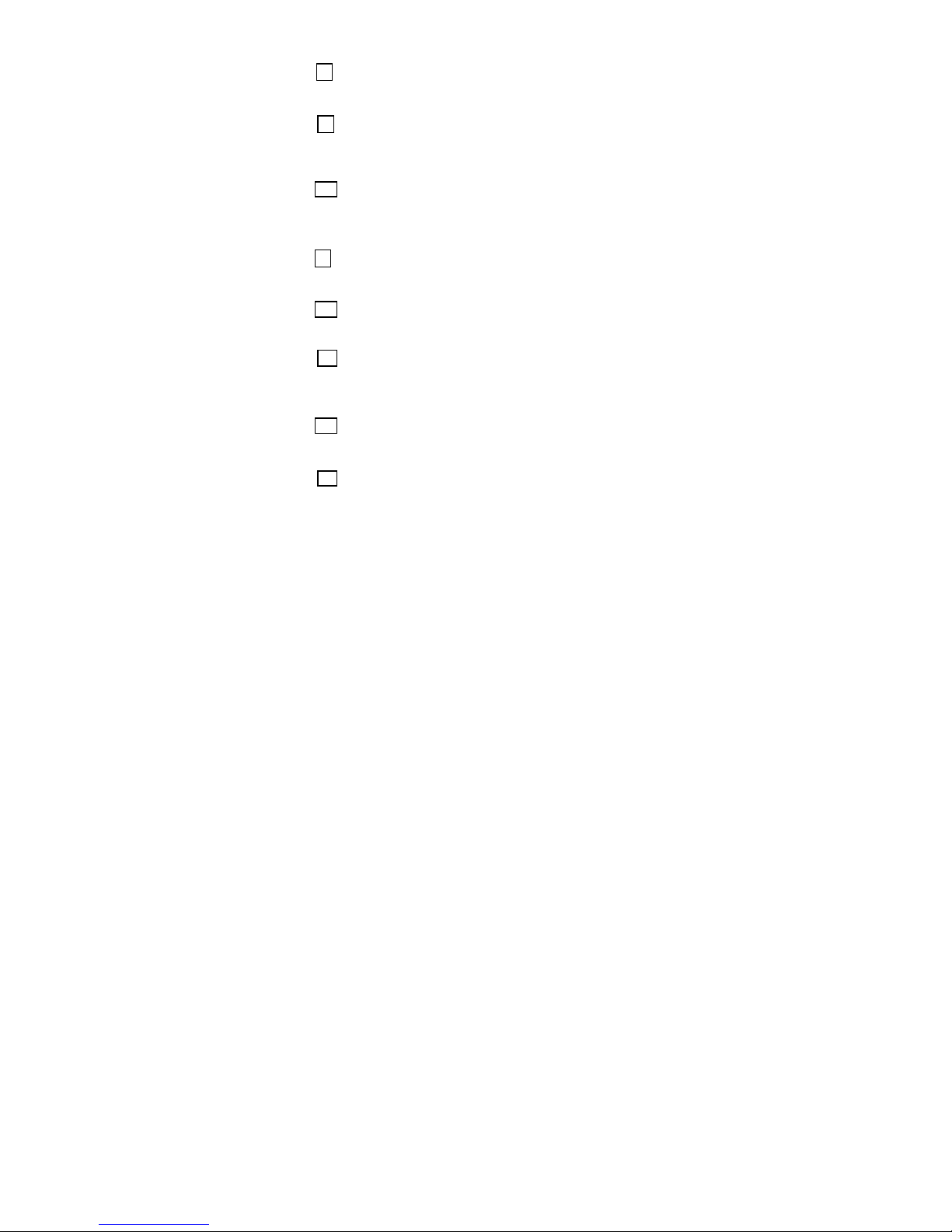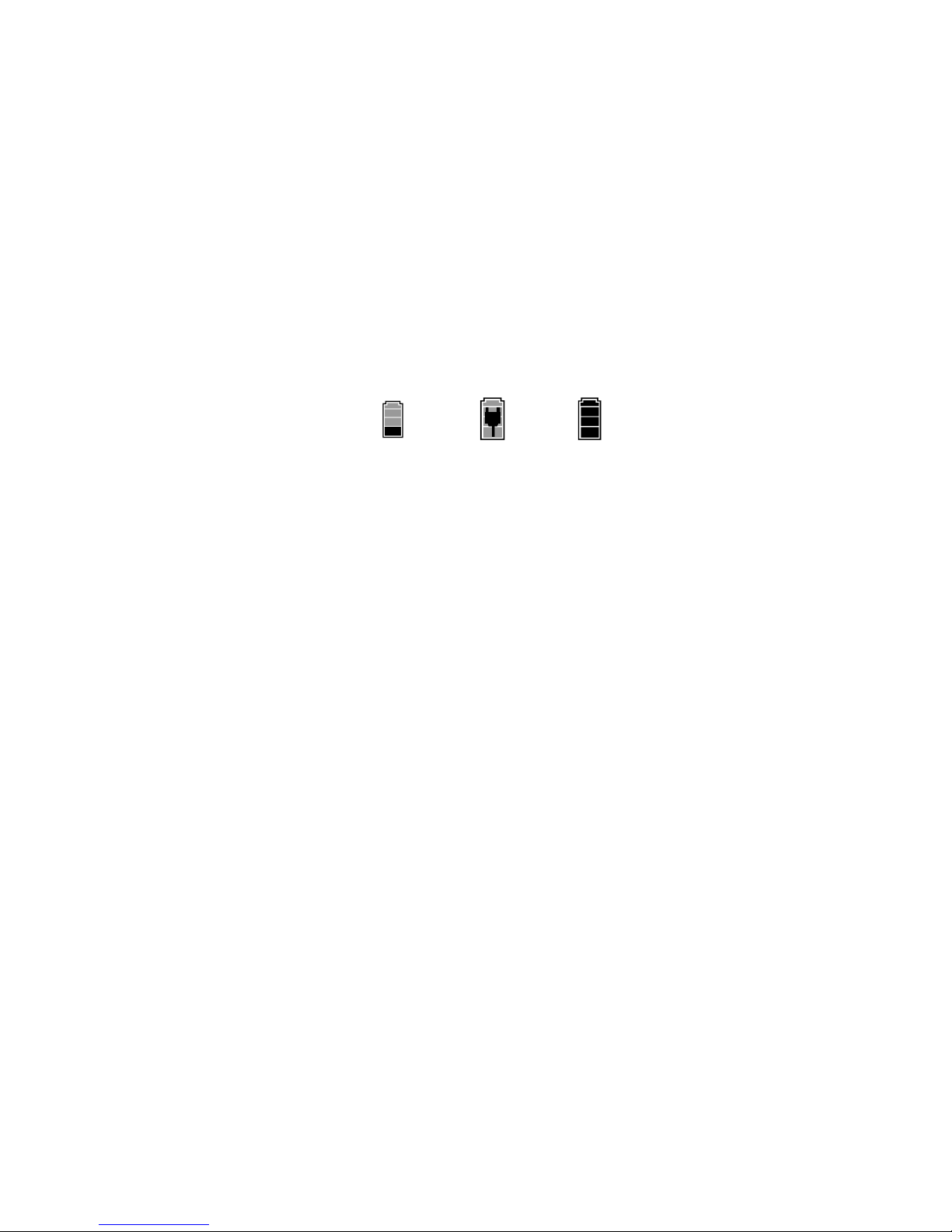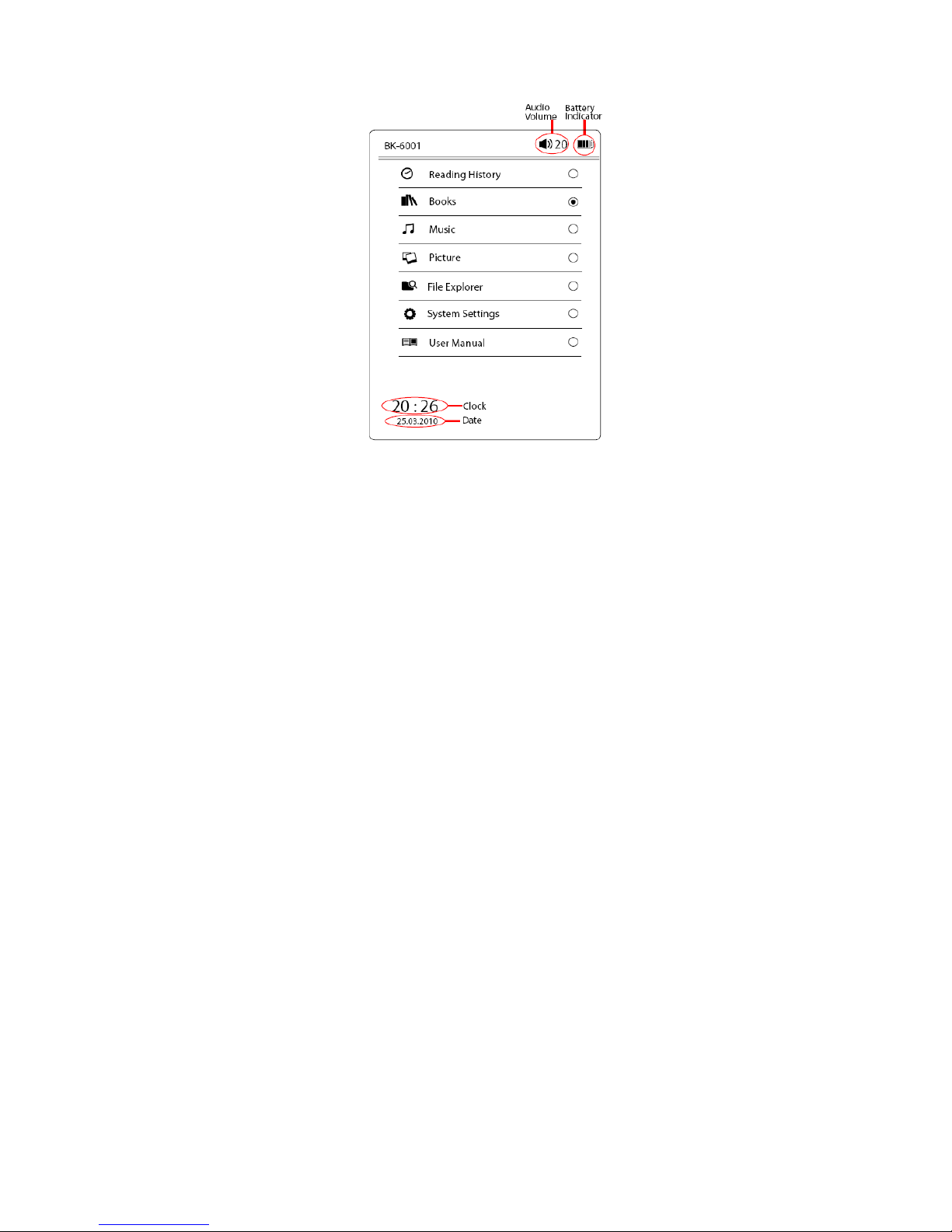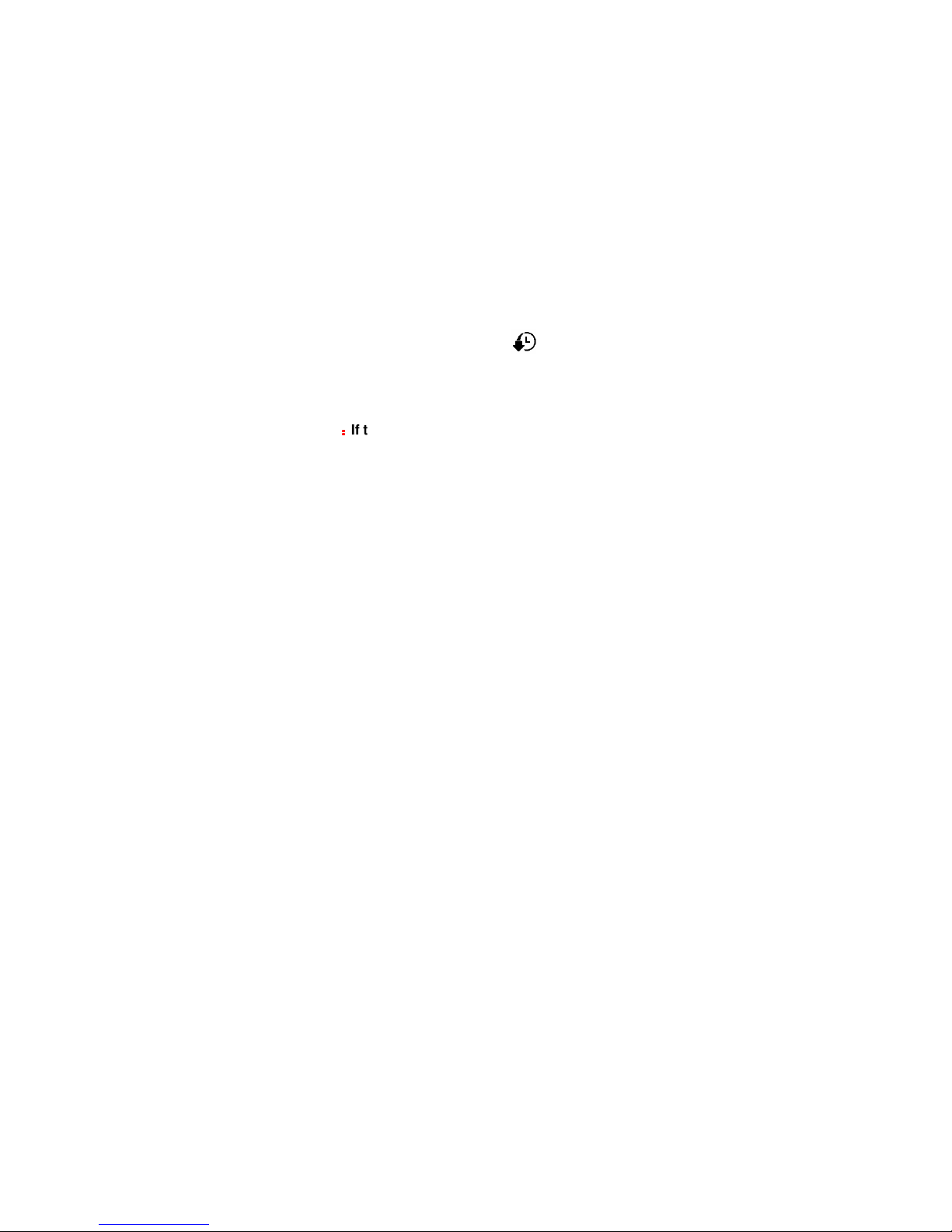2
Introduction
Thank you for purchasing Lenco EB-1000 Ebook
Reader. You are reading the welcome section of the
Lenco EB-1000 Reader’s User’s Manual. This section
provides an overview of EB-1000 and highlight a few
basic features so you can start reading as quickly as
possible.
You navigate EB-1000 using the directional key, Mode,
Play, Zoom, Return, Next Page, Previous page button.
EB-1000 uses a high-resolution display technology
called electronic paper. It works using ink just like
books and newspaper, but it displays the ink particles
electronically. The page flash you see when you turn
the page is part of the ink placement process.
The electronic paper display is reflective, which means
unlike most displays, you can read it clearly even in
bright sunlight. Also, electronic paper is much more
power saving as it does not require power to hold the
ink in place.