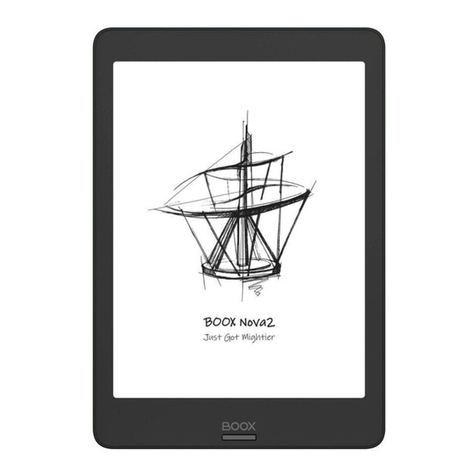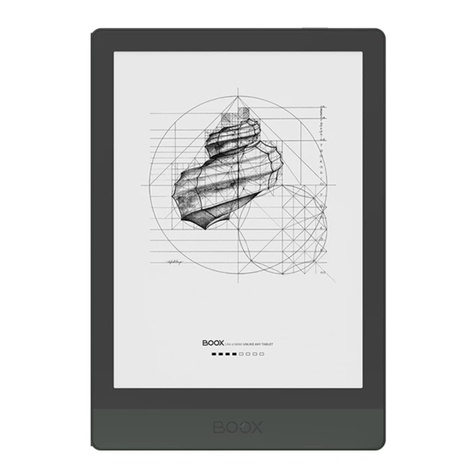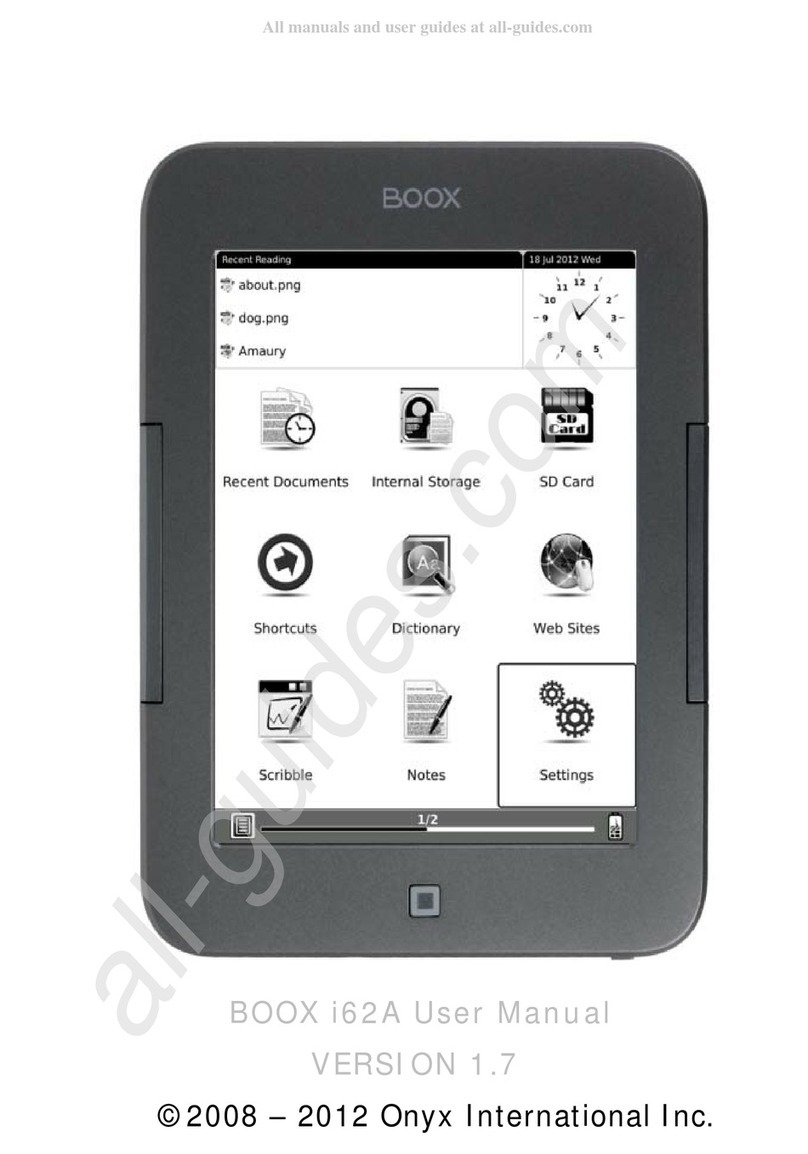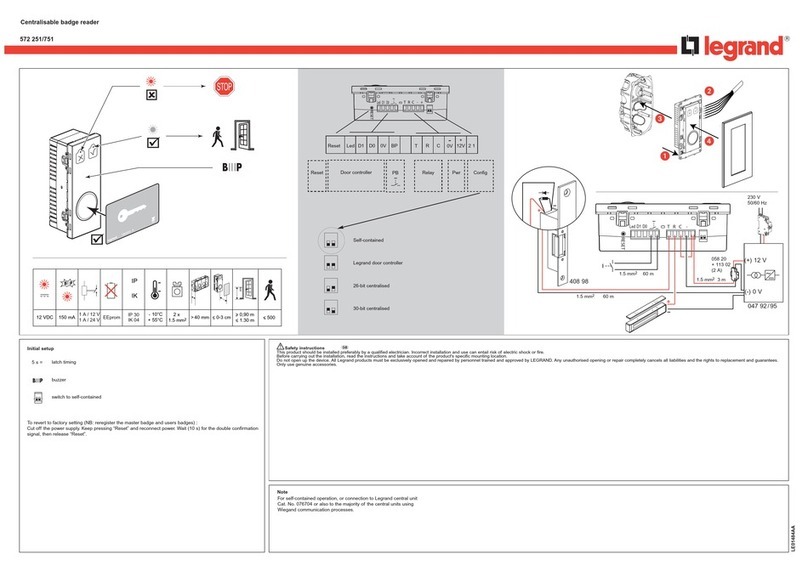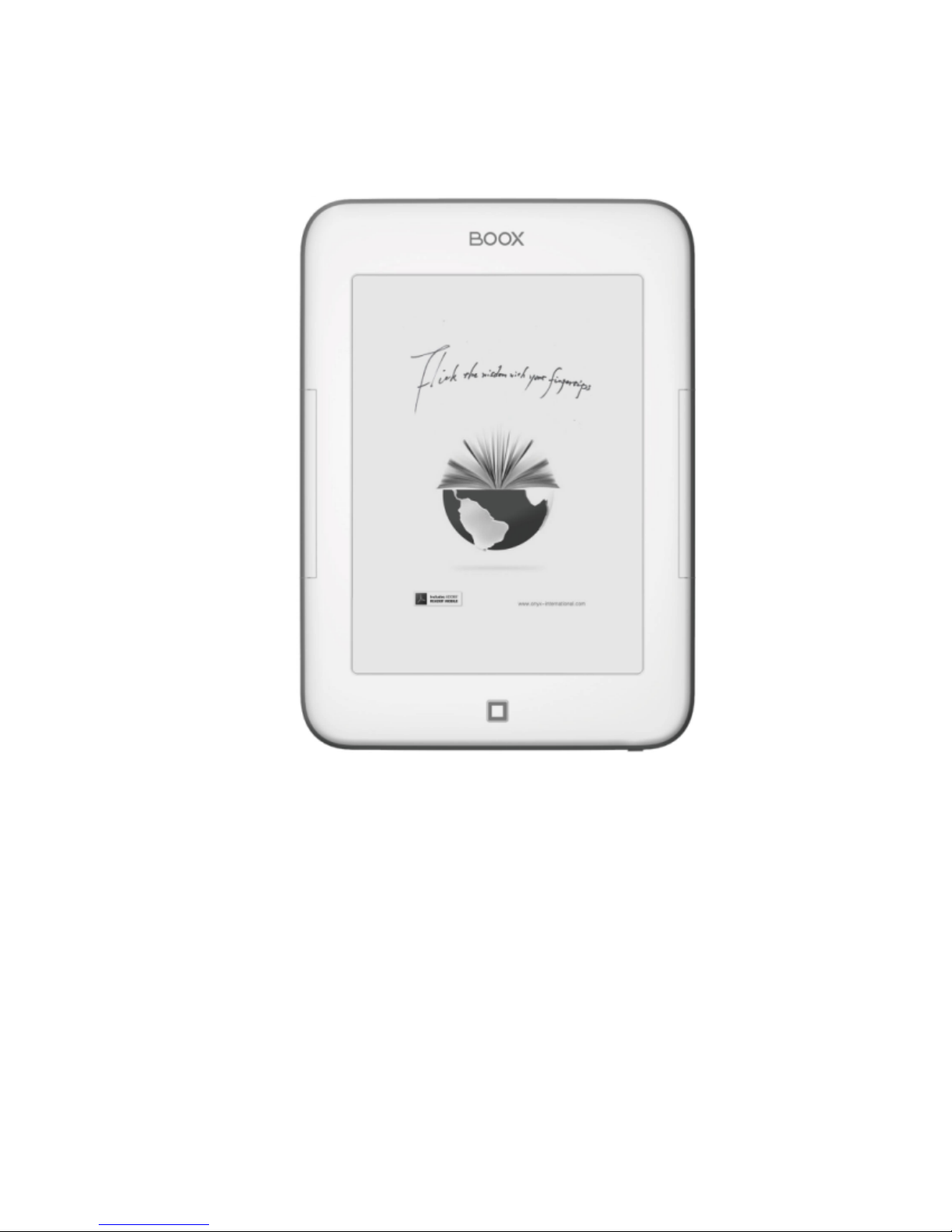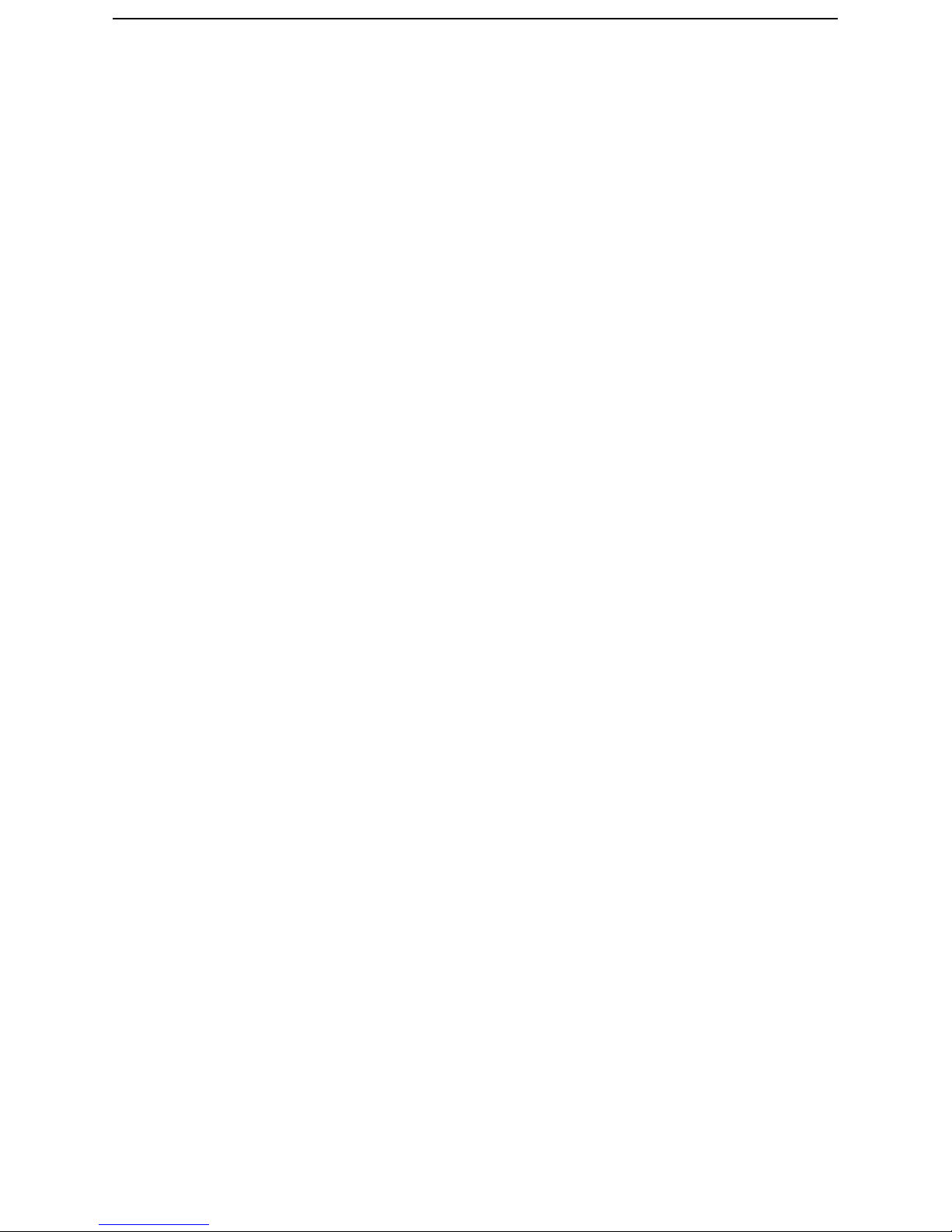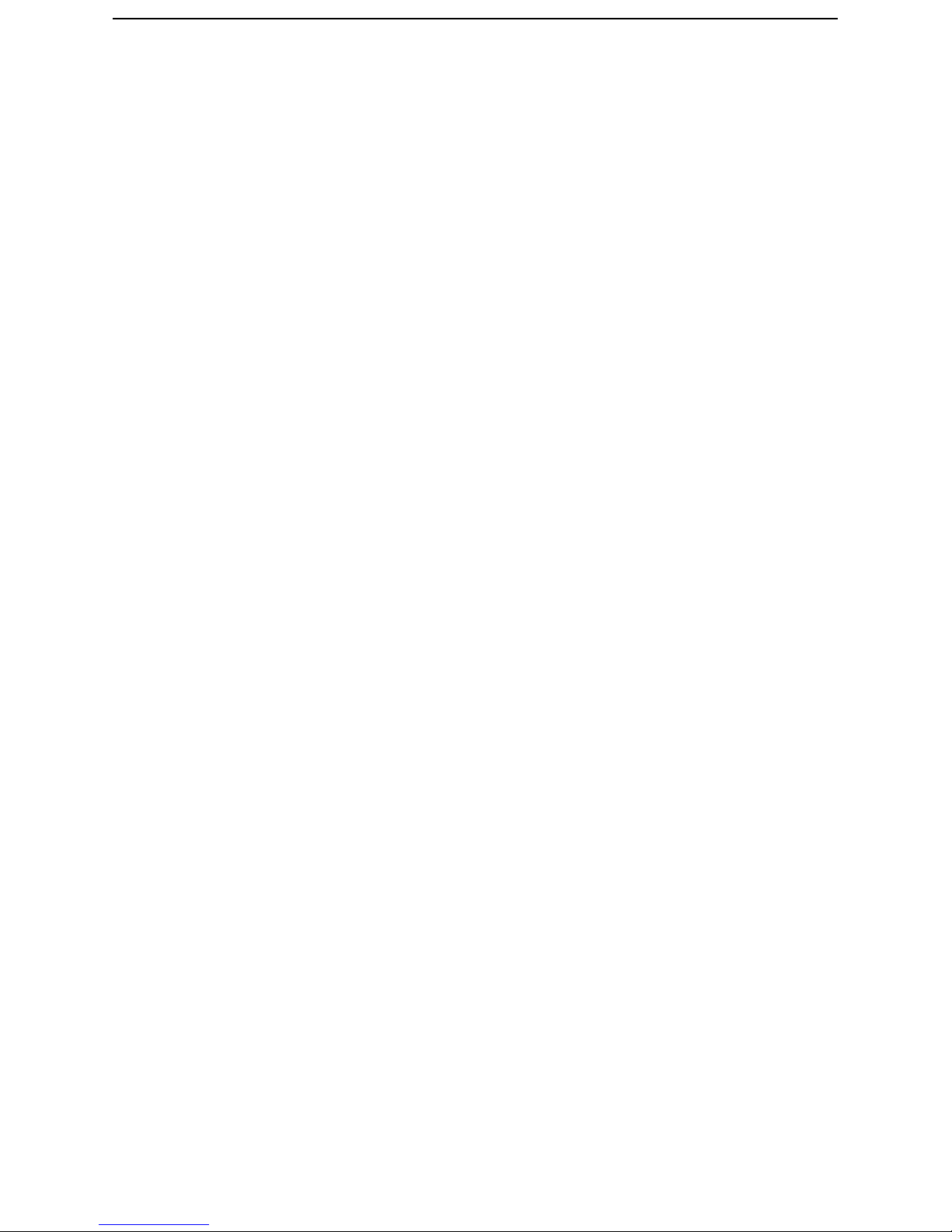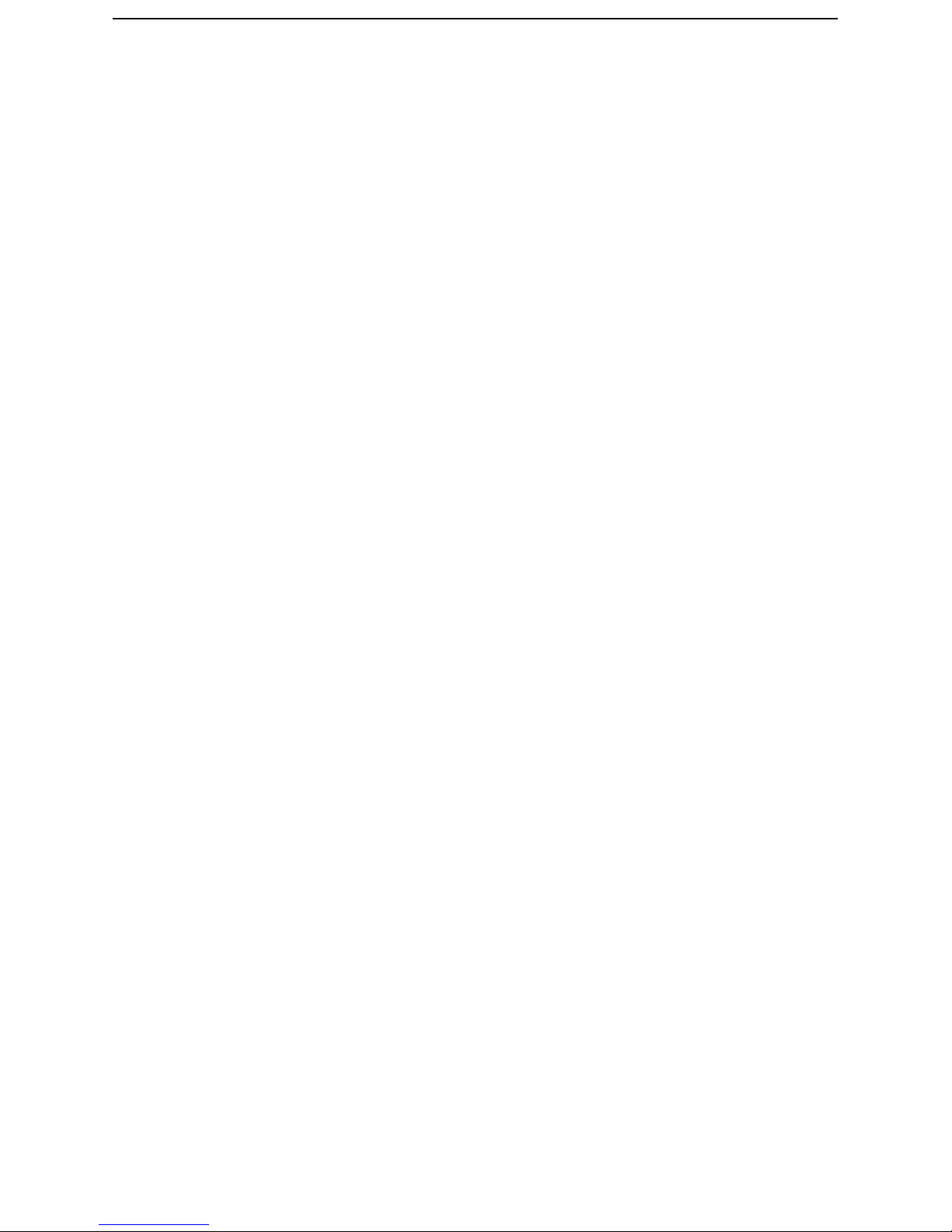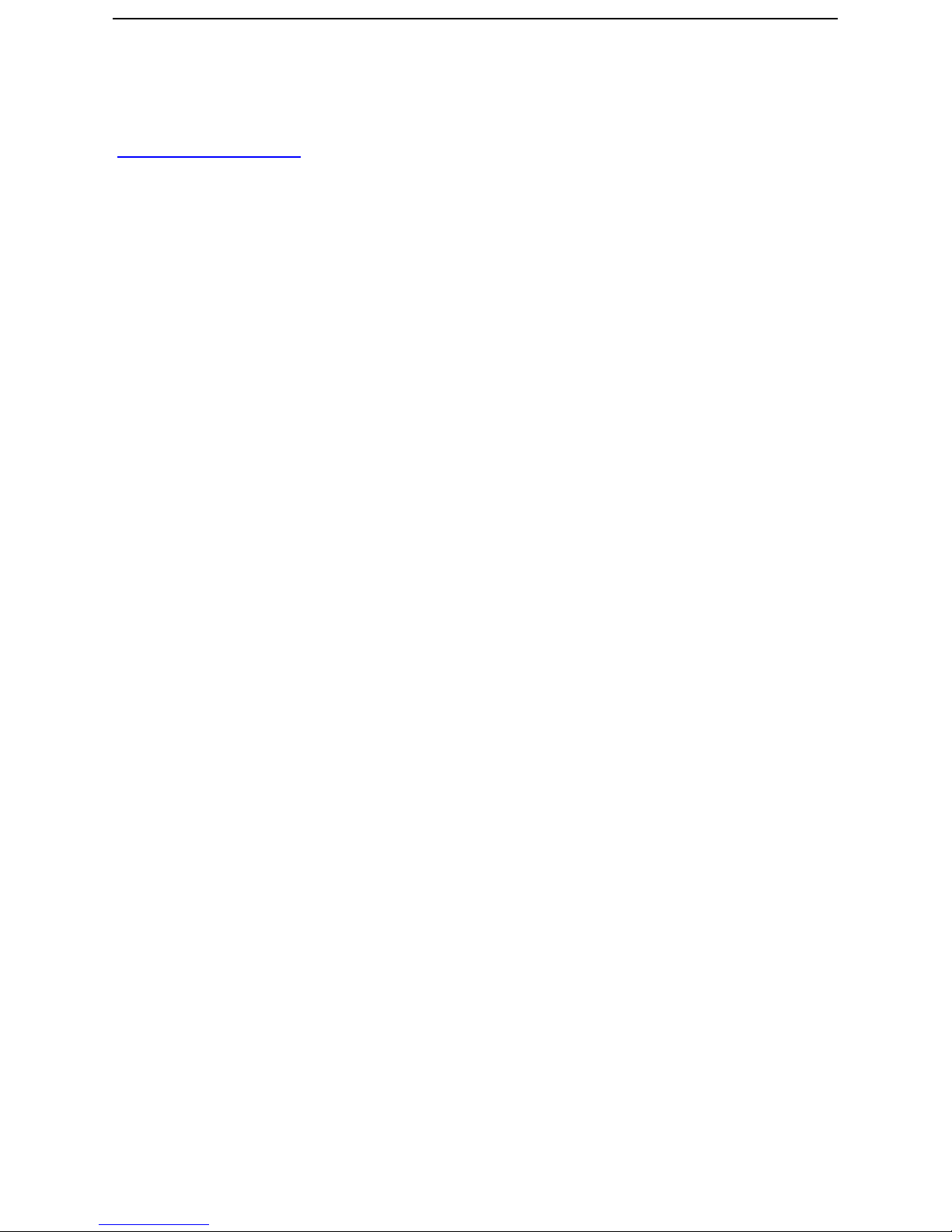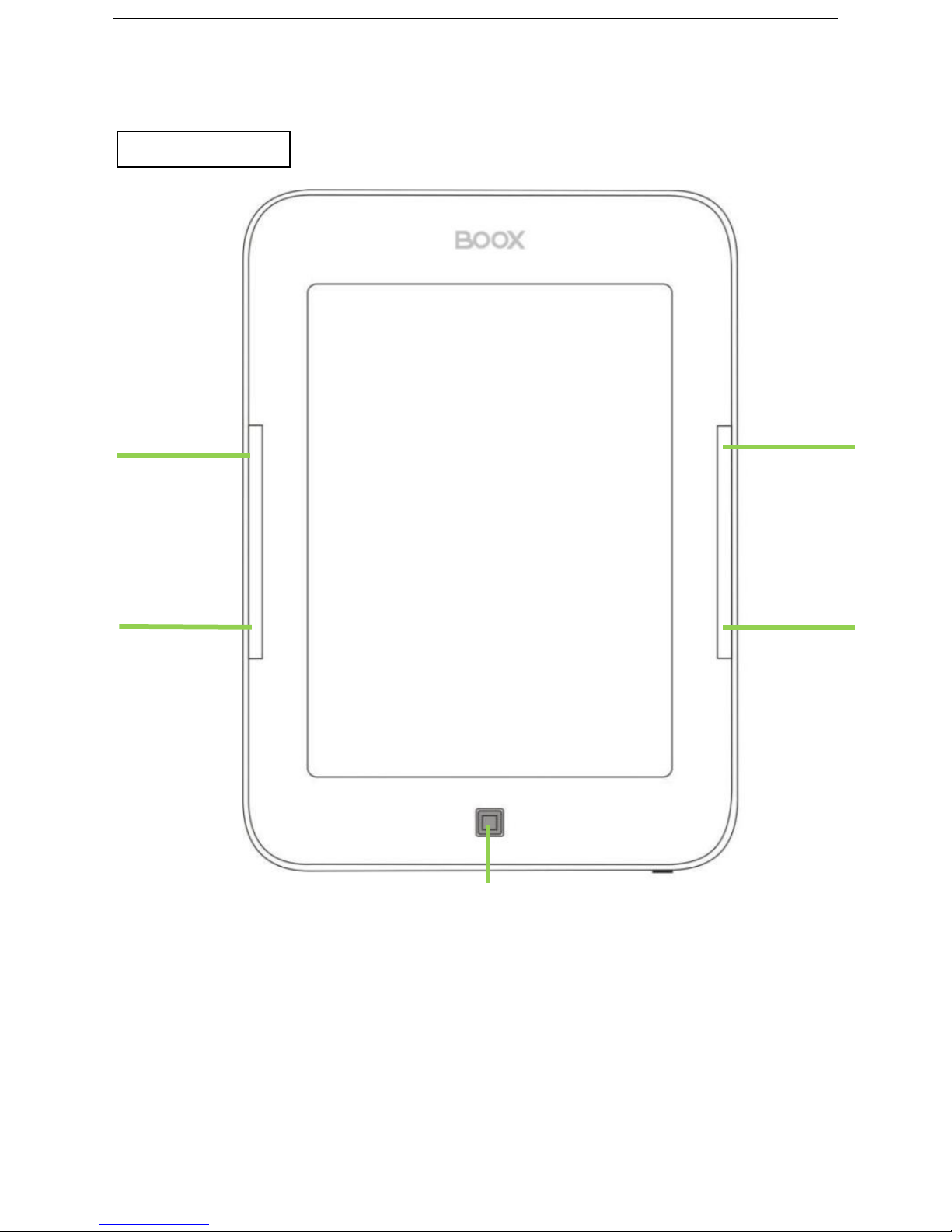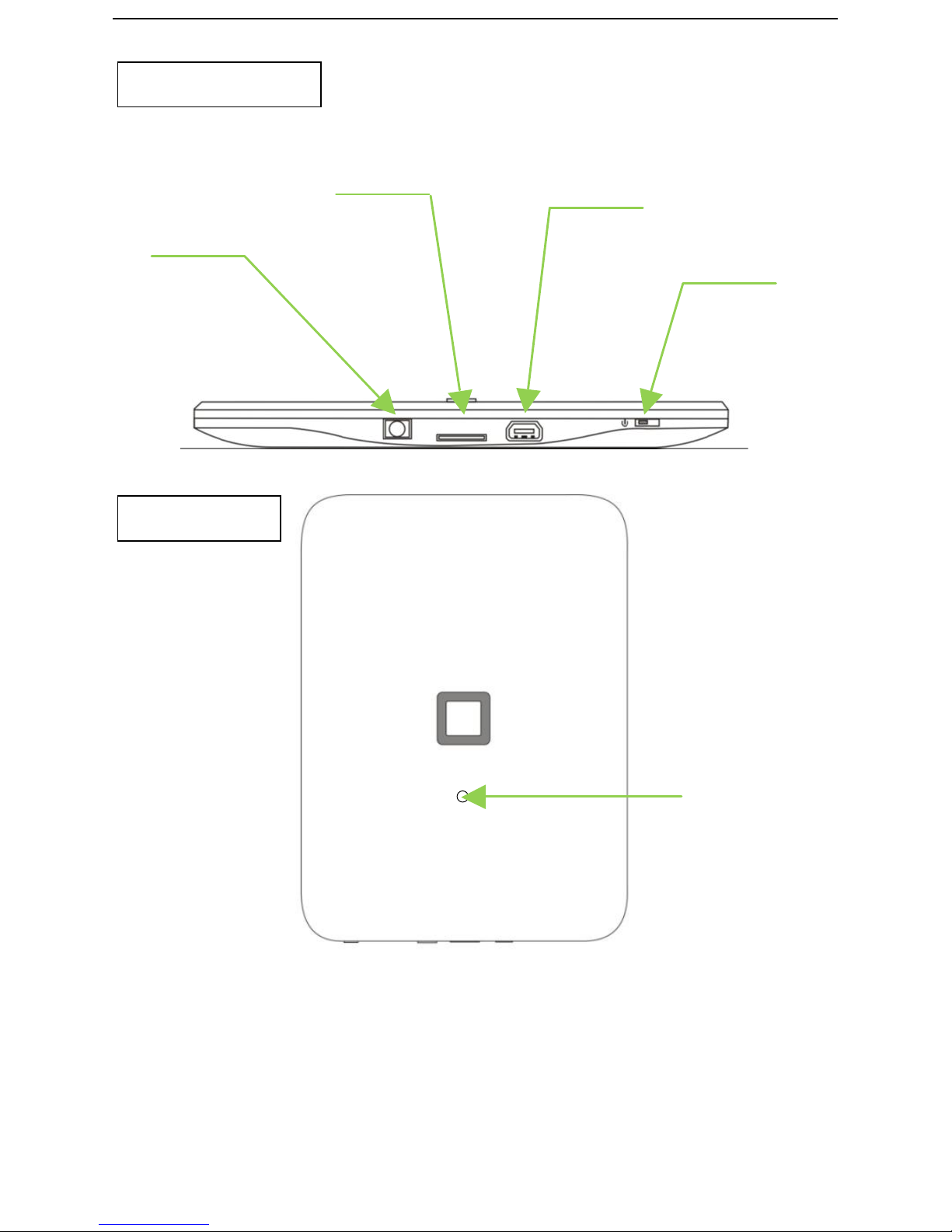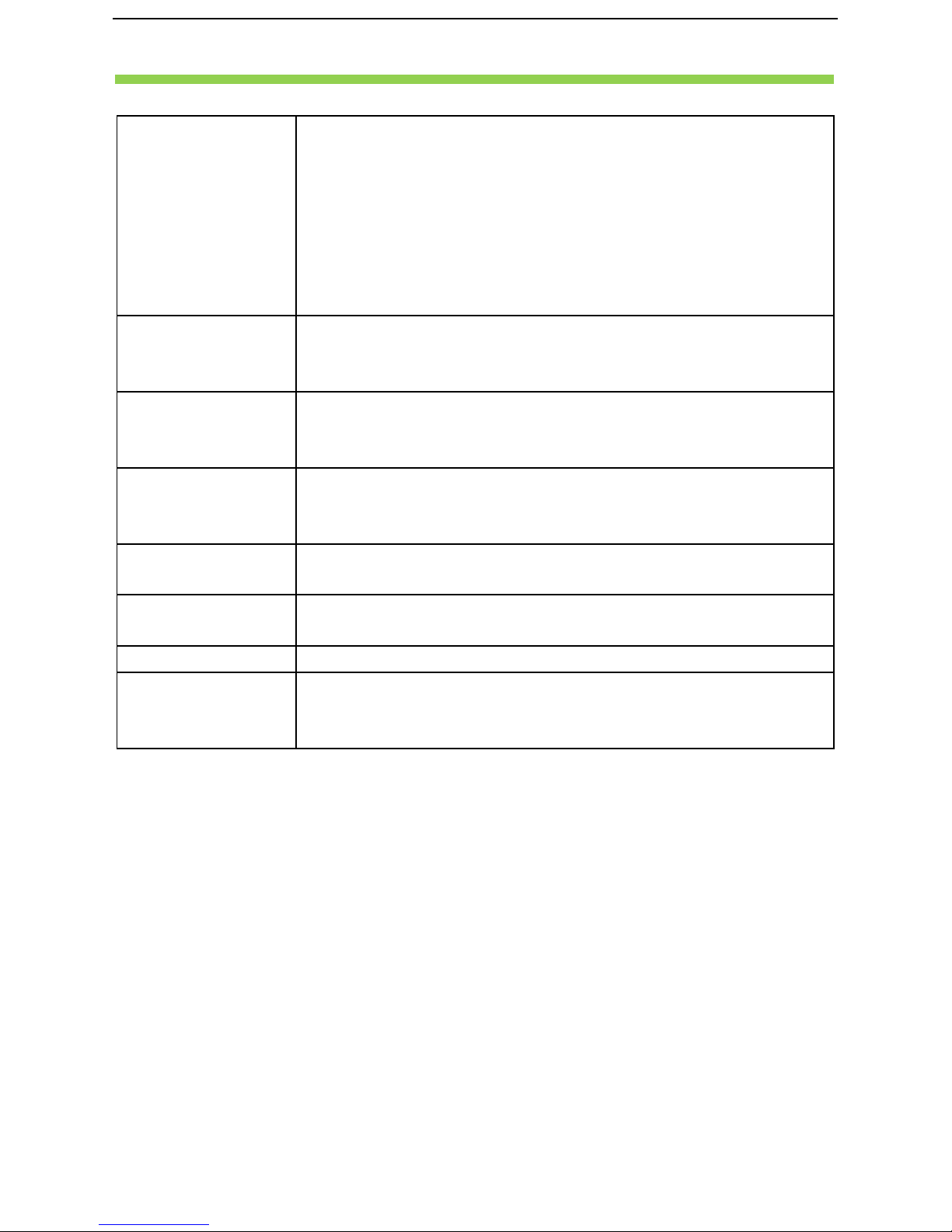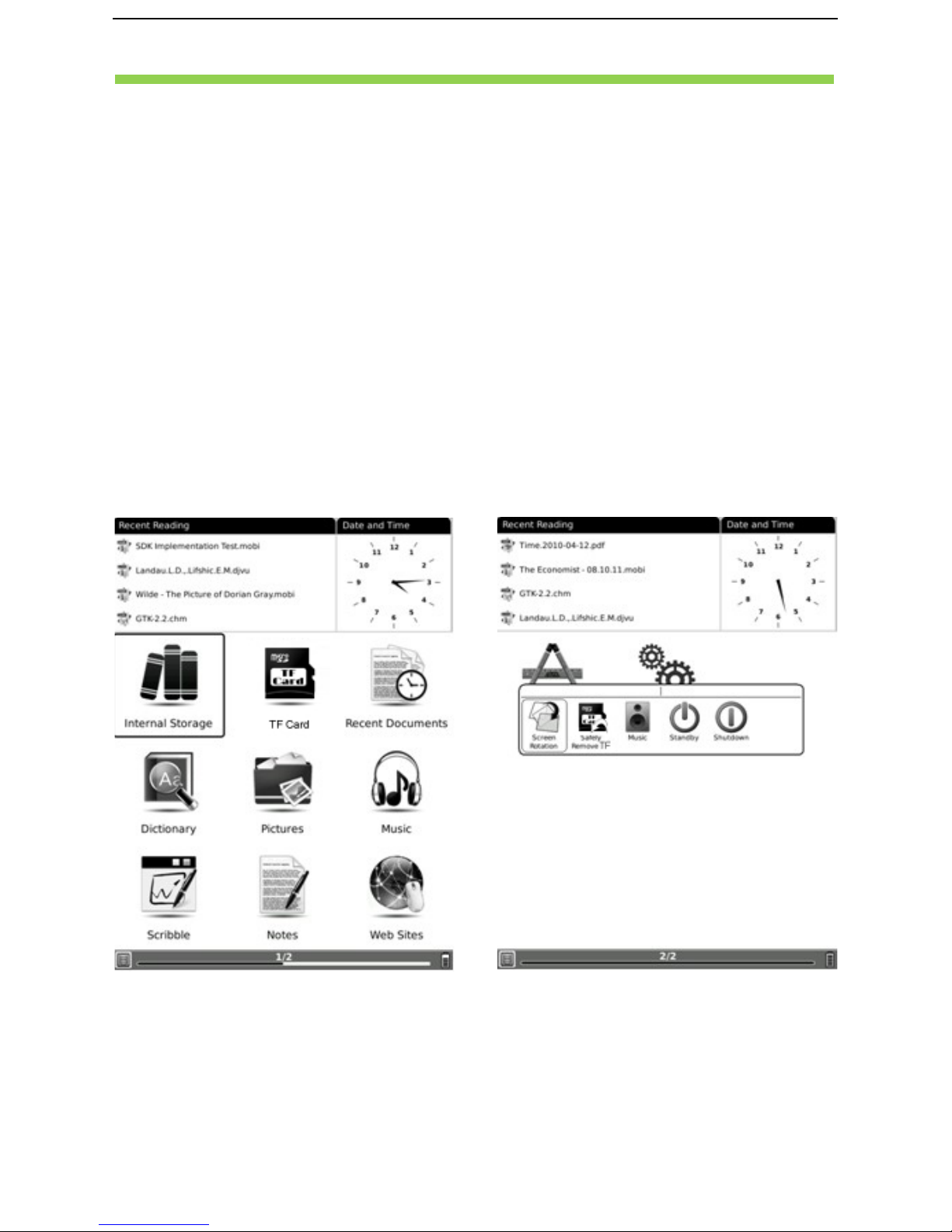__________________________________________________________________________________________________________________
4 / 36
Preface
oox is presented by Onyx International, which has a group of professionals
who dedicate themselves in designing state-of-the-art reading terminal.
The beauty of the Boox is embodied in both its simplicity and its power. As
we are going to show you, Boox is an open and flexible platform for both consumers
and content providers.
Boox is powered by a 16-level grayscale e-ink screen that looks and feels like paper.
Passive lighting and diffuse surface relaxes your eyes and reduces eye strain. By the
hand-writing system, you can take notes while reading and sketch up ideas that
happen to emerge. Boox takes full advantage of new-generation e-ink screens:
extremely low power consumption. Each full charge can sustain a few weeks'
reading. By reducing paper consumption while providing a realistic paper-like
reading experience, digital content helps to protect the environment without
sacrificing convenience or life style.
Boox comes with viewers for most popular ebook and image formats, including
PDF/HTML/DJVU/DJV/CHM/EPUP/TXT/FB2/RTF/DOC/DOCX/XLS/XLSX/PPT/PPTX
and MobiPocket (NON-DRM). For content partners, we also provide support for
custom formats and digital rights management solutions. All of our viewers have
standard features such as layout management, font adjustment, full text search,
zooming, and page flow.
For a next-generation information device, connectivity is essential. The user can
connect to the Internet by build-in Wi-Fi, 3G module or other add-on modules to
download new content or surf the web. Customized for the e-ink screen, WebKit,
the same software engine as some powerful desktop browsers such as Safari and
Chrome, is the web browser of Boox.
Boox is the new reading experience.