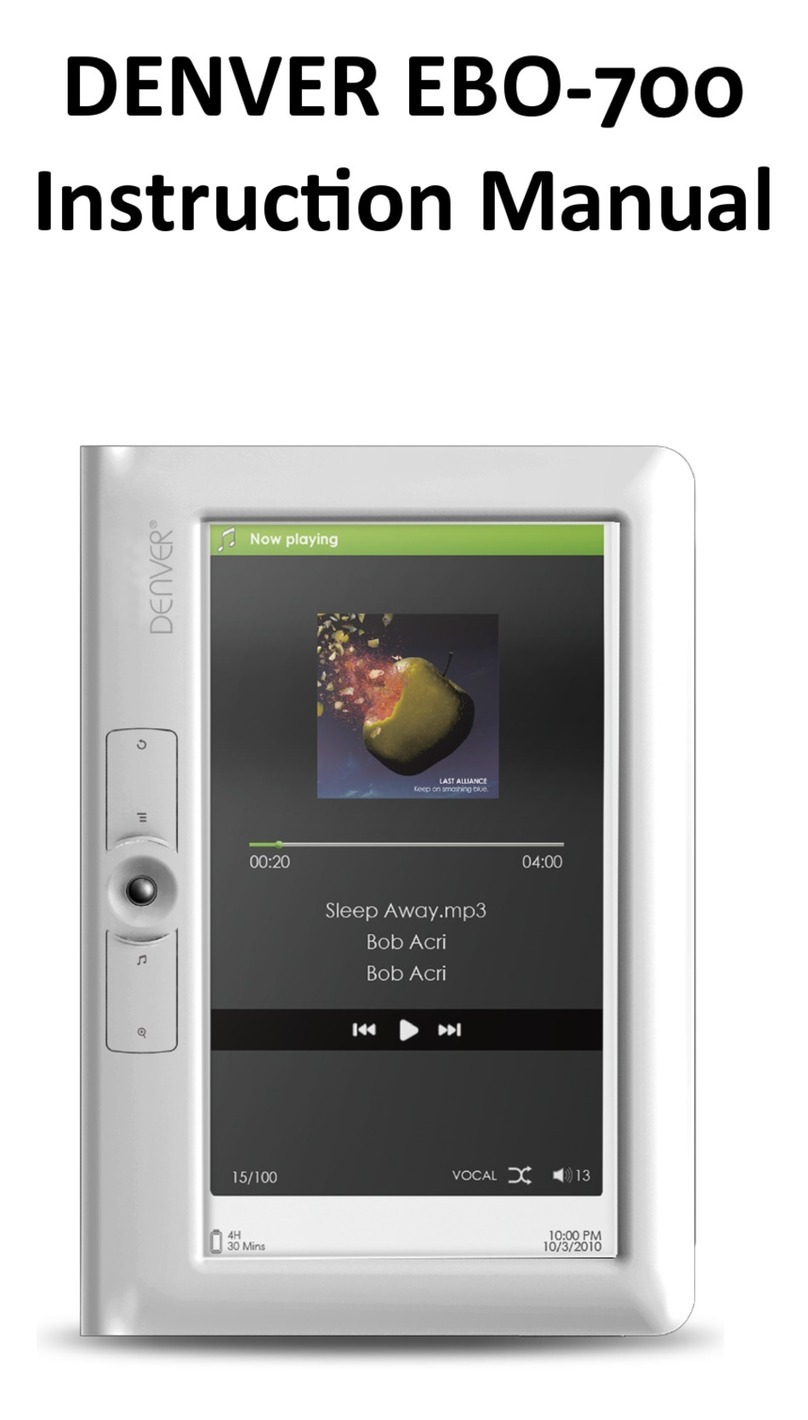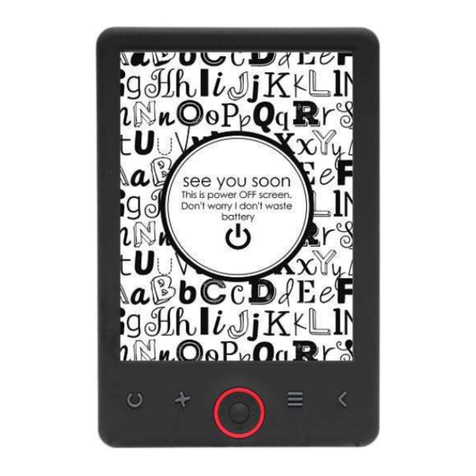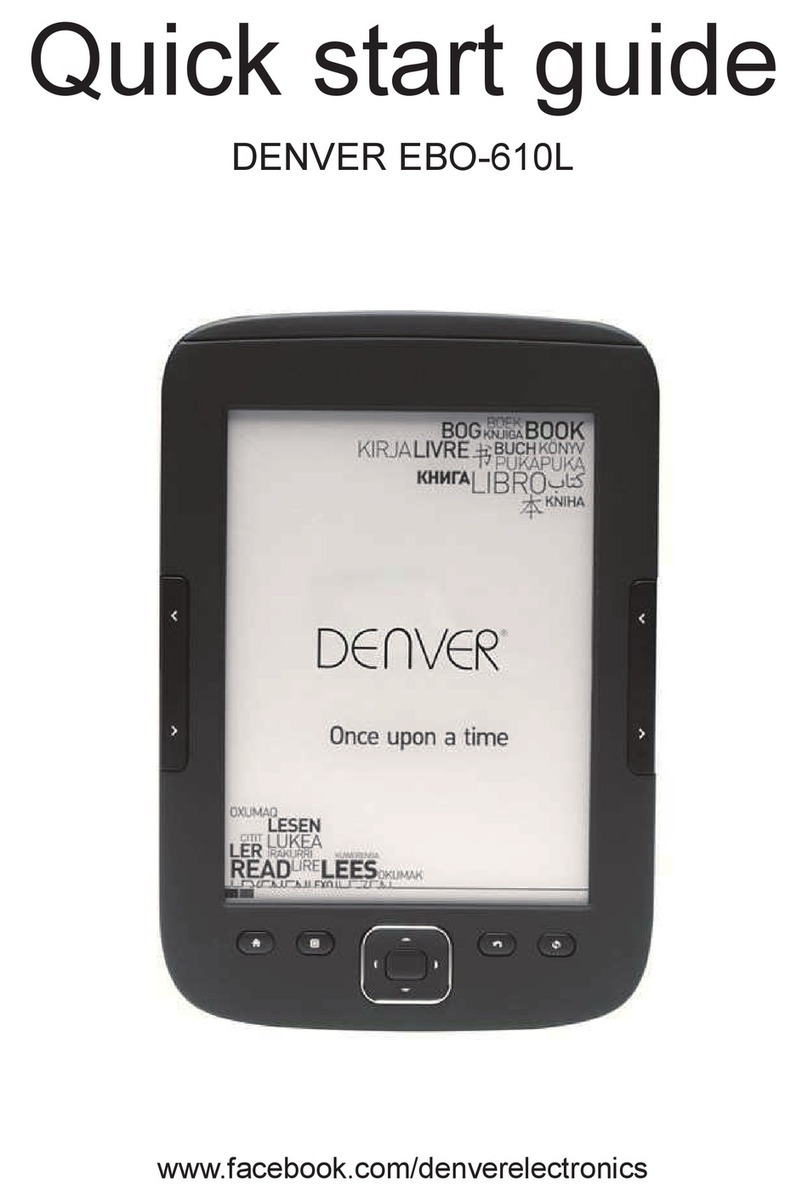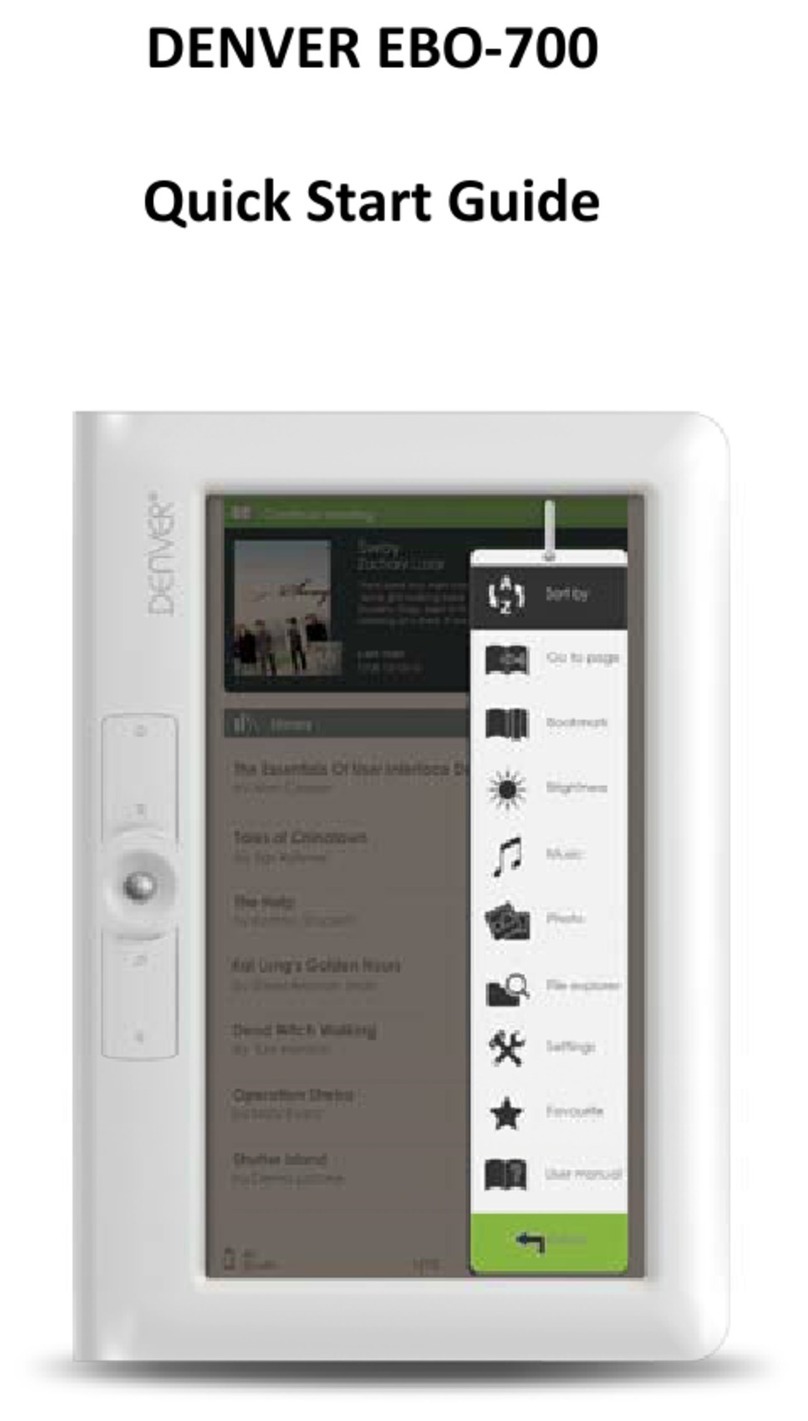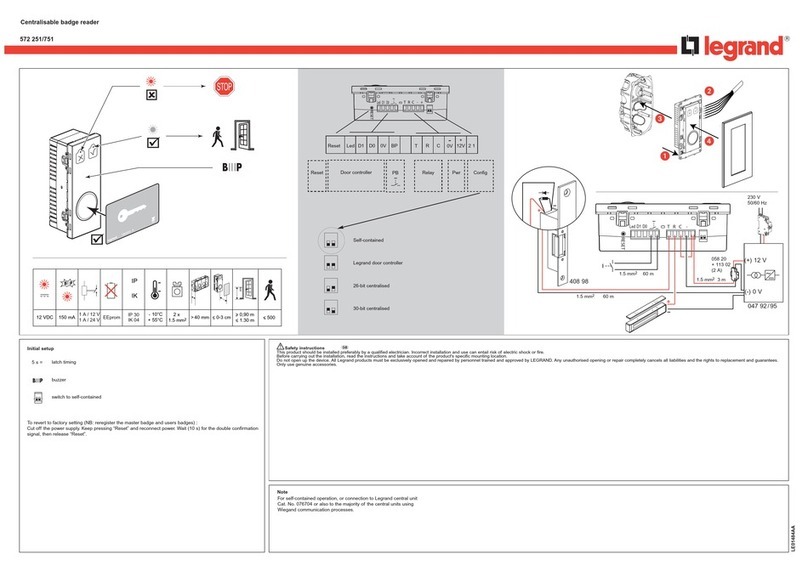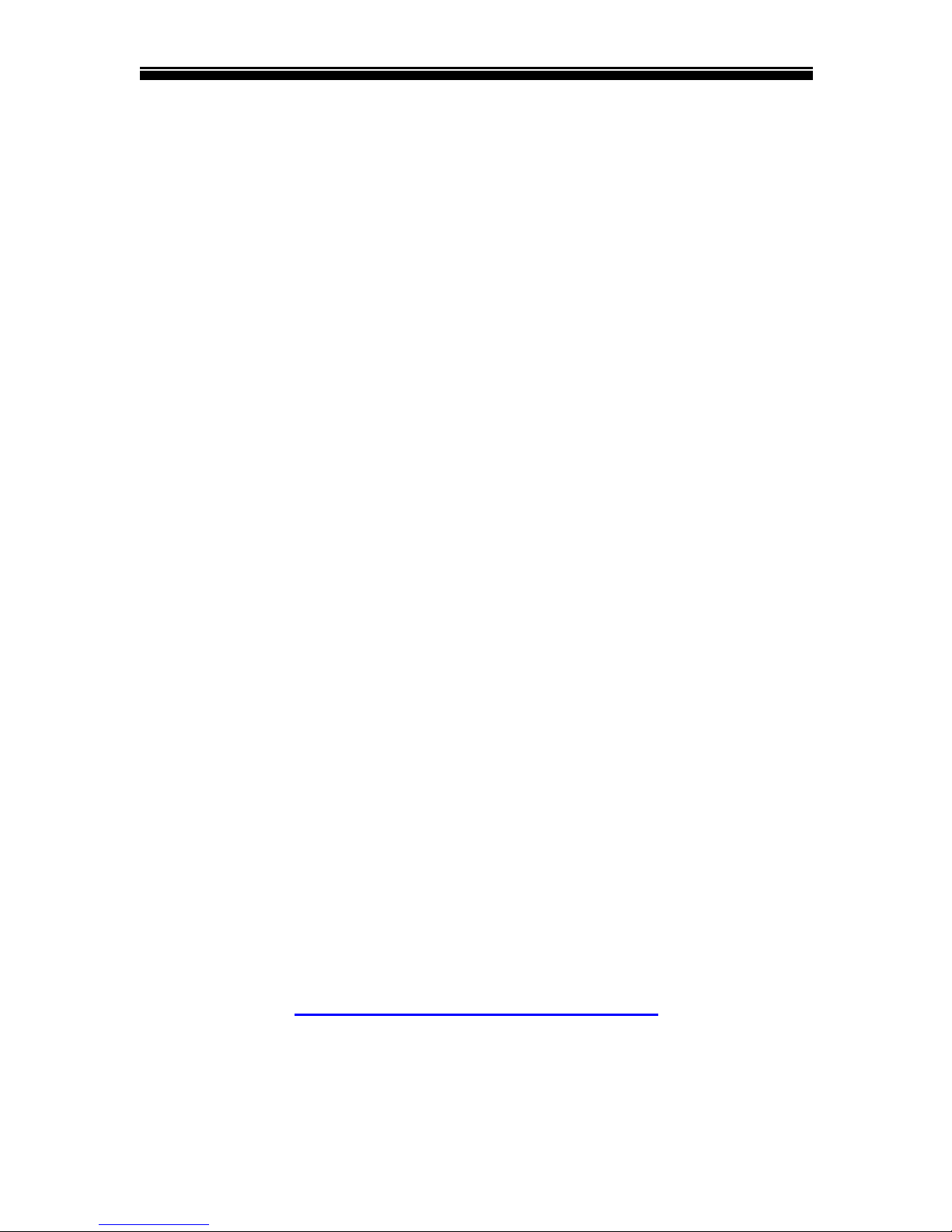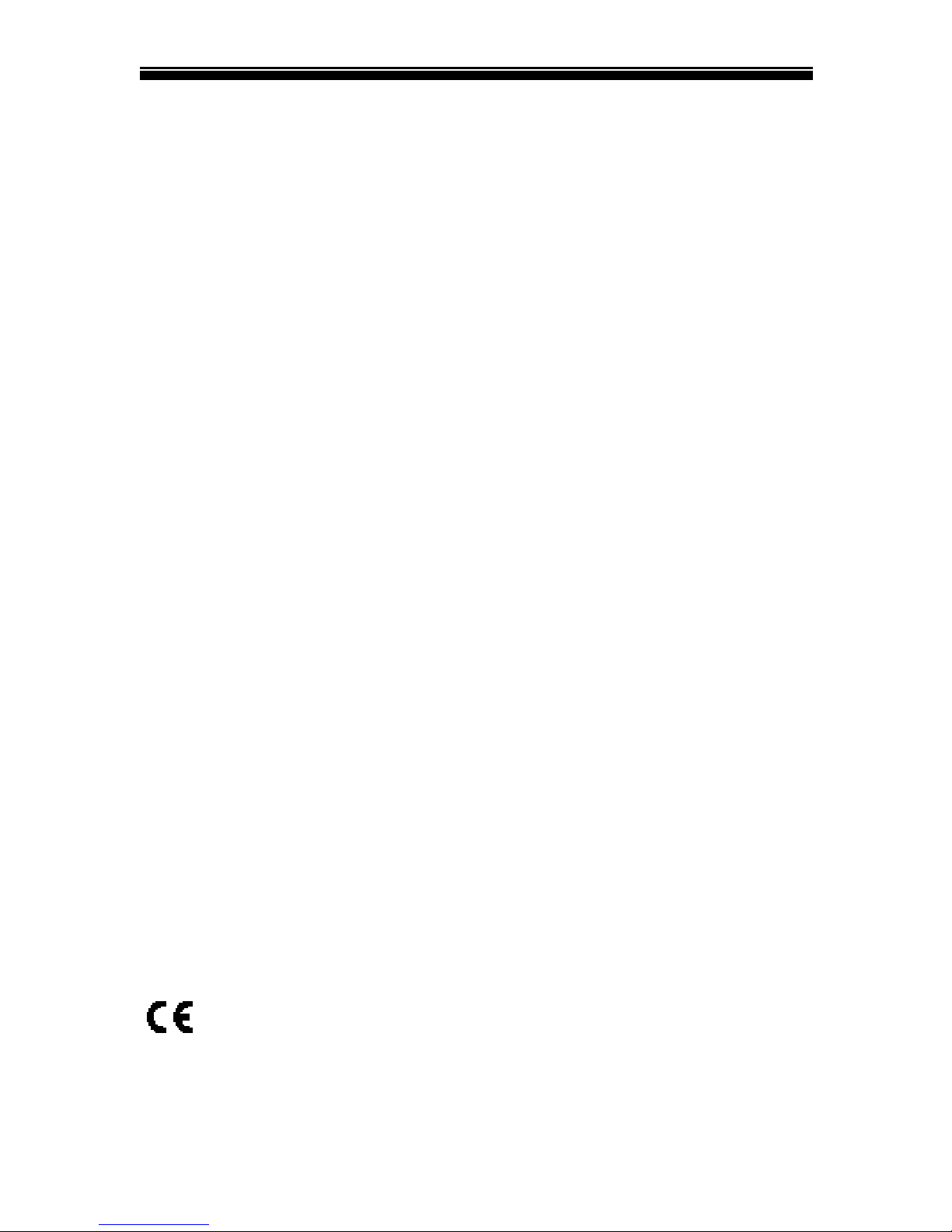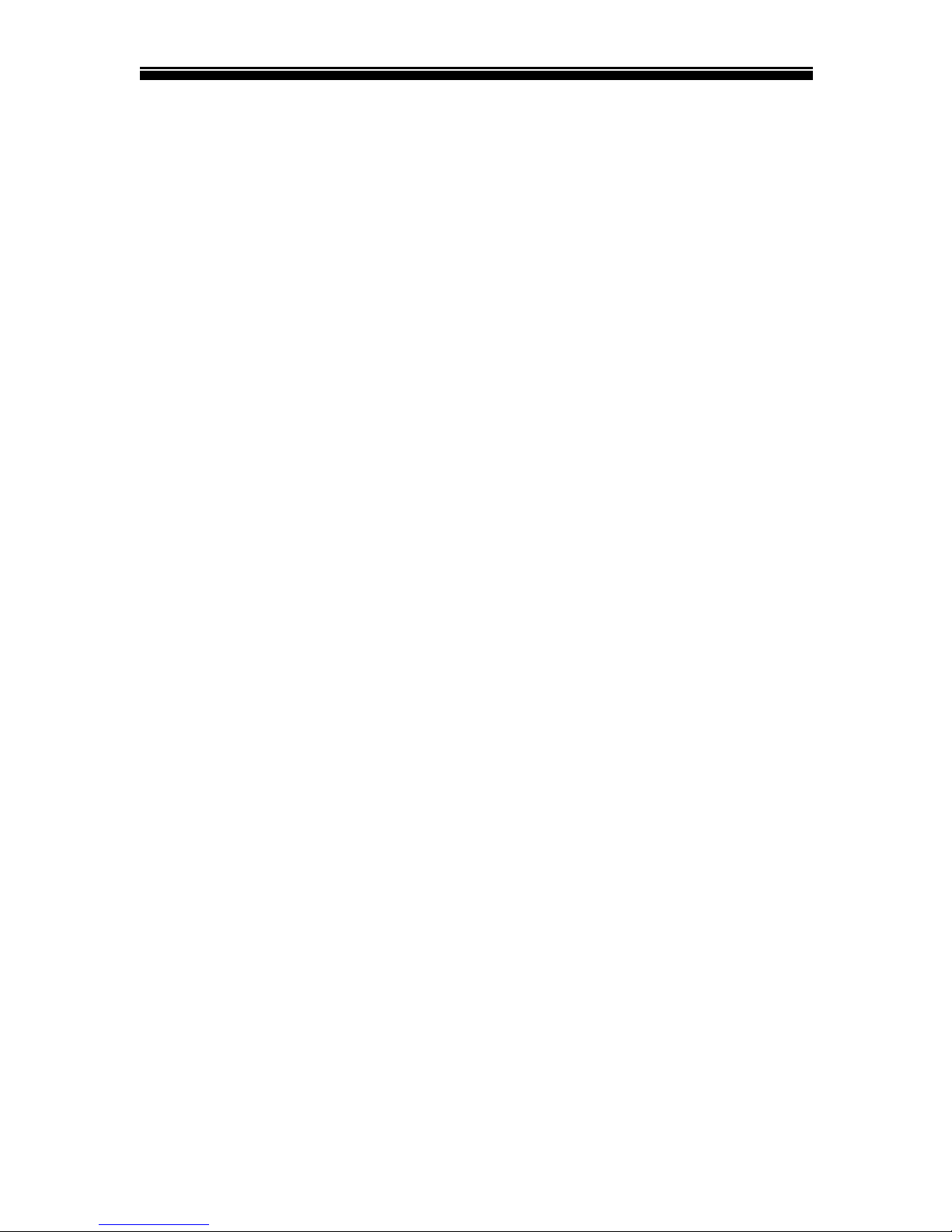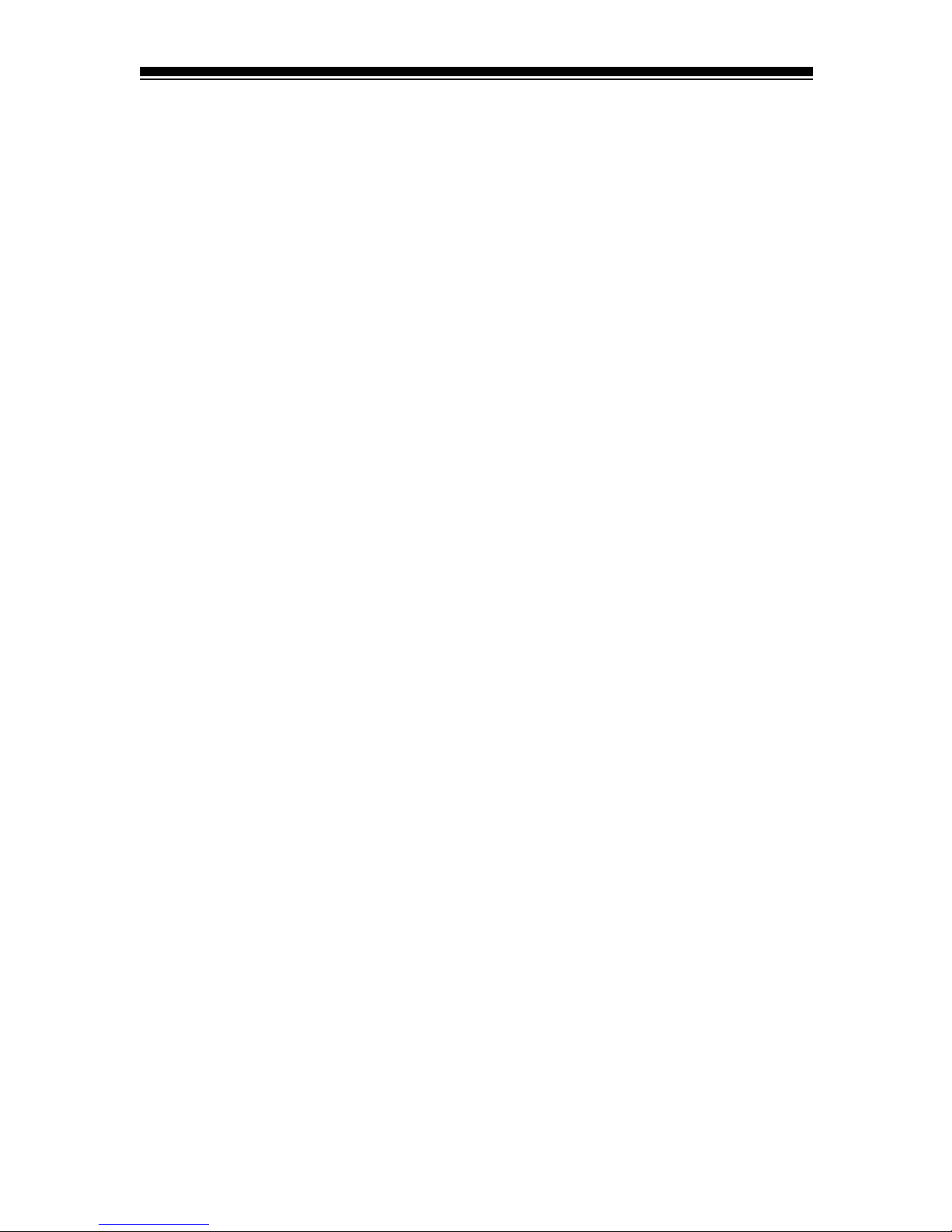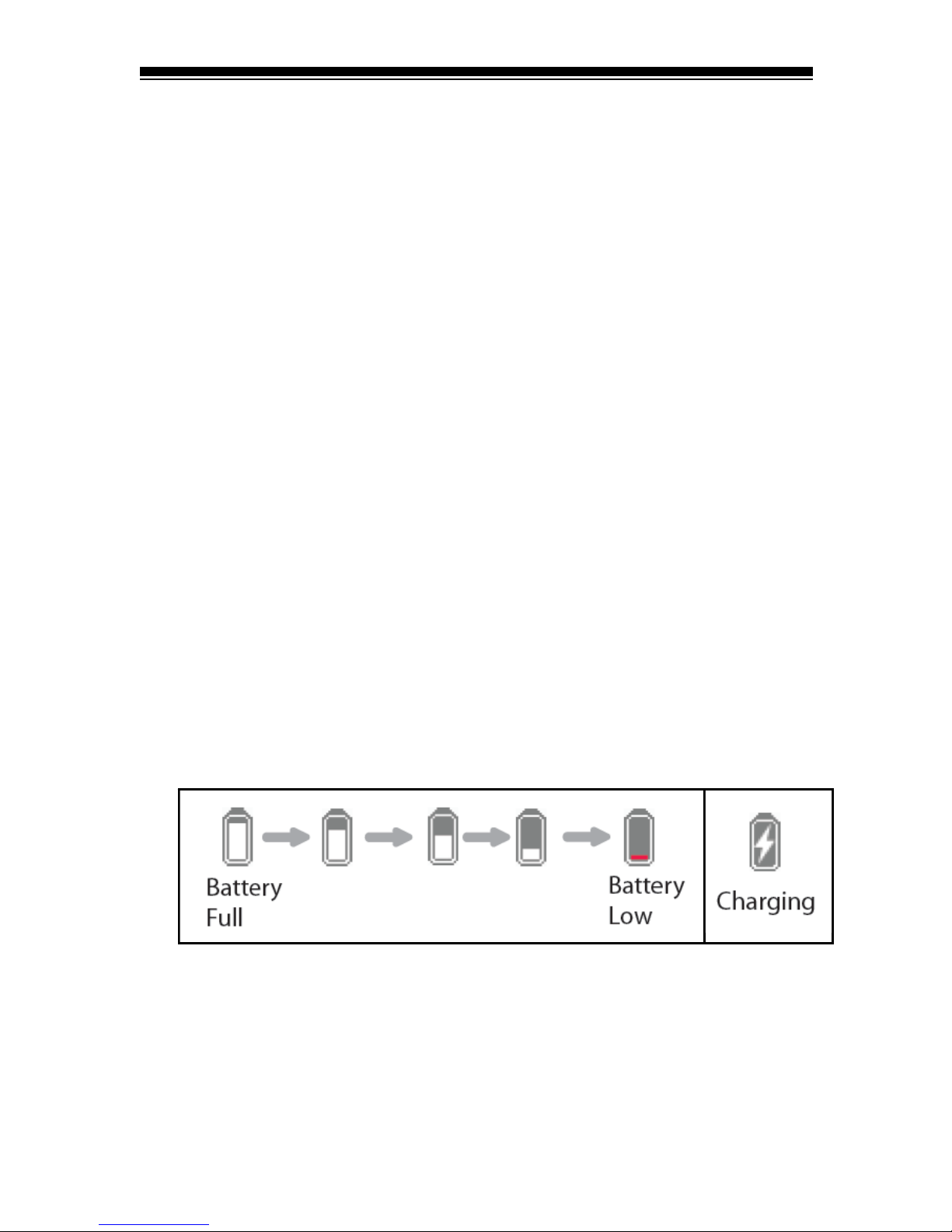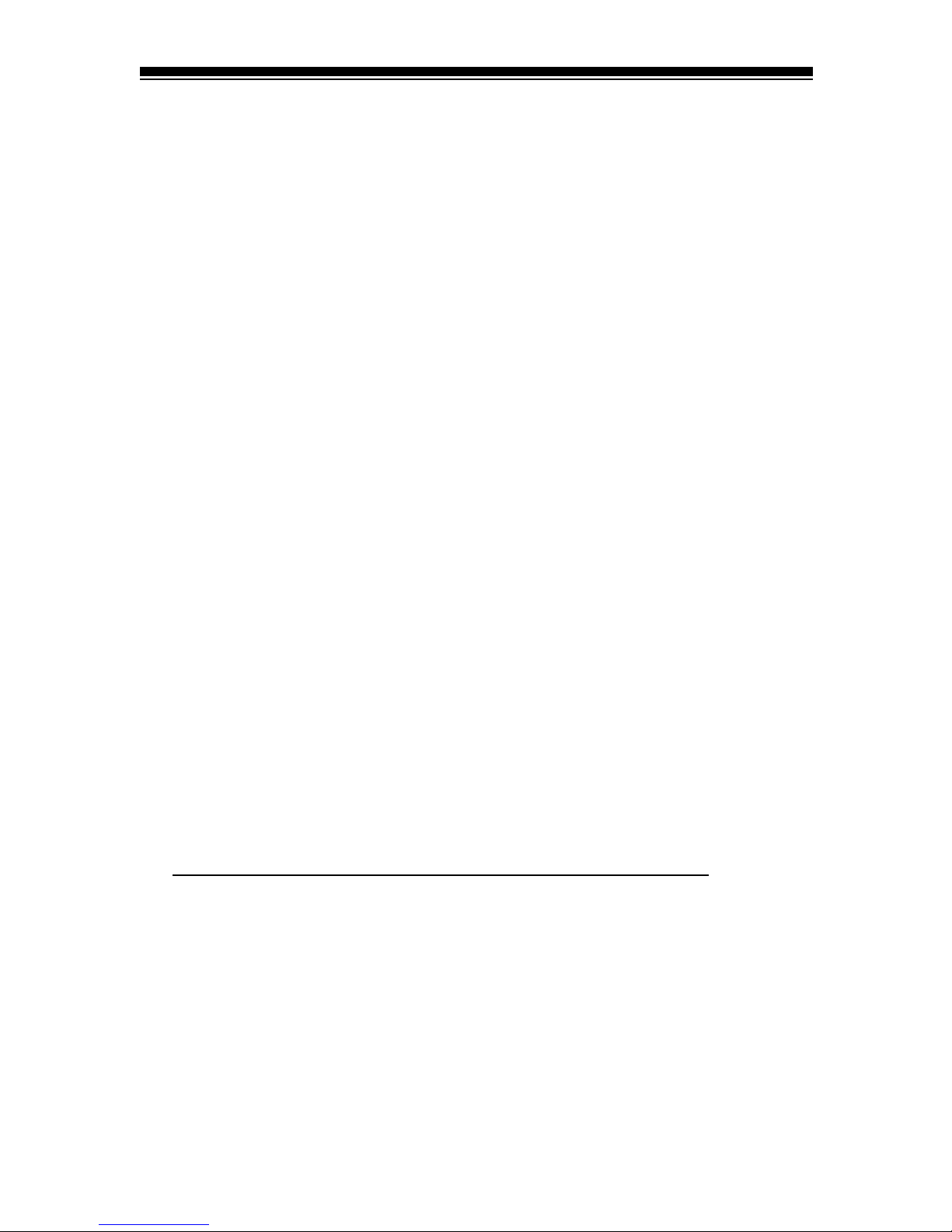EBO‐701
i
FCCInformationandCopyright
Thisequipmenthasbeentestedandfoundtocomplywithlimits
foraClassBdigitaldevice,pursuanttoPart15oftheFCCrules.
Theselimitsaredesignedtoprovidereasonableprotection
againstharmfulinterferencein
residentialinstallations.Thisequipmentgenerates,uses,andcan
radiateradiofrequencyenergy,andifnotinstalledandusedin
accordancewiththeinstructions,maycauseharmful
interferencetoradiocommunications.However,thereisno
guaranteethatinterferencewillnotoccurinaparticular
installation.
Thevendormakesnorepresentationsorwarrantieswithrespect
tothecontentshereandspeciallydisclaimsanyimplied
warrantiesofmerchantabilityorfitnessforanypurpose.Further
thevendorreservestherighttorevisethispublicationandto
makechangestothecontentsherewithoutobligationtonotify
anypartybeforehand.Duplicationofthispublication,inpartorin
whole,isnotallowedwithoutfirstobtainingthevendor’s
approvalinwriting.
Thecontentofthisinstructionmanualissubjecttobechanged
withoutnoticeandwewillnotberesponsibleforanymistakes
foundinthismanual.Allthebrandandproductnamesare
trademarksoftheirrespective.
Allrightsreserved
Copyright@DENVERELECTRONICSA/S
WWW.DENVER‐ELECTRONICS.COM