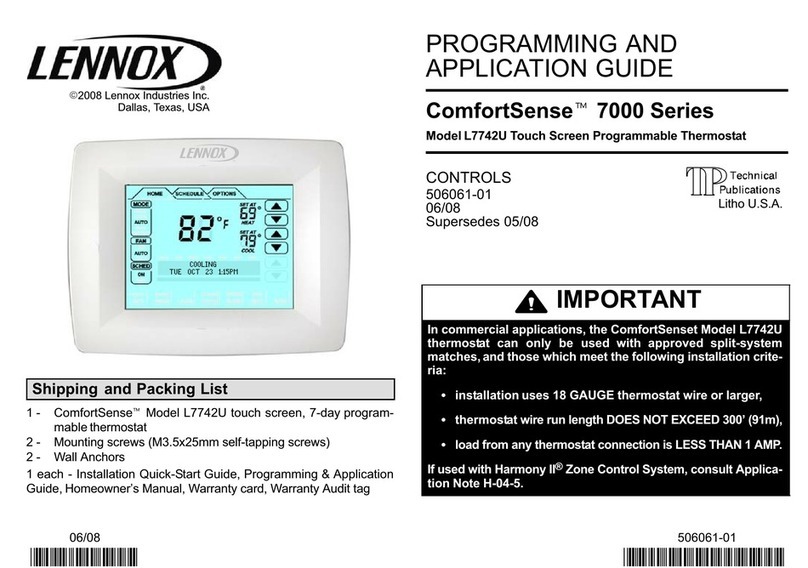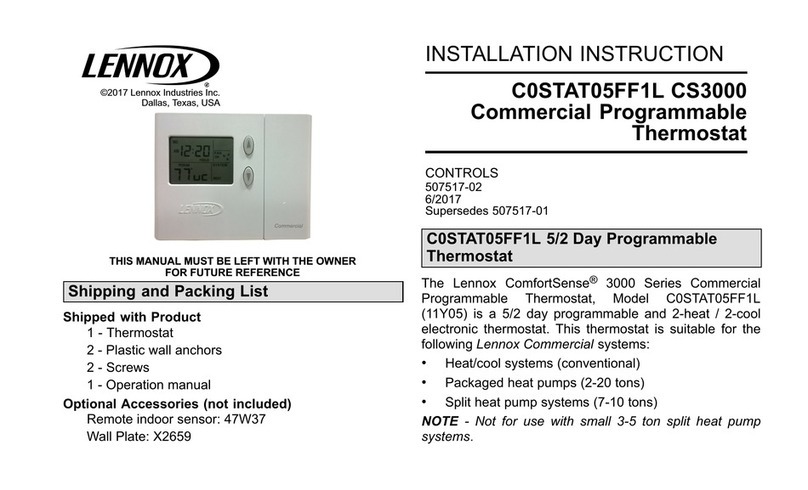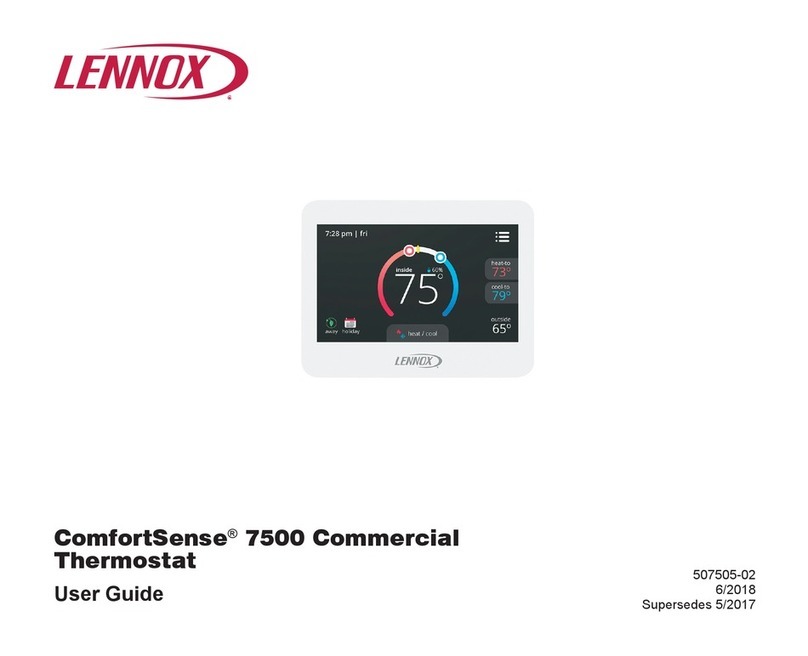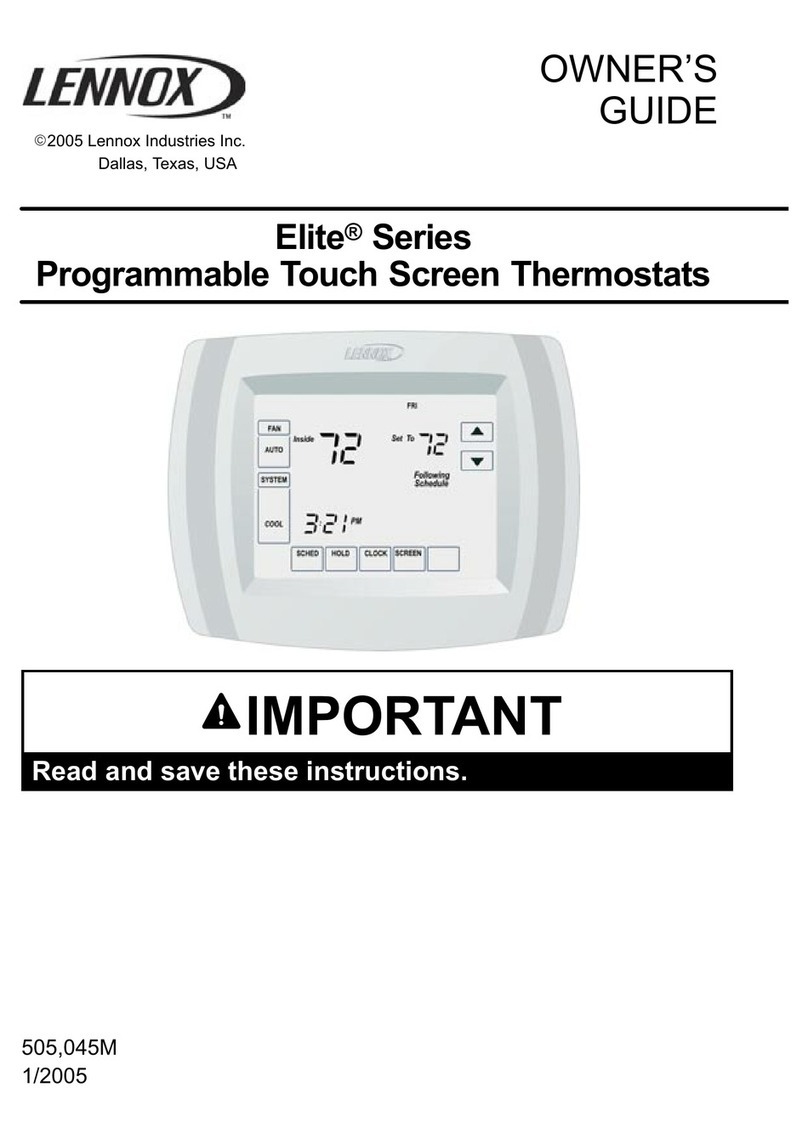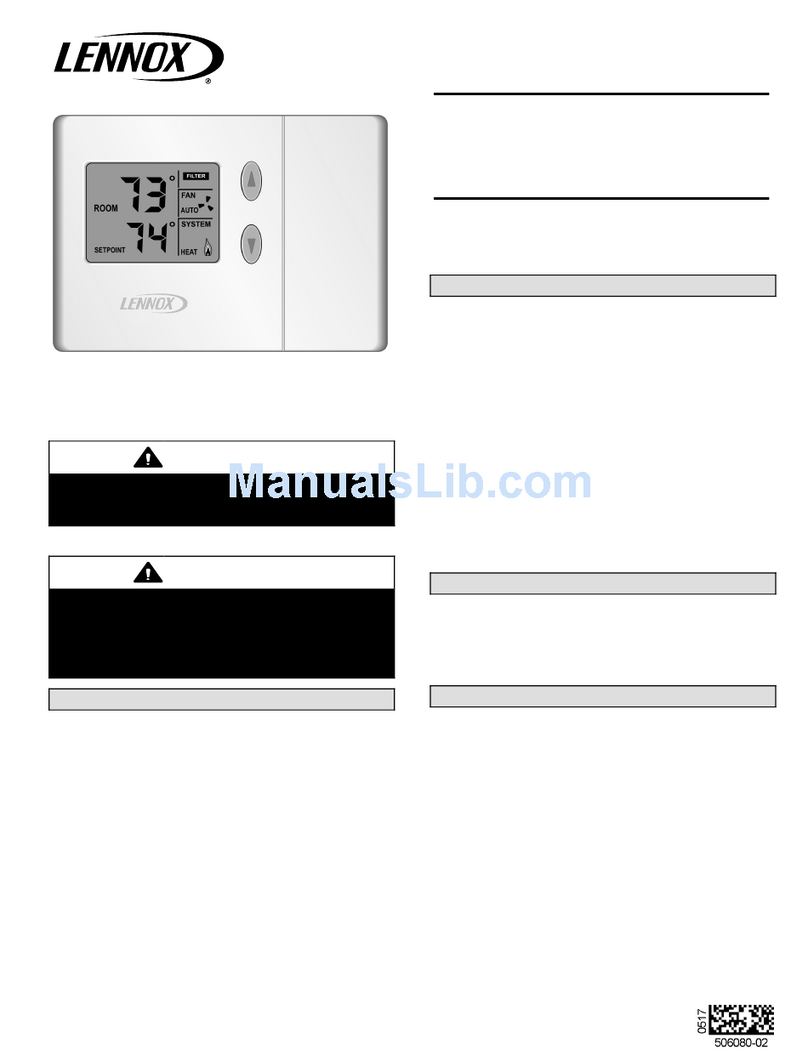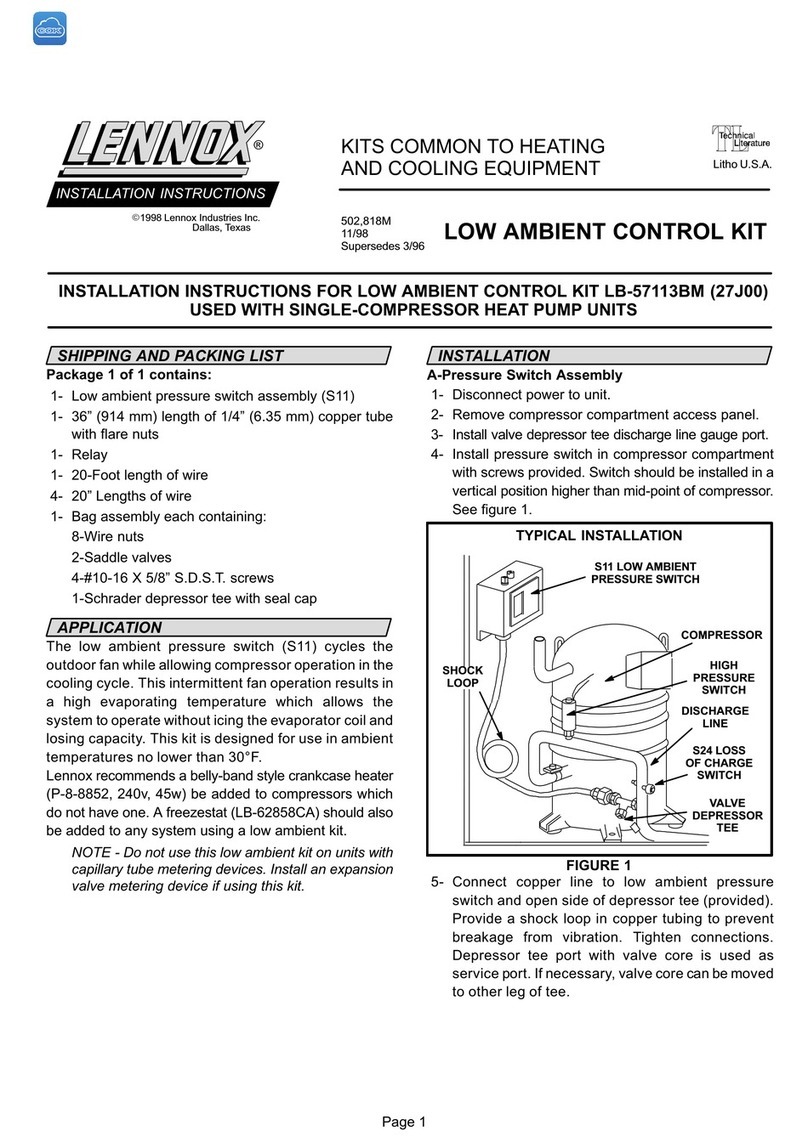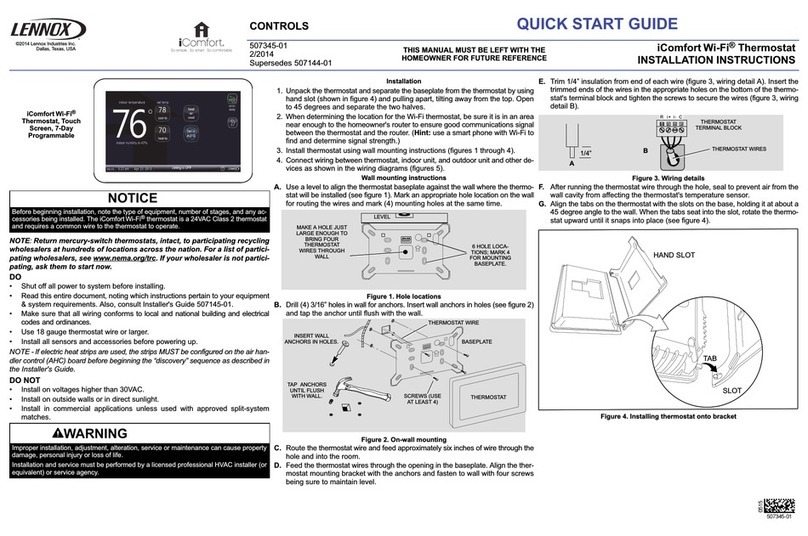Step 1: Connect Wi-Fi
(On Your Thermostat)
Having a Wi-Fi connected thermostat lets you take control of your system from
anywhere at any time with your connected iOS or Android device.
From your thermostat, go to menu > settings > Wi-Fi and set the Wi-Fi
option to “
enabled”
and click on
“
not connected’
.
• The thermostat will automatically search for available Wi-Fi networks
• Select your Wi-Fi network; enter your password
• Choose account menu option
• Generate PIN
Troubleshooting:
• Choose 2.4Ghz (if applicable)
• Ensure you are logged in and not on a guest Wi-Fi
Generating a PIN:
Go to menu > settings > account > generate pin
Write down the PIN number, and then click the done button. This PIN is good for
20 minutes. You can generate PINs as needed.
NOTE: The generate PIN option is not required if the account is setup from the
thermostat.
Step 2: Download the iComfort®Thermostat App
Welcome To Your Command Center
LET’S GET STARTED Step 3: Create Your Account/Login
Once your Wi-Fi has connected and you have downloaded the app, you are ready
to create an account and take control of your iComfort®Smart Thermostat.
Creating a New Account
From the app login page, tap on “Sign Up”.
Enter your account details such as your name, email address and password.
Enter your home address, then tap on “Sign up”. Once you’ve successfully created
your account, a confirmation message will appear.
1. The first time you login to your account the screen will indicate no iComfort
detected. Click on the “+” sign.
2. An add iComfort pop-up window will appear on the screen. Enter your PIN
number which was generated by the thermostat and press add. Then you will
be asked to verify your home address..
3. When the mobile app has successfully synched to your iComfort thermostat,
you will see the horseshoe-shaped temperature control screen.
Step 4: Opt-in to Remote
Diagnostics & Troubleshooting
What is Remote View?
You have made an investment in your heating and cooling system and you expect
peak performance. With a simple, opt-in tap, this new smart thermostat forever
changes HVAC equipment diagnostics, maintenance, and repair. It provides basic
maintenance notifications and alerts, performance reports, and the ability for
dealers to remotely diagnose and troubleshoot. This pro-active and responsive
HVAC care is valid for the lifetime of the HVAC system. Promising peace of mind
by doing away with unnecessary dealer visits, avoiding potential repair costs, and
ensuring nothing short of perfect air. In some instances, the dealer may be able
to correct a problem without ever having to come to your home, saving you time
and money.
Go menu > settings > general > dealer info > dealer access
REMOTE VIEW: “On” Allows your dealer to remotely diagnose and troubleshoot.
REMOTE ACCESS:
• Off: Your dealer will not have authorization to troubleshoot homeowner
system remotely
• On/Always: You will always give authorization to your dealer to
troubleshoot remotely
ALERTS AND NOTIFICATIONS: “On” Allows the dealer to be notified when your
system needs maintenance and provides alerts and warnings to your dealer when
service is needed
Note: All 3 options must be toggled on for remote view to function
Login to existing account
Go to menu > settings > account to log in using your existing iComfort®
credentials or to create a new account.
If you already have an iComfort®account and are connecting multiple thermostats,
select existing account and use account credentials to connect.
Search iComfort thermostat
on the Apple App Store or Google Play