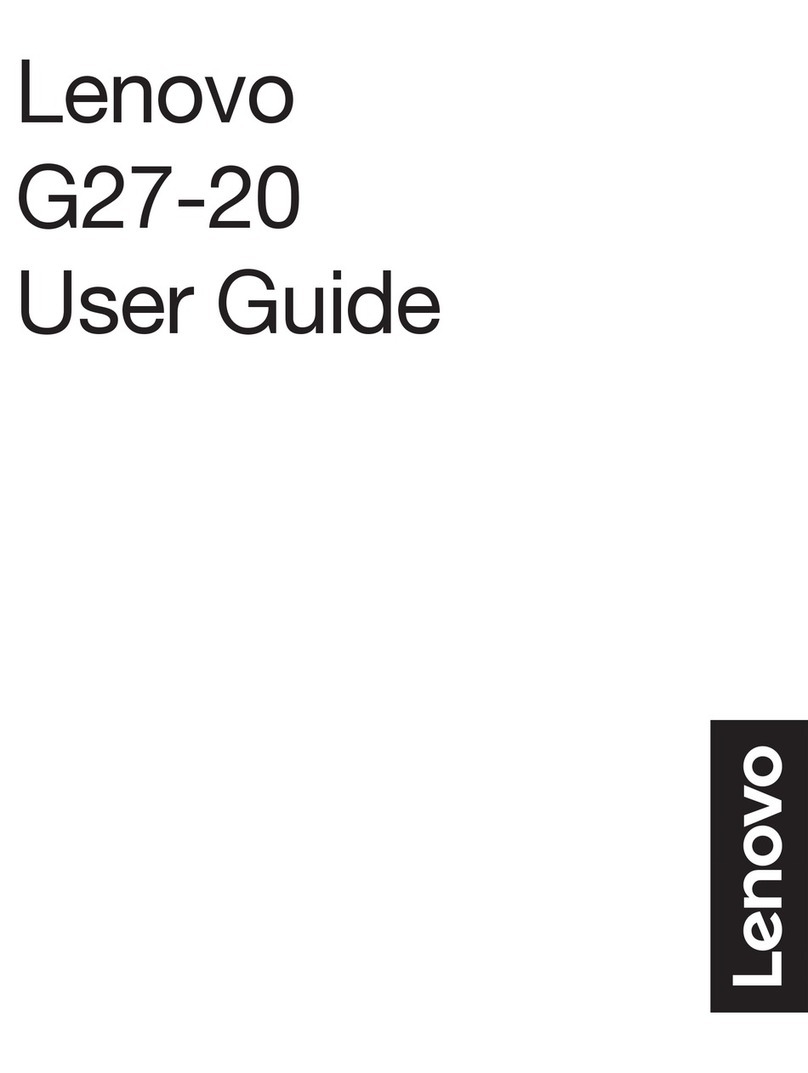Get Started with Your Smart Large Format Display (LFD) 1-5
No. Name Functional description
1 TF Card TF card slot port for externally expanded storage
2 MIC In Microphone input port
3 SPDIF Out Optical ber output interface. Connect audio equipment with ber optic input, such as power amplier,
stereo, speaker box
4 Line Out It connects audio devices such as headphones and speakers.
5 HDMI Out Connect electronic video devices with HDMI input.
6 RS232 Serial port signal input interface, through the specic serial port control equipment input serial port
protocol to achieve the purpose of controlling intelligent large screen.
7 LAN In The Ethernet port used to connect the network switch.
8 LAN Out The network port used for connecting another LFD LAN.
9 USB 2.0 It is used to connect USB devices, such as removable hard disk, USB ash disk, USB keyboard and
mouse that can be accessed through Android.
10 AV In Connect to a DVD or set-top box.
11 PC Audio Audio input port. It uses "VGA In" as audio input source.
12 Type-C It is used to connect host devices, such as the OTG USB ash disk, MAC, PC, mobile phone, and
other devices with a Type-C port. It can transmit USB, video, and touch screen commands.
13 USB 3.0
It is used to connect USB devices, such as the removable hard disk, USB ash disk, USB keyboard,
and mouse. When the display is in Android mode, USB devices can be accessed through Android.
USB devices can be accessed by the built-in PC when the video source is switched to the built-in PC
channel.
14 DP In DP port for computer connection. When it is combined with the rear Touch USB port to connect to the
LFD, the PC can be operated in touch mode.
15 HDMI 1. 2. 3 In HDMI input port. When it combined with the rear Touch USB port to connect to the LFD, the PC can
be operated in touch mode.
16 Touch USB When the Touch USB port is combined with the rear HDMI 1. 2. 3. In, DP, or VGA port, the PC can be
operated in touch mode.
17 VGA In VGA signal input port. Combined with "Touch USB", the PC can be operated in Touch mode.