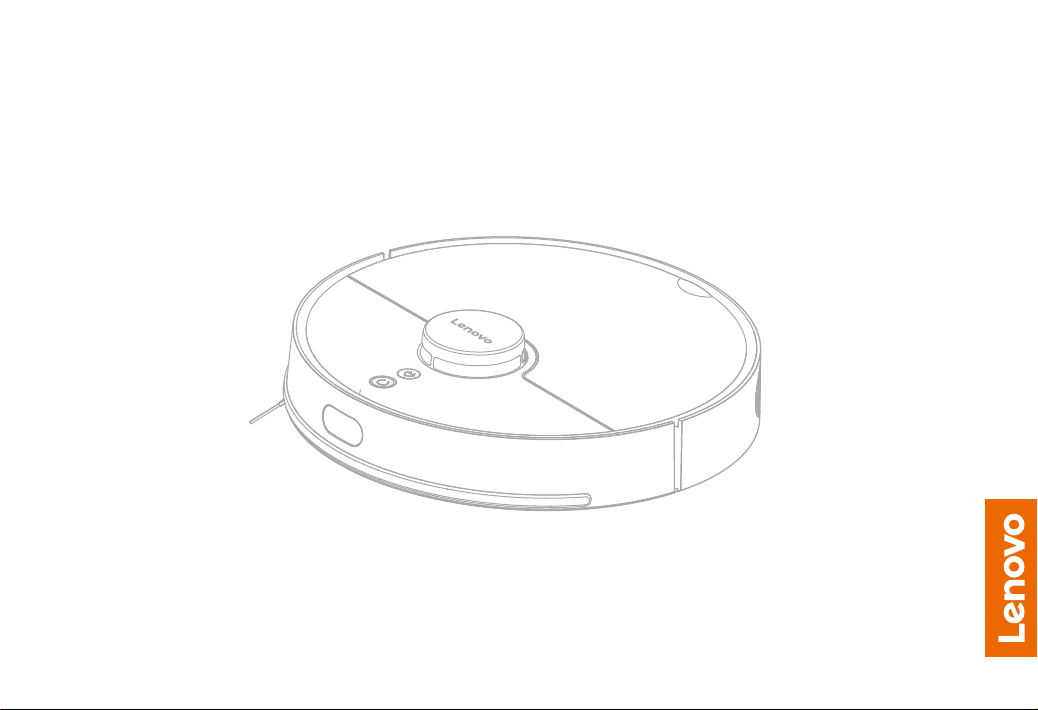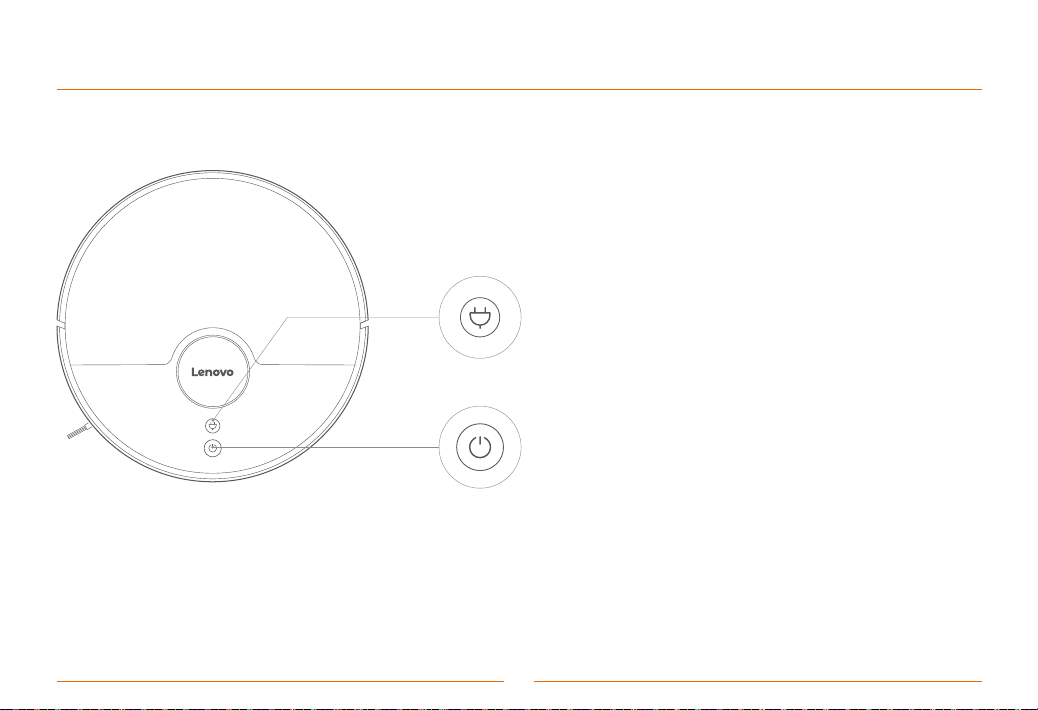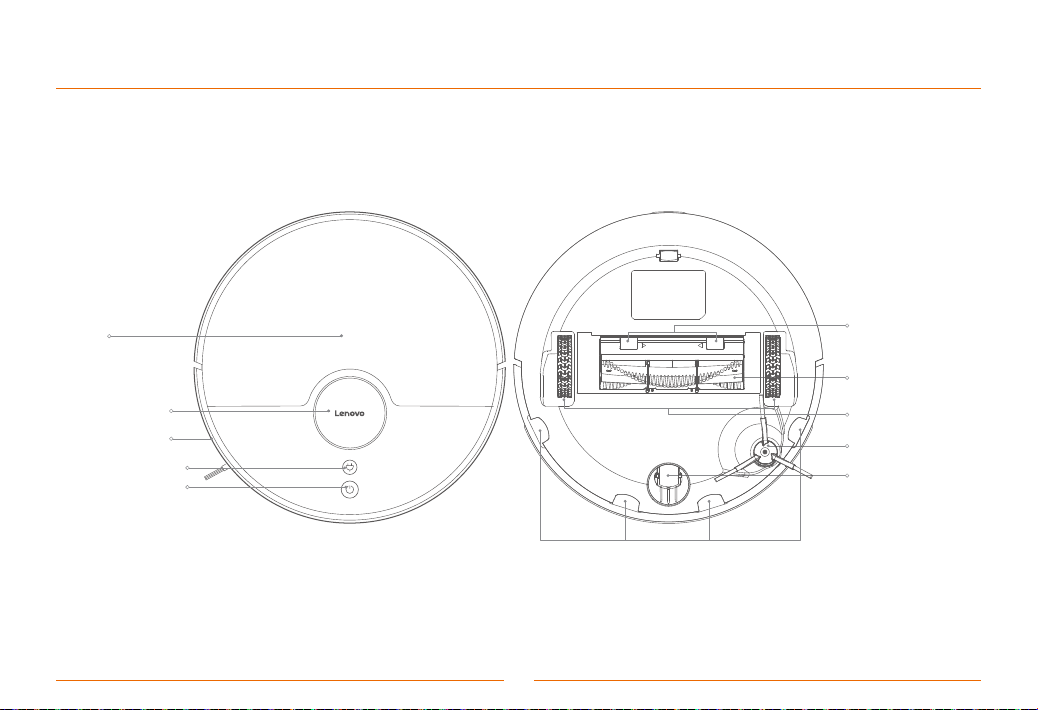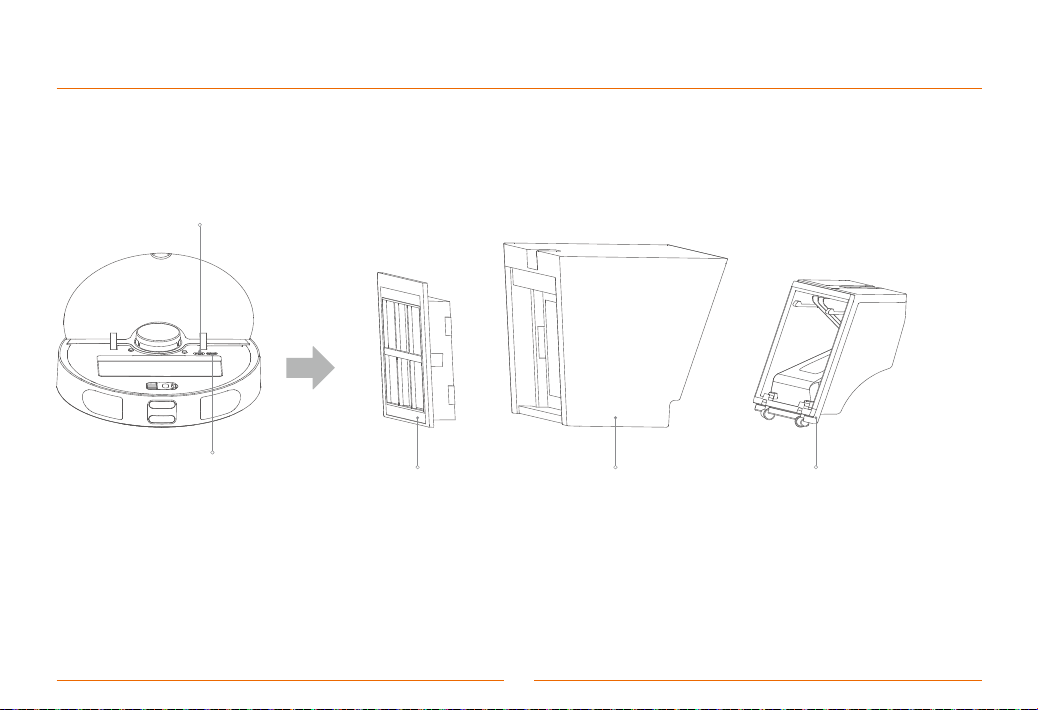Thank you for choosing the artificially intelligent (AI) Lenovo Robot vacuum cleaner! Please read all the operating
instructions carefully before using your Robot and keep the operating instructions for future reference. We know you
will love this vacuum! Lenovo Robot is a highly intelligent sweeping robot that utilizes high-precision radar and an
array of other sensors, all working together through navigation algorithms to create and follow sophisticated,
accurate maps and plans. Sweeping, vacuuming, and mopping, all in one, with the end result being regular, efficient
full indoor cleaning that can be performed without the need of any human assistance.
Region
ipcsupport@lenovo.com
Global
E-mail
Lenovo Robotic Vacuum Cleaner Contact List
1
Dear Customers