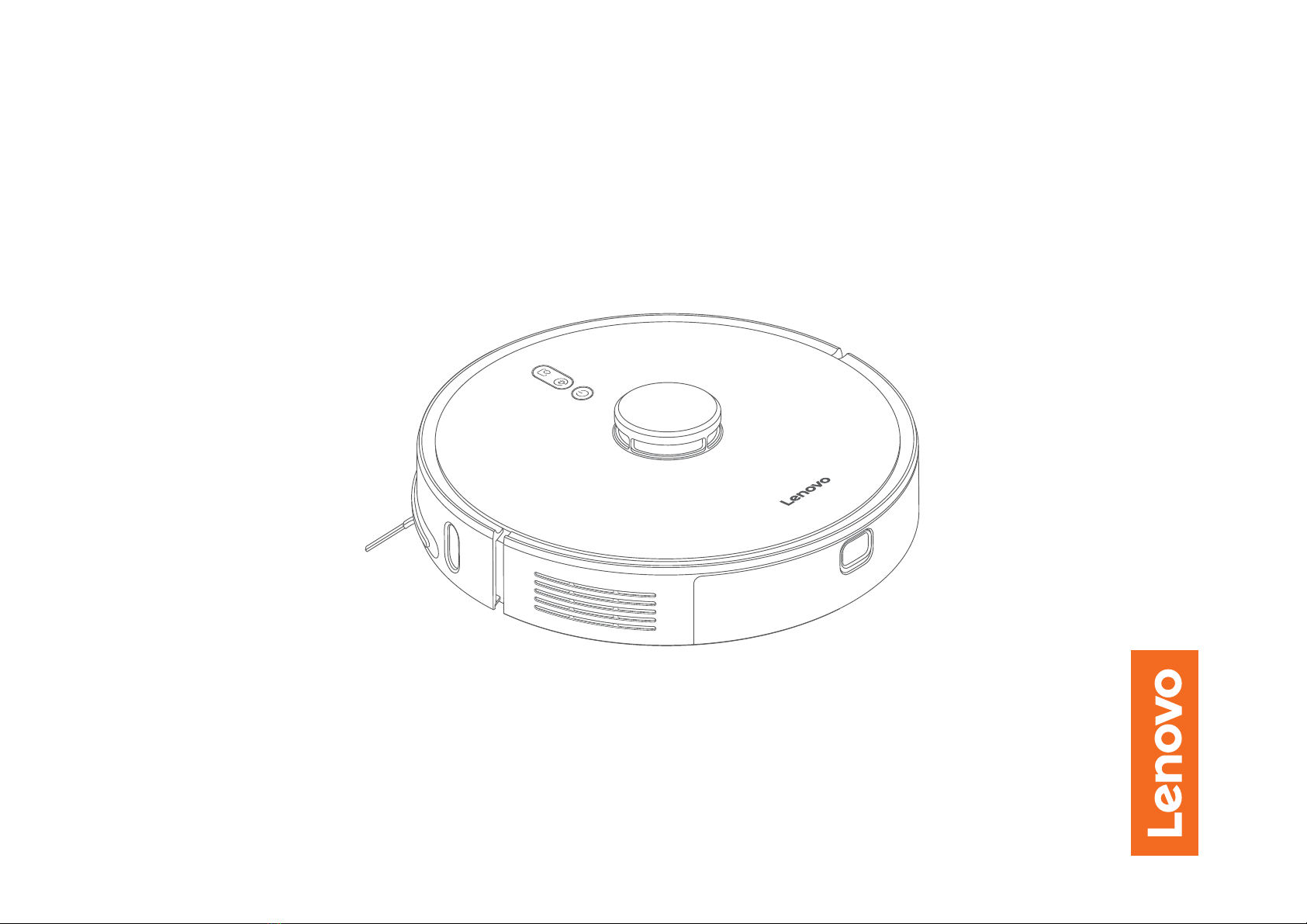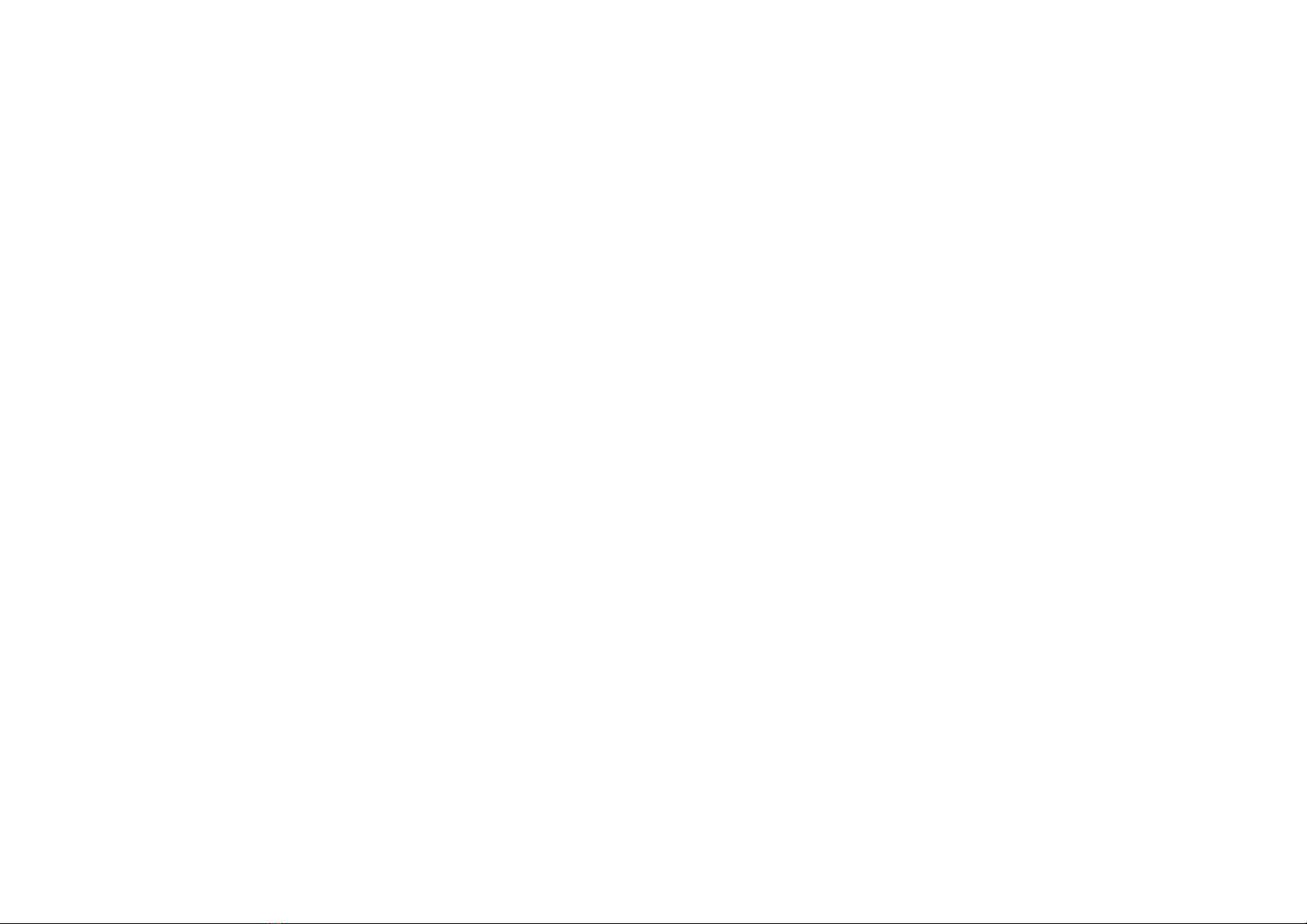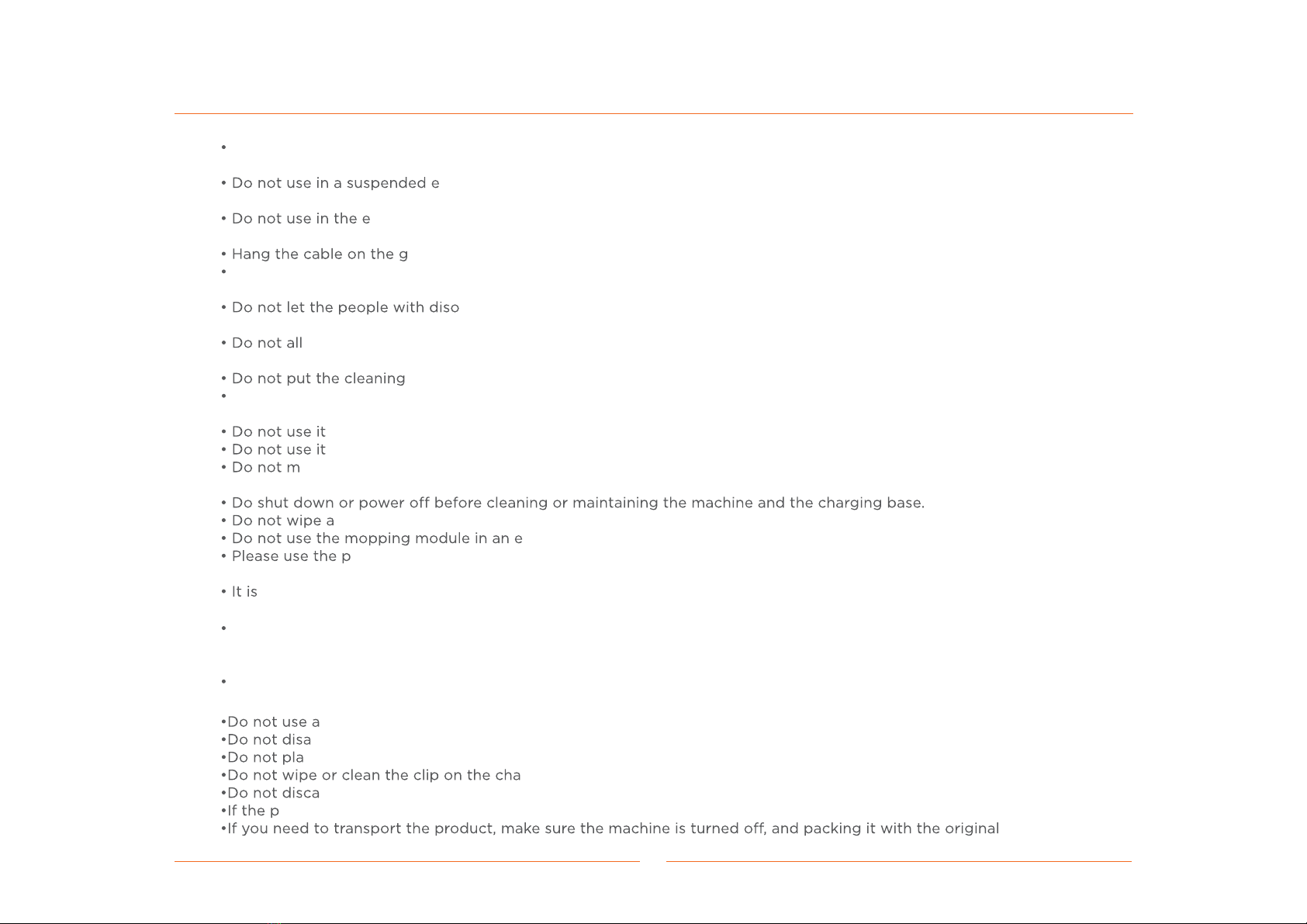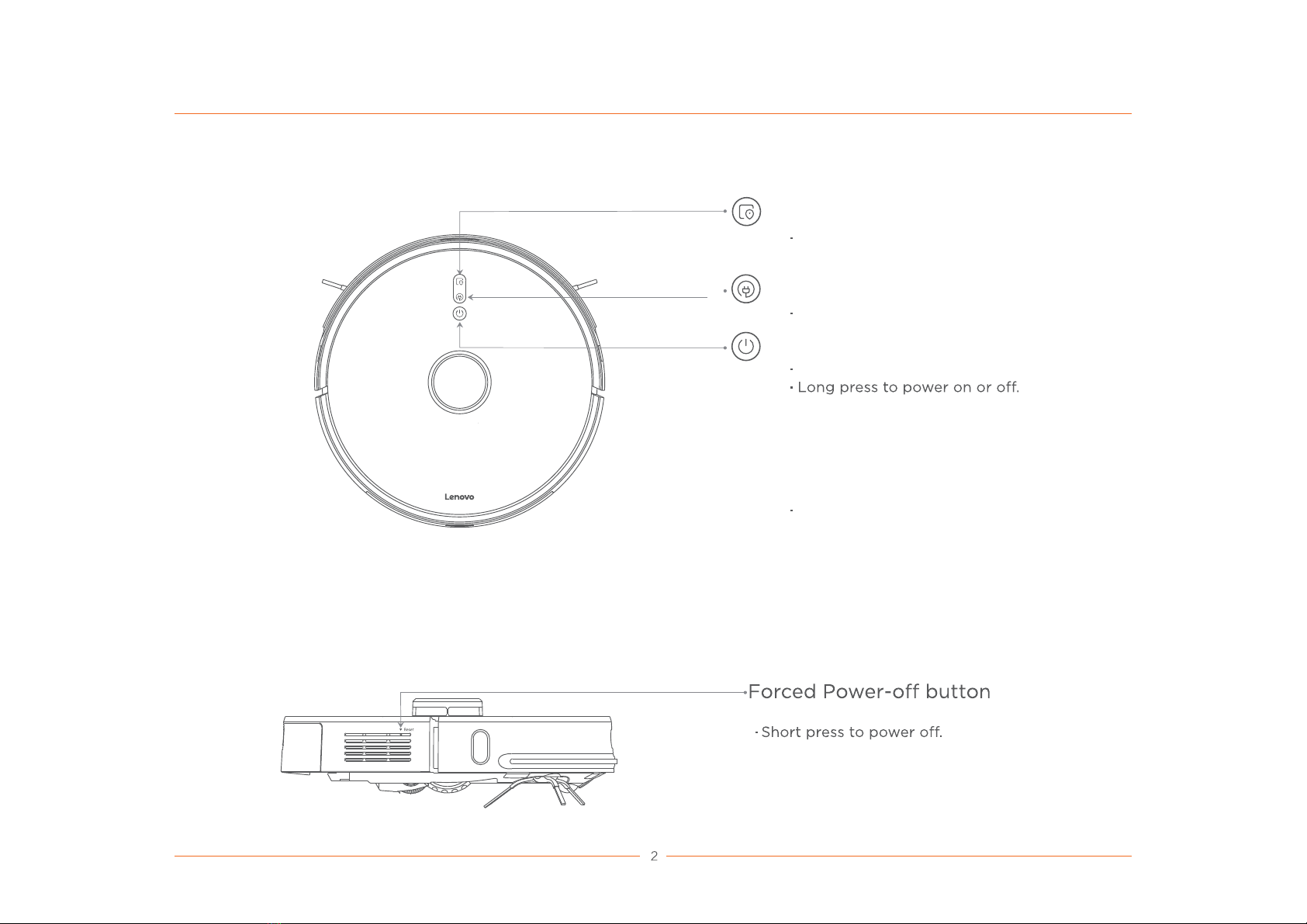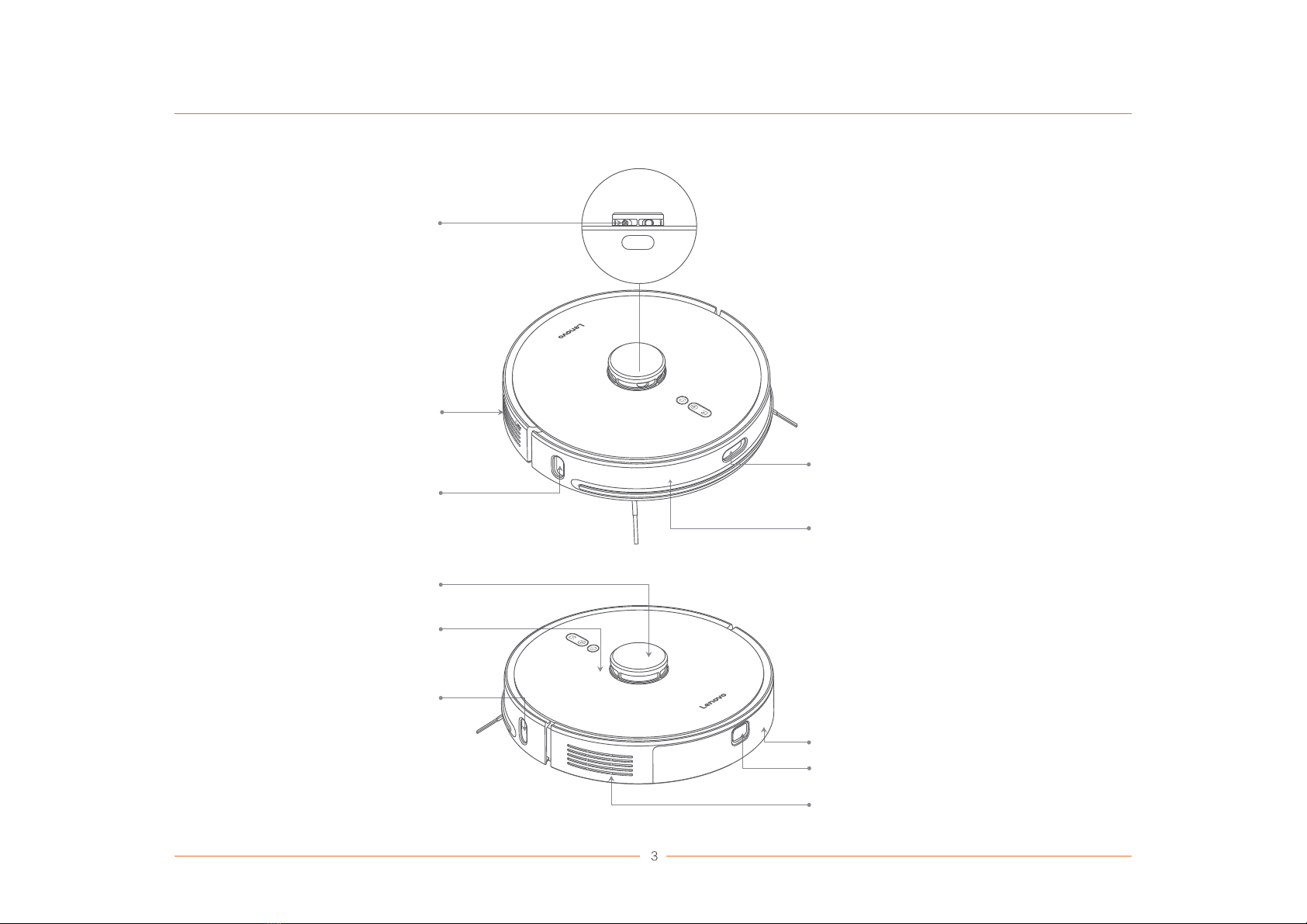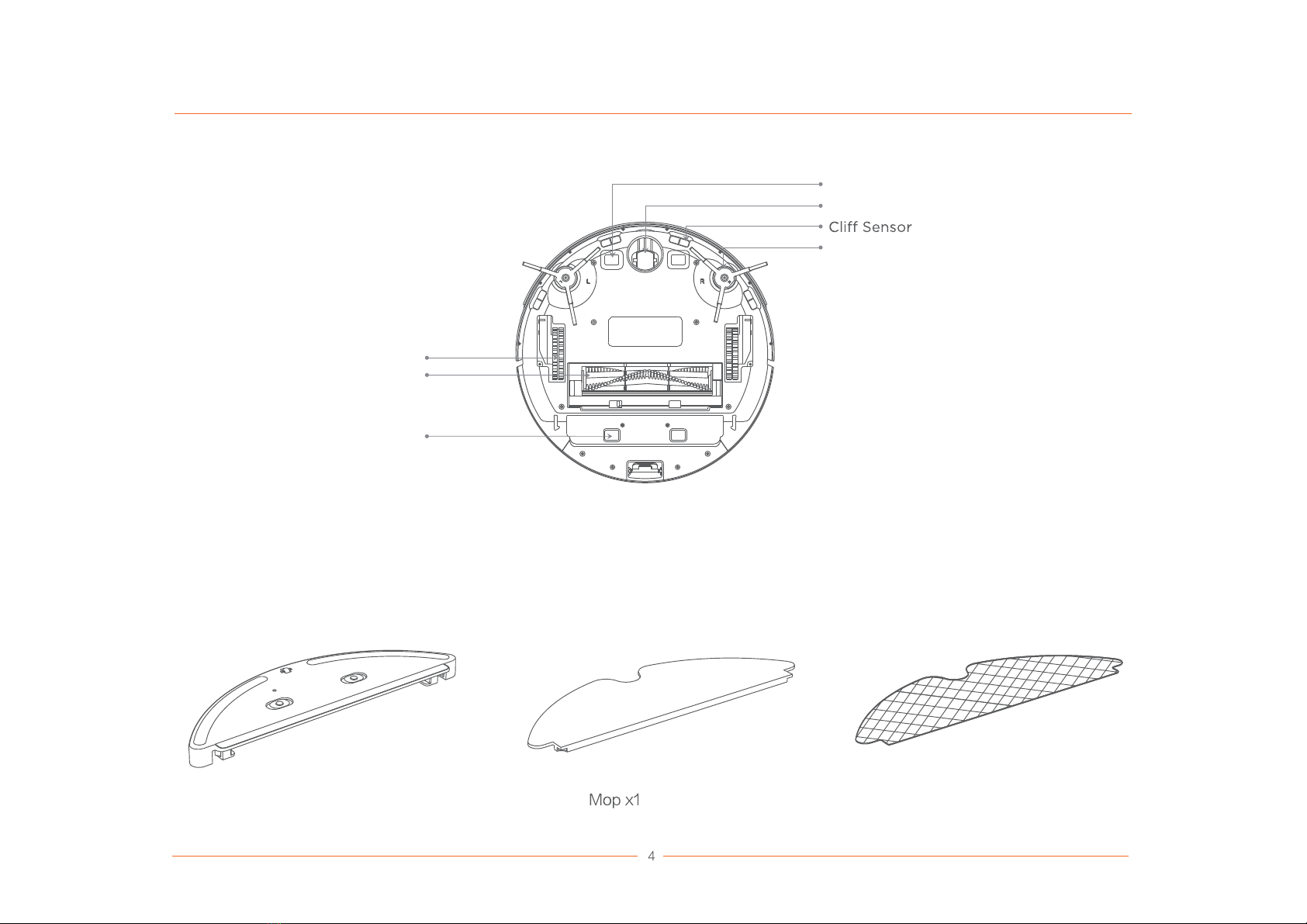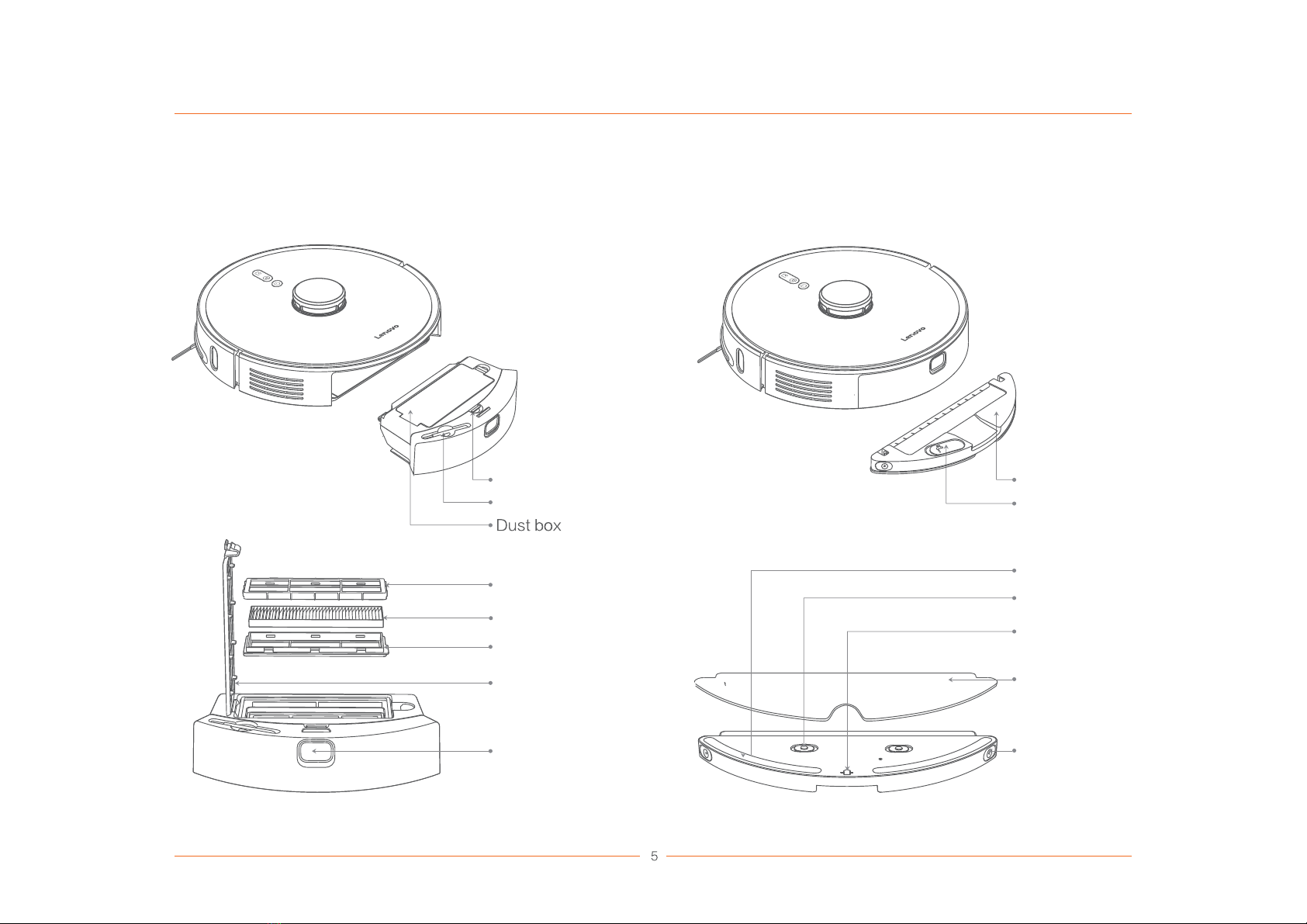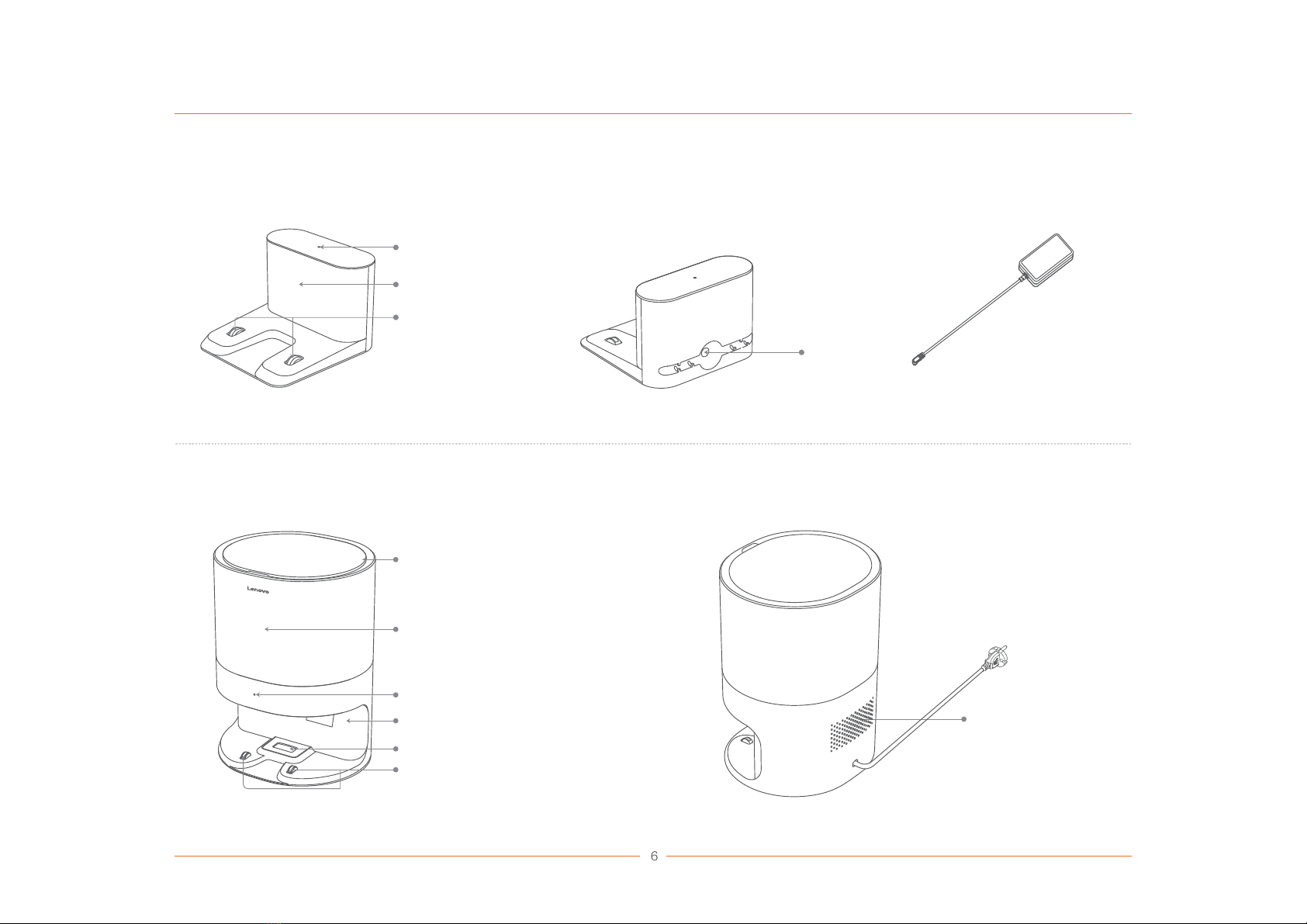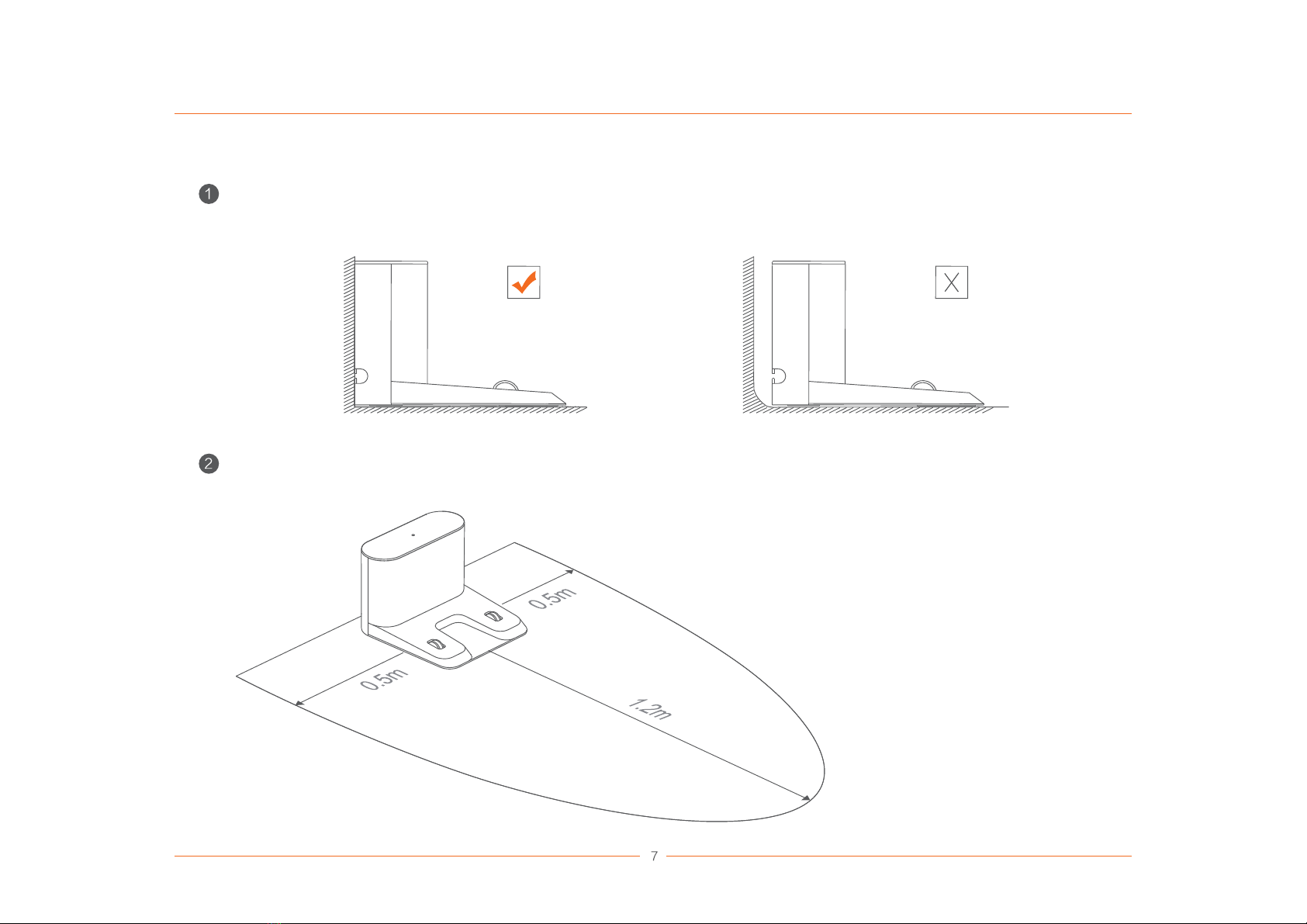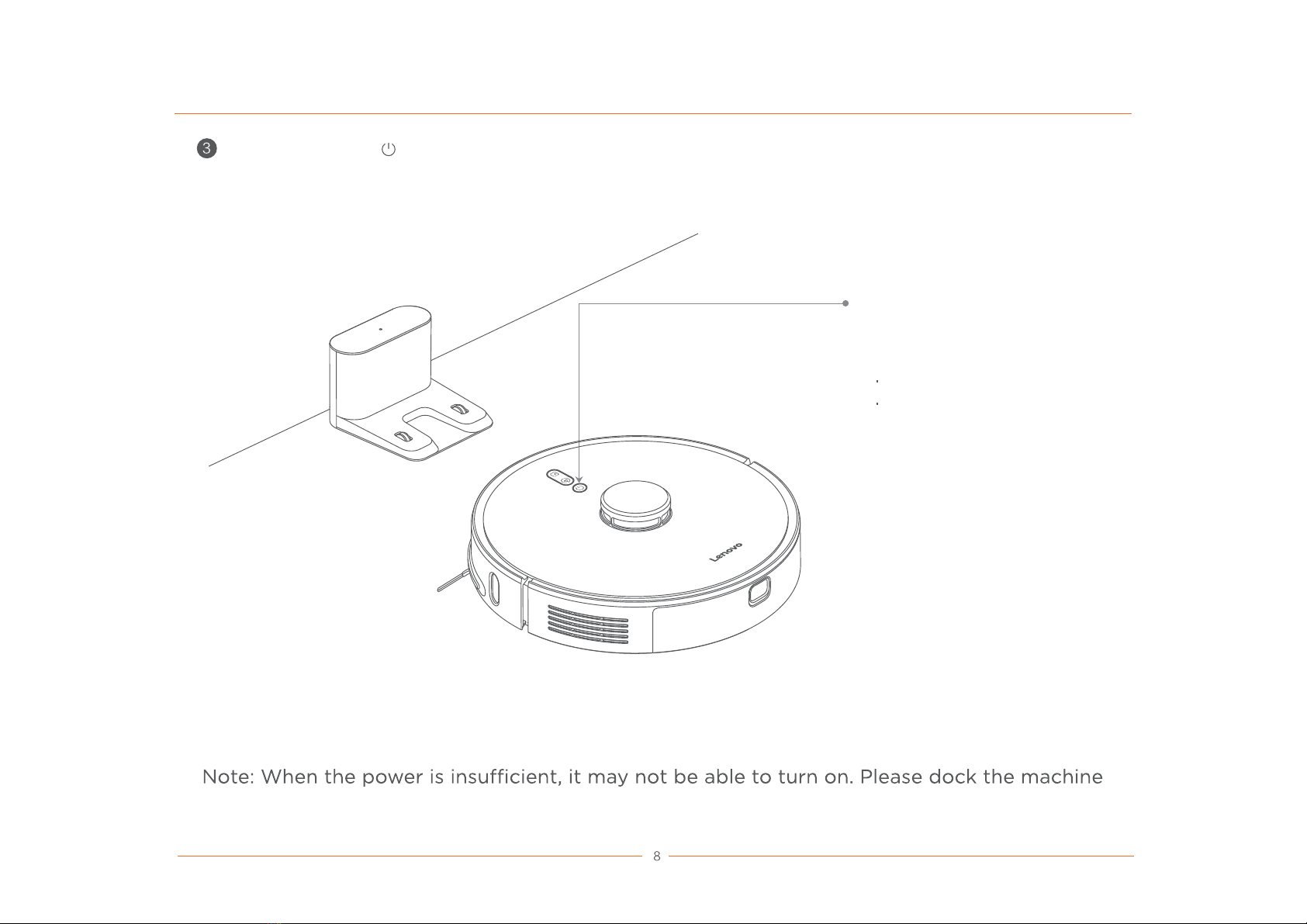Safety information
Service restriction
This product is intended for floor cleaning use only in the home environment. Do not use it outdoors (such
as open balcony), non-ground surface (such as sofas), commercial or industrial environments.
nvironment (such as a duplex flat, open balcony, top of home) without a
protective fence.
nvironment where the temperature is above 40°C or below 0°C, or there is any liquid
or viscous substance.
round in your home before use, in order to avoid dragging when the robot is running.
Put away the fragile items and sundries (such as vases, plastic bags, etc.) on the ground to avoid the robot
being blocked or damage to the valuables in the home caused by slight collision during running.
rdered physical, mental or cognitive abilities, including children, to use or
operate the product.
ow children to use the robot as a toy. Keep the children and pets as far as possible while the
robot is working.
tool of the main brush in the area which is accessible to children.
Keep the human body, pet's hair, fingers, etc. away from the suction inlet of the machine when the robot
is running.
to clean any burning objects (such as un-extinguished cigarettes).
for suction of hard or sharp objects (such as decoration waste, glass, steel nails, etc.).
ove the robot by holding the cover of laser distance sensor, the cover of the machine or the impact
bumper as the handle.
ny part of the product with a wet cloth or liquid.
nvironment with carpet.
roduct in accordance with the instructions in the manual. Any loss or damage caused by
improper use is the user’s own responsibility.
forbidden to incinerate the product even if it has been severely damaged, for the battery inside may
cause an
This appliance is not intended for use by persons (including children) with reduced physical sensory or
mental capabilities, or lack of experience and knowledge, unless they have been given supervision or instruction
concerning use of the appliance by a person responsible for their safety.
Children should be supervised to ensuere that they do not play with the appliance.
explosion.
Battery and charging
ny third-party batteries, chargers, and charging bases.
ssemble, repair or modify the battery or the charging base.
ce the charging base near a heat source (such as a radiator).
rging base with a wet cloth or wet hands.
rd inactive batteries at will, but hand them to professional recycling facilities for handling.
ower wire is broken or snapped, stop using it immediately and contact customer service in time.
package is recommended.