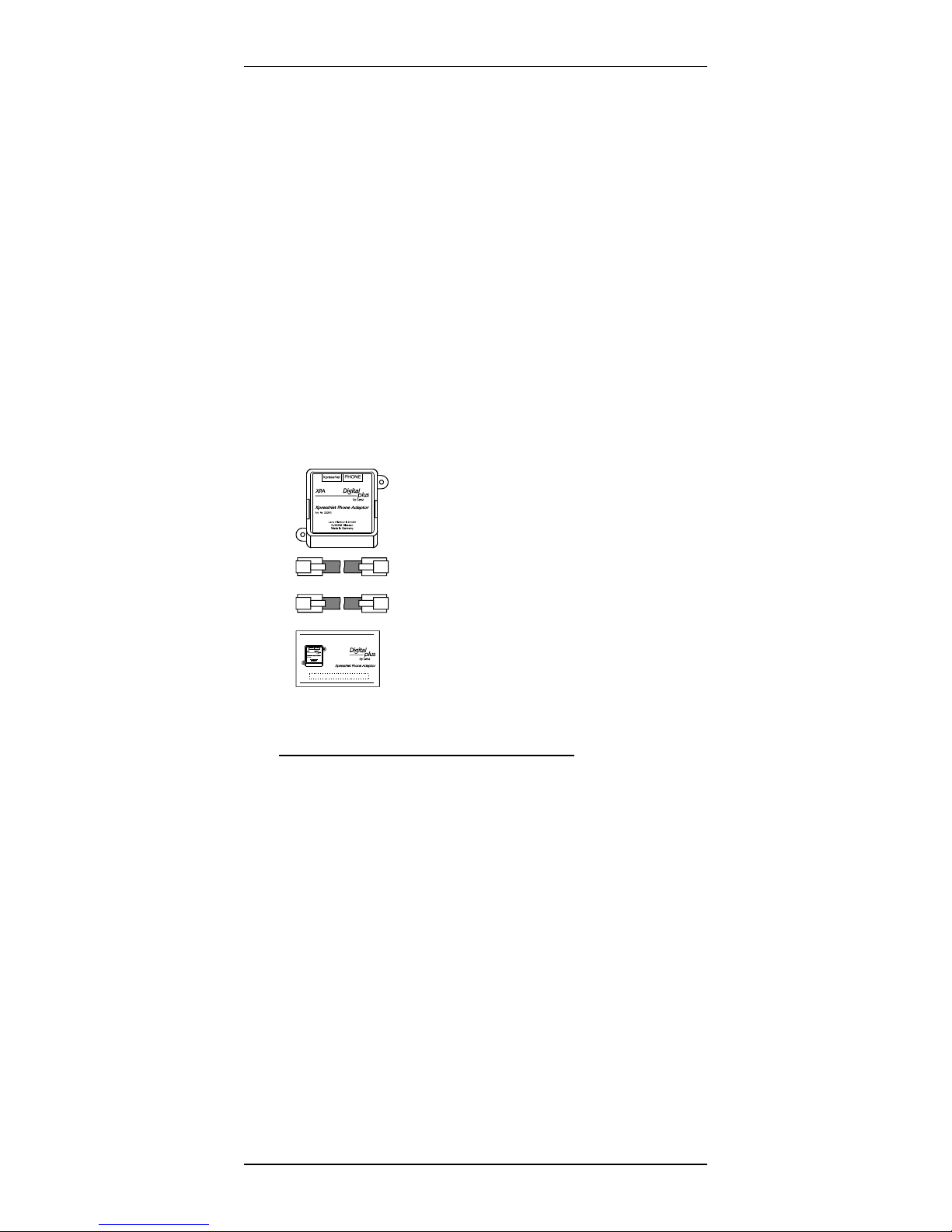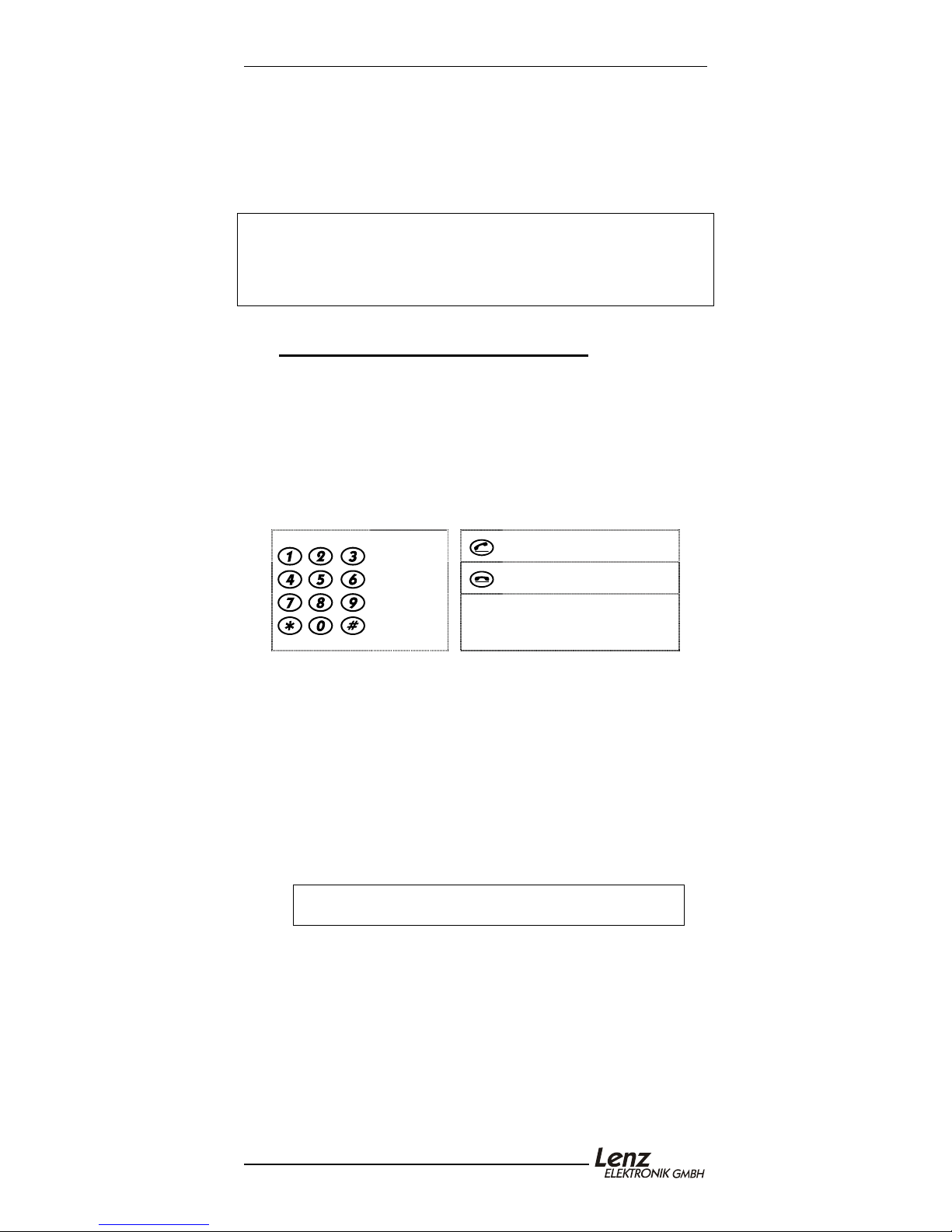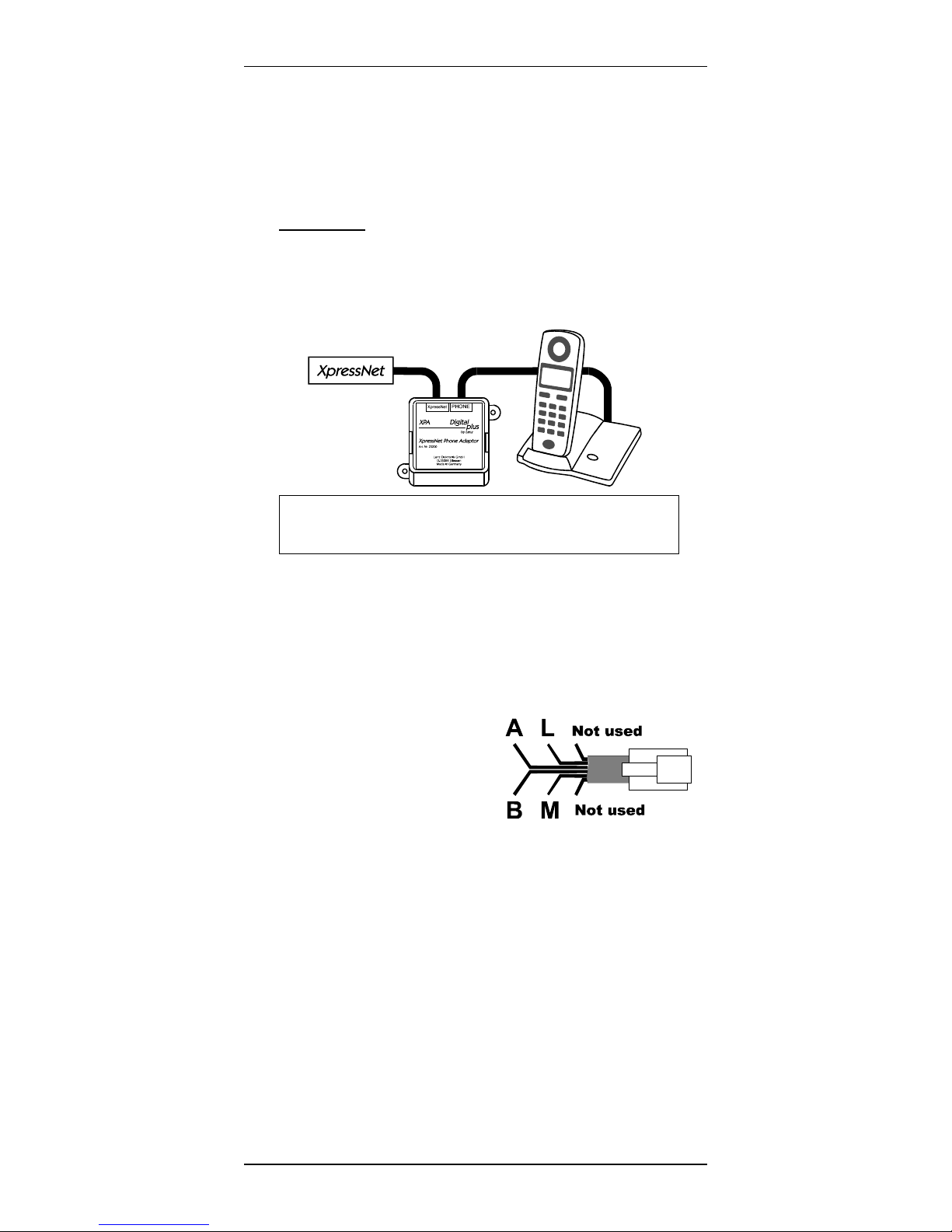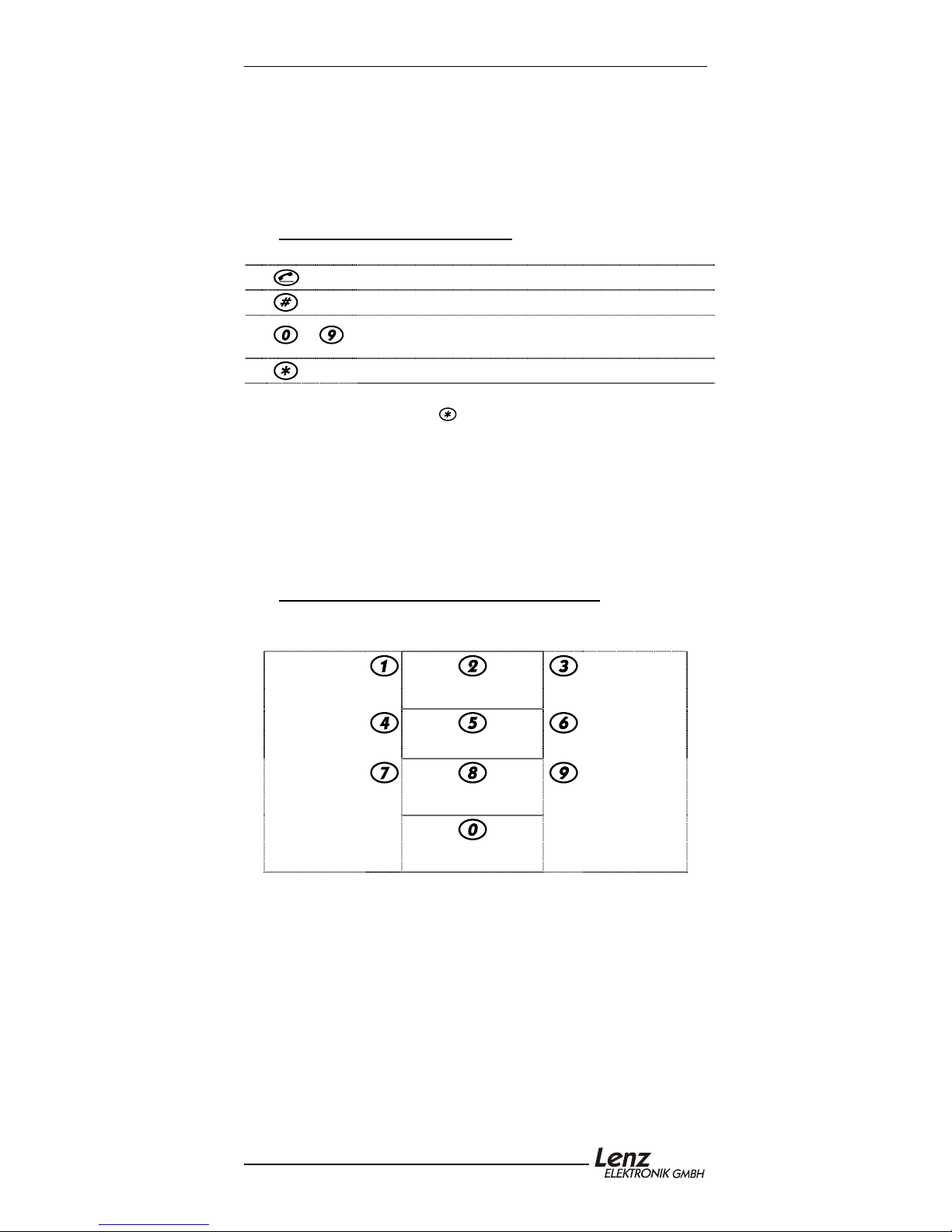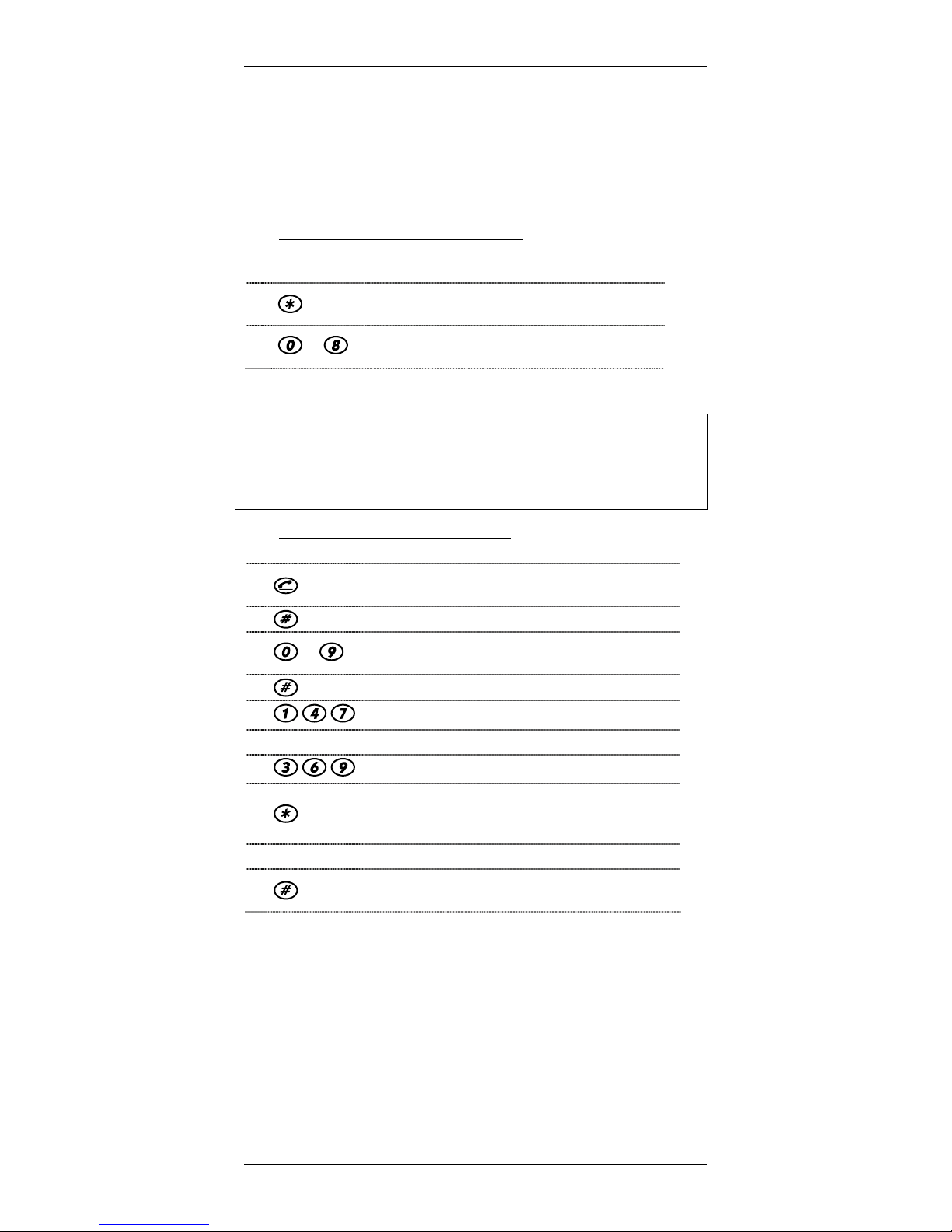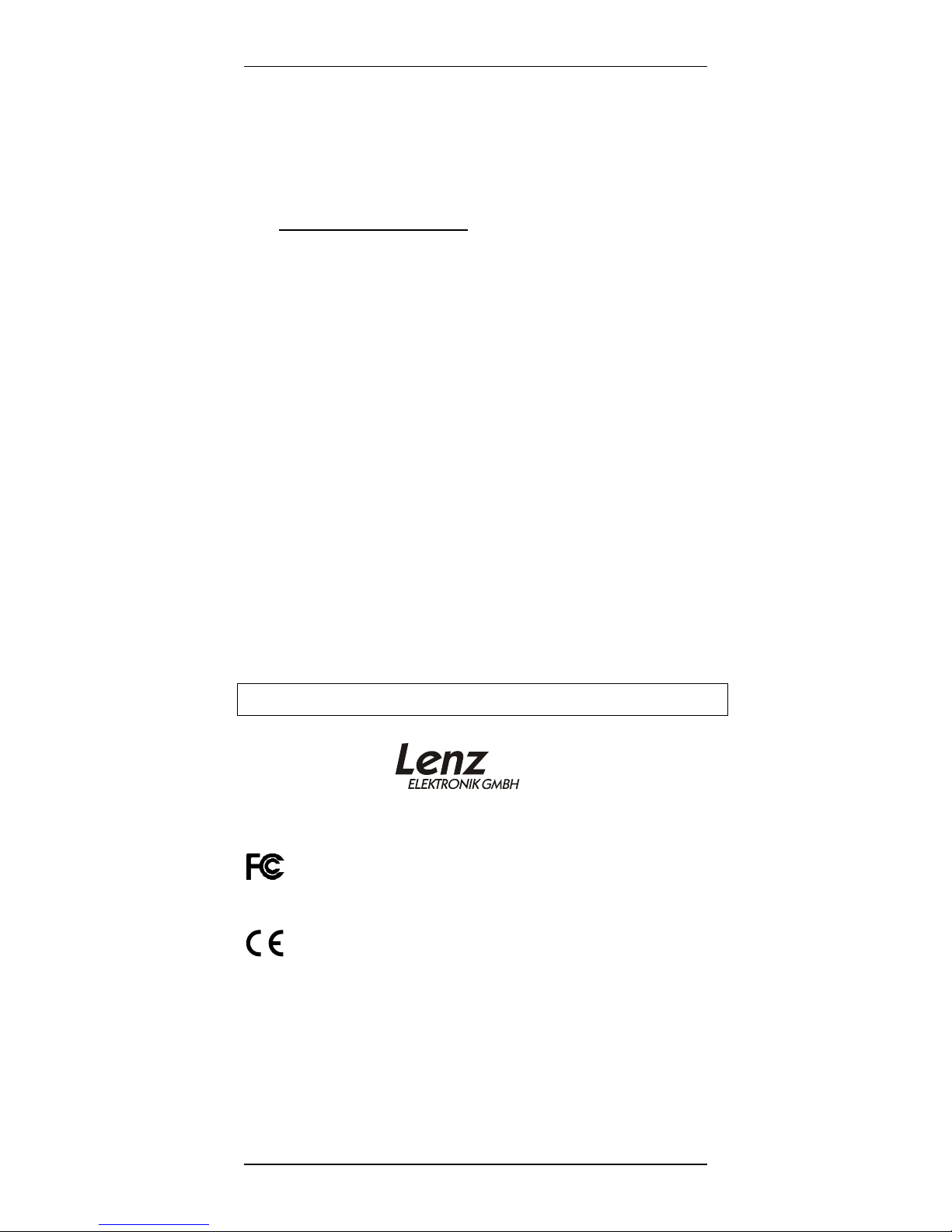Xpressnet Phone Adaptor 8
8
10 North American Warranty
Lenz GmbH does everything it can do to ensure that its products are free from
defects and will operate for the life of your model railroad equipment. From time to
time even the best engineered products fail either due to a faulty part or from
accidental mistakes in installation. To protect your investment in Digital plus
products, Lenz GmbH offers a very aggressive 10 year Limited Warranty.
This warranty is not valid if the user has altered, intentionally misused the Digital
Plus product, or removed the product's protection, for example the heat shrink from
decoders and other devices. In this case a service charge will be applied for all
repairs or replacements. Should the user desire to alter a Digital Plus Product, they
should contact Lenz GmbH for prior authorization.
Year One: A full repair or replacement will be provided to the original purchaser for
any item that that has failed due to manufacturer defects or failures caused by
accidental user installation problems. Should the item no longer be produced and
the item is not repairable, a similar item will be substituted at the manufacturer’s
discretion. The user must pay for shipping to an authorized Lenz GmbH warranty
center.
Year 2 and 3: A full replacement for any item will be provided that has failed due
to manufacturer defects. If the failure was caused by accidental user installation or
use, a minimal service charge may be imposed. Should the item no longer be
produced and the item is not repairable, a similar item will be substituted at the
manufacturer’s discretion. The user must pay shipping to and from the authorized
Lenz GmbH warranty center during this portion of the warranty period.
Year 4-10: A minimal service charge will be placed on each item that has failed
due to manufacturer defects and/or accidental user installation problems. Should
the item no longer be produced and the item is not repairable, a similar item will be
substituted at the manufacturer’s discretion. The user must pay shipping to and
from the authorized Lenz GmbH warranty center during this portion of the warranty
period.
Please contact your dealer or authorized Lenz GmbH warranty center for specific
instructions and current service charges prior to returning any equipment for repair.
Hüttenbergstraße 29
35398 Gießen, Germany
Hotline: 06403 900 133
Fax: 06403 900155
http://www.lenz.com
http://www.digital-plus.de
Lenz Agency of North America
PO Box 143
Chelmsford, MA 01824
ph: 978 250 1494
fax: 978 455 LENZ
This equipment complies with Part 15 of FCC Rules. Operation is
subject to the following two conditions: (1) this device may not cause
harmful interference, and (2) this device must accept any interference received,
including interference that may cause undesired operation.
Please save this manual for future reference!
© 2002 Lenz GmbH, All Rights Reserved