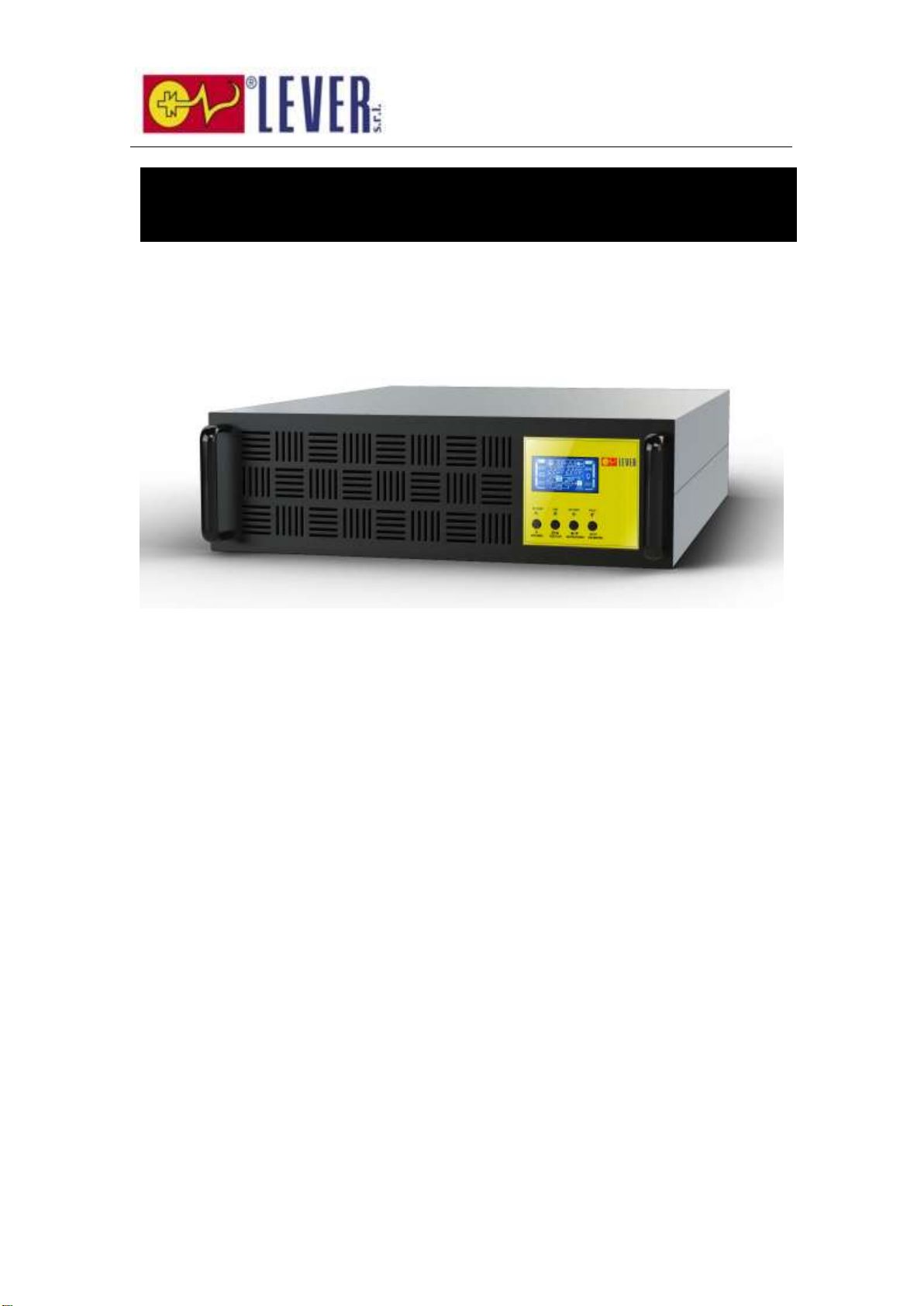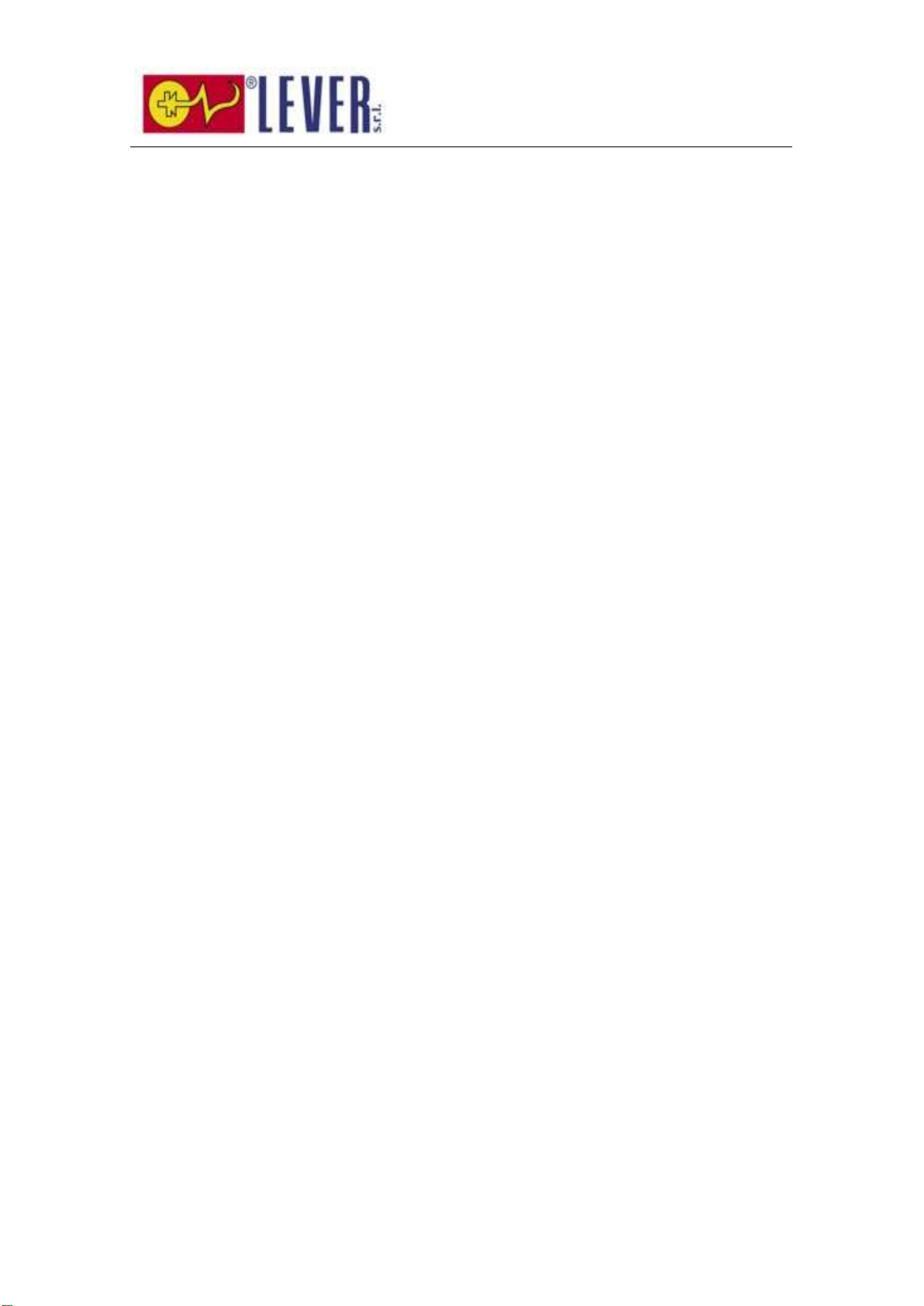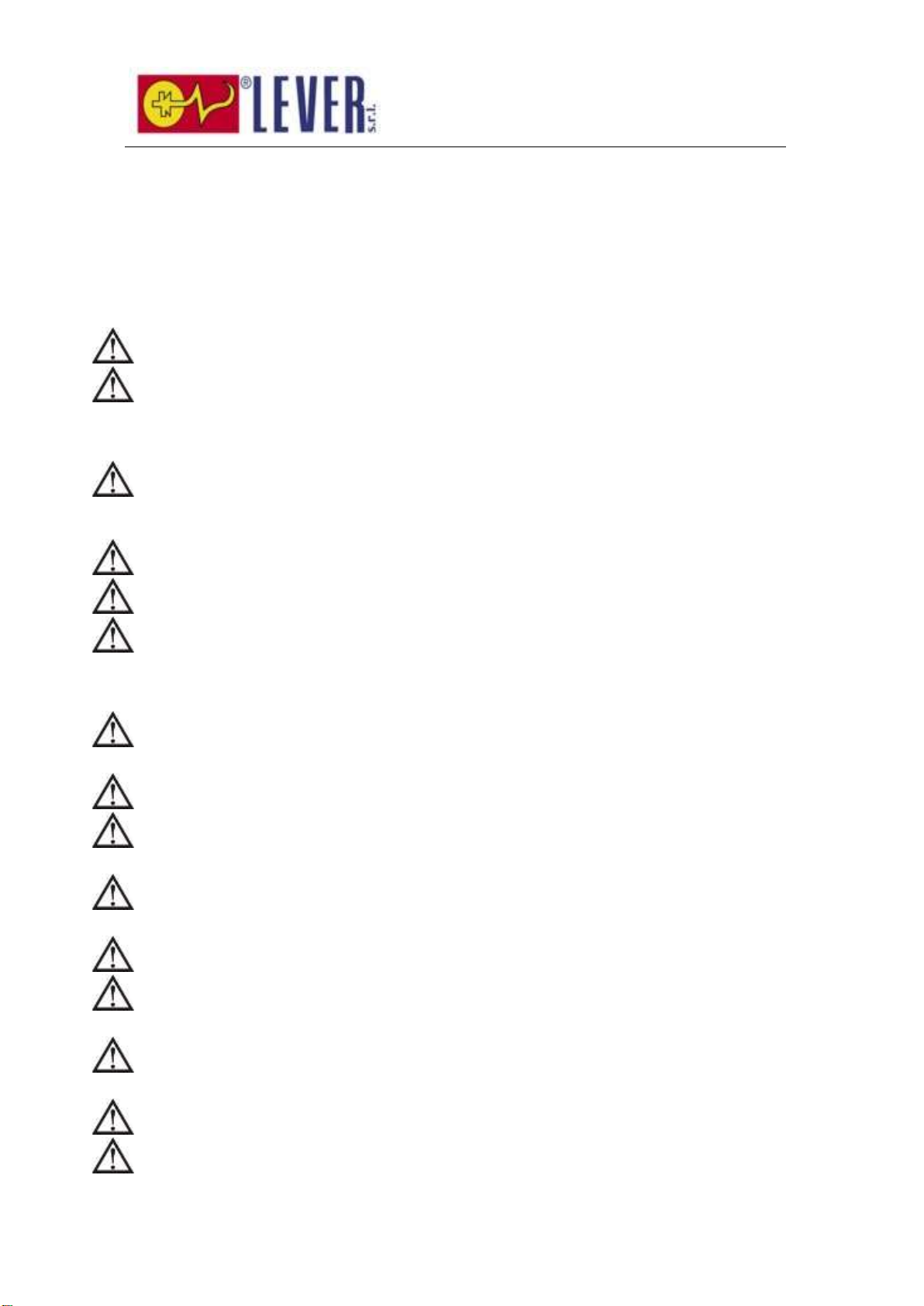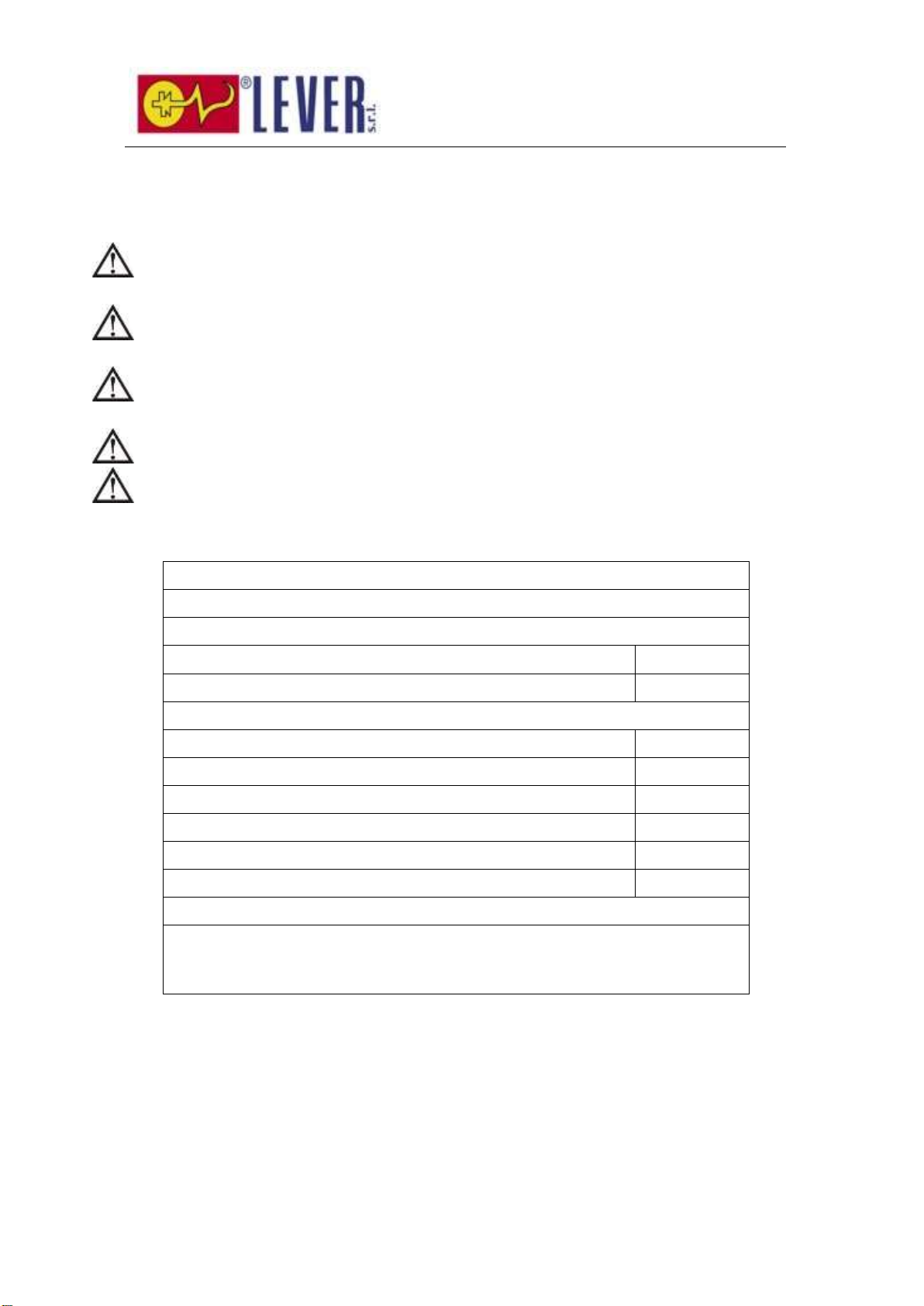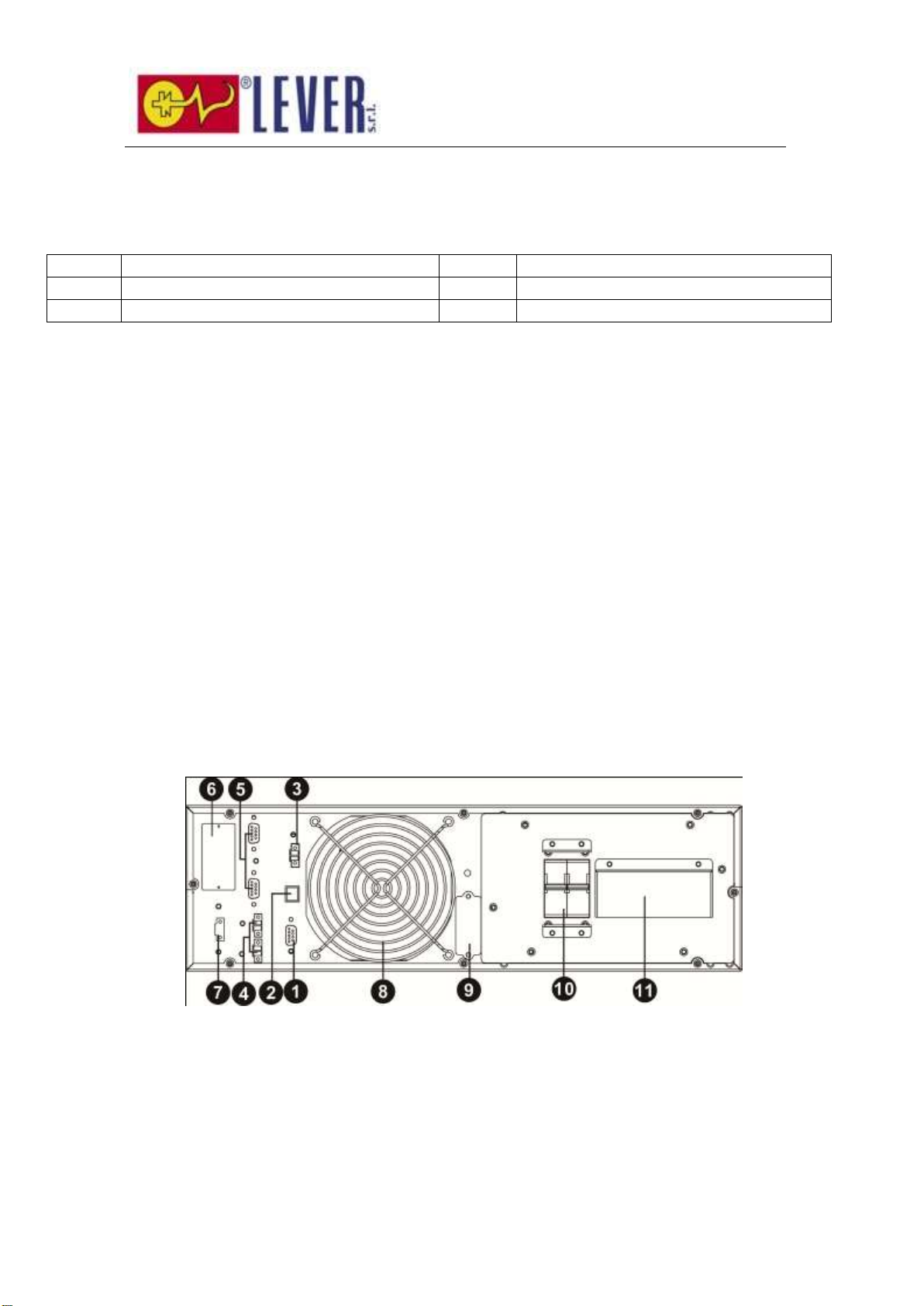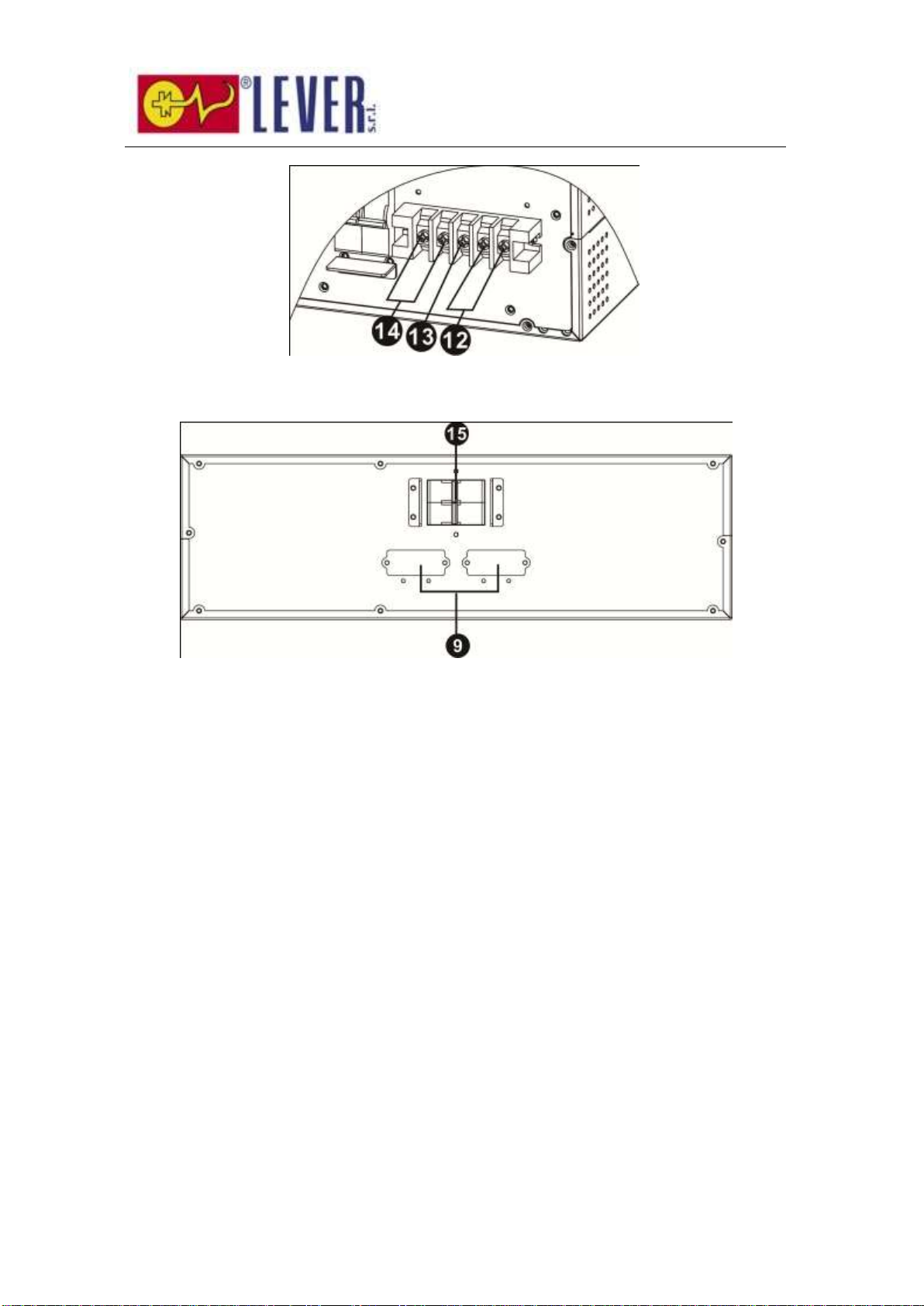3
Table of Contents
1. Safety and EMC instructions....................................................................4
1-1. Transportation and Storage ...........................................................4
1-2. Preparation ..................................................................................4
1-3. Installation...................................................................................4
1-4. Operation.....................................................................................5
1-5. Standards ....................................................................................5
2. Installation ............................................................................................6
2-1. Unpacking and Inspection.............................................................6
2-2. Rear Panel View ...........................................................................6
2-3. Rack/Tower Installation.................................................................8
2-4. Single UPS Installation..................................................................9
2-5. Parallel UPS Installation .............................................................. 10
3. Operations........................................................................................... 11
3-1. Operating Mode/Status Description.............................................. 11
3-2. Button Operation........................................................................ 11
3-3. LED Indicators............................................................................ 12
3-4. Audible alarm............................................................................. 12
3-5. Single UPS Operation.................................................................. 13
3-6. Parallel UPS Operation ................................................................ 15
3-7. LCD Operation............................................................................ 16
4. Trouble Shooting.................................................................................. 26
4-1. Warning status........................................................................... 26
4-2. Fault mode................................................................................. 26
4-3. Trouble shooting table ................................................................ 26
5. Storage and Maintenance ..................................................................... 29
5-1. Storage...................................................................................... 29
5-2. Maintenance .............................................................................. 29
6. Specifications....................................................................................... 63