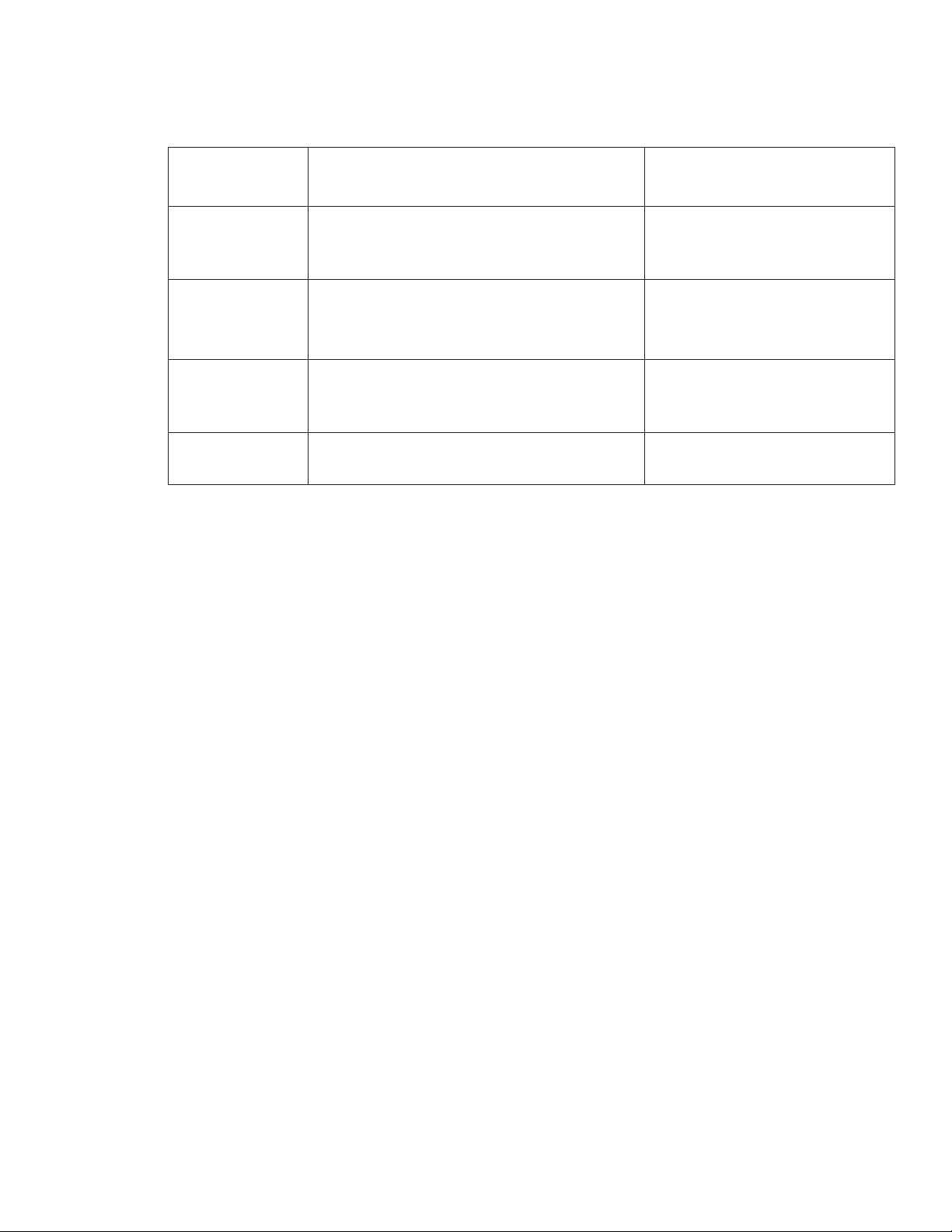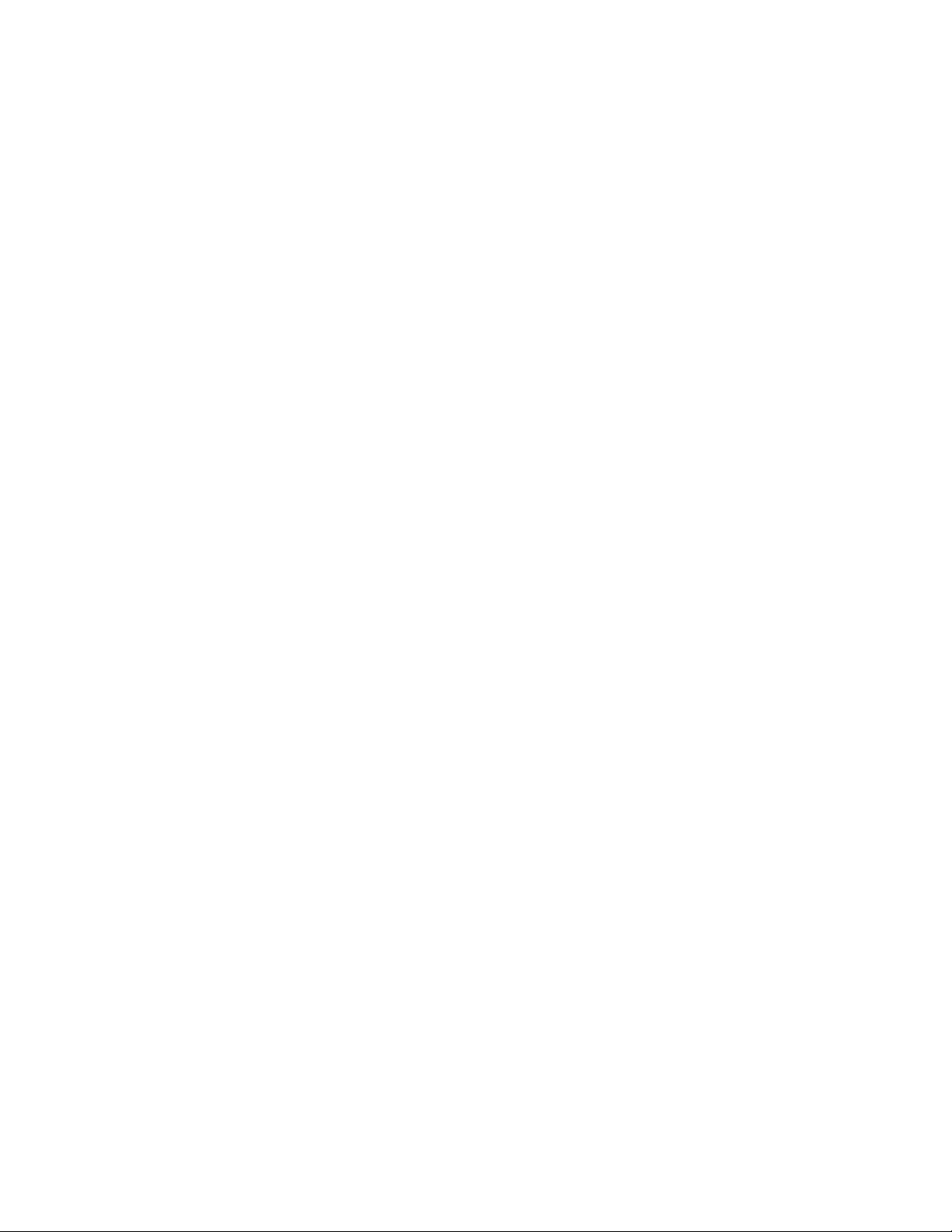6
2. Make sure all SKAA transmitters within 80 feet (25 meters) are powered o.
3. Power on the master by inserting the AC power cord into the AC power jack.
4. Click and hold the master’s SKAA Bond button while at the same time clicking the
master’s standby button to bring the master out of standby. (Hold the SKAA Bond
button down until the SKAA Bond LED begins to flash red).
5. The master’s SKAA Bond LED will flash red.
6. Wait for the master’s SKAA Bond LED to stop flashing (it will turn solid red).
7. Power o both devices.
8. Your devices are no longer clustered.
4.2 TV SETUP
Connect your TV to the Levven Audio TV Transmitter (SKAA Talisa).
a) Find a suitable location to permanently ax the TV Transmitter to the side or top of
your TV.
i. Locate available USB ports on your TV. If one is not available, locate available
power receptacles nearby.
ii. Locate any digital audio out ports on your TV. If your TV has a digital audio op-
tical out, it may be labelled as “digital audio out”, “optical”, “TOSLINK”, or “SPDIF”.
If your TV has a digital audio coax out, this is sometimes labelled as “digital
audio out” or “SPDIF” and has an RCA connector.
iii. The IR port on the TV Transmitter will need to face the front of the TV. It will
need to receive infrared signals from your TV’s remote control so you can use
the remote to change the volume.
iv. Consider the length of the USB cable from the TV Transmitter to an available
USB port on your TV. Note that the USB port on the TV Transmitter is for power
only. The included USB power adapter can be used if you do not have a USB
port available on your TV.
v. Carefully place the included adhesive strip (hook and loop fastener) on side of
the TV Transmitter and to your TV. Stick the TV Transmitter in place.
b) Test your power setup with the TV Transmitter:
i. Remove any cable installed in the TV transmitter’s 3.5mm jack.
ii. Power on the TV Transmitter. Insert the TV Transmitter’s USB plug into your
TV’s USB port, or supplied USB power adapter.
iii. The TV Transmitter’s LED will cycle between lit for several seconds and unlit for
1 second.
iv. This confirms that your power setup for the TV Transmitter is good. Note that
anytime you power on the TV Transmitter without a 3.5mm cable connected,
its LED will show this same pattern.
c) Setup the TV Transmitter for use with your TV:
i. Insert the optical cable into your TV’s optical port or insert the coax cable into
your TV’s digital audio coax port.
ii. Power on the TV Transmitter. Insert the TV Transmitter’s USB plug into your
TV’s USB port or supplied USB power adapter.
iii. The TV Transmitter’s LED will remain unlit. Note that anytime you power on
the TV Transmitter without a 3.5mm cable connected, its LED will show this
same pattern.
d) Play some audio on your TV by watching a TV show or video.
i. Put Soul Sub in SKAA receive mode.
ii. Double-click the bond button on Soul Sub. The Soul Sub’s SKAA Bond LED sta-
tus indicator should turn bright amber and you will hear your audio playing.
iii. Press and hold the bond button for 3 seconds to add your Levven Audio TV