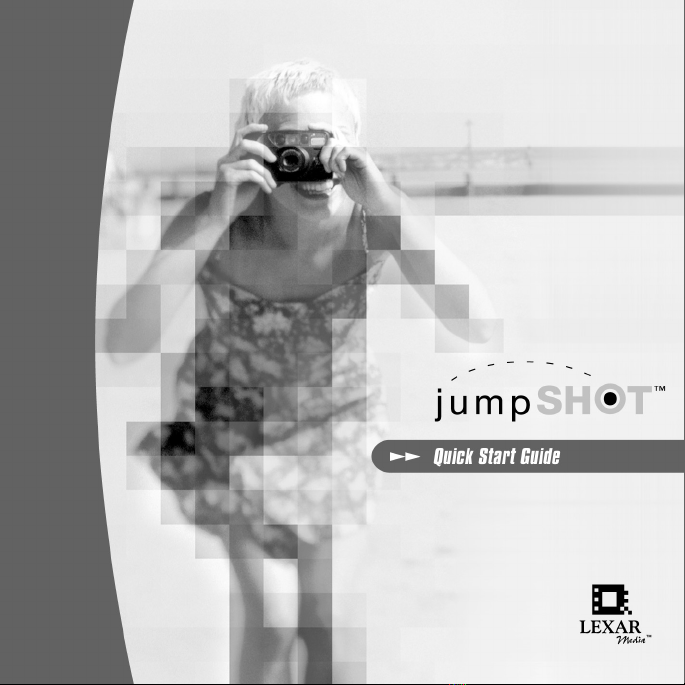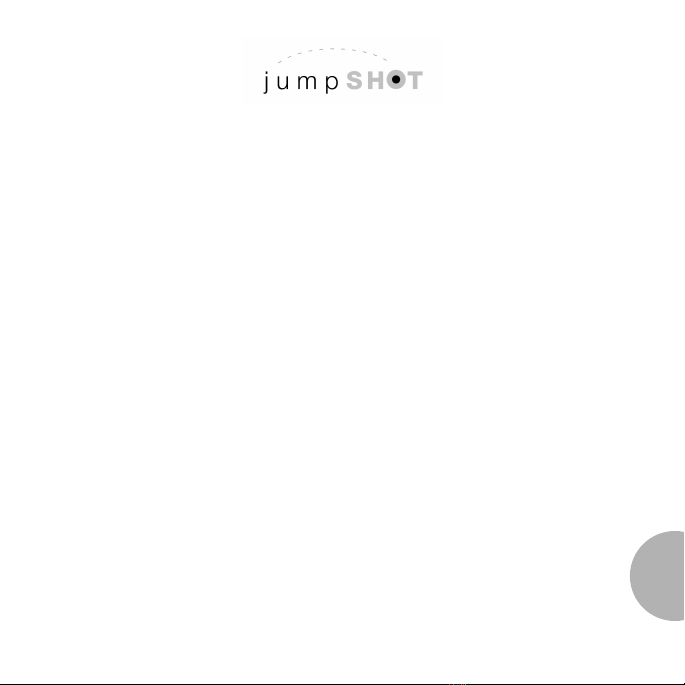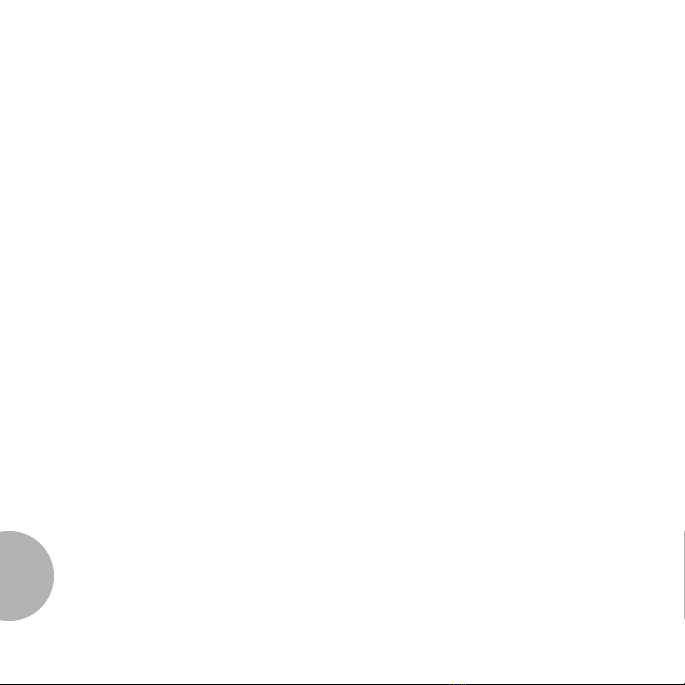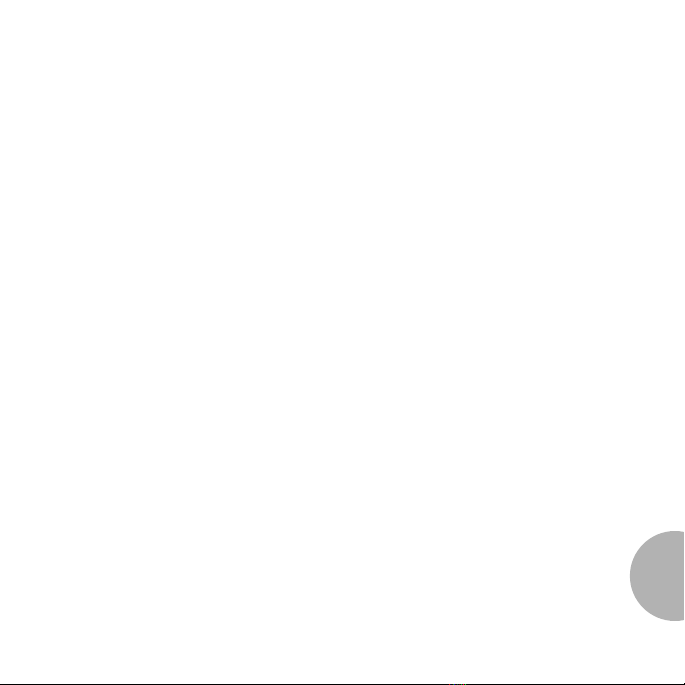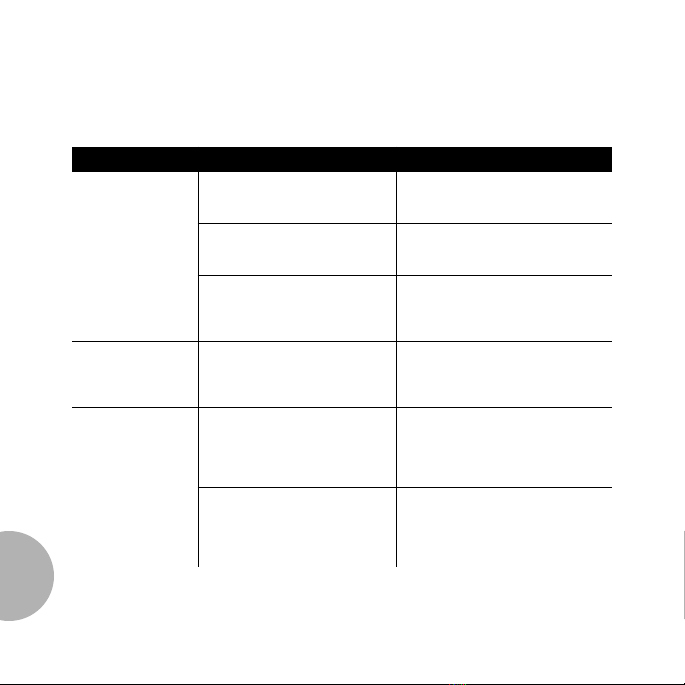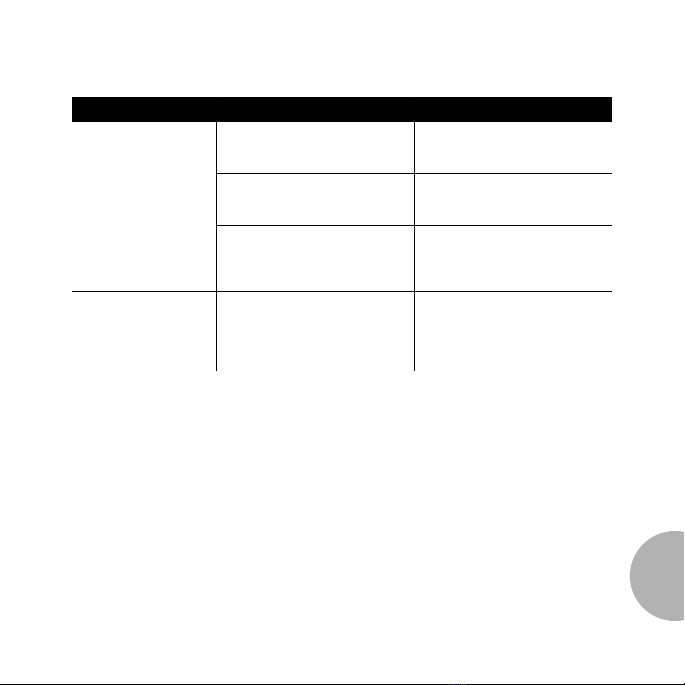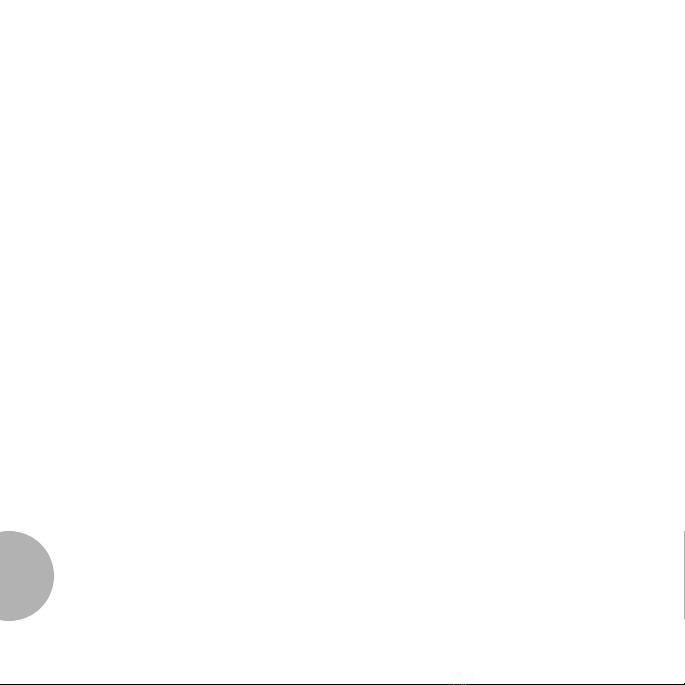66
66
Troubleshooting Your USB-Enabled CompactFlash &
JumpShot Cable
Table 1:Windows
SYMPTOM CAUSE CORRECTIVE ACTION
The green LED Activity
Indicator does not
come on
The JumpShot cable has come loose
from the USB port or was not plugged
in properly
Reinsert the USB connector; make sure
the connector is firmly seated
The CompactFlash card inserted into
the JumpShot cable is not USB-
enabled
Check to make sure that the label on your
CompactFlash card indicates that it is
USB-Enabled
A USB extender cable is being used Avoid using USB extender cables. Instead,
a hub may be used when additional
distance is needed between the system
and the JumpShot cable
The “Removable Disk”
icon does not appear in
the “My Computer”
window
The device drivers may not have been
properly installed
Refer to the “Installation” section of this
Quick Start Guide
Windows 98 “Blue
Screen” Error
Messages
A file is open on the USB-Enabled
CompactFlash card in an application
(i.e., Photoshop, MS Word, Excel,
etc.) and the card is prematurely
removed from the JumpShot cable
Restart Windows
The USB-Enabled CompactFlash card
is removed immediately following a
read/write operation (i.e., immediately
after the green LED Activity Indicator
stops flashing)
Remove the USB-Enabled CompactFlash
card 5 to 10 seconds after a read/write
operation (i.e., remove the card 5 to 10
seconds after the green LED Activity
Indicator stops flashing)
QuickStart Guide.fm Page 6 Wednesday, August 25, 1999 5:25 PM