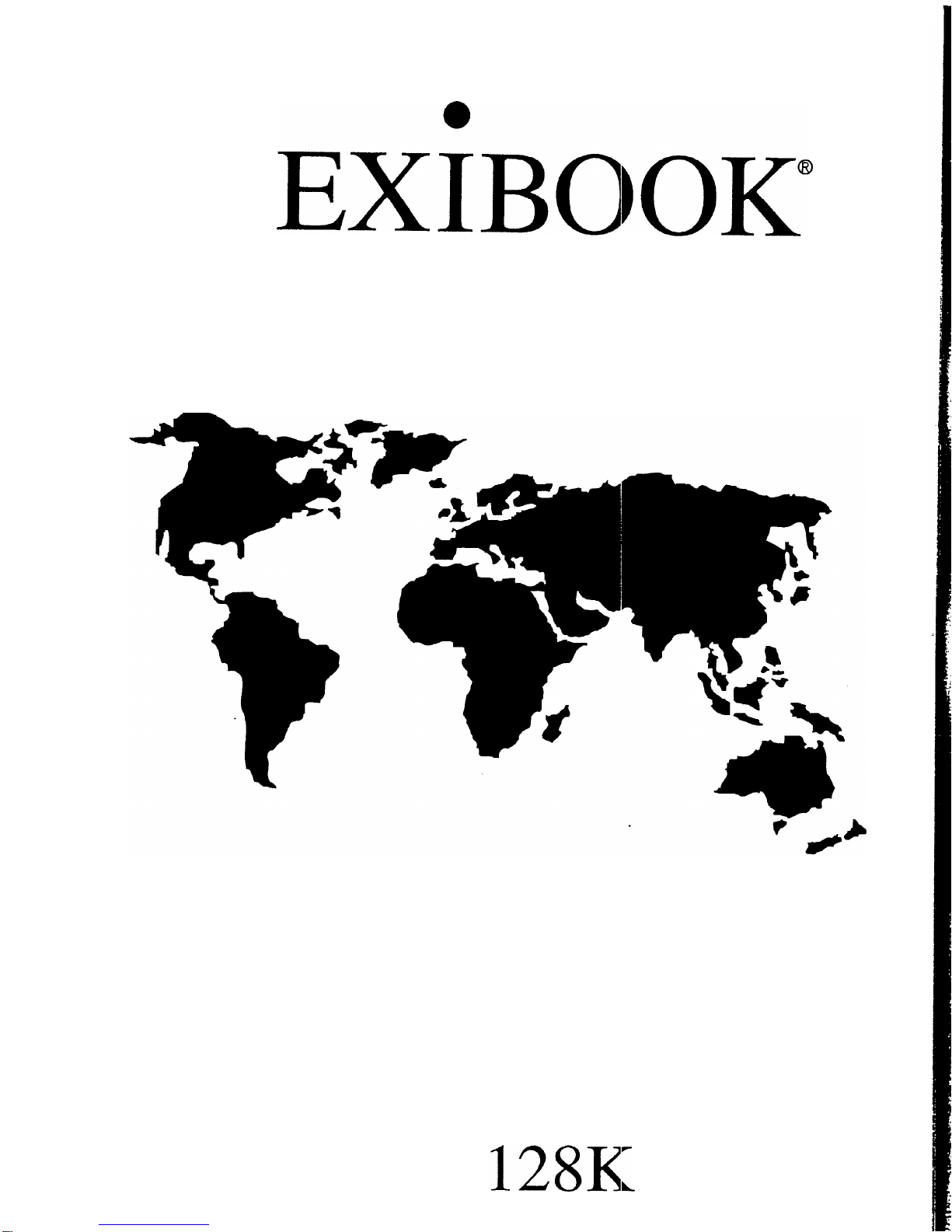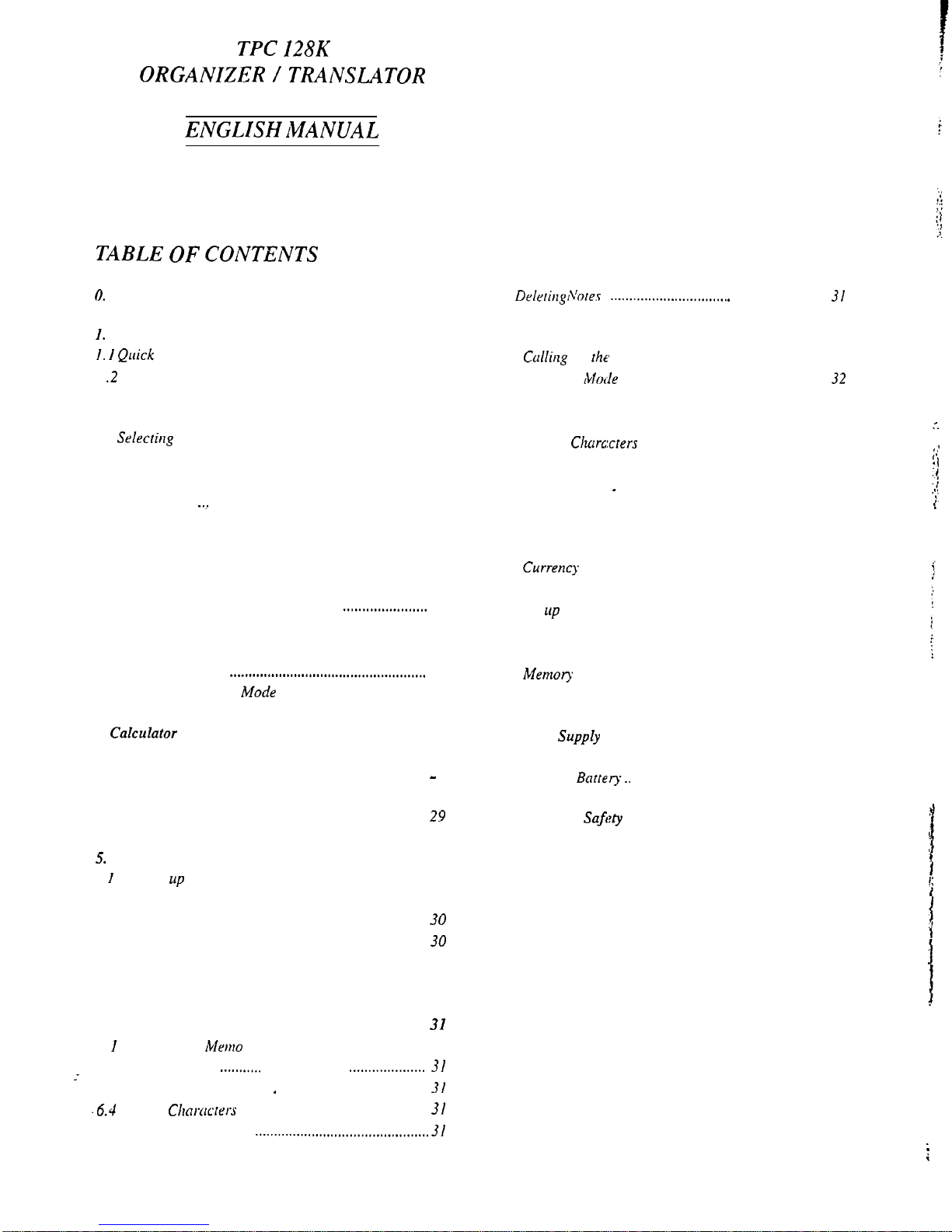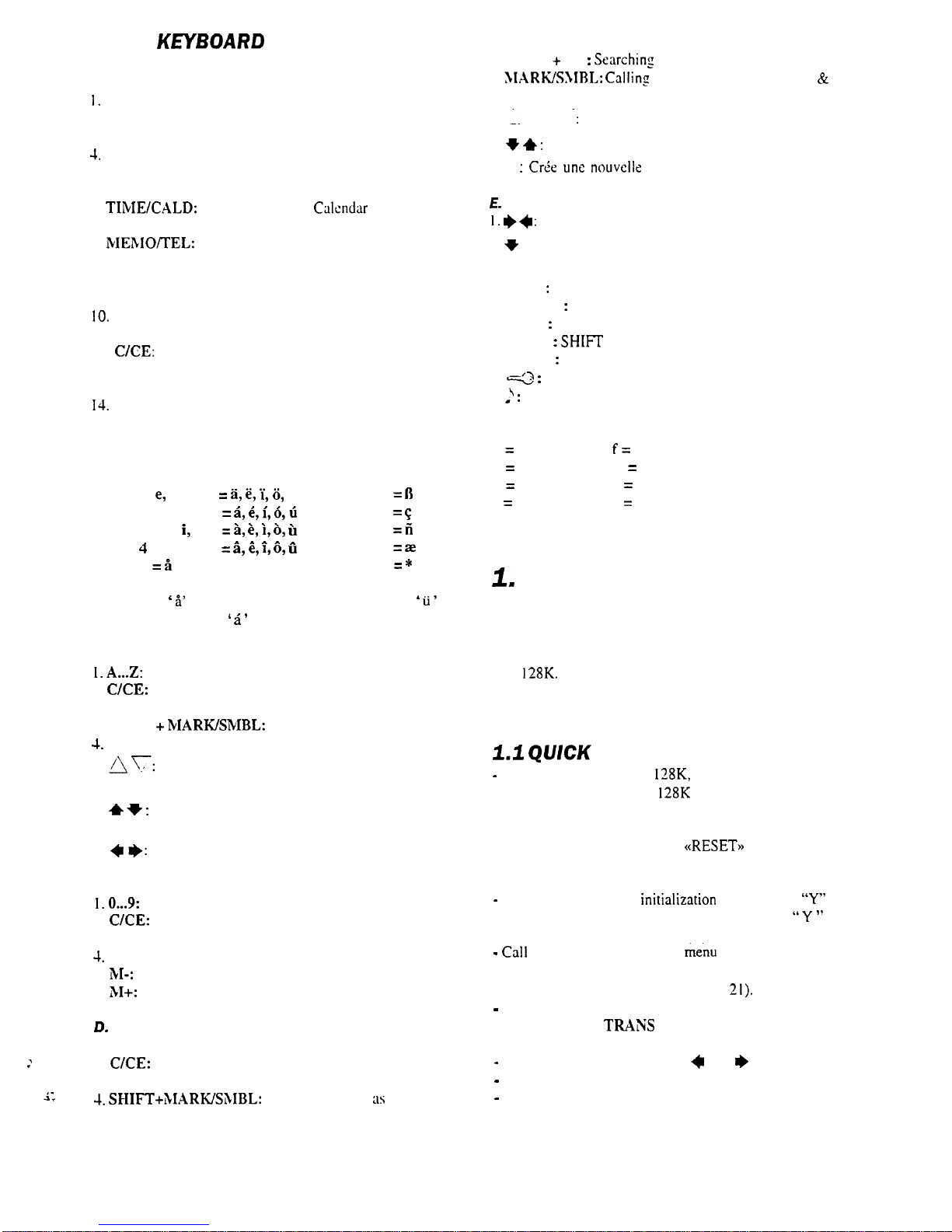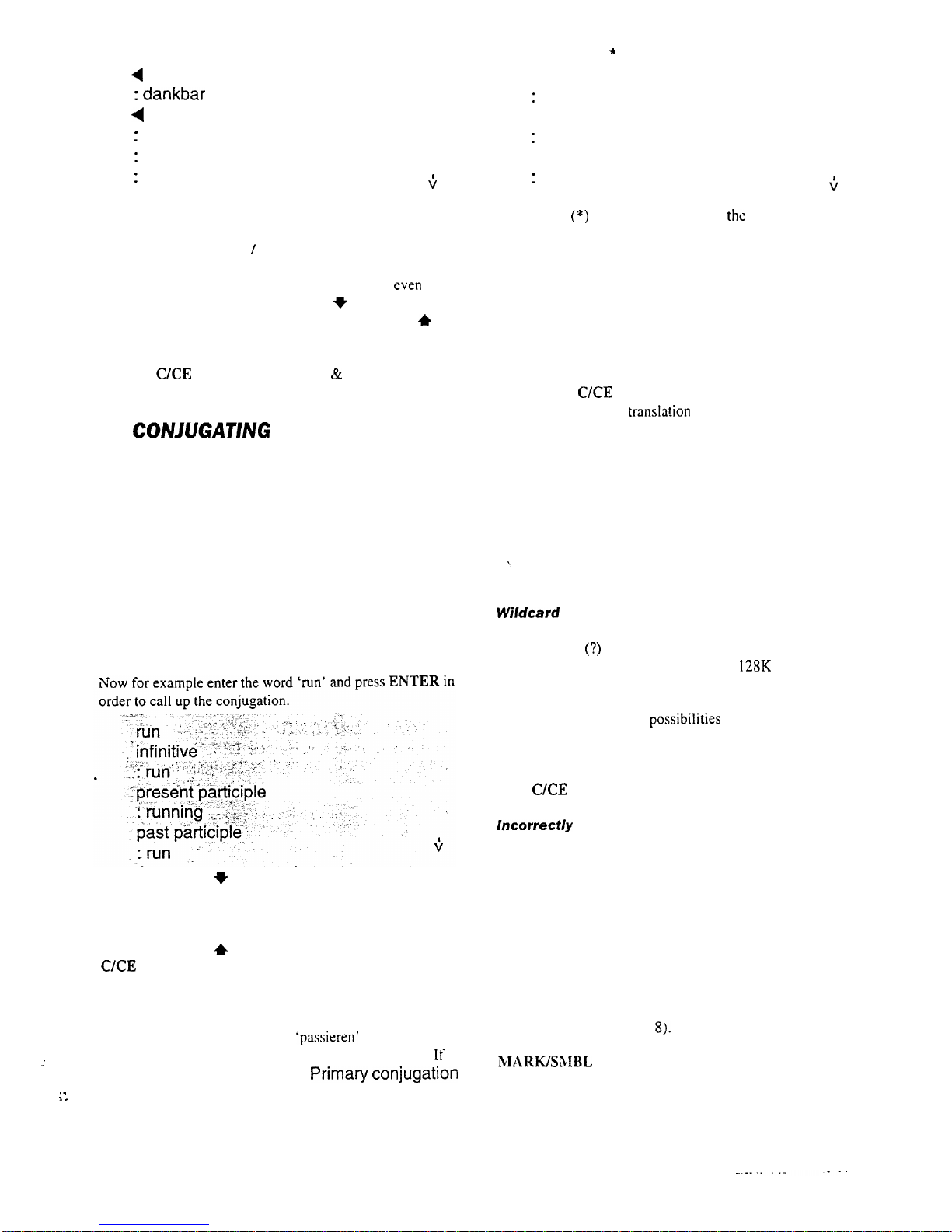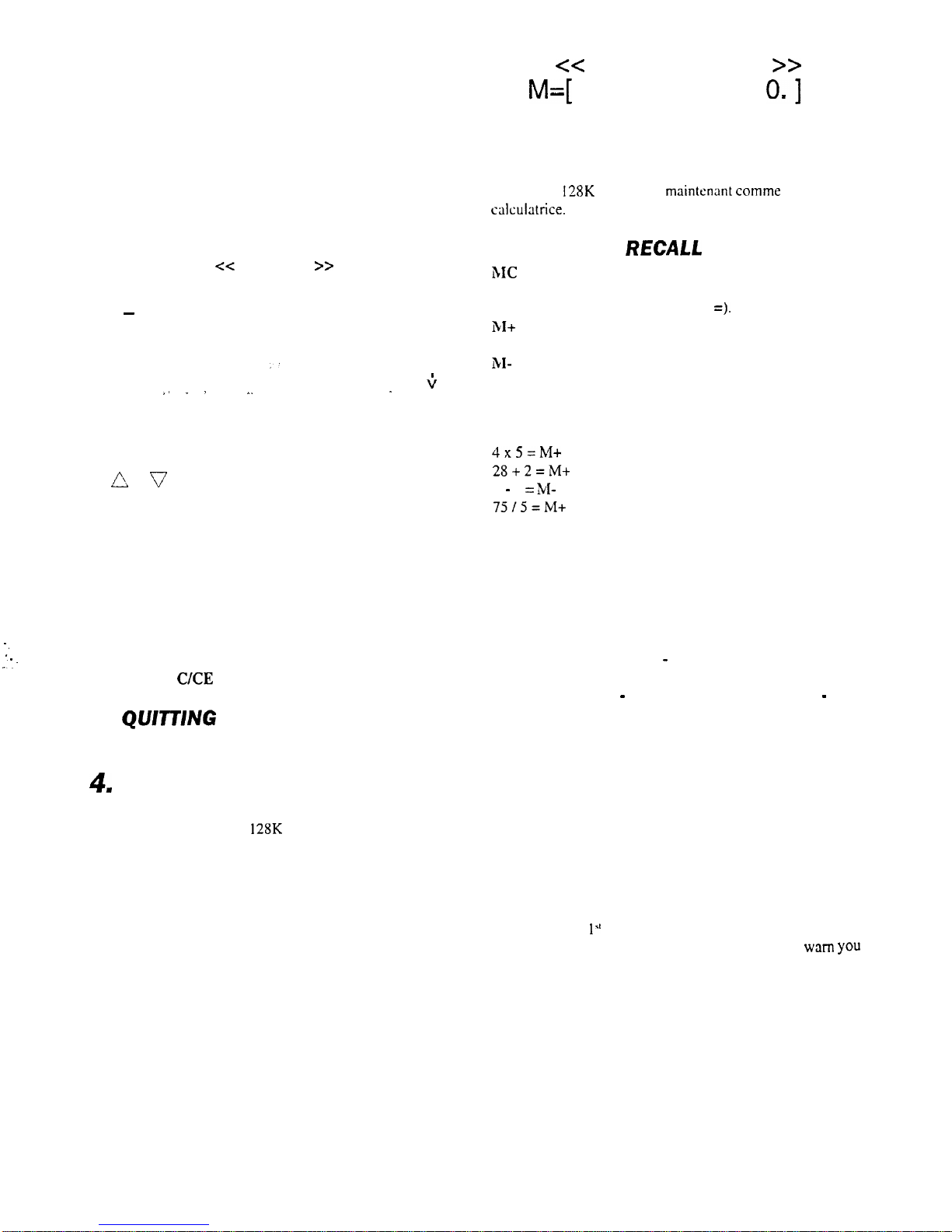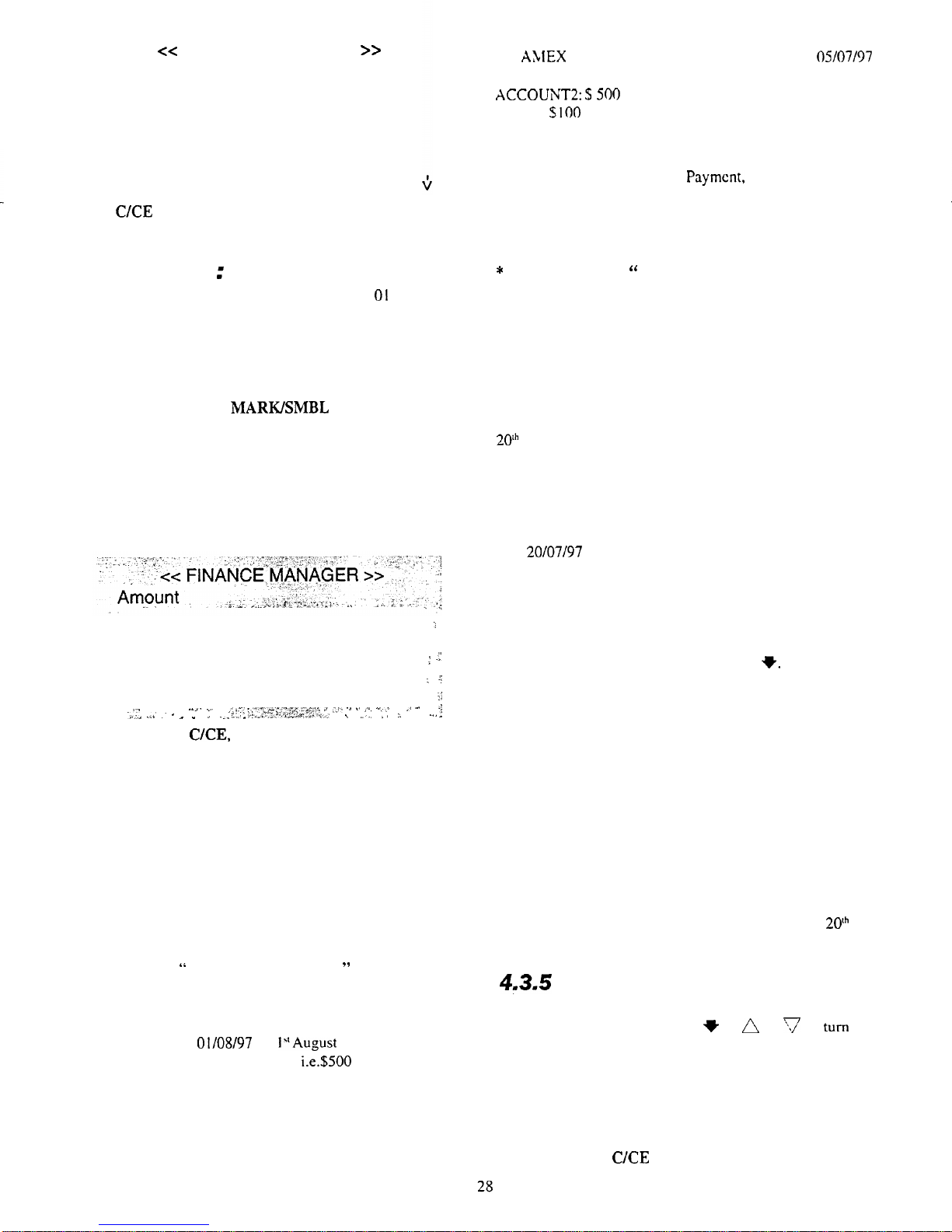cc
FINANCE MANAGER
>>
Pay-in
AMEX
USD 0
Account 2
USD 0
Account 3
Press
C/CE
key to return to the main menu of Finance
Manager.
4.3.2 Pay-out
:
Entry
Let’s say you then spend $700 from AMEX on
01
July 1997.
From the main menu of Finance Manager, press 2 to call up
PAY-OUT. The procedure for entering a new pay-out entry is
similar to that for Pay-in. Please refer back to 4.3.1.
If you press SHIFT and
MARWSMBL
key, this pay-in
entry will be marked out in Statements, for example to track
‘expense’ items. After you save this pay-out entry of $700,
the balance of AMEX changes to $600 debit.
If the account balance exceeds the credit limit (you set $500
before), a warning OVER CREDIT message will appear to
remind you.
:
OVER CREDIT
:
.Z,’
;
;
.
.;
. .
2:
.
..
^..I.
~._
,
,I
“1 -:
..%..A
..*’
:
’
_
,.u<.:>
:.~,“~~;“.~~~,,~~~:‘:1
-
.:,.
-^
~.
,X,
v,,o
_
i
.._
._..
_
>,f-.i~.,C-.
r,......*il:
Y
.,,..
,a I
. . . .
...
:
Press ENTER or
CKE,
the warning message will clear and
the pay-out amount will be accepted.
4.3.3. Transfer Payment: Entry
You may need to book concert tickets using AMEX and have
to deposit more money in your AMEX account as you are
over your credit limit. So, you may transfer $500 from your
ACCOUNT2 to AMEX.
Call up TRANSFER under the main menu.
Choose ACCOUNT2 under “TRANSFER FROM” and press
ENTER and choose AMEX from “TRANSFER TO” and
press ENTER.
“
Fixed Transfer Payment
”
is placed at the
bottom of the account sub-menu.
The date field shows the current date by default. Enter the
desired date,. E.g.
01/08/97
for
l“August
1997 and press
ENTER to confirm. Input amount,
i.e.$500
and press
ENTER. Then input the description of this transfer entry.
Press ENTER to save this entry and the saved record will be
displayed.
After entering this transfer, the balance of the ACCOUNT2
and
A;ClEX
will be updated on the desired date. i.e.
05/07/97
as follows:
ACCOUNT2:
$500
debit.
AMEX:
$100
debit
4.3.4 Fixed Transaction: Entry
In Pay-in, Pay-out or Transfer
Payment,
choose “FIXED
TRANSFER” at the bottom of the account sub-menu. There
will be a browse list showing the description of the fixed
transactions for all 5 accounts.
*
If the list is empty,
”
NOT FOUND!” message appears.
Press INS to create a new fixed transaction.
For pay-in or pay-out, choose the account concerned from
the account sub-menu and then choose the type. For Transfer
Payment, choose an account under “TRANSFER FROM”
and then one under “TRANSFER TO”.
Let’s say you have to withdraw $50 from ACCOUNT2 on
201h
each month to pay for a monthly membership fee.
.
Under the main menu of Finance Manager, choose
PAY-OUT. And choose FIXED TRANSACTION.
Press INS key to create a new fixed pay-out transaction.
Choose ACCOUNT2 and type CASH. Enter the desired date,
E.g.
20/07/97
and press ENTER.
Enter the amount, here $50. The description for the payment
is ‘Member fee’.
Then enter the date, amount and description.
You need to select the frequency of this fixed transaction by
moving the cursor with the arrow keys 4
V.
You have 7
options:
Every week
Every 2 weeks
Every month
Every 3 months
Every 4 months
Every 6 months
Every year
After choosing the frequency, you must enter the starting and
ending date. Press ENTER to confirm and save this entry.
The whole record will then be displayed.
Therefore, $50 will be drawn from ACCOUNT2 on
20’h
each
month to pay out for ‘Member fee’.
4.3.5
To View Fixed Transaction
To view the record of Fixed Transactions, move around the
records using the arrow keys 4
t
or
A
or
‘J
to
turn
over
the page of the browse list.
Press ENTER to view the highlighted records. Details
include the account(s) concerned, payment type, date,
amount, description, frequency and period.
Press ENTER or
C/CE
to quit.