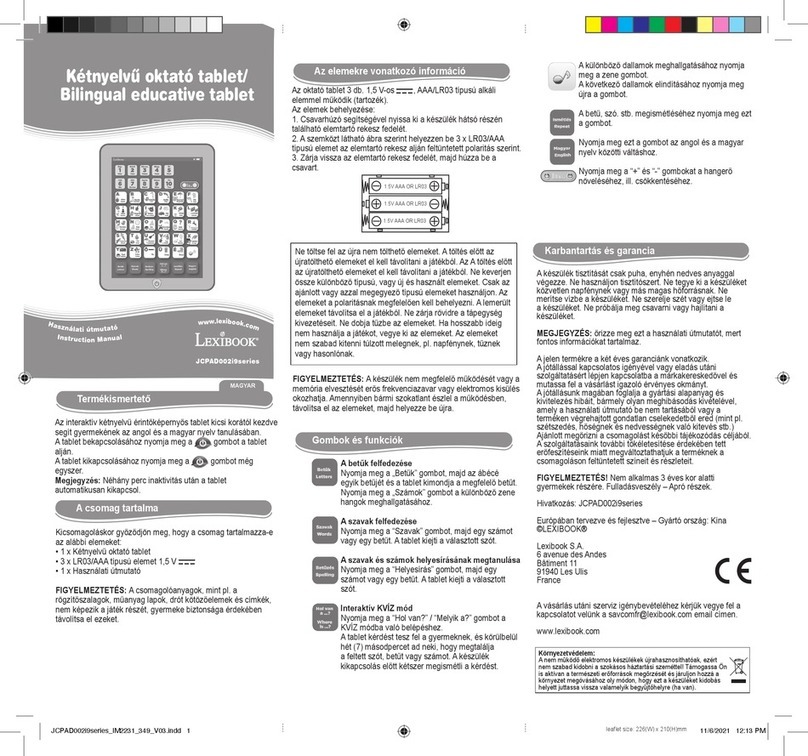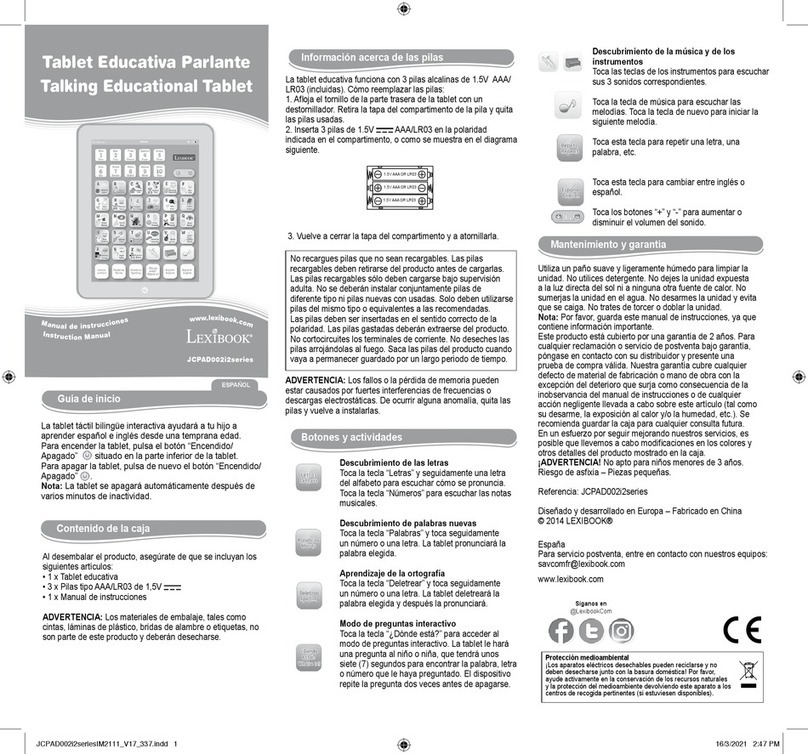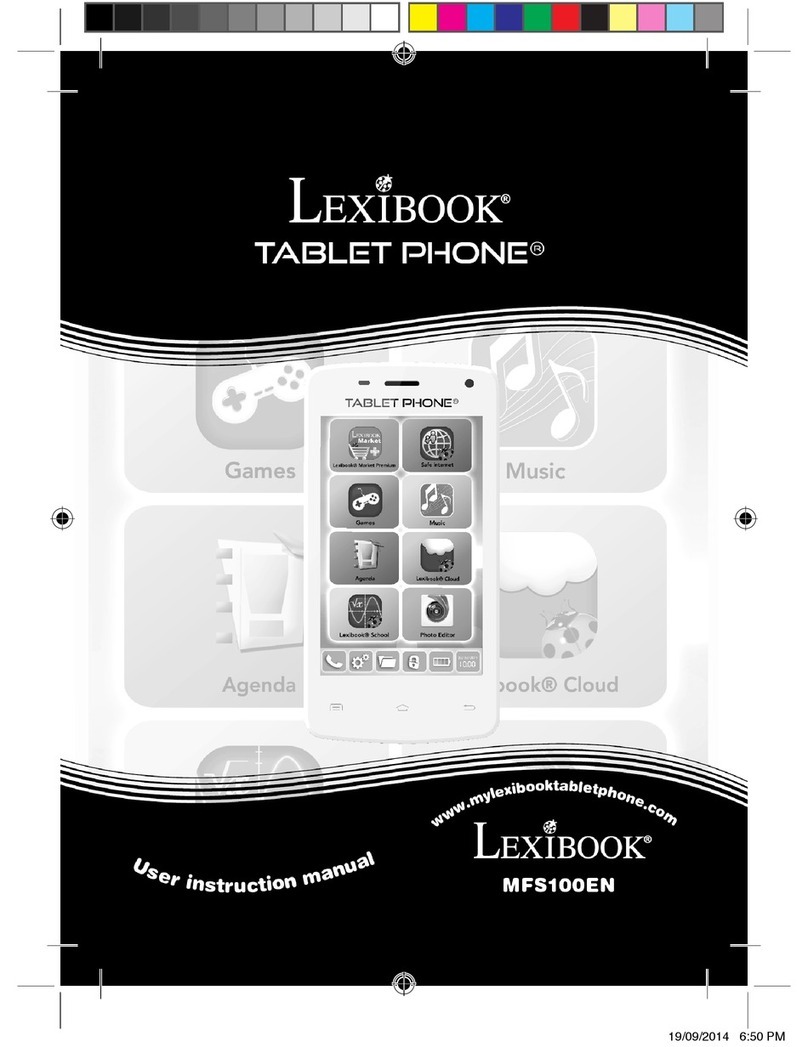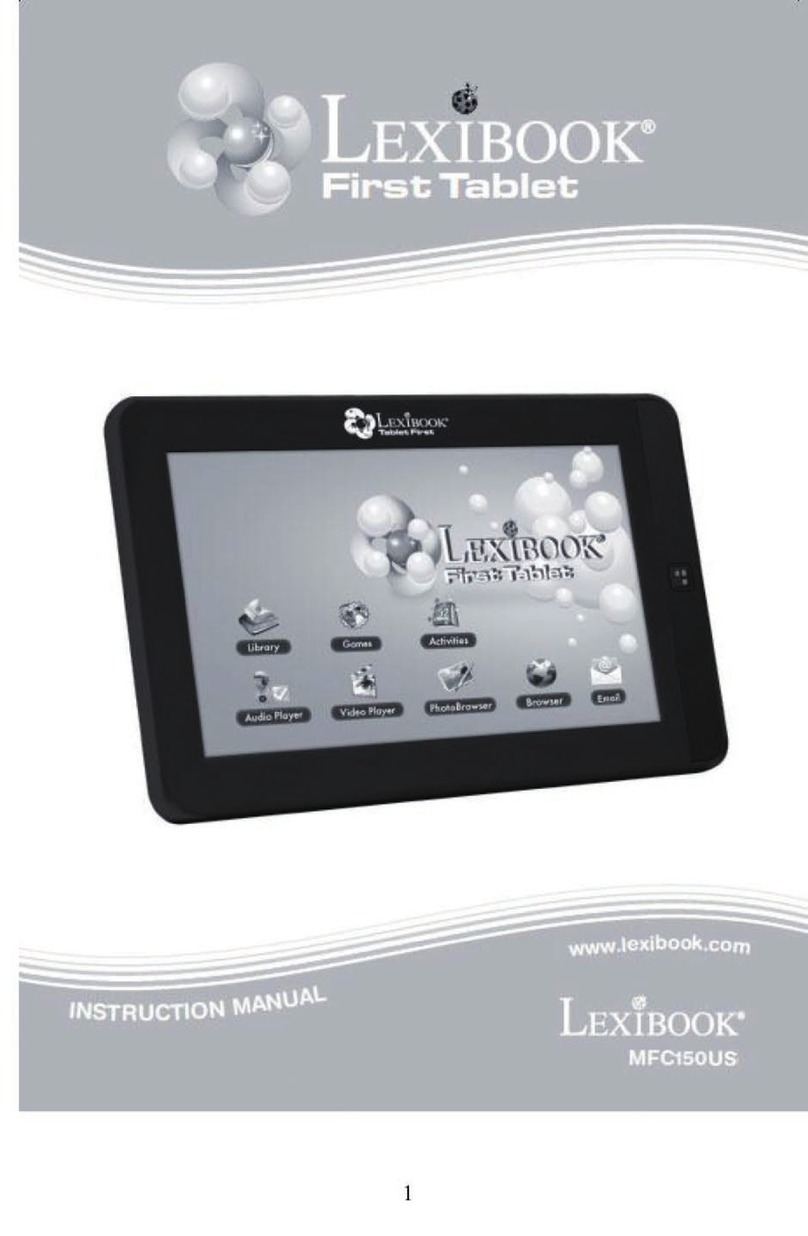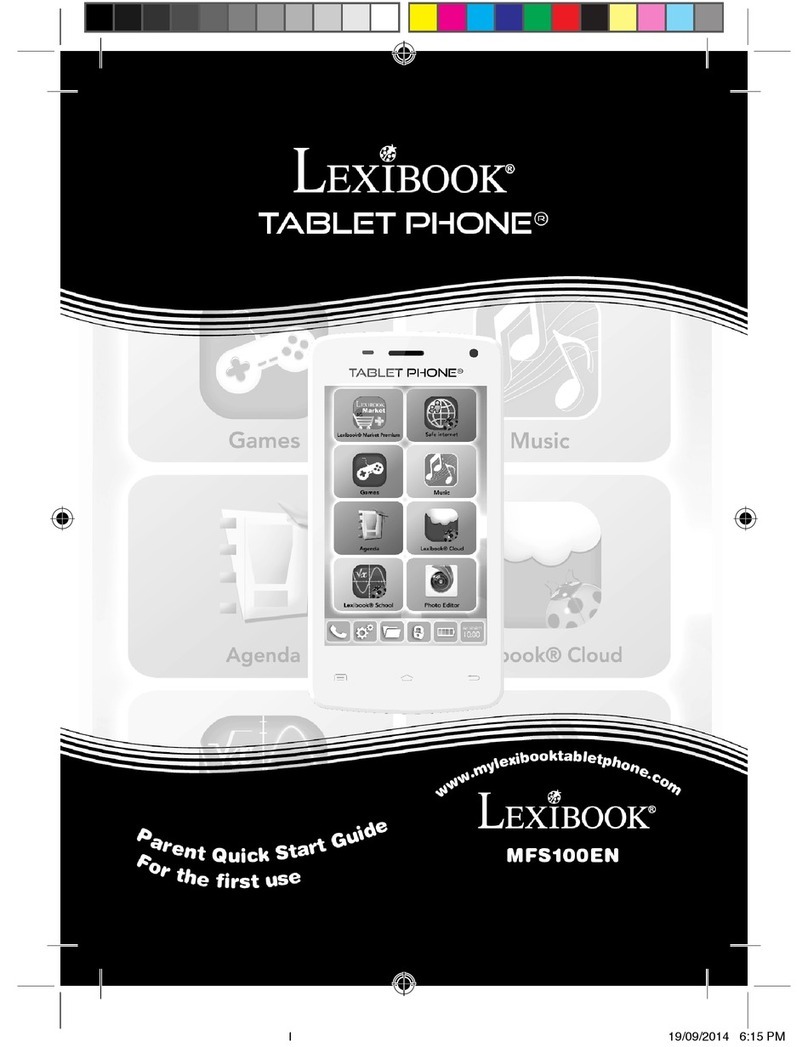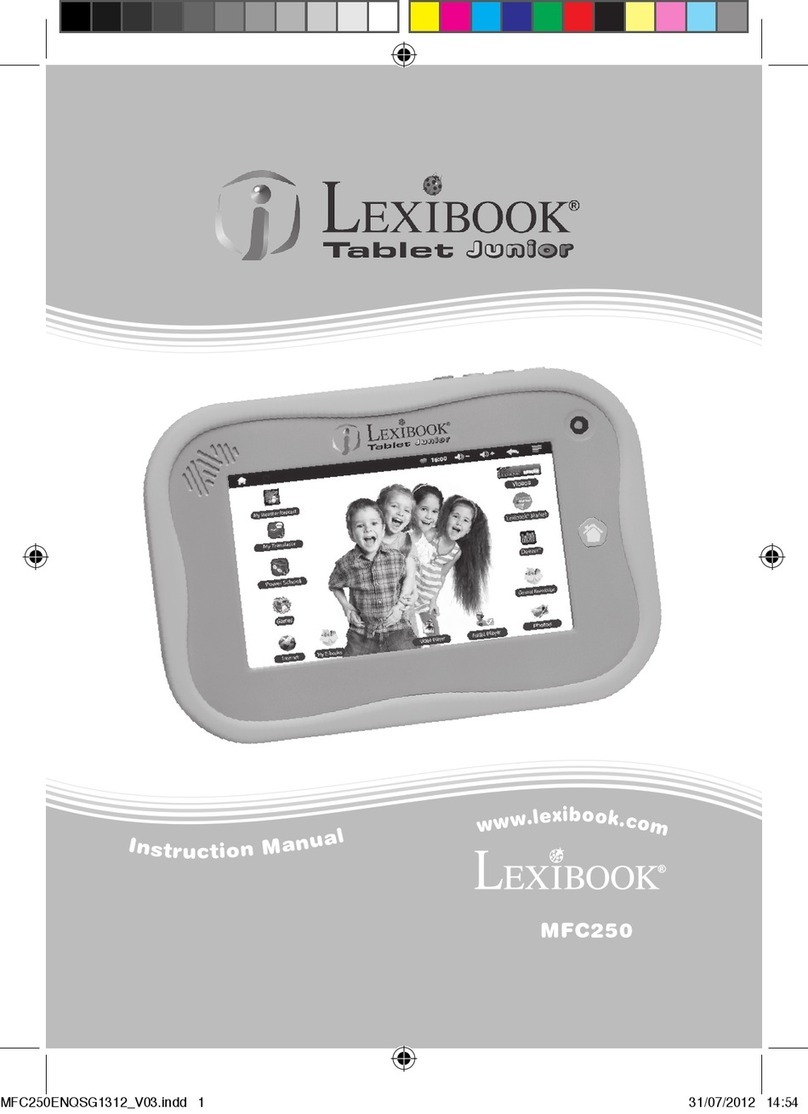Tap the icon to activate the pop up menu to select an one of the alpha numeric keyboards. You
can select from 5 languages including English, German, French, Italian and Spanish.
Tap the icon to activate Pen-entry Keyboard.
In this keyboard mode you can write directly onto the Screen, in a natural manner, to input data .
There are 4 areas to write in the Pen-entry keyboard:-
You can write alpha characters in the first 3 boxes and symbols in the last box.
There is a dotted line in the alpha character drawing box area, approximately 2/3rds of the way
from the bottom of the box. This dotted line helps the unit differentiate between upper and lower
case letters when these are the same shape. For instance: Cc, Kk, Mm, Oo, Pp, Ss, Uu, Vv, Ww,
Xx, etc. The unit can recognize these characters easily by drawing the lower case character below
the dotted line and the upper case character across the dotted line.
Above the writing area, just above the number line is an empty line. This is called the “candidate
row”. After writing a character on the screen, possible or close match characters are shown in the
candidate row. Tap the correct candidate character to input it. If a candidate character isn’t tapped,
the unit will select the first candidate and use it.
After entering a character you can edit it easily. In the top row of the display make sure the cursor
is flashing just after the character you have just entered. In the candidate row select the correct
character, if it is there. This will change the last character, or the character the cursor is behind, to
the character you have just chosen from the candidate bar.
Tap this icon to Activate Numeric Keyboard:-
You can switch to this keyboard at any time to enter numbers or special characters. To return to the
or keyboards tap the relevant icon.
Using icons allows you to carry out certain functions whilst editing a file or document:-
-deletes characters both before and after the cursor
-deletes character before the cursor and moves cursor backwards
-insert a line feed or new line
-confirms an action or saves a record/file
To make numeric and symbol input easier and faster you can use the My Text feature to create and save
favourite sentences or phrases. You can also store lists of words for later use as well.
Tap on the icon in the Settings folder, to start the application. See later in this manual for how to use
the My Text functions.