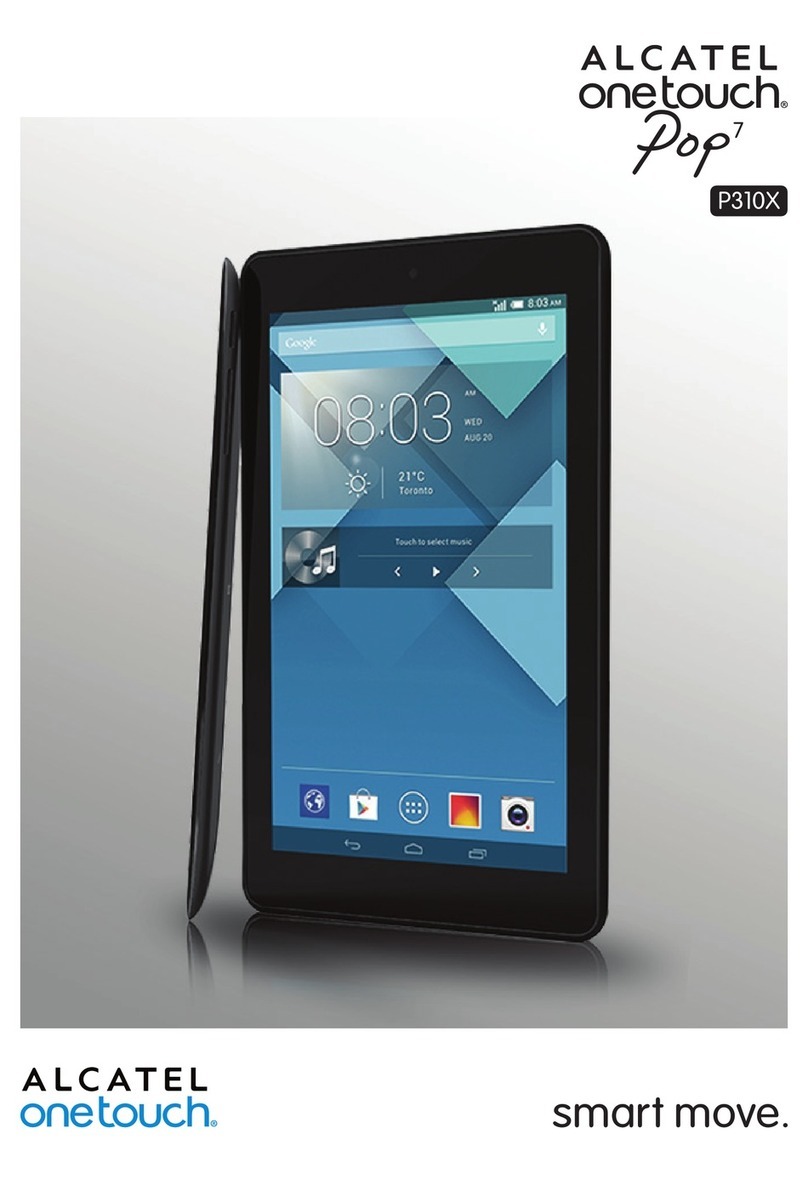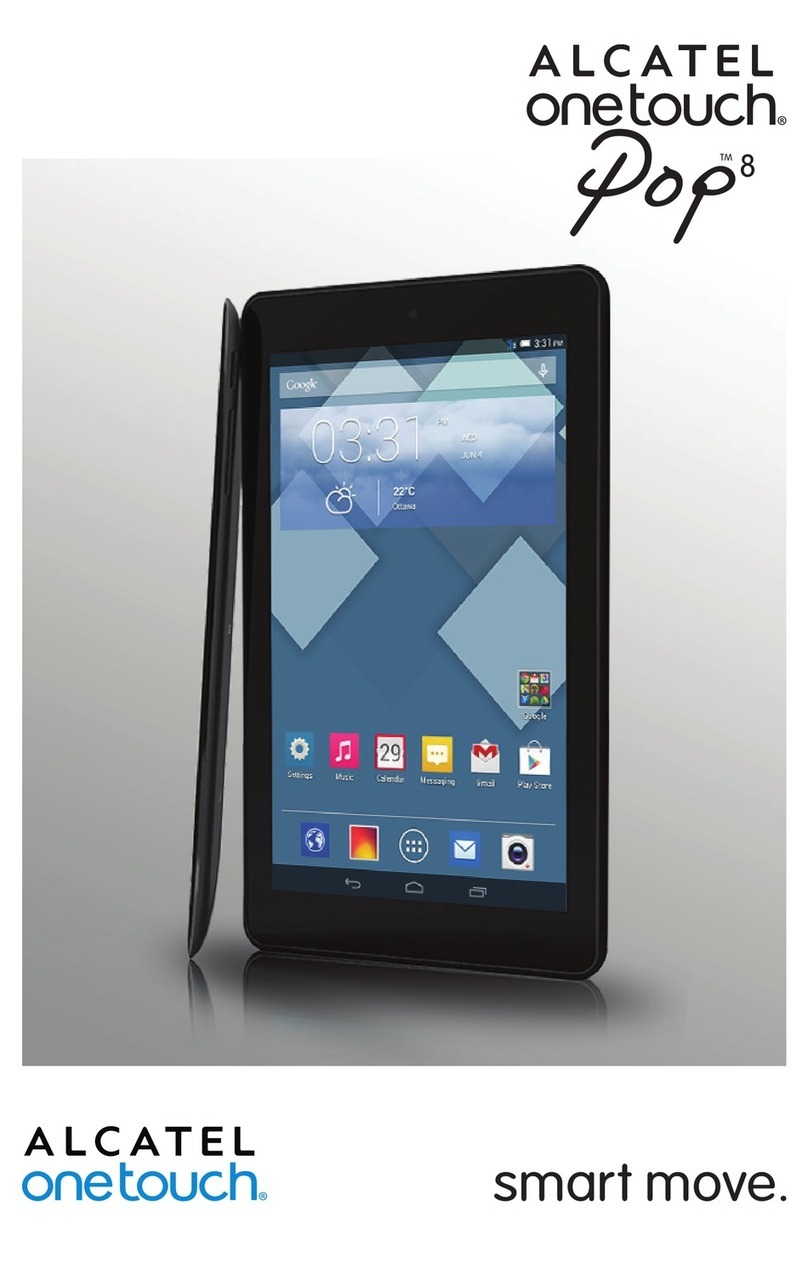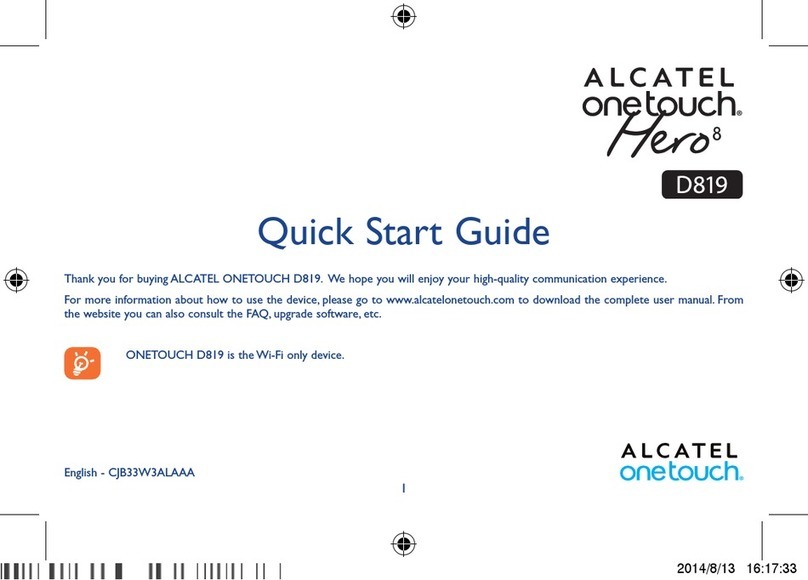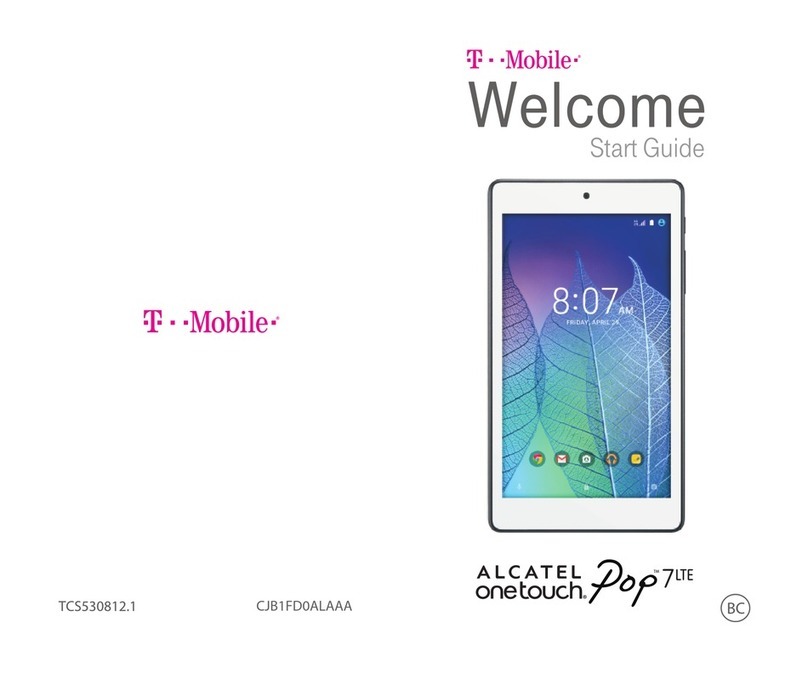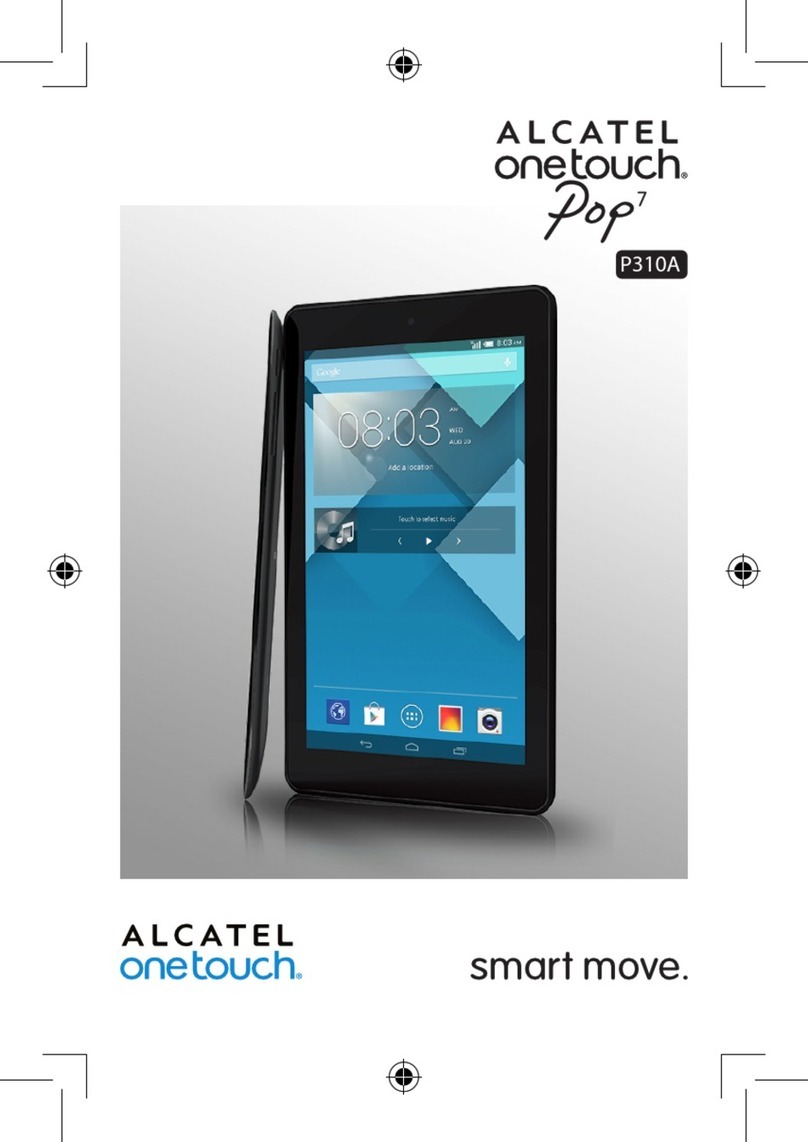Quick Guide | 0908 | Quick Guide
2.3 Turn your device on and o
1. To turn on your device, press and hold [ Power]. If you turn on your device for the rst time, follow
the on-screen instructions to set up your device.
2. To turn it o, press and hold [ Power], and then select “Power o“, then “OK”.
2.4 Google Account Set-up
When you turn your device on for the rst time, you will be prompted to set up your existing Gmail™
account.
If you don’t have one, you can create one. Touch the Android logo to begin.
Now your Gmail, Google contacts, and Google calendar events will all be loaded to your device
automatically. Application availability depends on country and operator.
2.5 Use the touch screen
Your device’s touch screen lets you easily select items or perform functions. Learn basic actions to use the
touch screen.
Control your touch screen with the following actions:
• Tap: Touch once with your nger to select or launch a menu, option, or application.
• Tap and hold: Tap an item and hold it for more than 2 seconds to open a pop-up option list.
• Drag: Tap and drag your nger up, down, left, or right to move to items on lists.
• Drag and drop: Tap and hold your nger on an item, and then drag your nger to move the item.
• Double-tap: Tap twice quickly with your nger to zoom in or out while viewing photos or web pages.
Rotate the touch screen
Your device has built-in motion sensor that detects its orientation. If you rotate the device, the interface
will automatically rotate according to the orientation.
To set the interface to keep the orientation, you can turn o “Auto-rotate screen” in Setting > Display
settings.
Lock and Unlock the touch screen
When you do not use the device for a specic period, your device turns o the touch screen and
automatically locks the touch screen to prevent any unwanted device operations. To manually lock the
touch screen, press [ Power].
To unlock, turn on the screen by pressing [ Power], and drag Unlock icon to a specic position. If you
set a screen lock, you need to enter your PIN or password, or draw a pattern.
2.6 Get to know the home screen
When the device is in Idle mode, you will see the home screen. From the home screen, you can view your
device’s status and access applications. Scroll left or right to a panel of the home screen.
Add items to the home screen
1. In Idle mode, press [ Menu] > Add.
2. Select the item category (shortcuts, widgets, folders, wallpapers) and select an item.