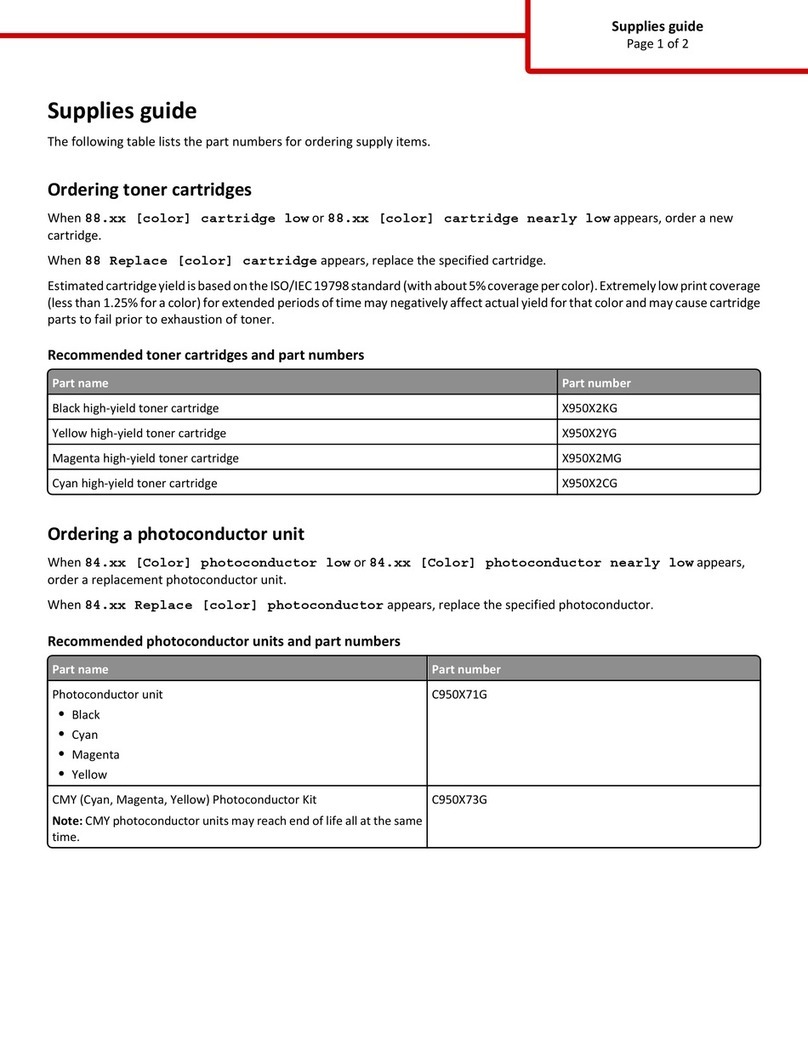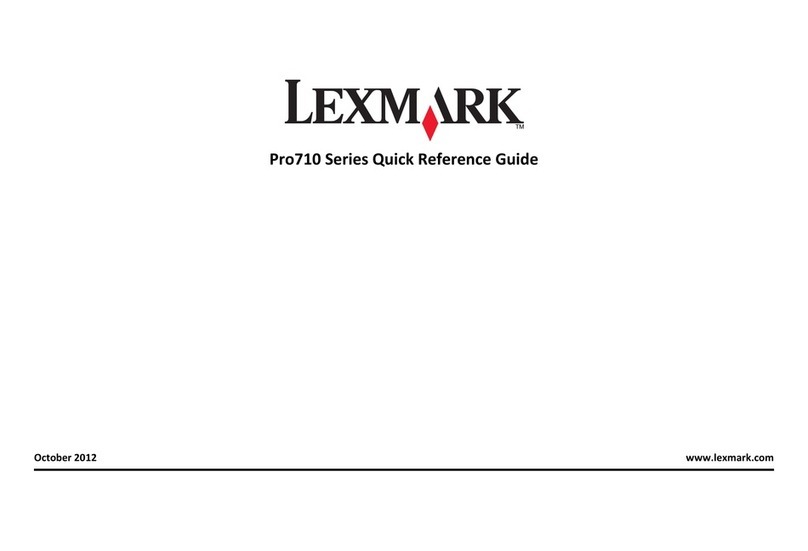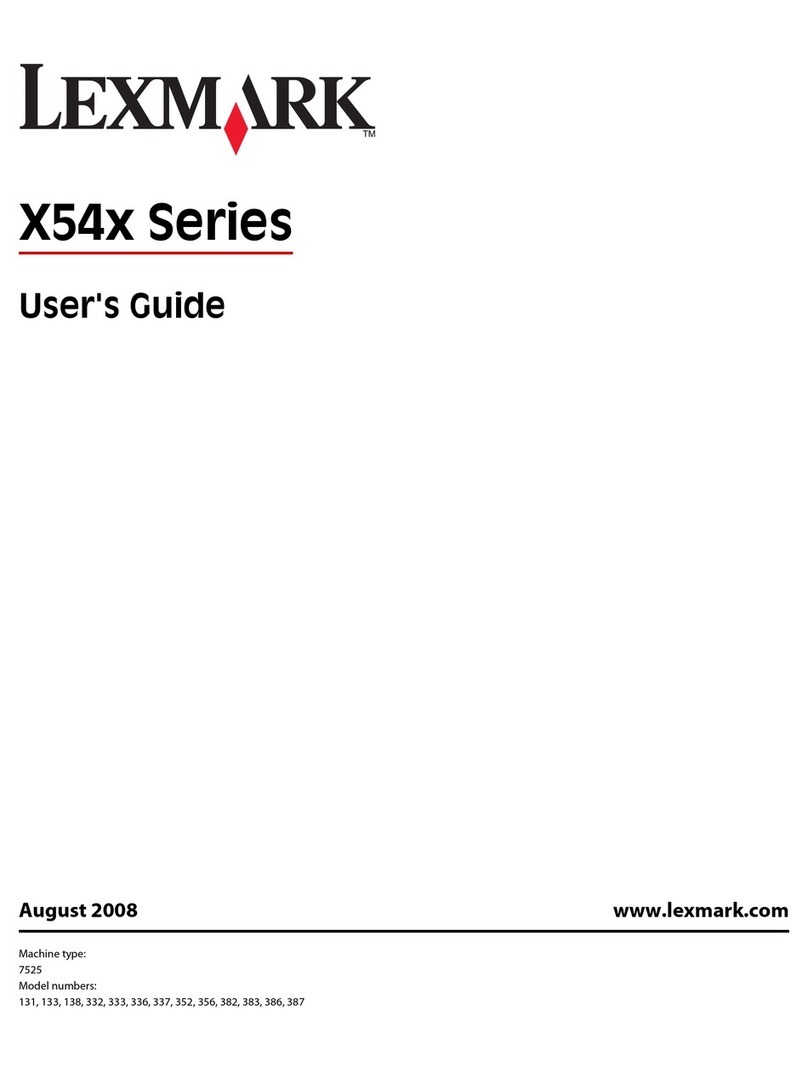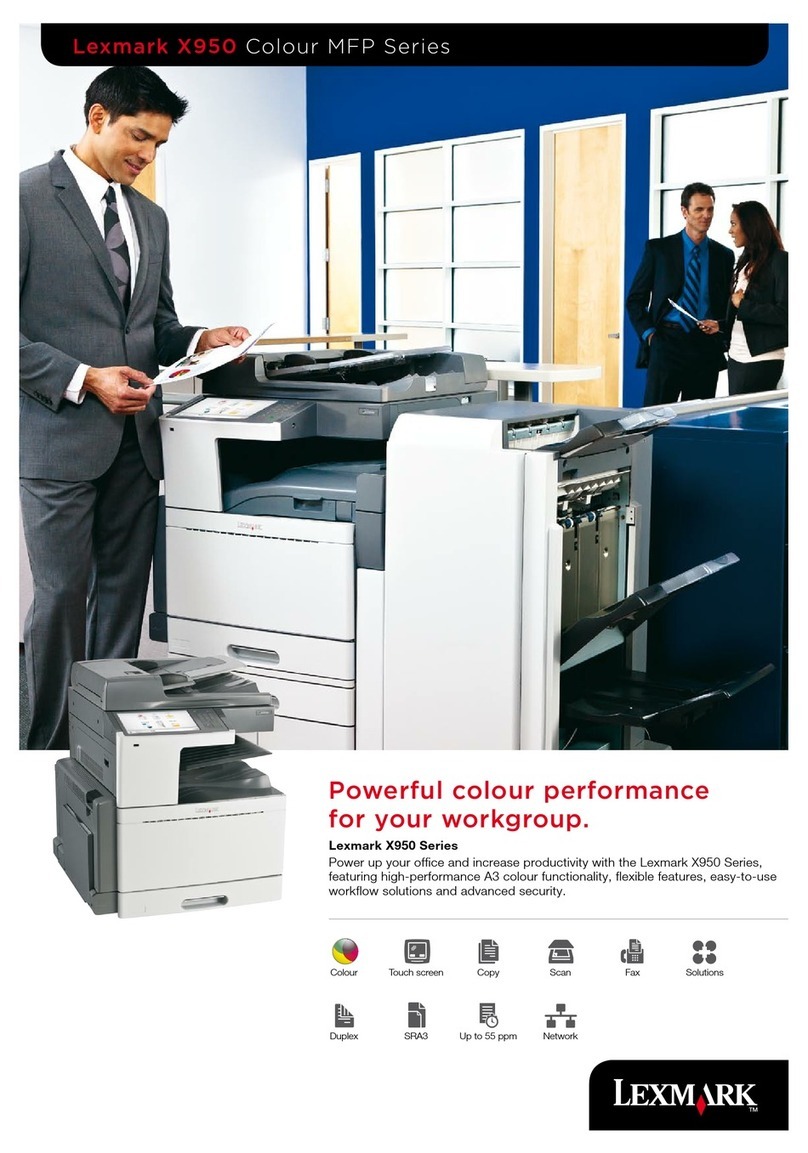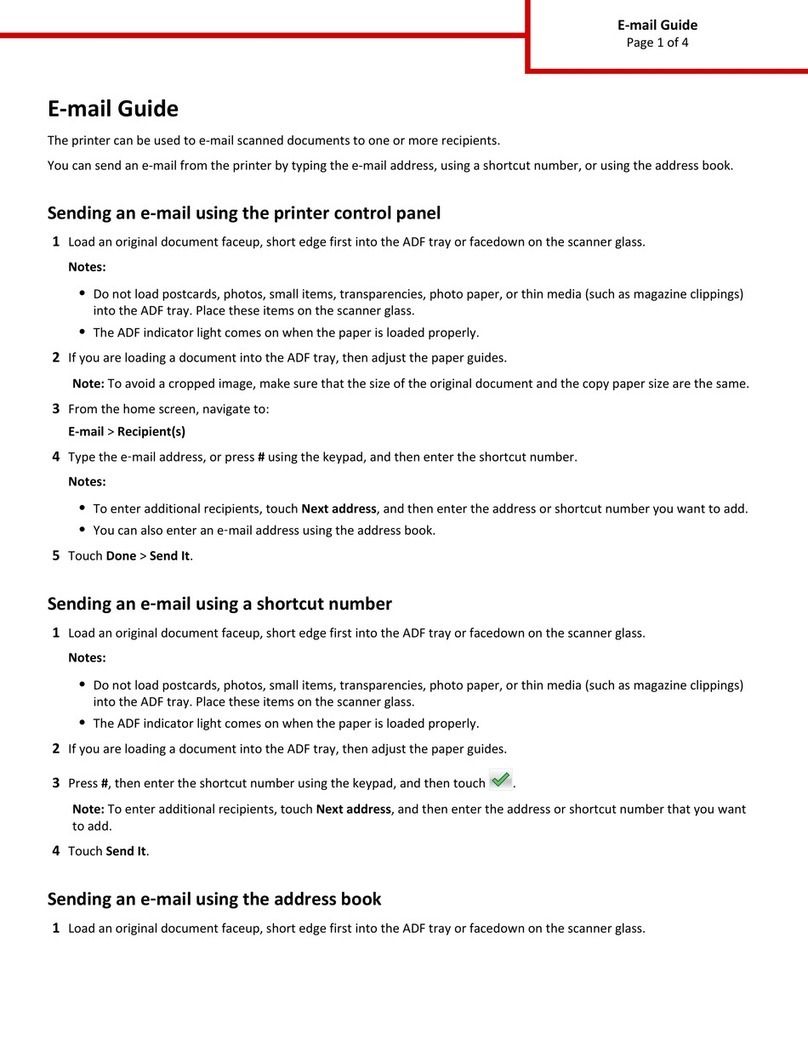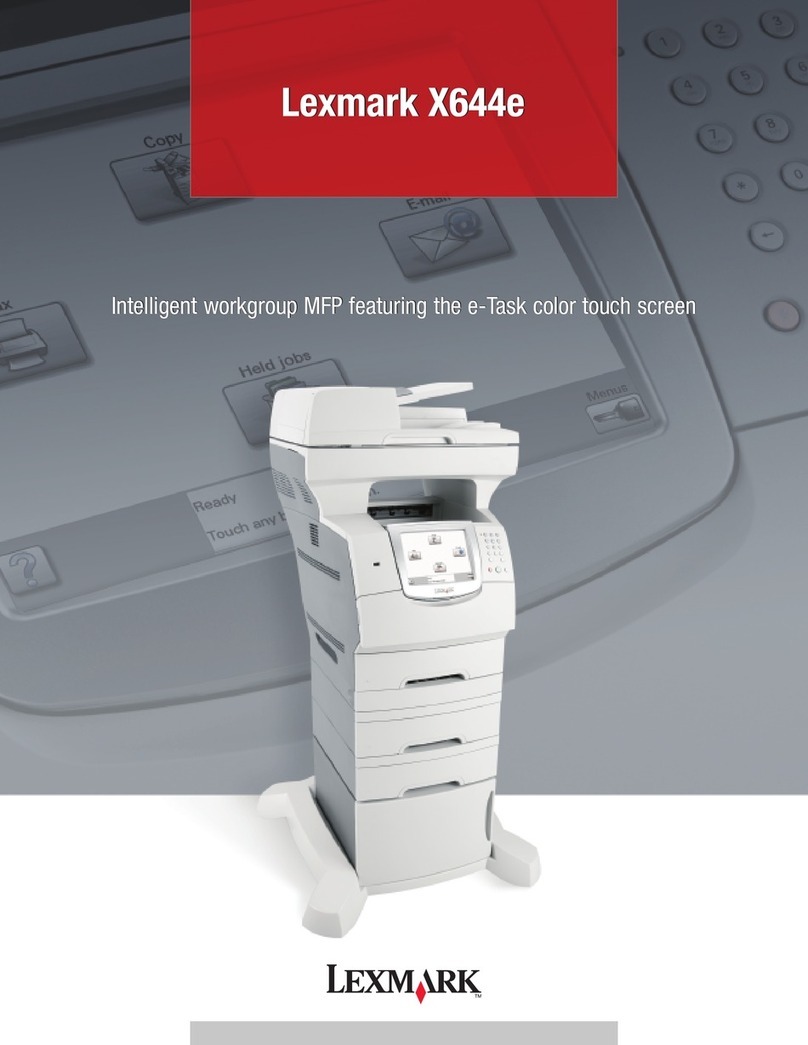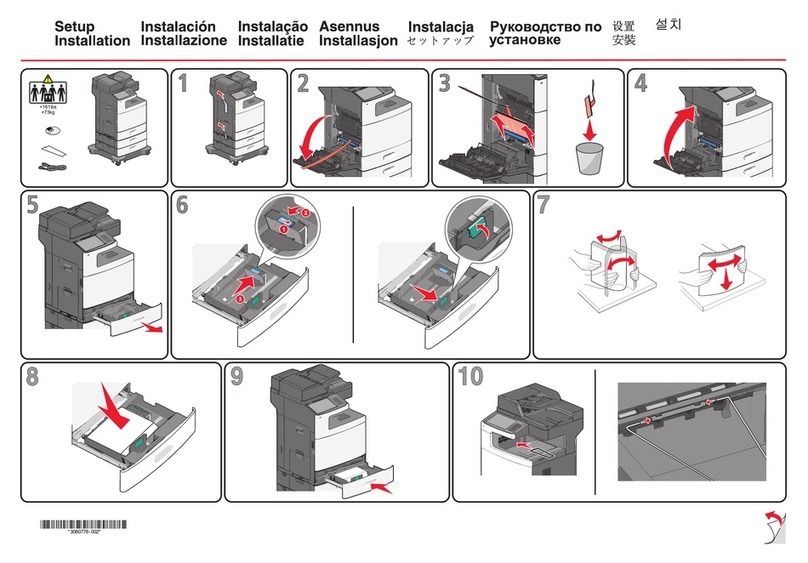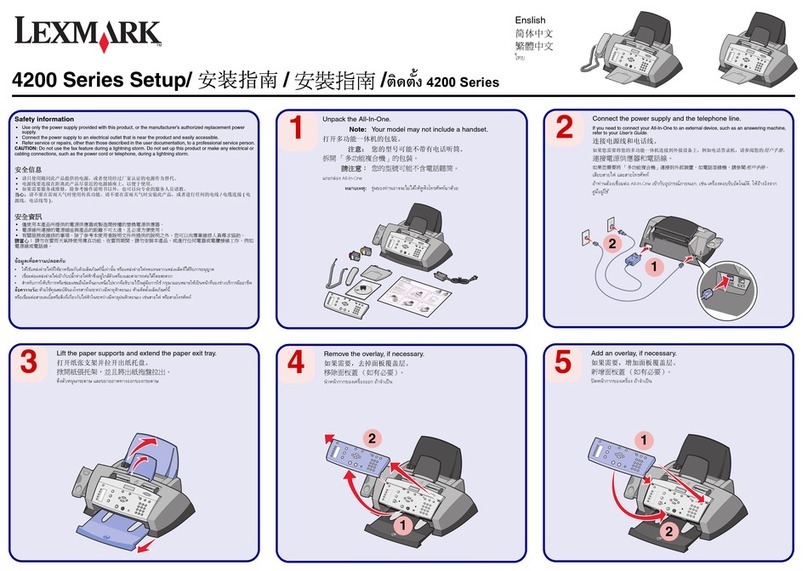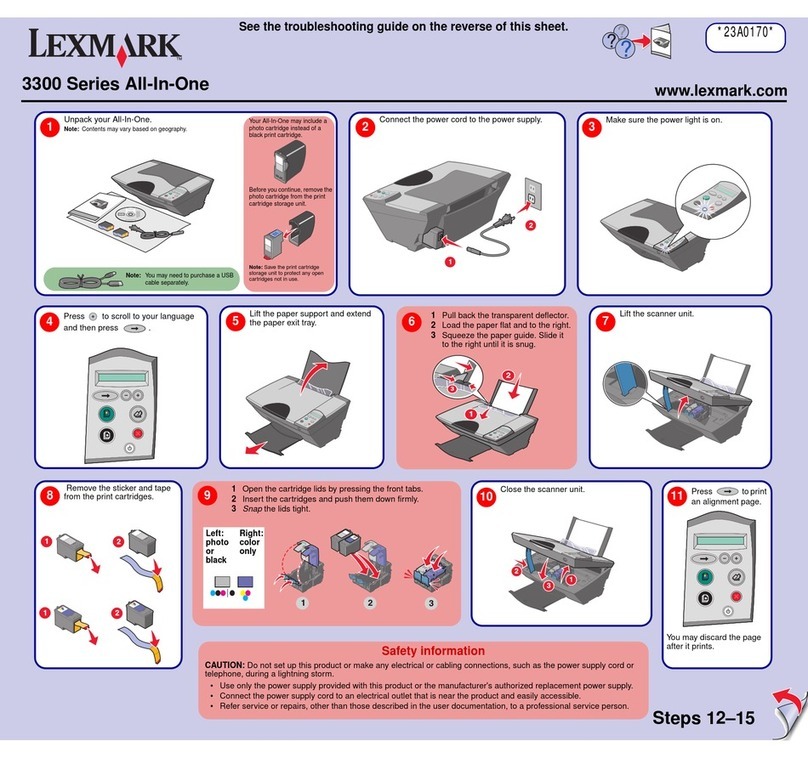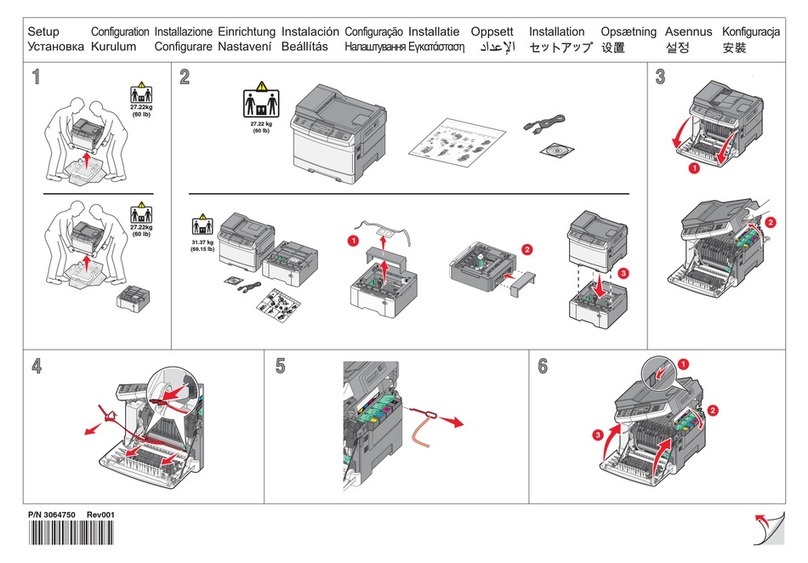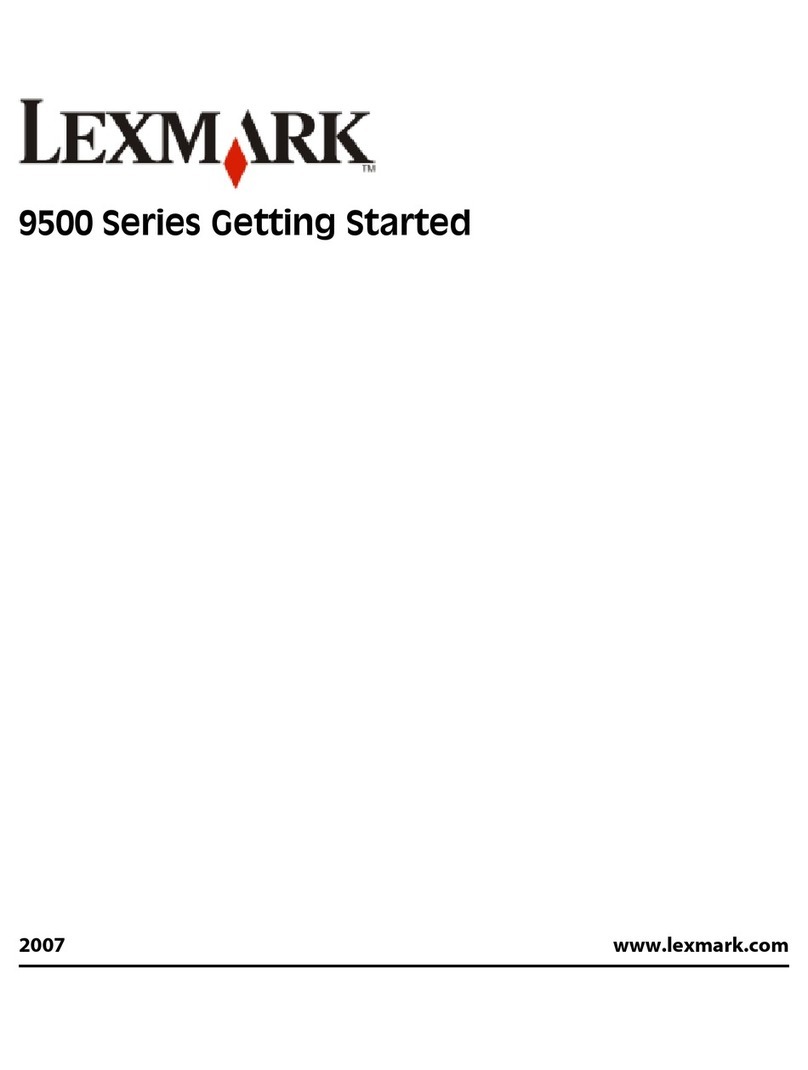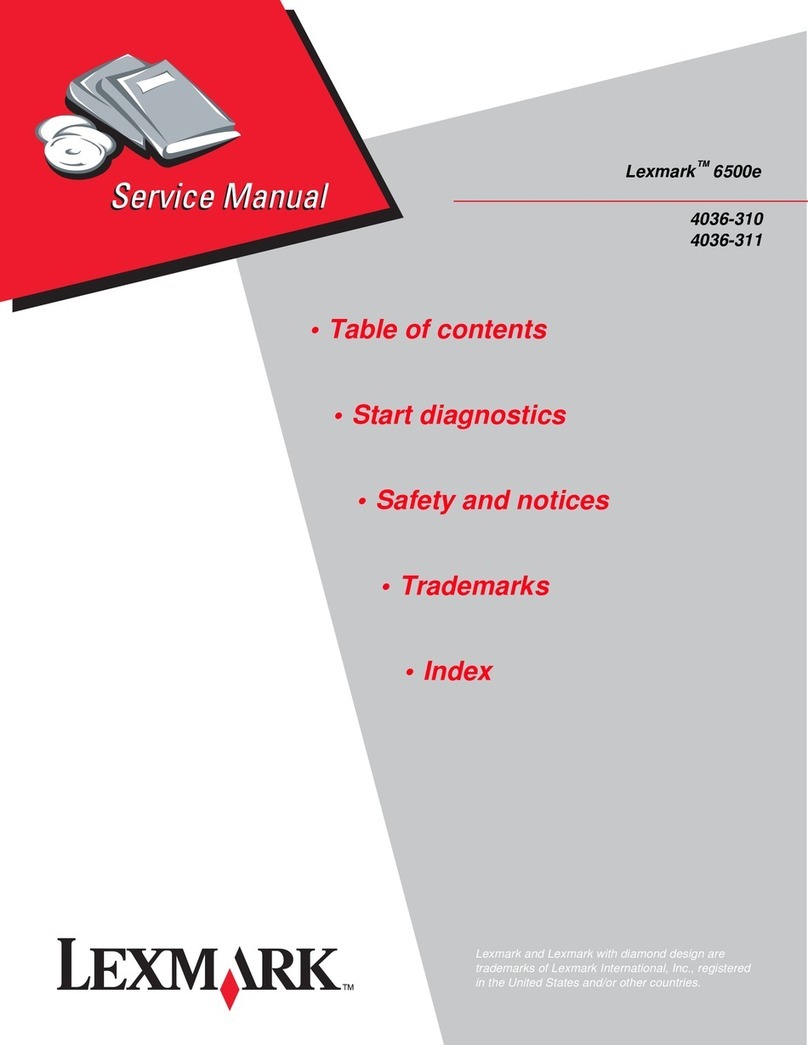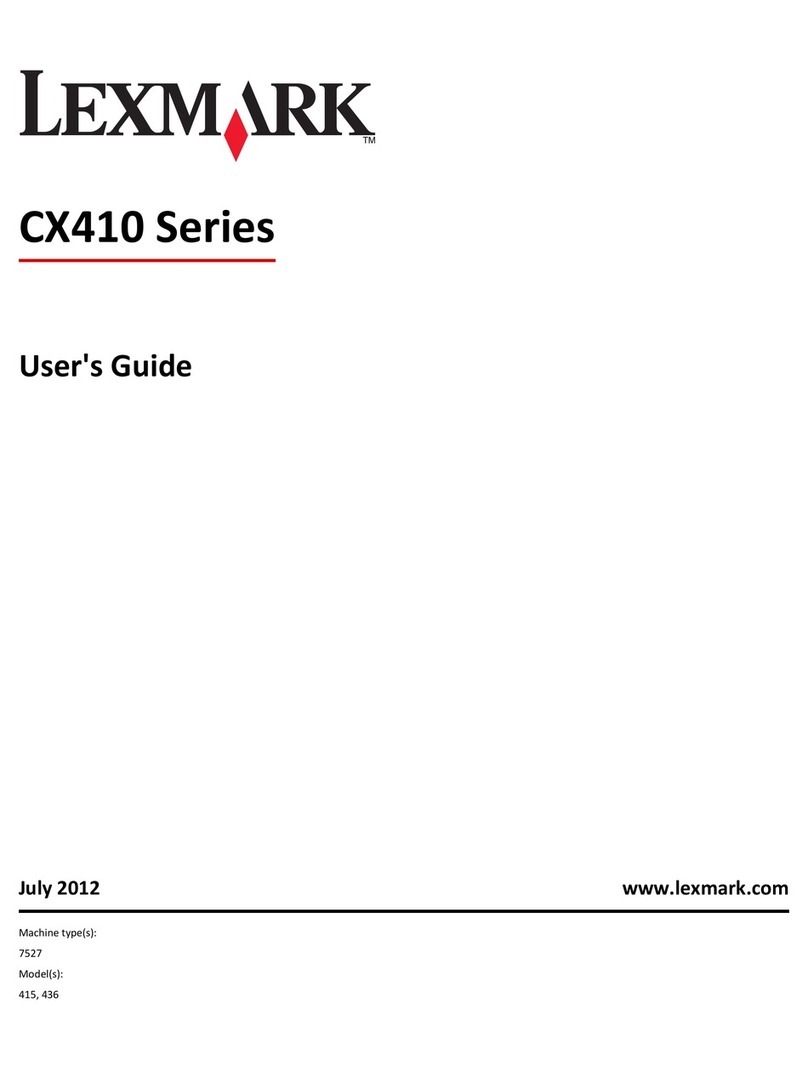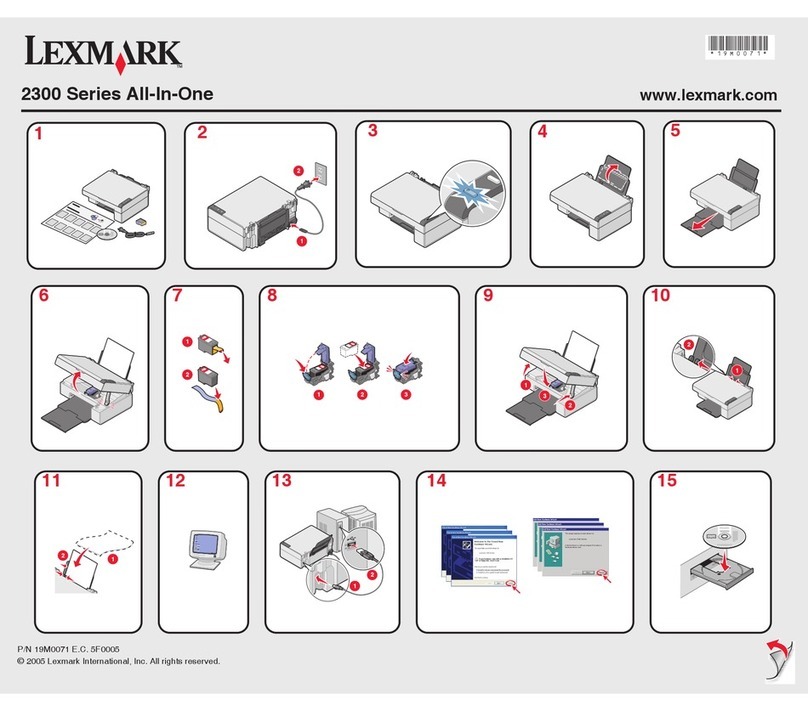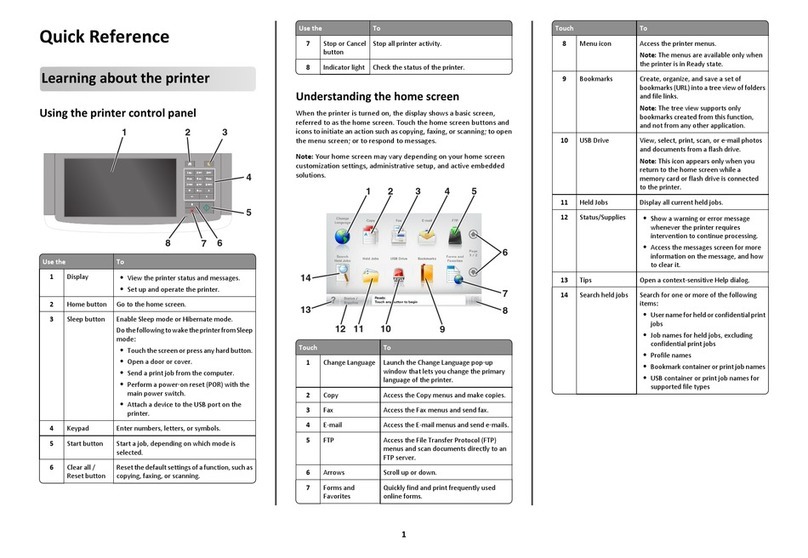7Click Add.
Creating a fax destination shortcut
using the printer control panel
1Load an original document faceup, short edge first into the ADF
or facedown on the scanner glass.
Note:Donotload postcards, photos, smallitems,transparencies,
photo paper, or thin media (such as magazine clippings) into the
ADF. Place these items on the scanner glass.
2If you are loading a document into the ADF, then adjust the paper
guides.
3From the printer control panel, press the Fax button.
To: appears on the first line, and the time and date appear on the
second line.
4Press .
Address Book Search appears.
5Press the arrow buttons until Add appears, and then press .
6Pressthearrow buttons untilEnter Fax Number appears, and
then press .
7Enter the fax number, and then press .
8Press 1to enter another fax number, or press 2to end fax number
entry.
9After selecting 2=NO, Enter Name appears.
aPress the button on the keypad that corresponds with the
letter you want. The first time you press the button, the
number for that button appears. When you press the button
again, one of the letters assigned to that button appears.
bPressthe right arrowbutton tomove to thenext space, orwait
a few seconds and the cursor will move to the next space.
cOnce the fax name is entered, press .
Save as Shortcut appears.
dEnter the shortcut number, and then press .
Canceling an outgoing fax
A fax can be canceled when the document is in the ADF or on the
scanner glass. To cancel a fax:
1From the printer control panel, press .
Stopping appears, and then Cancel Job appears.
2Press to cancel the job.
Note: If you want to continue to process the job, press to
resume scanning the fax.
Canceling appears.
The printer clears all pages in the ADF and then cancels the job.
Scanning to an FTP address
Scanning to an FTP address
Scanning to an FTP address using the
keypad
1Load an original document faceup, short edge first into the ADF
or facedown on the scanner glass.
Note:Donotload postcards, photos, smallitems,transparencies,
photo paper, or thin media (such as magazine clippings) into the
ADF. Place these items on the scanner glass.
2If you are loading a document into the ADF, then adjust the paper
guides.
3From the printer control panel, press the Scan/Email button.
4Press the arrow buttons until FTP appears, and then press .
5Type the FTP address.
6Press to send a black-only copy or to send a color copy.
Scanning to an FTP address using a
shortcut number
1Load an original document faceup, short edge first into the ADF
or facedown on the scanner glass.
Note:Donotload postcards, photos, smallitems,transparencies,
photo paper, or thin media (such as magazine clippings) into the
ADF. Place these items on the scanner glass.
2If you are loading a document into the ADF, then adjust the paper
guides.
3From the printer control panel, press the Scan/Email button.
4Press the arrow buttons until FTP appears, and then press .
5Press , and then enter the recipient's shortcut number.
6Press 1to enter another shortcut or press 2to end the shortcut
entry.
After you press 2, Press Start To Begin appears.
7Press to send a black-only copy or to send a color copy.
Creating an FTP shortcut using the
Embedded Web Server
1Type the printer IP address into the address field of your Web
browser.
Note: If you do not know the IP address of the printer, then print
a network setup page and locate the IP address in the TCP/IP
section.
2Click Settings.
3Under Other Settings, click Manage Destinations.
Note: A password may be required. If you do not have an ID and
password, then contact your system support person.
4Click FTP Shortcut Setup.
5Select the scan settings (Format, Content, Color, and Resolution).
6Enter a shortcut number, and then click Add.
If you enter a number that is already in use, you are prompted to
select another number.
Scanning to a computer or
flash drive
Scanning to a computer
1Type the printer IP address into the address field of your Web
browser.
Note: If you do not know the IP address of the printer, then print
a network setup page and locate the address in the TCP/IP
section.
2Click Scan Profile.
3Click Create Scan Profile.
4Select your scan settings, and then click Next.
5Select a location on your computer where you want to save the
scanned output file.
3