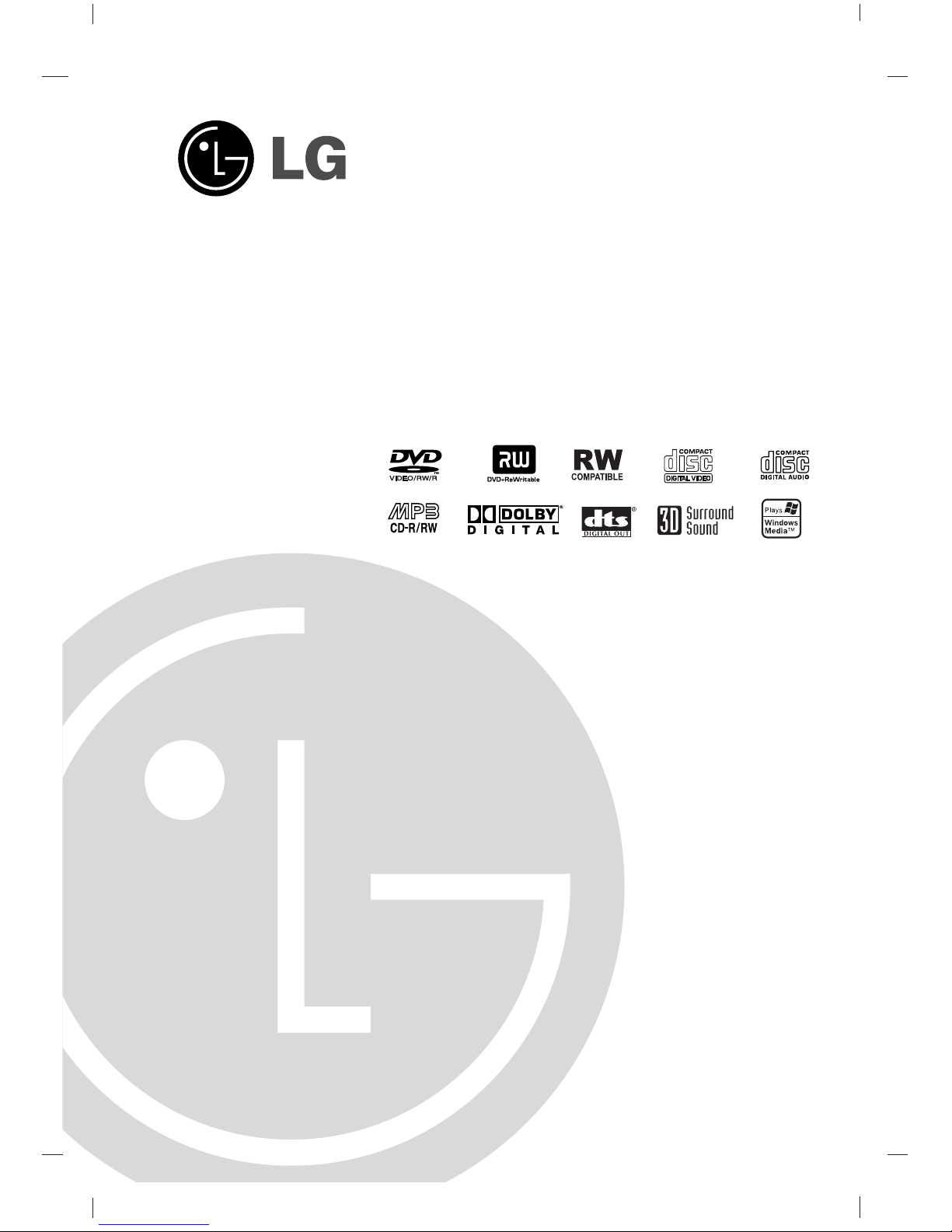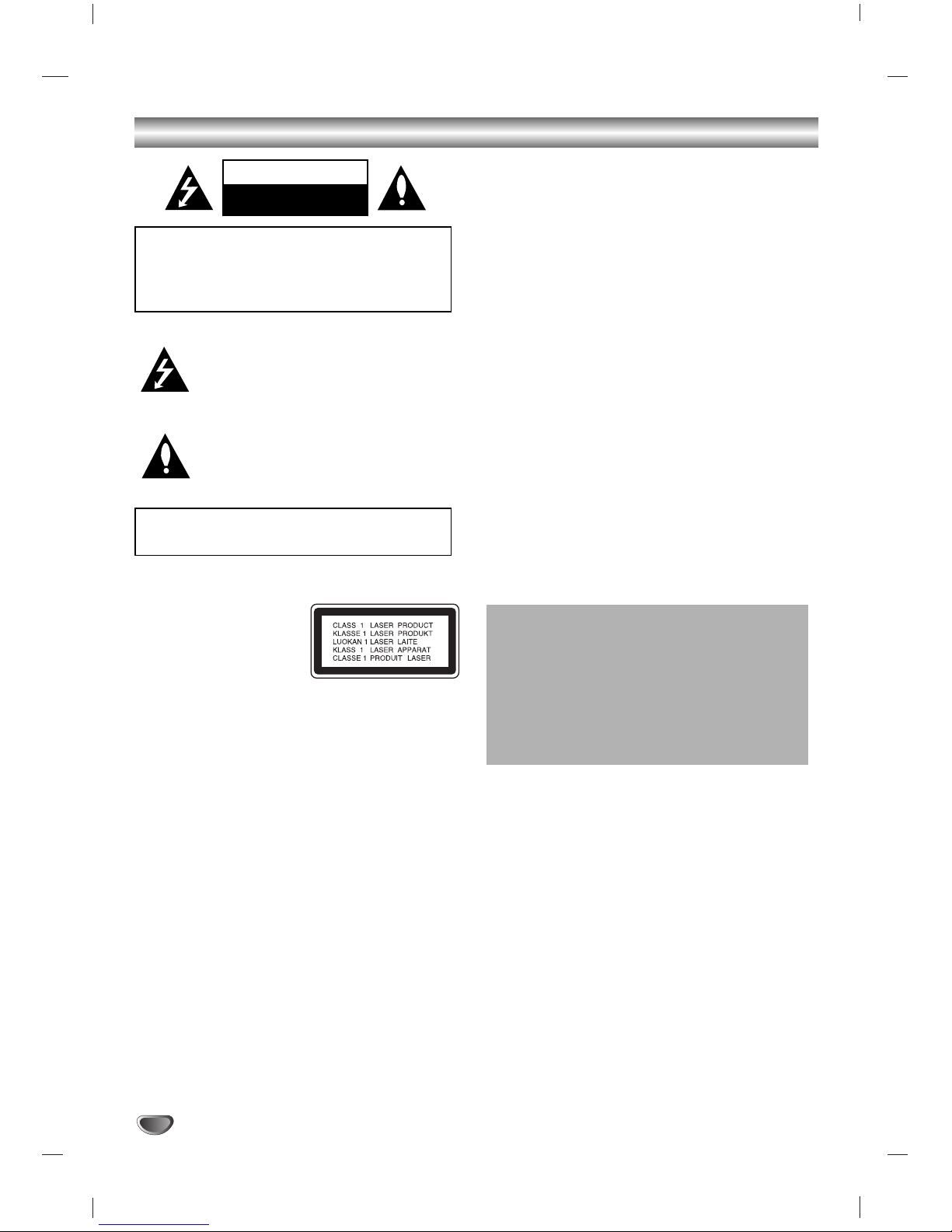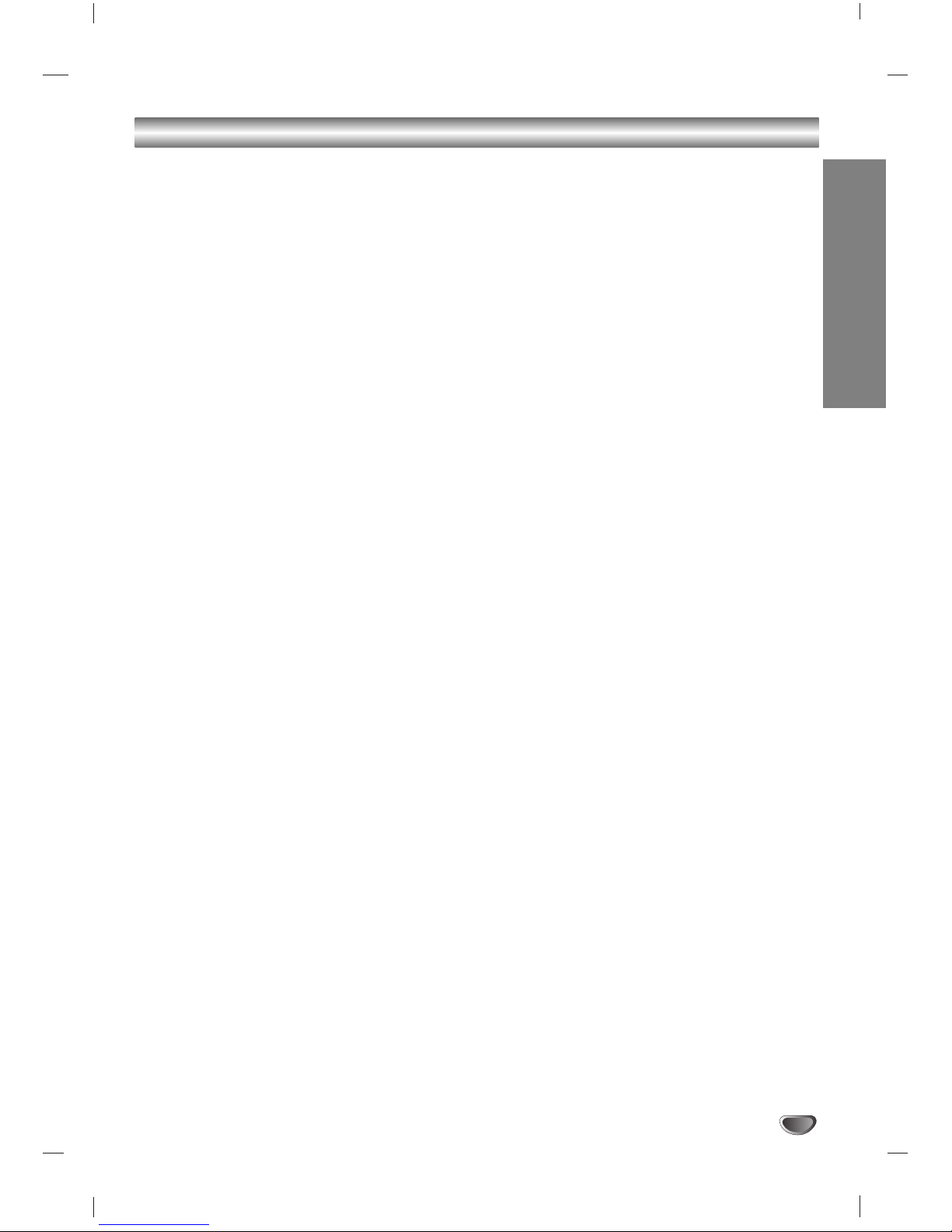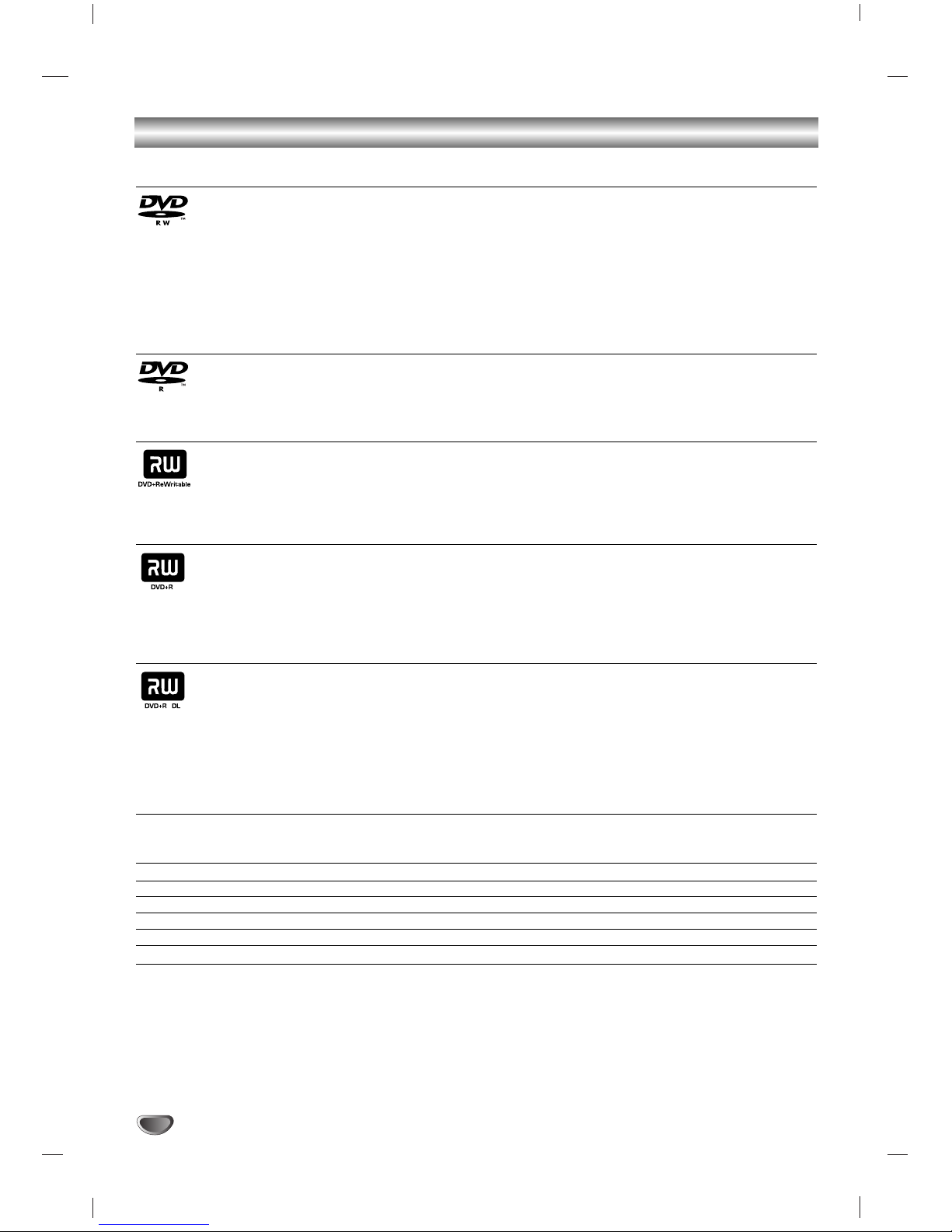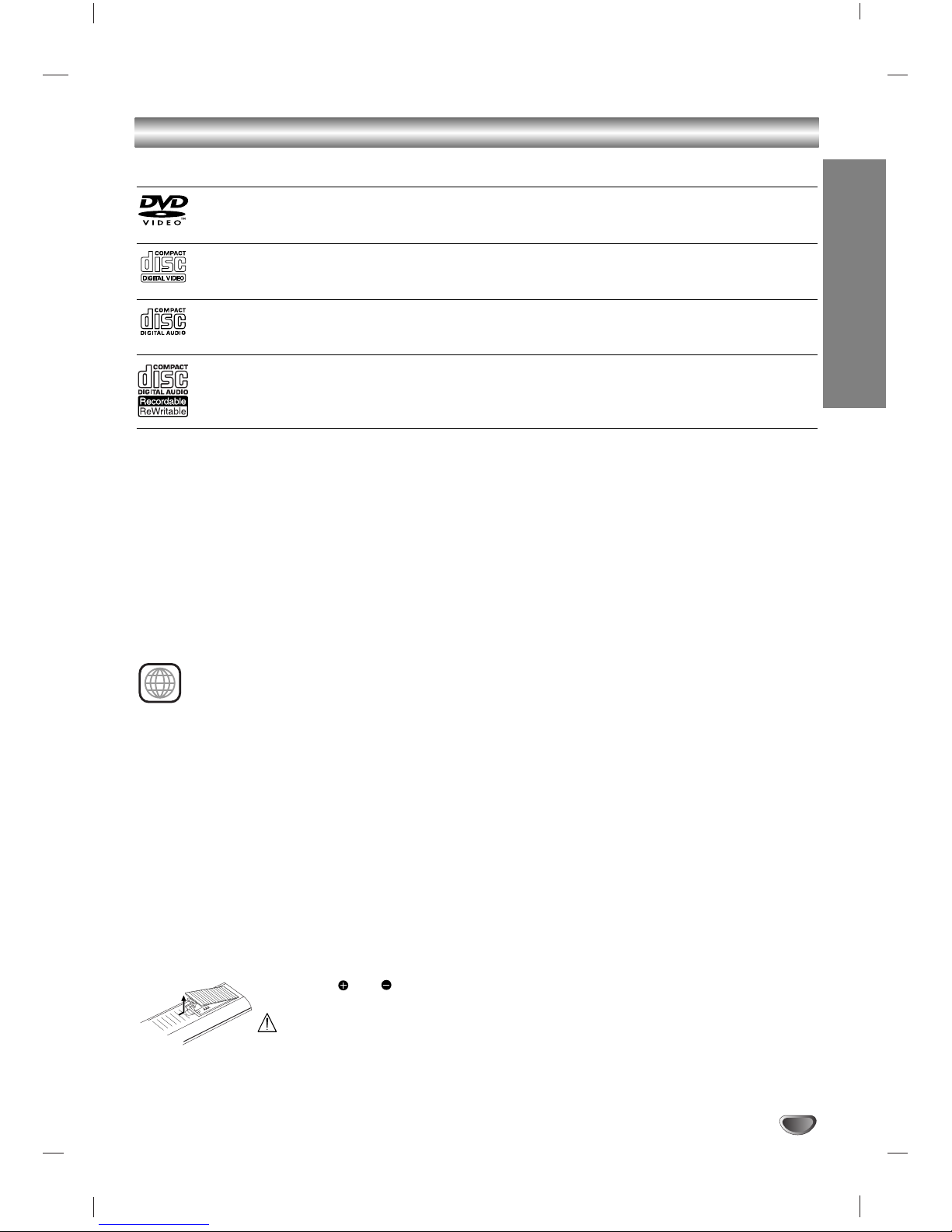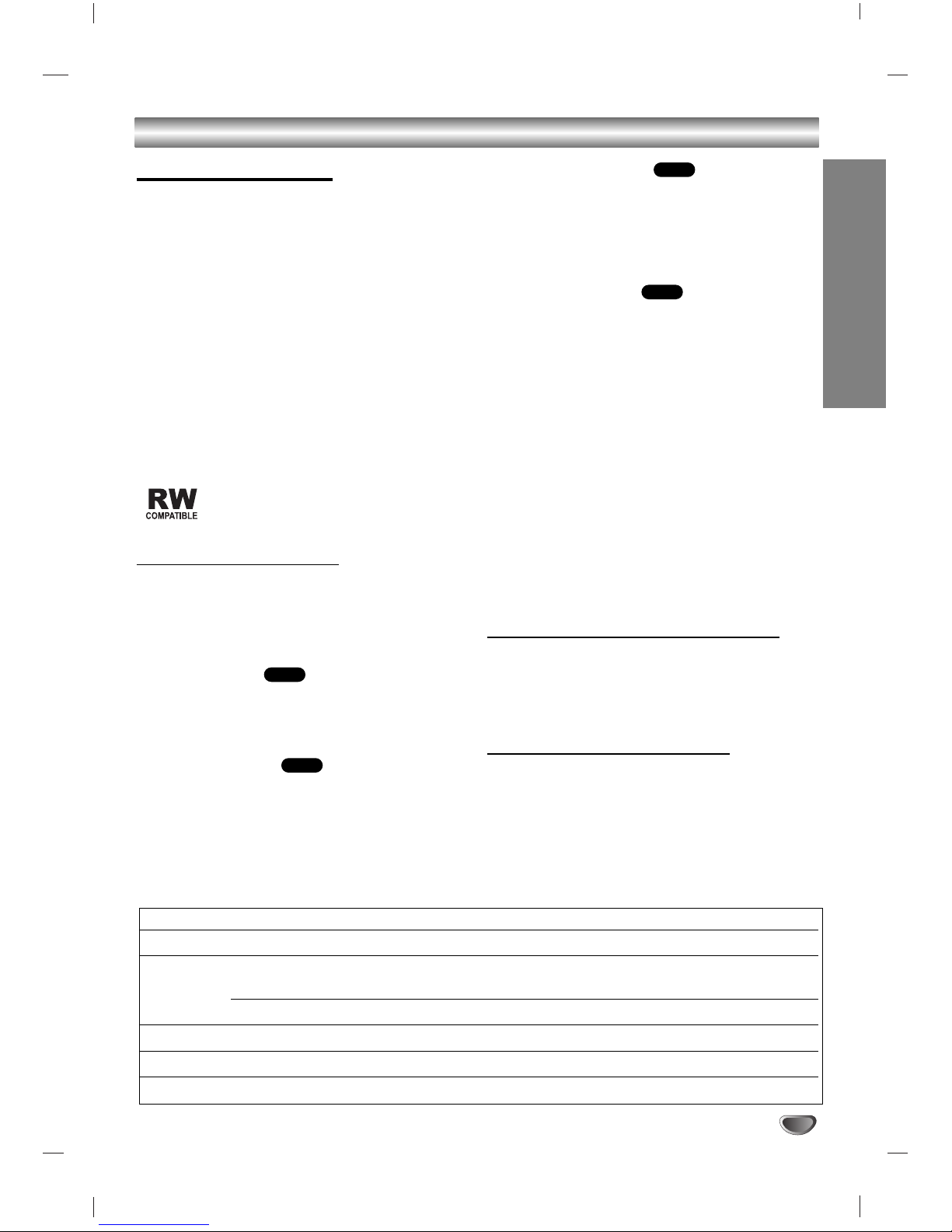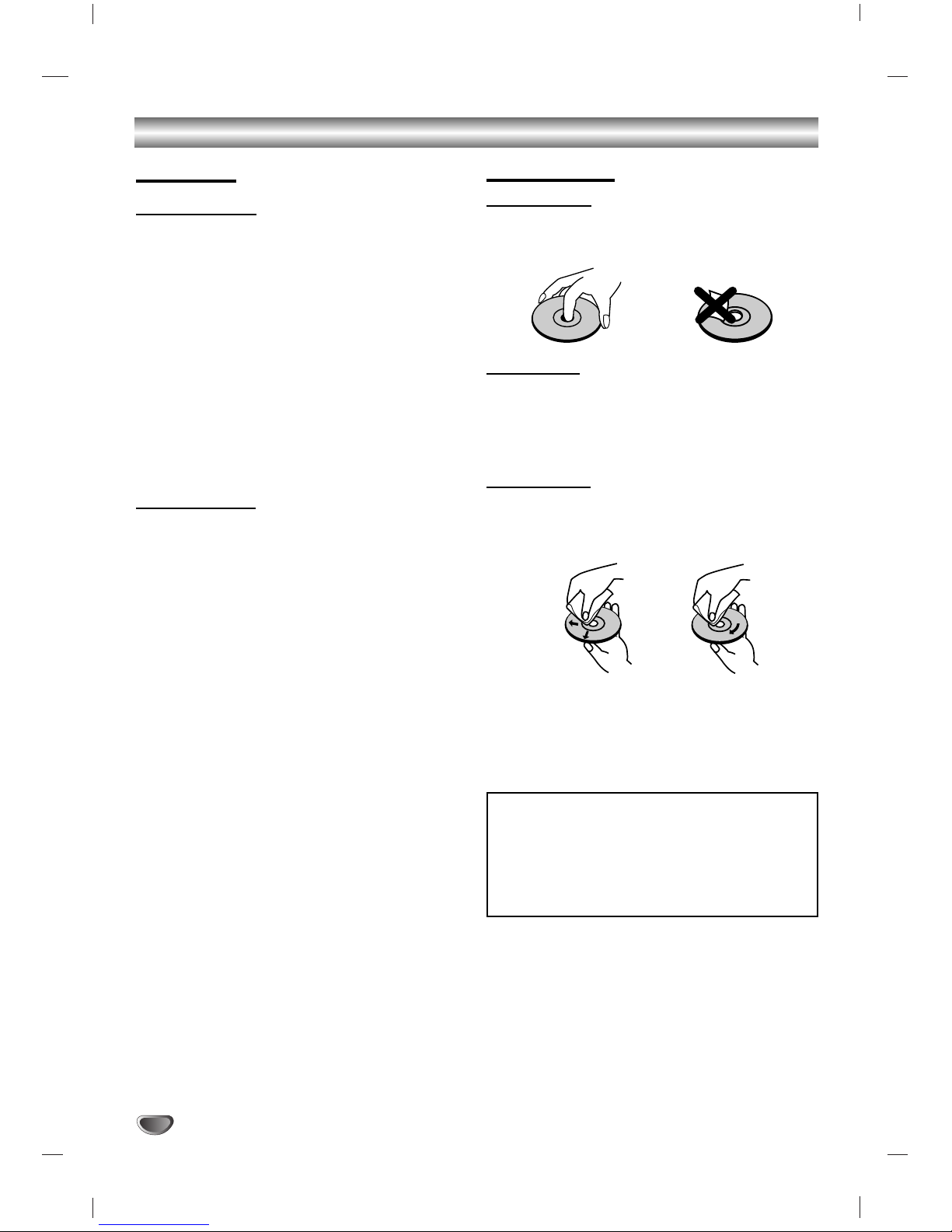INTRODUCTION
3
Table of Contents
INTRODUCTION
Safety Precautions. . . . . . . . . . . . . . . . . . . . . . . 2
Table of Contents. . . . . . . . . . . . . . . . . . . . . . . . 3
DVD Recorder Overview . . . . . . . . . . . . . . . . 4-10
Recordable and Playable Discs . . . . . . . . . . . . 4
Playable Discs . . . . . . . . . . . . . . . . . . . . . . . . . 5
Disc-related terms . . . . . . . . . . . . . . . . . . . . . . 6
About Symbols . . . . . . . . . . . . . . . . . . . . . . . . . 6
About recordable discs . . . . . . . . . . . . . . . . . . . 7
About DVD recording. . . . . . . . . . . . . . . . . . . 8-9
Precautions . . . . . . . . . . . . . . . . . . . . . . . . . . 10
Notes on Discs . . . . . . . . . . . . . . . . . . . . . . . . 10
Front Panel . . . . . . . . . . . . . . . . . . . . . . . . . . . . 11
Remote Control Overview . . . . . . . . . . . . . . . . 12
DVR HOOKUP
Connections . . . . . . . . . . . . . . . . . . . . . . . . 13-16
Rear Panel Connections . . . . . . . . . . . . . . . . . 13
Connecting to the Aerial . . . . . . . . . . . . . . . . . 13
Connections to Your TV . . . . . . . . . . . . . . . . . 14
Connecting to an Amplifier . . . . . . . . . . . . . . . 15
Accessory Audio/Video (A/V) Connections . . . 16
DVR SETUP
Pre-operation Setup . . . . . . . . . . . . . . . . . . 17-28
Initial Settings . . . . . . . . . . . . . . . . . . . . . . . . . 17
General . . . . . . . . . . . . . . . . . . . . . . . . . . . 17-21
•Auto Programming. . . . . . . . . . . . . . . . . . . . 17
•Program Edit . . . . . . . . . . . . . . . . . . . . . 18-19
•Clock Set . . . . . . . . . . . . . . . . . . . . . . . . . . 20
•TV Aspect Ratio . . . . . . . . . . . . . . . . . . . . . 20
•Display Mode . . . . . . . . . . . . . . . . . . . . . . . 20
•Progressive Scan . . . . . . . . . . . . . . . . . . . . 20
•PBC . . . . . . . . . . . . . . . . . . . . . . . . . . . . . . 21
•Factory Set . . . . . . . . . . . . . . . . . . . . . . . . . 21
Language . . . . . . . . . . . . . . . . . . . . . . . . . . . . 21
•Display Language . . . . . . . . . . . . . . . . . . . . 21
•Disc Language . . . . . . . . . . . . . . . . . . . . . . 21
Audio . . . . . . . . . . . . . . . . . . . . . . . . . . . . . . . 22
•Dolby Digital / DTS / MPEG. . . . . . . . . . . . . 22
•Sampling Frequency . . . . . . . . . . . . . . . . . . 22
•DRC (Dynamic Range Control) . . . . . . . . . . 22
•Vocal. . . . . . . . . . . . . . . . . . . . . . . . . . . . . . 22
Lock (Parental Control) . . . . . . . . . . . . . . . 23-24
•Set Password . . . . . . . . . . . . . . . . . . . . . . . 23
•Rating . . . . . . . . . . . . . . . . . . . . . . . . . . . . . 23
•Area Code. . . . . . . . . . . . . . . . . . . . . . . . . . 24
Recording. . . . . . . . . . . . . . . . . . . . . . . . . . . . 25
•Record Mode Set . . . . . . . . . . . . . . . . . . . . 25
•Record Aspect Ratio . . . . . . . . . . . . . . . . . . 25
•DV Record Audio. . . . . . . . . . . . . . . . . . . . . 25
•Auto Chapter . . . . . . . . . . . . . . . . . . . . . . . . 25
Disc. . . . . . . . . . . . . . . . . . . . . . . . . . . . . . 26-27
•Initialize. . . . . . . . . . . . . . . . . . . . . . . . . . . . 26
•Disc Protect. . . . . . . . . . . . . . . . . . . . . . . . . 26
•Finalize . . . . . . . . . . . . . . . . . . . . . . . . . . . . 27
•Disc Label . . . . . . . . . . . . . . . . . . . . . . . . . . 27
Overview for the On-Screen Display . . . . . . . . 28
PLAYBACK
DVD or Video CD Playback. . . . . . . . . . . . . 29-32
Audio CD and MP3/WMA Operation . . . . . . 33-35
Playing an Audio CD or MP3/WMA file . . . . 33-34
Programmed Playback . . . . . . . . . . . . . . . . . . 35
JPEG File Operation . . . . . . . . . . . . . . . . . . 36-37
RECORDING
Basic Recording. . . . . . . . . . . . . . . . . . . . . . . . 38
Basic Recording from TV channels . . . . . . . . . 38
Instant Timer Recording . . . . . . . . . . . . . . . . . 38
Timer Recording . . . . . . . . . . . . . . . . . . . . . 39-40
Recording from an External Input Source . 41-42
Recording from External Components. . . . . . . 41
Recording from a Digital Camcorder . . . . . . . . 41
What is DV? . . . . . . . . . . . . . . . . . . . . . . . . . . 42
EDITING
Title List and Chapter List Menu Overview . . . 43
Title and Chapter Editing . . . . . . . . . . . . . . 44-49
Titles, Chapters, and Parts . . . . . . . . . . . . . . . 44
Adding Chapter Markers . . . . . . . . . . . . . . . . . 44
Changing Title Thumbnails . . . . . . . . . . . . . . . 44
Making a New Playlist. . . . . . . . . . . . . . . . . . . 45
Adding Additional Title/Chapters to the Playlist 45
Deleting a Title/Chapter . . . . . . . . . . . . . . . . . 46
Deleting a Part . . . . . . . . . . . . . . . . . . . . . . . . 46
Naming a Title . . . . . . . . . . . . . . . . . . . . . . . . 47
Combining Two Chapters Into One . . . . . . . . . 47
Moving a Playlist Chapter . . . . . . . . . . . . . . . . 48
Protect a Title . . . . . . . . . . . . . . . . . . . . . . . . . 48
Hide a Chapter . . . . . . . . . . . . . . . . . . . . . . . . 49
Dividing One Title Into Two . . . . . . . . . . . . . . . 49
REFERENCE
Additional Information . . . . . . . . . . . . . . . . . . . 50
Overwriting Recording . . . . . . . . . . . . . . . . . . 50
Viewing Title List menu displayed on
other DVD Recorders or Players . . . . . . . . . . . 50
Playing Your Recordings on Other
DVD Players (Finalizing a Disc) . . . . . . . . . . . 50
Language Code and Area Code List . . . . . . . . 51
Controlling Your TV with the Supplied Remote. . . .
52
Troubleshooting . . . . . . . . . . . . . . . . . . . . . 53-54
Specifications . . . . . . . . . . . . . . . . . . . . . . . . . 55