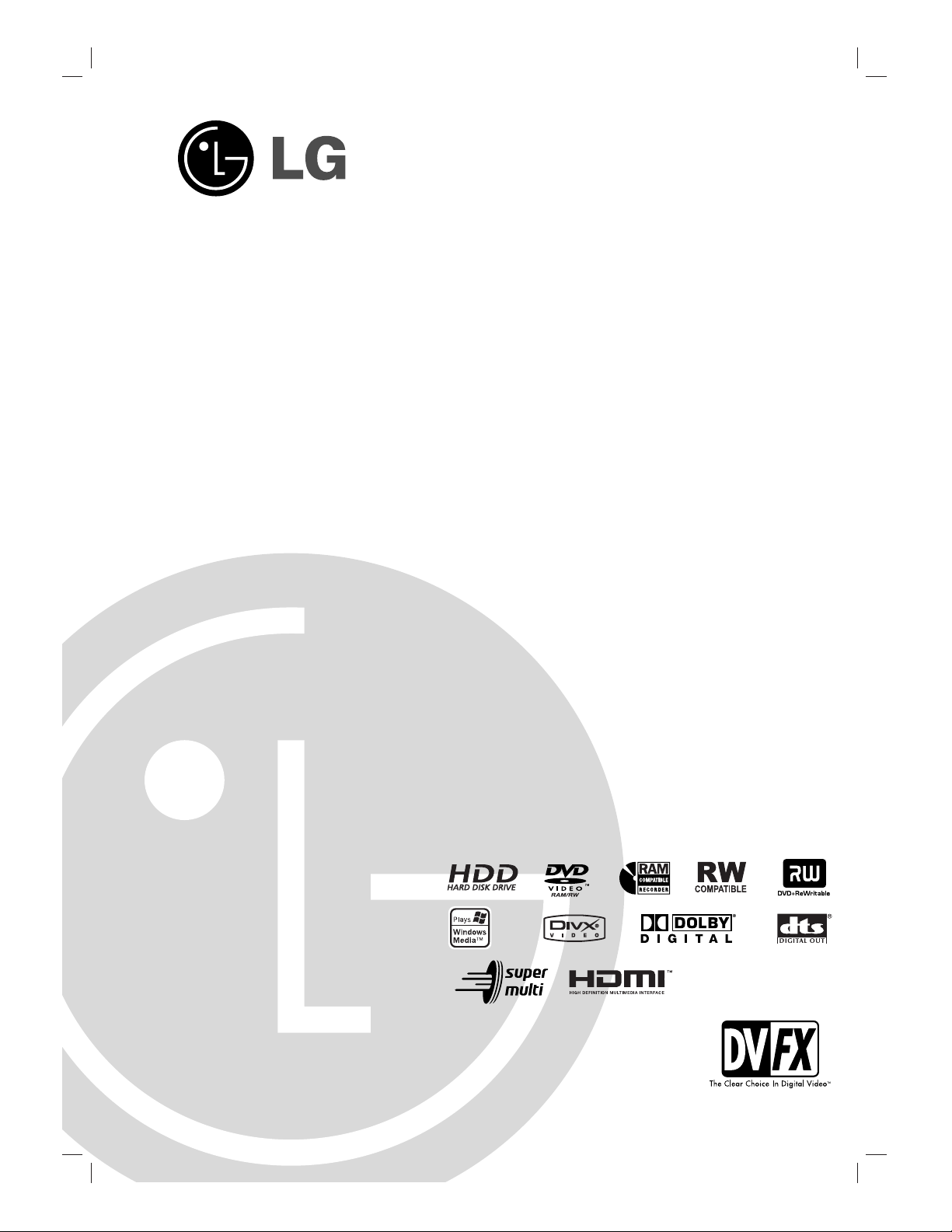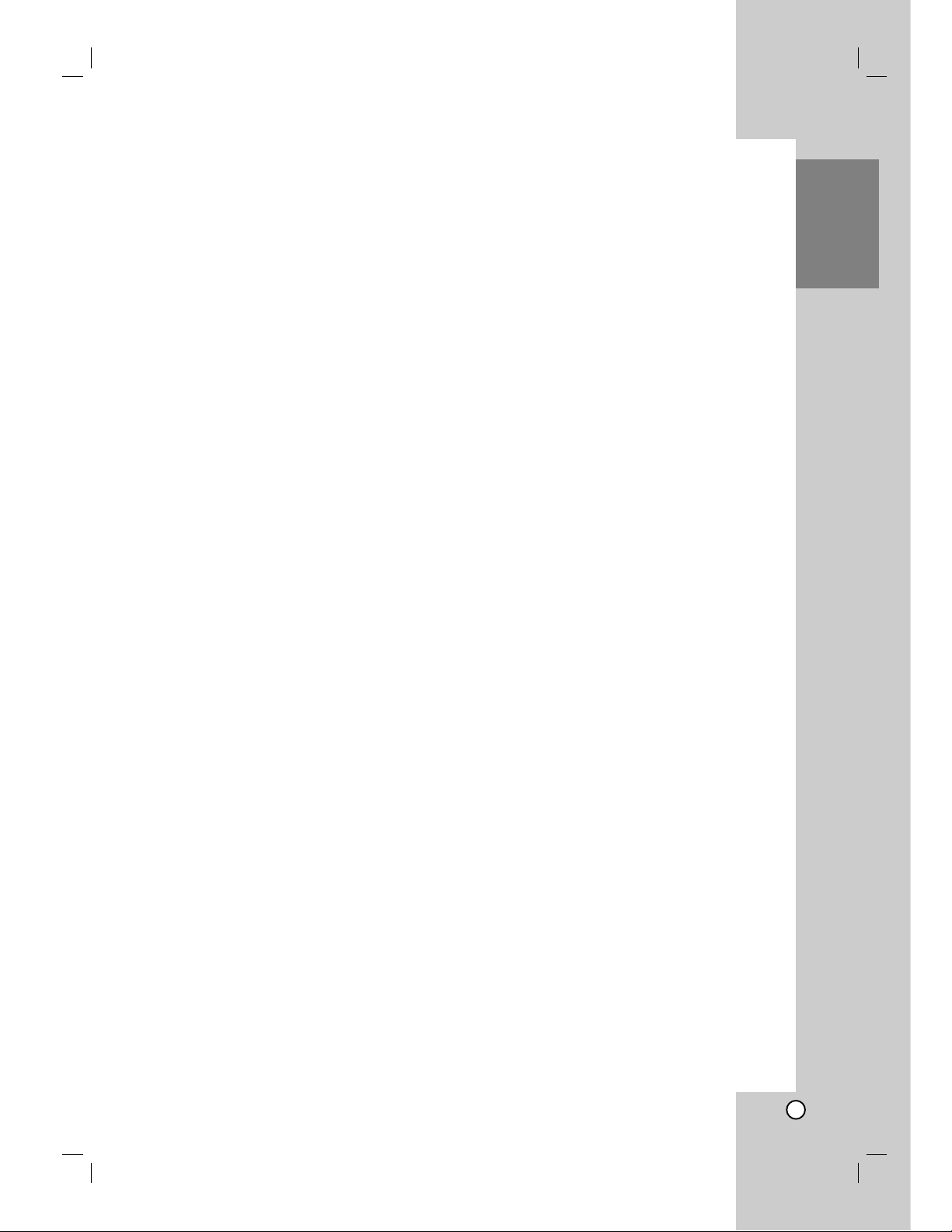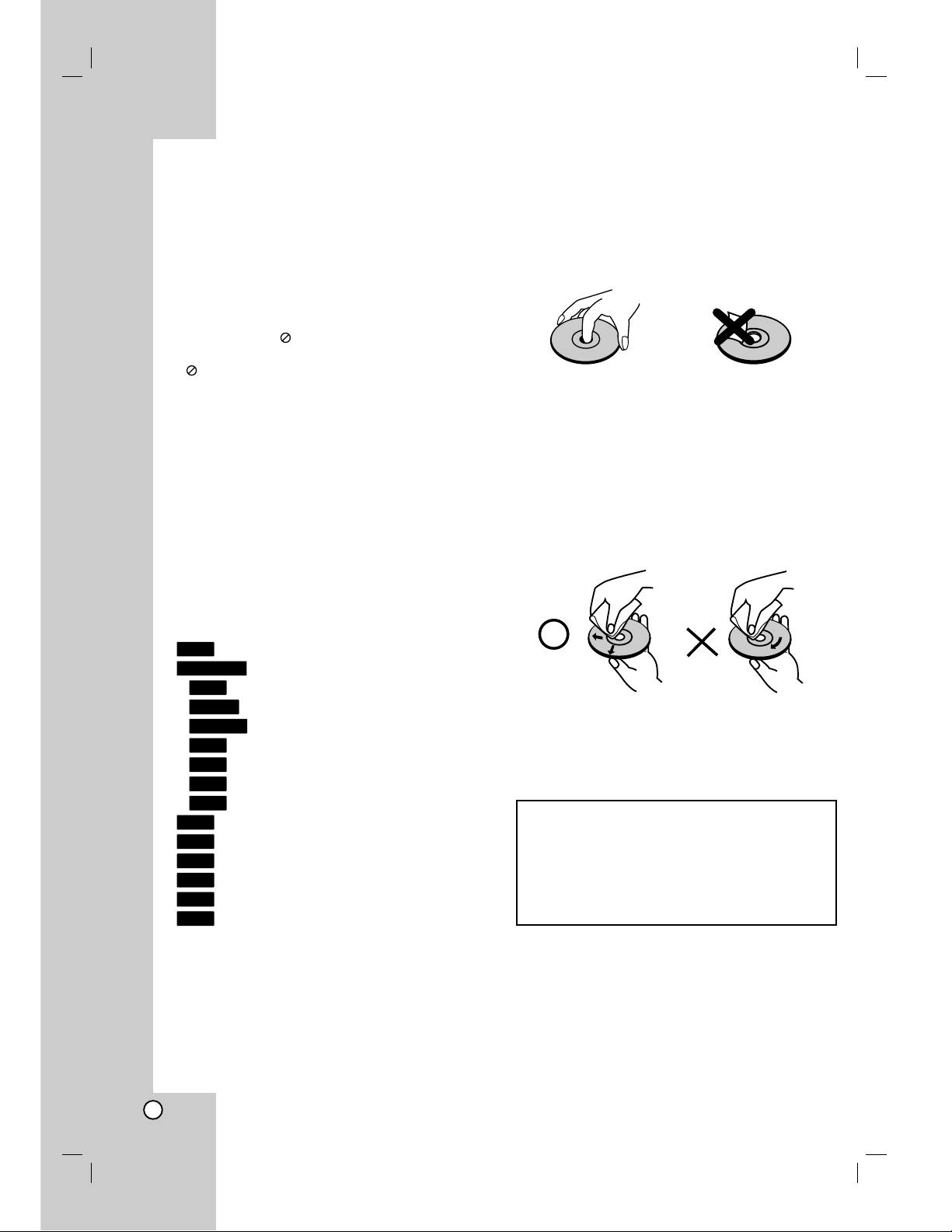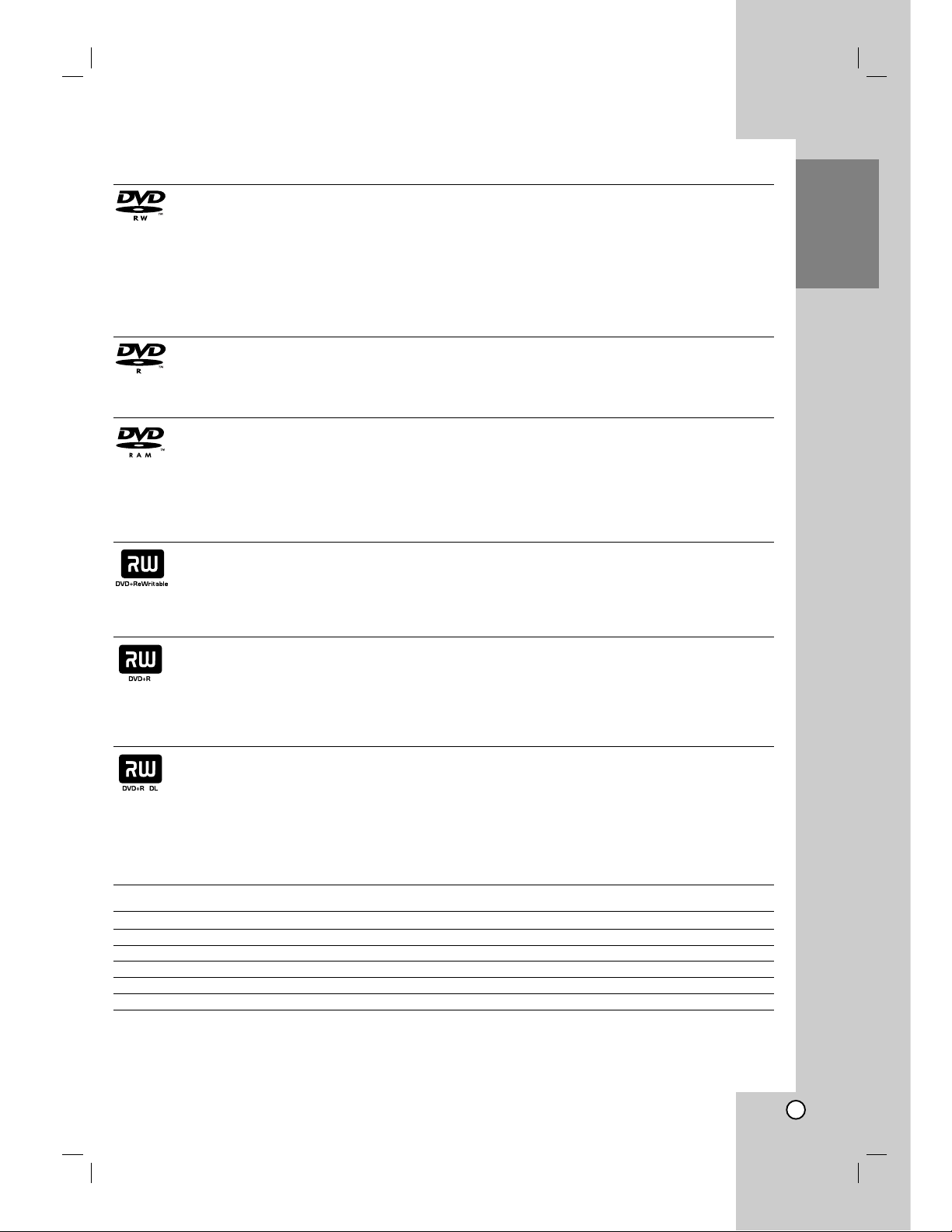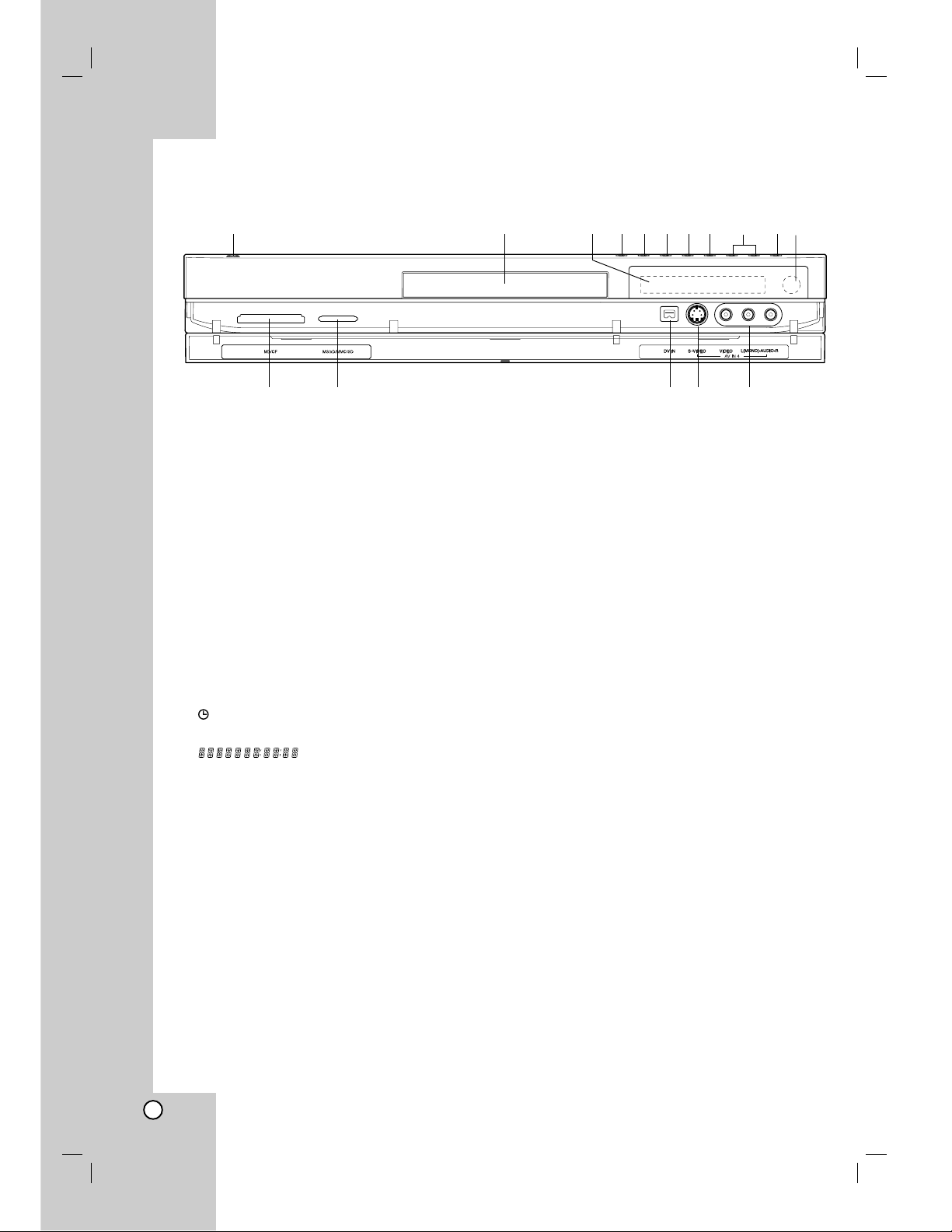5
Introduction
Contents
Introduction . . . . . . . . . . . . . . . . . . . . . . . . . . . . .4-9
Symbol Used in this Manual . . . . . . . . . . . . . . . .4
Notes on Discs . . . . . . . . . . . . . . . . . . . . . . . . . .4
Recordable and Playable Discs . . . . . . . . . . . . .5
Playable Discs . . . . . . . . . . . . . . . . . . . . . . . . . .6
Regional Code . . . . . . . . . . . . . . . . . . . . . . . . . .6
Availability of copying or moving feature . . . . . . .6
About the internal hard disk drive . . . . . . . . . . . .7
Card useable on this unit . . . . . . . . . . . . . . . . . . . .7
Front Panel . . . . . . . . . . . . . . . . . . . . . . . . . . . . .8
Remote Control . . . . . . . . . . . . . . . . . . . . . . . . .9
Remote Control Operation . . . . . . . . . . . . . . . . .9
Hookup and Settings . . . . . . . . . . . . . . . . . . .10-23
Rear Panel . . . . . . . . . . . . . . . . . . . . . . . . . . . .10
Connecting to the Aerial . . . . . . . . . . . . . . . . . .10
Connections to Your TV . . . . . . . . . . . . . . . . . .11
HDMI connection . . . . . . . . . . . . . . . . . . . . . . .12
Connecting to an Amplifier . . . . . . . . . . . . . . . .13
Accessory Audio/Video (A/V) Connections . .14-15
Using the Home Menu . . . . . . . . . . . . . . . . . . .16
Initial Settings . . . . . . . . . . . . . . . . . . . . . . . . . .16
General Operation . . . . . . . . . . . . . . . . . . . .16
General Settings . . . . . . . . . . . . . . . . . . . . .16-19
Auto Programming . . . . . . . . . . . . . . . . . . .16
Program Edit . . . . . . . . . . . . . . . . . . . . . . . .17
Auto Clock Set / Manual Clock Set . . . . . . .18
TV Aspect / Display Mode . . . . . . . . . . . . . .18
Progressive Scan . . . . . . . . . . . . . . . . . . . .18
Power Save Mode . . . . . . . . . . . . . . . . . . . .18
Initialization . . . . . . . . . . . . . . . . . . . . . . . . .19
Language Settings . . . . . . . . . . . . . . . . . . . . . .19
Audio Settings . . . . . . . . . . . . . . . . . . . . . . . . .19
Dolby Digital / DTS / MPEG . . . . . . . . . . . .19
Sampling Frequency . . . . . . . . . . . . . . . . . .19
DRC (Dynamic Range Control) . . . . . . . . . .19
Vocal . . . . . . . . . . . . . . . . . . . . . . . . . . . . . .19
Lock (Parental Control) Settings . . . . . . . . . . . .20
Rating / Set Password / Area Code . . . . . . .20
DivX Registration Code . . . . . . . . . . . . . . .20
Recording Settings . . . . . . . . . . . . . . . . . . . . . .21
Record Mode Set / Record Aspect . . . . . . . .21
DV Recording Audio / TV Recording Audio .21
Auto Chapter . . . . . . . . . . . . . . . . . . . . . . . .21
Disc Settings . . . . . . . . . . . . . . . . . . . . . . . .21-22
Disc Format . . . . . . . . . . . . . . . . . . . . . . . .21
Finalize / Disc Label . . . . . . . . . . . . . . . . . .22
Disc Protect / PBC . . . . . . . . . . . . . . . . . . .22
General Explanation of On-Screen Display . . . .23
Playback . . . . . . . . . . . . . . . . . . . . . . . . . . . . .24-34
General Playback Features . . . . . . . . . . . . .24-27
Playing a DivX Movie File . . . . . . . . . . . . . . . . .28
Playing an Audio CD or MP3/WMA file . . . . . . .29
Program Playback with Audio CD and
MP3/WMA file . . . . . . . . . . . . . . . . . . . . . . . . . .30
Viewing a JPEG File . . . . . . . . . . . . . . . . . .31-32
Editing a MP3/WMA, JPEG, DivX file . . . . . .33-34
Recording . . . . . . . . . . . . . . . . . . . . . . . . . . . .35-42
About DVD recording . . . . . . . . . . . . . . . . . . . .35
About HDD recording . . . . . . . . . . . . . . . . . . . .35
Timeshift . . . . . . . . . . . . . . . . . . . . . . . . . . . . . .36
Basic Recording from a TV . . . . . . . . . . . . . . . .37
Instant Timer Recording . . . . . . . . . . . . . . . . . .37
Timer Recording . . . . . . . . . . . . . . . . . . . . . . . .38
Checking Timer Recording Details . . . . . . . . . .40
Recording from an External Input . . . . . . . . . . .40
Recording from DV Input . . . . . . . . . . . . . . . . .41
Simultaneous recording and playback . . . . . . . .42
Playback another title during recording . . . .42
Time Slip . . . . . . . . . . . . . . . . . . . . . . . . . . .42
Editing . . . . . . . . . . . . . . . . . . . . . . . . . . . . . . .43-50
Title List and Chapter List Menu Overview . . . .43
HDD, VR Mode: Original and Playlist Editing . . .44
Adding Chapter Markers . . . . . . . . . . . . . . . . .44
Changing Title Thumbnails . . . . . . . . . . . . . . . .44
Making a New Playlist . . . . . . . . . . . . . . . . . . . .45
Adding Additional Title/Chapters to the Playlist .45
Deleting an Original or Playlist Title/Chapter . . .46
Deleting a Part . . . . . . . . . . . . . . . . . . . . . . . . .46
Naming a Title . . . . . . . . . . . . . . . . . . . . . . . . .47
Time Search . . . . . . . . . . . . . . . . . . . . . . . . . .47
Sort . . . . . . . . . . . . . . . . . . . . . . . . . . . . . . . . .48
Undoing/Redoing the Last Deletion . . . . . . . . . .48
Combining Two Titles Into One . . . . . . . . . . . . .48
Divide One Titles Into Two . . . . . . . . . . . . . . . .49
Combining Two Chapters Into One . . . . . . . . . .49
Moving a Playlist Chapter . . . . . . . . . . . . . . . . .50
Hide a Chapter/Title . . . . . . . . . . . . . . . . . . . . .50
Protect a Title . . . . . . . . . . . . . . . . . . . . . . . . . .50
Dubbing . . . . . . . . . . . . . . . . . . . . . . . . . . . . . .51-53
Before Dubbing . . . . . . . . . . . . . . . . . . . . . . . . .51
Dubbing from HDD to DVD . . . . . . . . . . . . . . .52
Dubbing from DVD to HDD . . . . . . . . . . . . . . . .52
One Touch Copy (HDD to DVD) . . . . . . . . . . . .53
One Touch Copy (DVD to HDD) . . . . . . . . . . . .53
Reference . . . . . . . . . . . . . . . . . . . . . . . . . . . .54-59
Additional Information . . . . . . . . . . . . . . . . . . . .54
Overwriting Recording . . . . . . . . . . . . . . . . .54
Viewing Title List menu displayed on other
DVD Recorders or Players . . . . . . . . . . . . .54
Playing Your Recordings on Other DVD
Players (Finalizing a Disc) . . . . . . . . . . . . . .54
Language Codes . . . . . . . . . . . . . . . . . . . . . . .55
Area Codes . . . . . . . . . . . . . . . . . . . . . . . . . . .55
Controlling Your TV with the Supplied
Remote Control . . . . . . . . . . . . . . . . . . . . . . . .56
Troubleshooting . . . . . . . . . . . . . . . . . . . . . .57-58
Specifications . . . . . . . . . . . . . . . . . . . . . . . . . .59