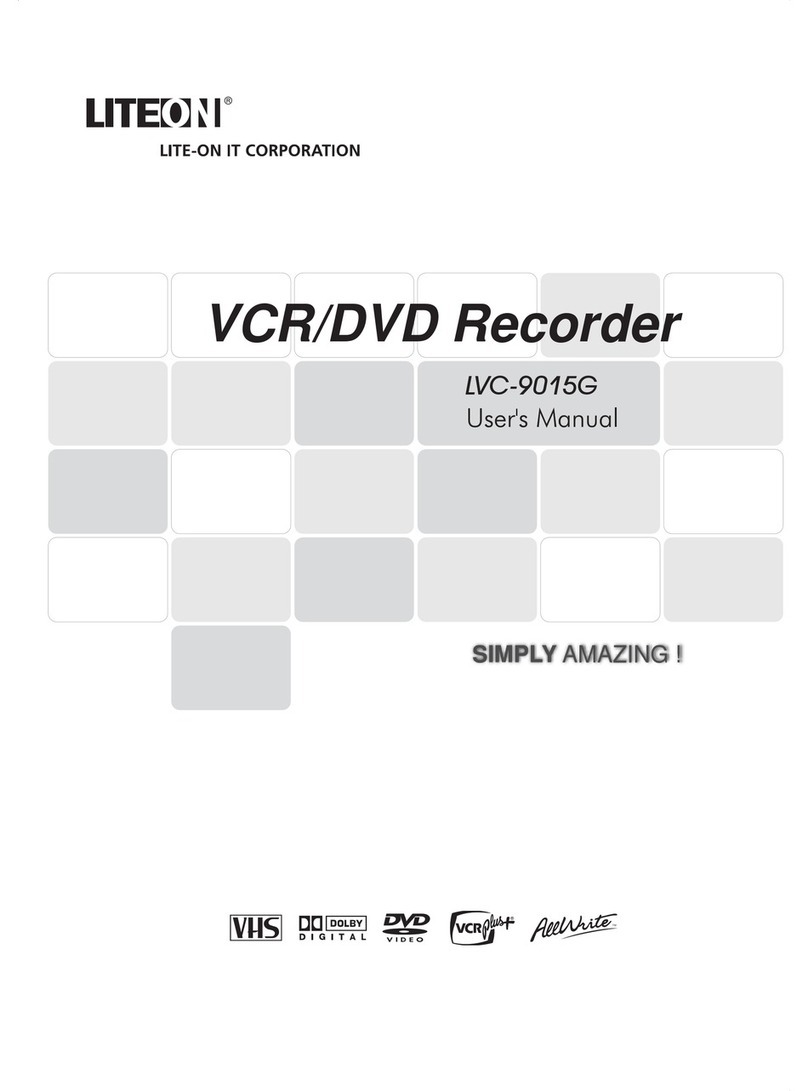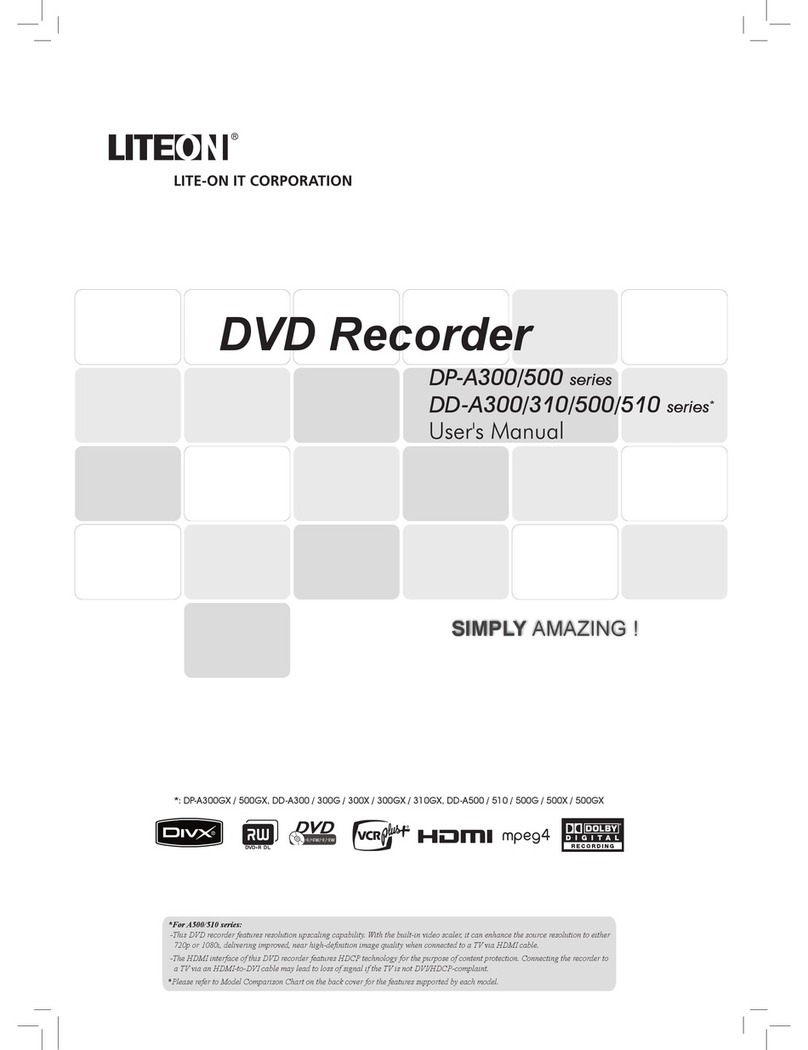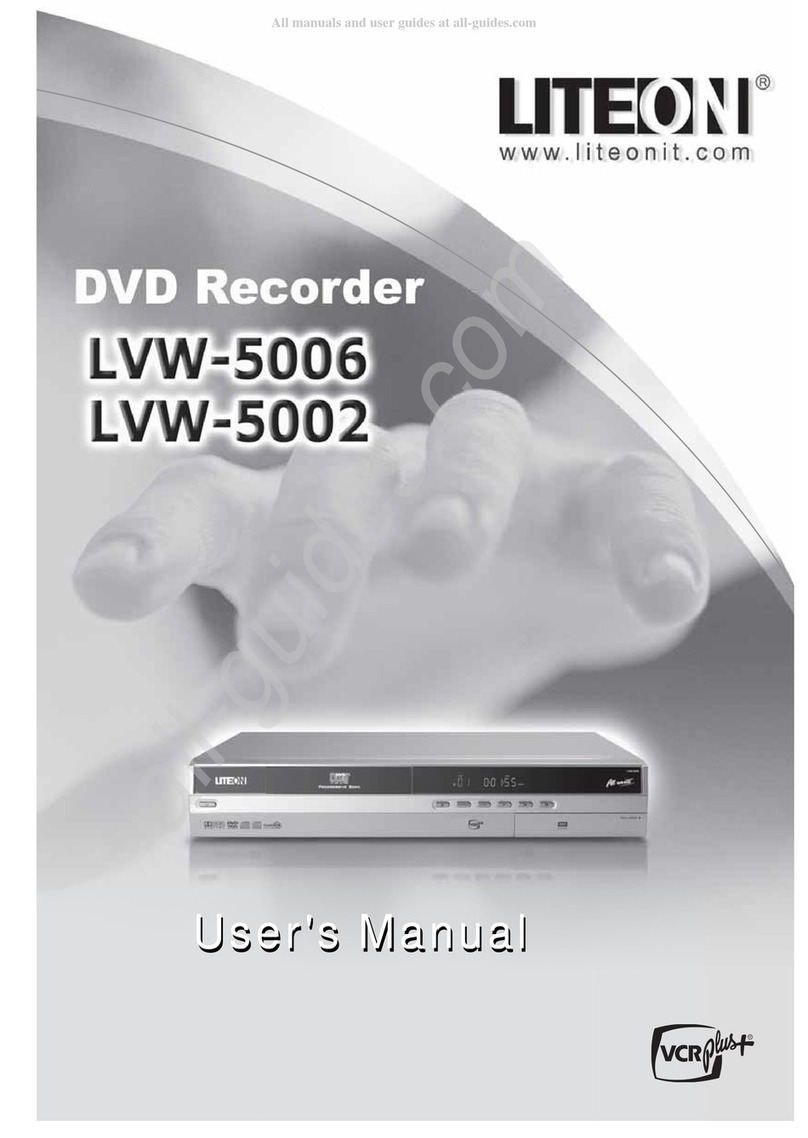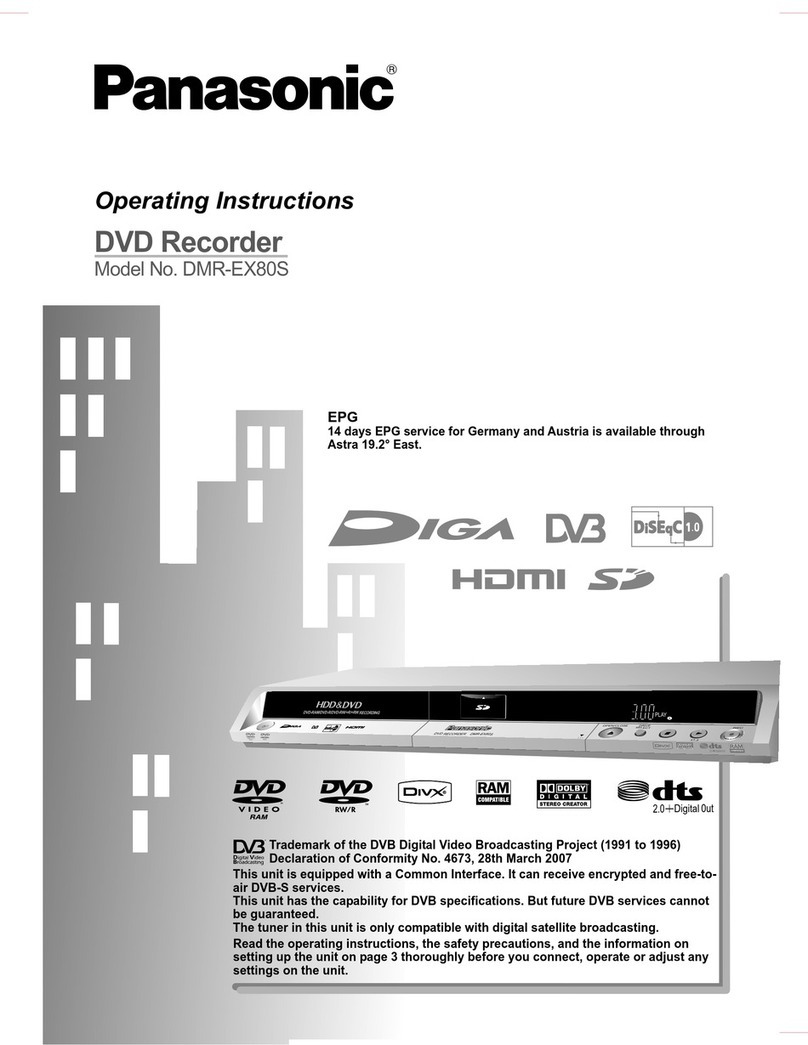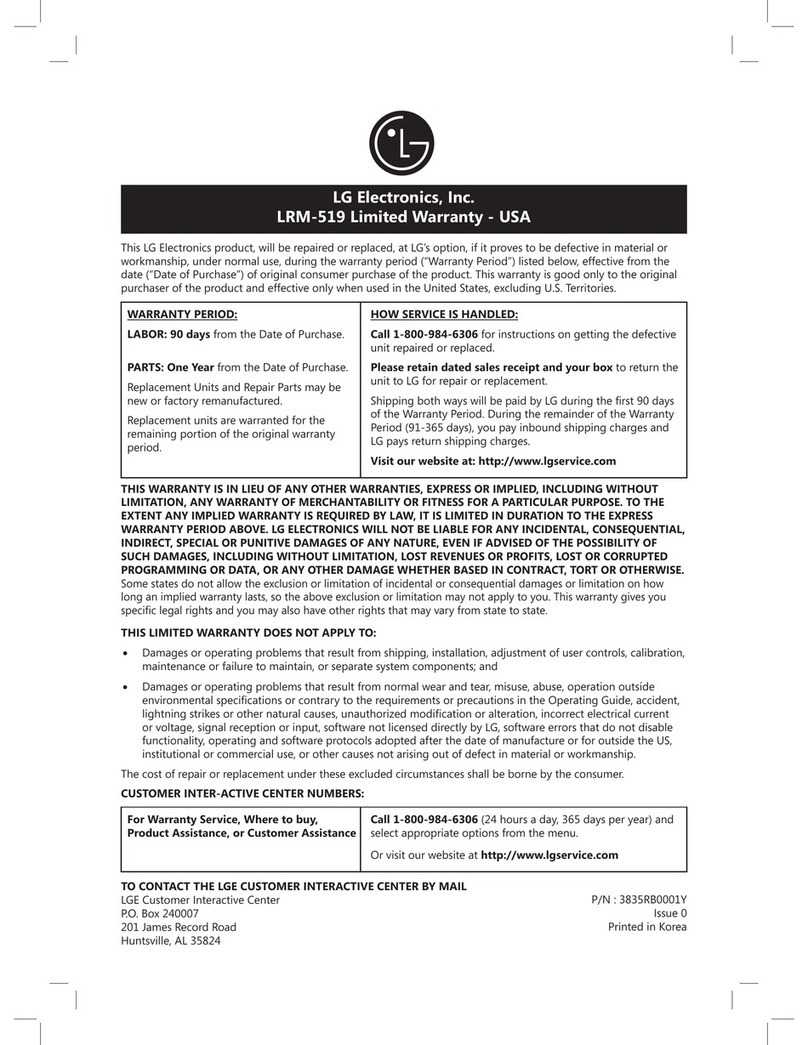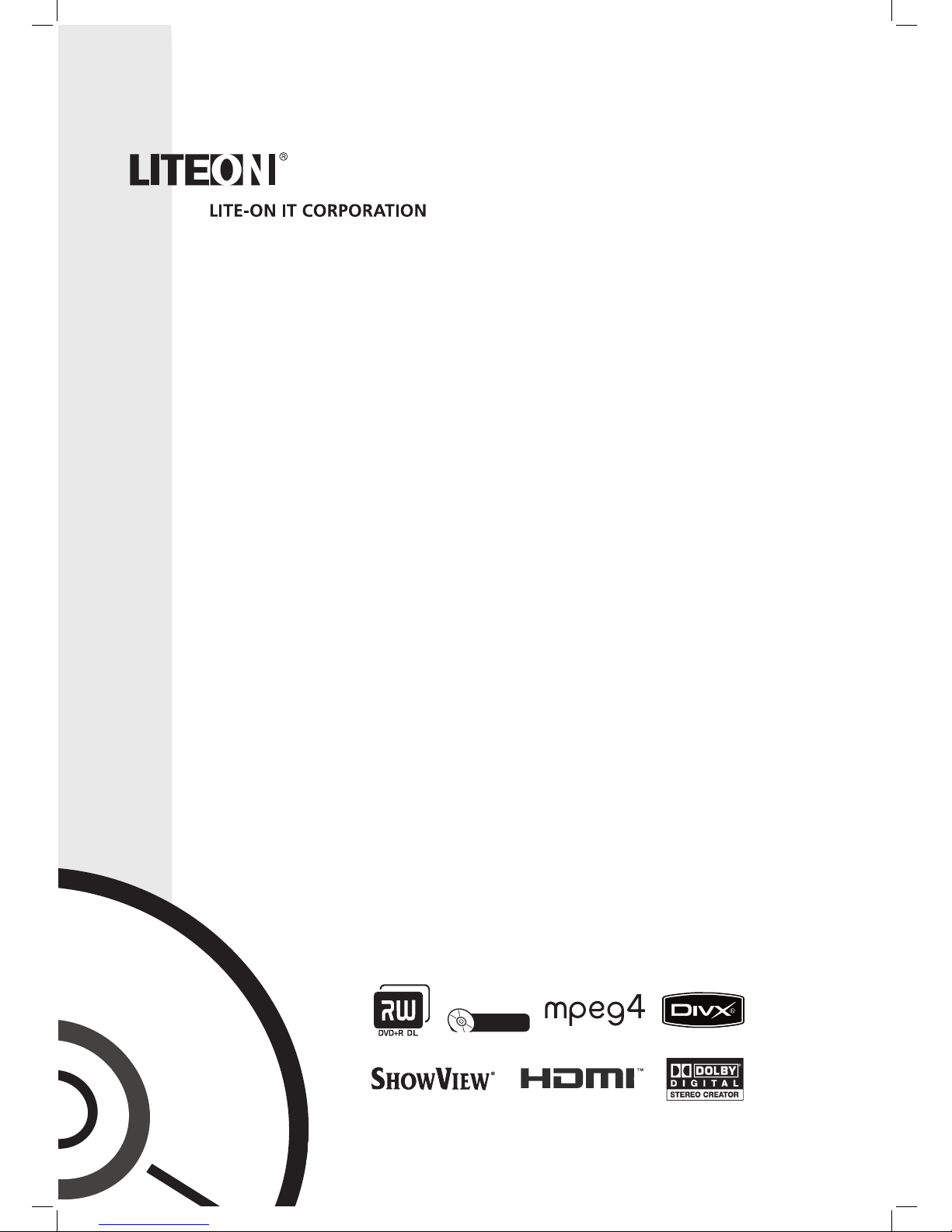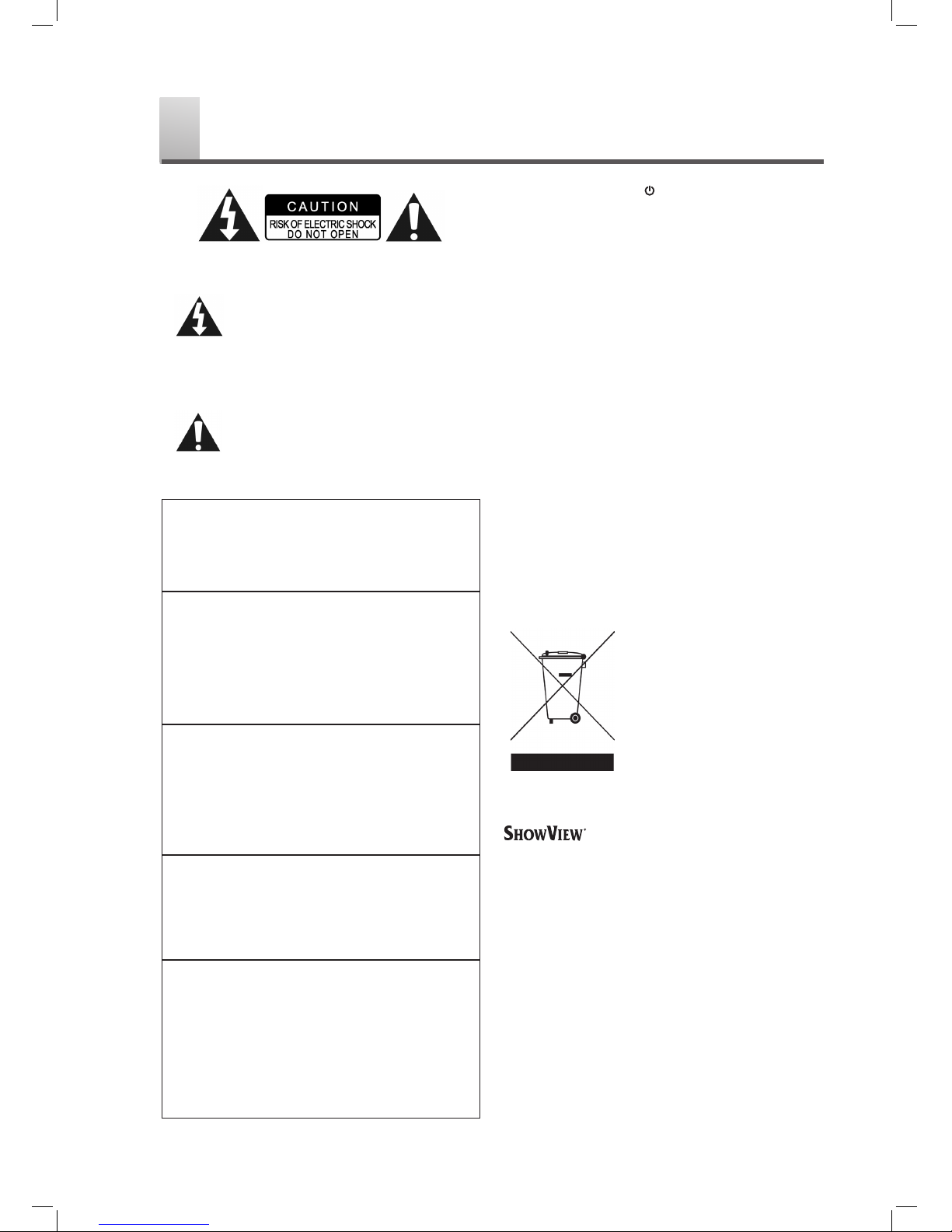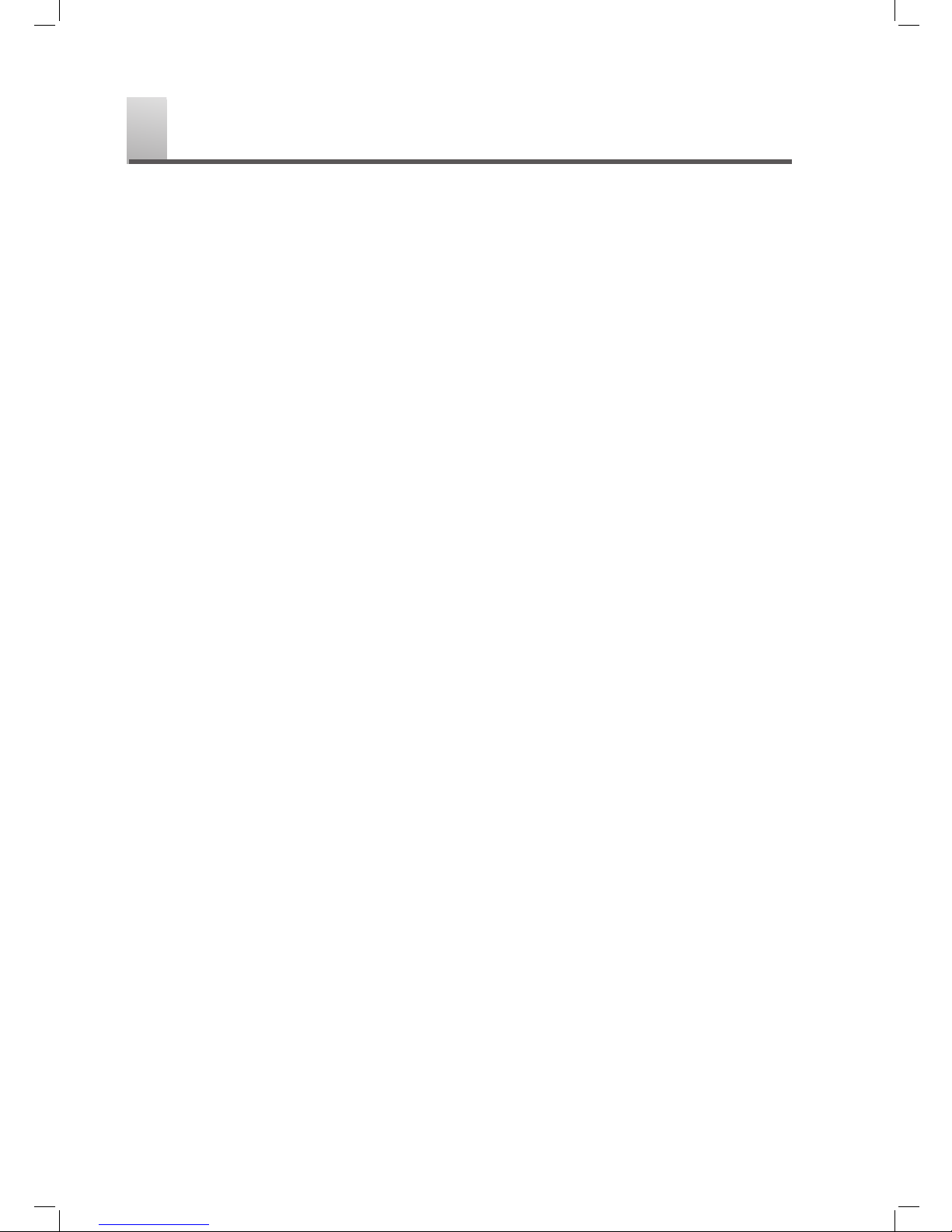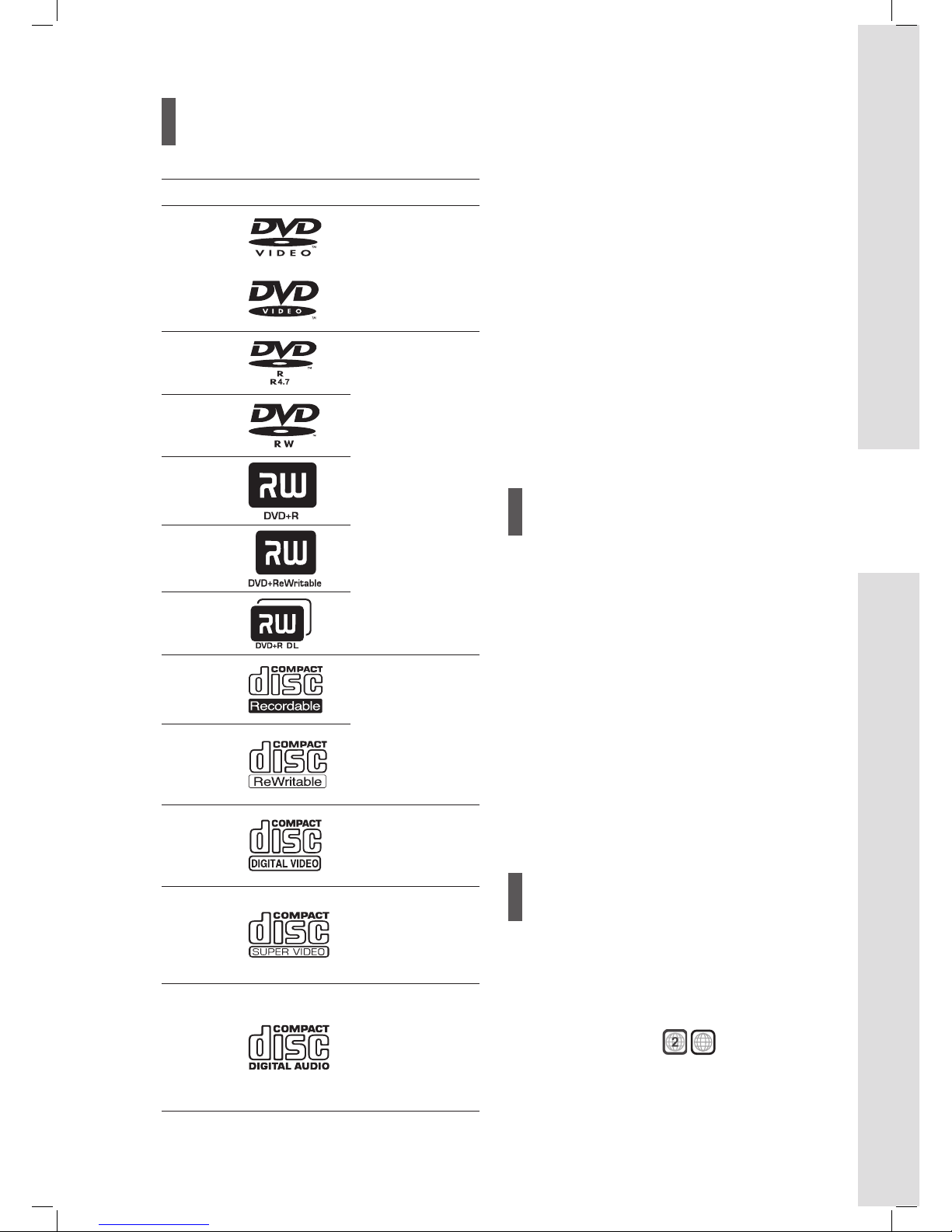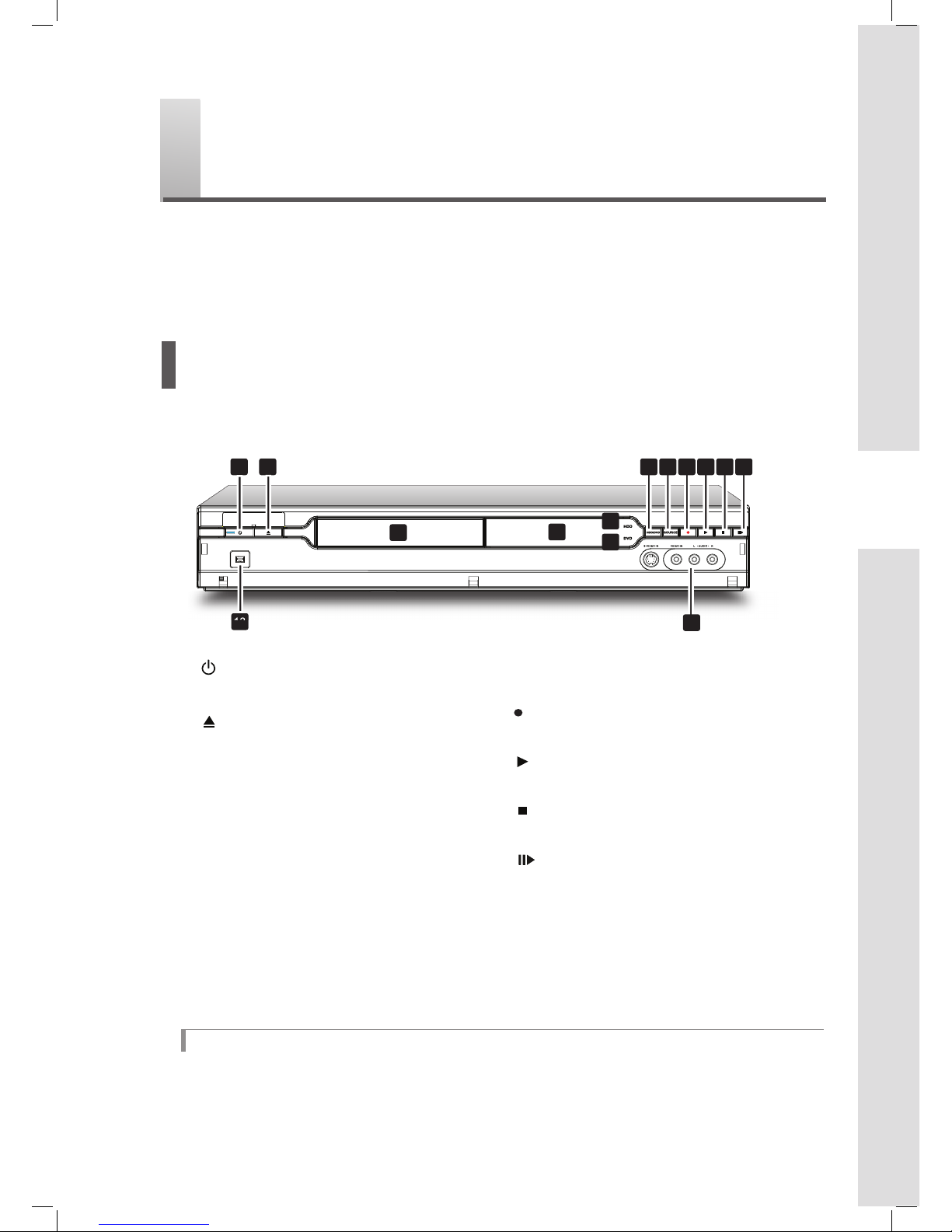The lighting flash with arrowhead
symbol, within an equilateral triangle, is
intended to alert the user to the presence of
uninsulated ‘dangerous voltage’ within the
product enclosure that may be of sufficient
magnitude constitute a risk of electric shock
to humans.
The exclamation point within an equilateral
triangle is intended to alert the user to
the presence of important operating and
maintenance (servicing) instructions in the
literature accompanying the
appliance.
CAUTION!
TO REDUCE THE RISK OF ELECTRIC SHOCK, DO NOT
REMOVE THE COVER OF THIS UNIT. THERE ARE NO
USER SERVICEABLE PARTS INSIDE. REFER SERVIC-
ING TO QUALIFIED SERVICE PERSONNEL.
IMPORTANT FOR LASER PRODUCTS
1. CLASS 1 LASER PRODUCT
2. DANGER: Visible and invisible laser radiation when
open and interlock failed or defeated. Avoid direct
exposure to beam.
3. CAUTION: Do not open the top cover. There are no
user serviceable parts inside the unit; leave all servicing
to qualified service personnel.
CAUTION!
THIS PRODUCT UTILIZES A LASER.USE OF
CONTROLS OR ADJUSTMENTS OR PERFORMANCE
OF PROCEDURES OTHER THAN THOSE SPECIFIED
HEREIN MAY RESULT IN HAZARDOUS RADIATION
EXPOSURE. DO NOT OPEN THE COVER AND DO NOT
REPAIR YOURSELF. REFER SERVICING TO
QUALIFIED SERVICE PERSONNEL.
WARNING
TO REDUCE THE RISK OF FIRE, ELECTRIC SHOCK
OR PRODUCT DAMAGE, DO NOT EXPOSE THIS
APPARATUS TO MOISTURE AND ENSURE THAT
OBJECTS FILLED WITH LIQUIDS, SUCH AS VASES,
SHALL BE PLACED AWAY FROM THE UNIT.
CAUTION!
• CD-R/RW discs recorded using a personal computer or
a CD Recorder may not play if the disc is damaged or
dirty, or if there is dirt or condensation on the player lens.
• Unfinalized CD-R/RW discs can be played, but not all
time information (playing time, etc.) will be displayed.
• Check the copyright laws in your country before record-
ing from DVD VIDEO, SVCD, Video CD, Audio CD, MP3
and JPEG discs. Recording of copyrighted material may
infringe copyright laws.
CAUTION! – POWER BUTTON
Disconnect the main plug to shut the power off completely.
The POWER button in any position does not disconnect
the main line. Power can be controlled from the remote.
PRODUCTS WITH 525P/625P PROGRESSIVE SCAN
OUTPUTS NOTICE REQUIREMENTS
“CONSUMERS SHOULD NOTE THAT NOT ALL
HIGH DEFINITION TELEVISION SETS ARE FULLY
COMPATIBLE WITH THIS PRODUCT AND MAY CAUSE
ARTIFACTS TO BE DISPLAYED IN THE PICTURE. IN
CASE OF 525 OR 625 PROGRESSIVE SCAN PICTURE
PROBLEMS, IT IS RECOMMENDED THAT THE USER
SWITCH THE CONNECTION TO THE ‘STANDARD
DEFINITION’ OUTPUT. IF THERE ARE QUESTIONS
REGARDING THE TV SET COMPATIBILITY, PLEASE
CONTACT OUR CUSTOMER SERVICE CENTER.”
LEGAL NOTICES REGARDING MACROVISION
PROPERTY RIGHTS
“U.S. Patent Nos. 4,631,603; 4,577,216; 4,819,098;
4,907,093; and 6,516,132.”
“This product incorporates copyright protection technology
that is protected by U.S. patents and other intellectual
property rights. Use of this copyright protection technology
must be authorized by Macrovision, and is intended for
home and other limited viewing uses only unless otherwise
authorized by Macrovision. Reverse engineering or
disassembly is prohibited.”
This symbol indicates that used electri-
cal and electronic equipment requires
special handling when the unit is to be
discarded. Please send the unwanted
unit to a waste collection/recycling
center near you to help protect our
environment.
SHOWVIEW is a registered trademark of Gemstar Development
Corporation. The SHOWVIEW system is manufactured under
licence from Gemstar Development Corporation.
▀ Manufactured under license from Dolby Laboratories. ‘Dolby’
and the double-D symbol are trademarks of Dolby Laboratories.
▀ DivX, DivX Certified, and associated logos are trademarks
of DivX, Inc. and are used under license.
▀ HDMI, the HDMI logo and High-Definition Multimedia
Interface are trademarks or registered trademarks of HDMI
Licensing LLC.
Warning, Caution and Others