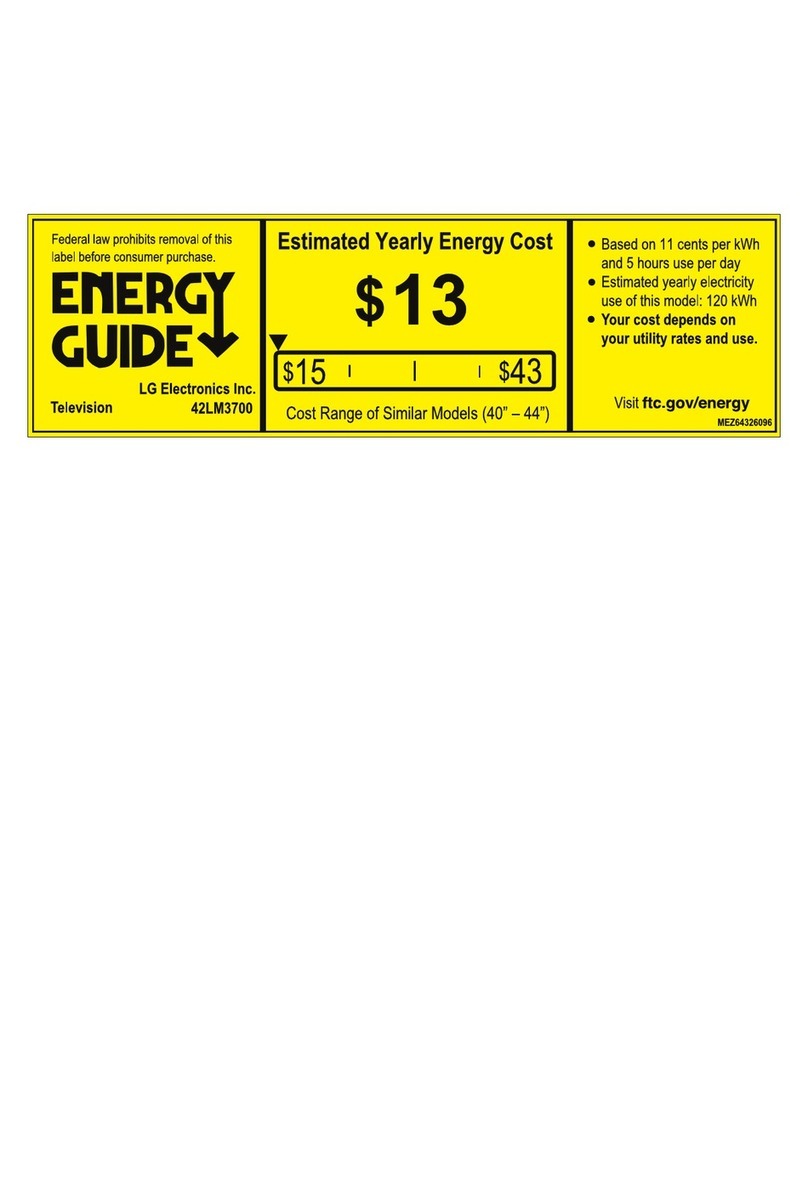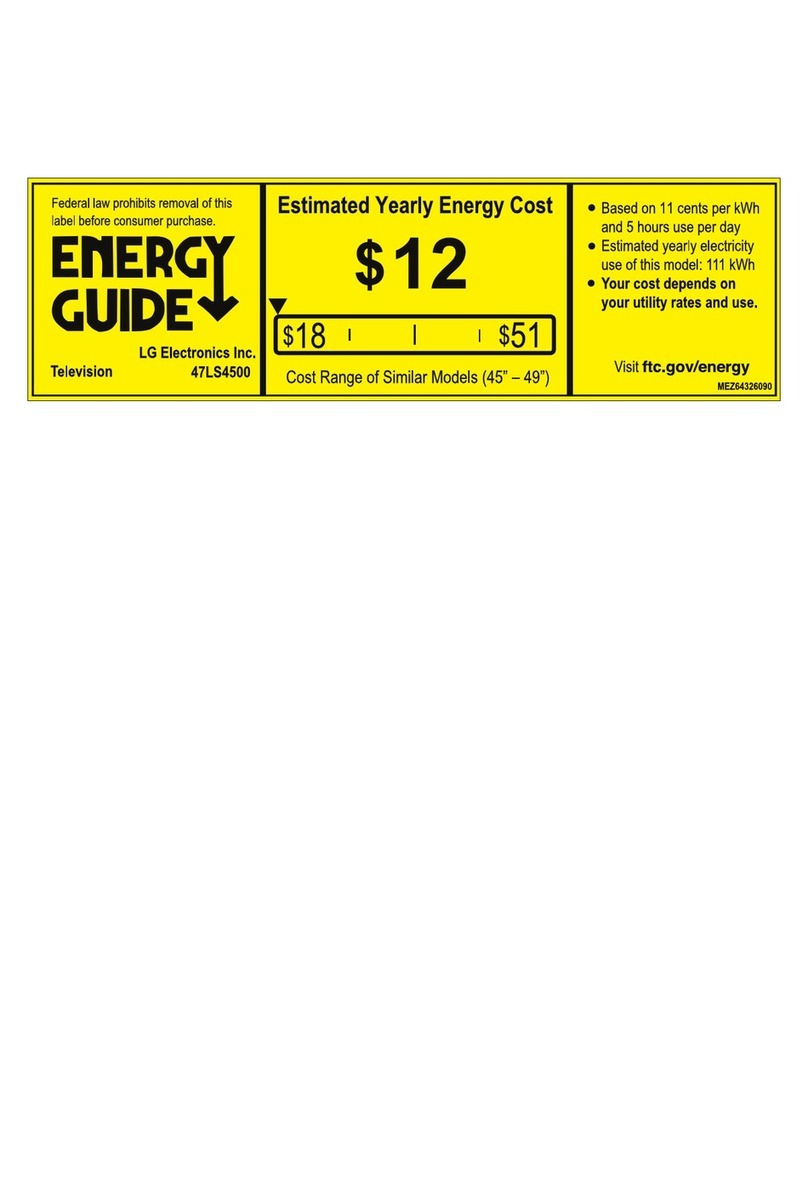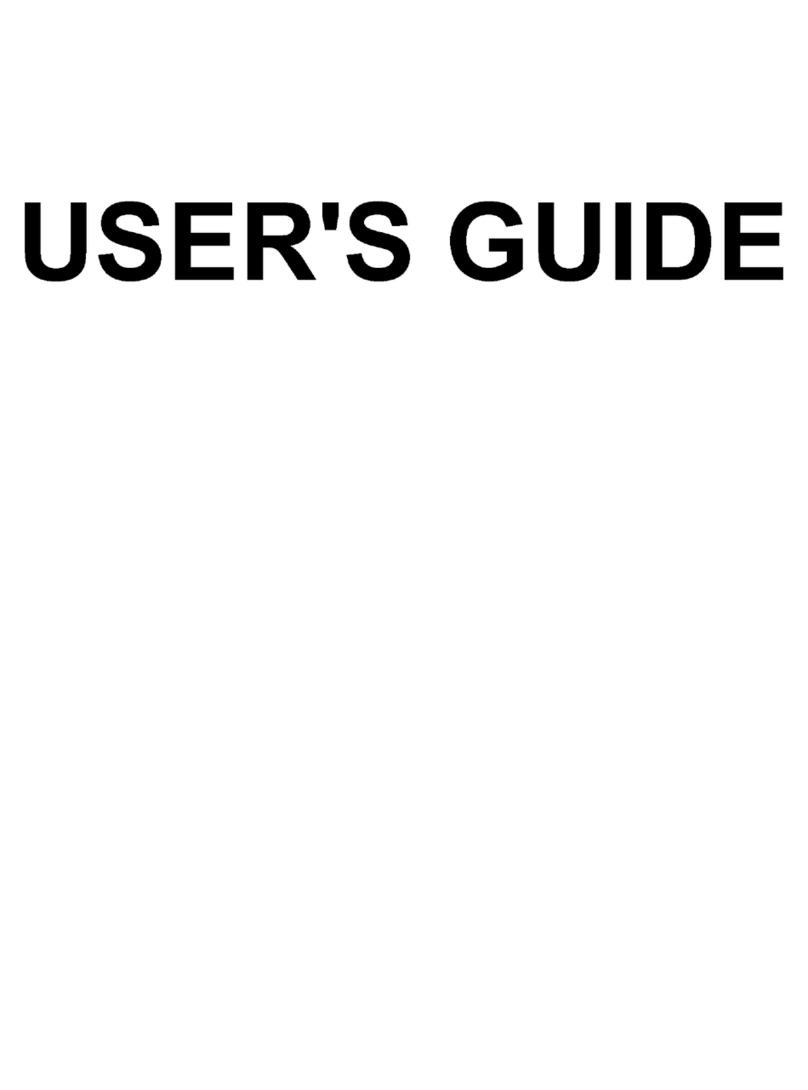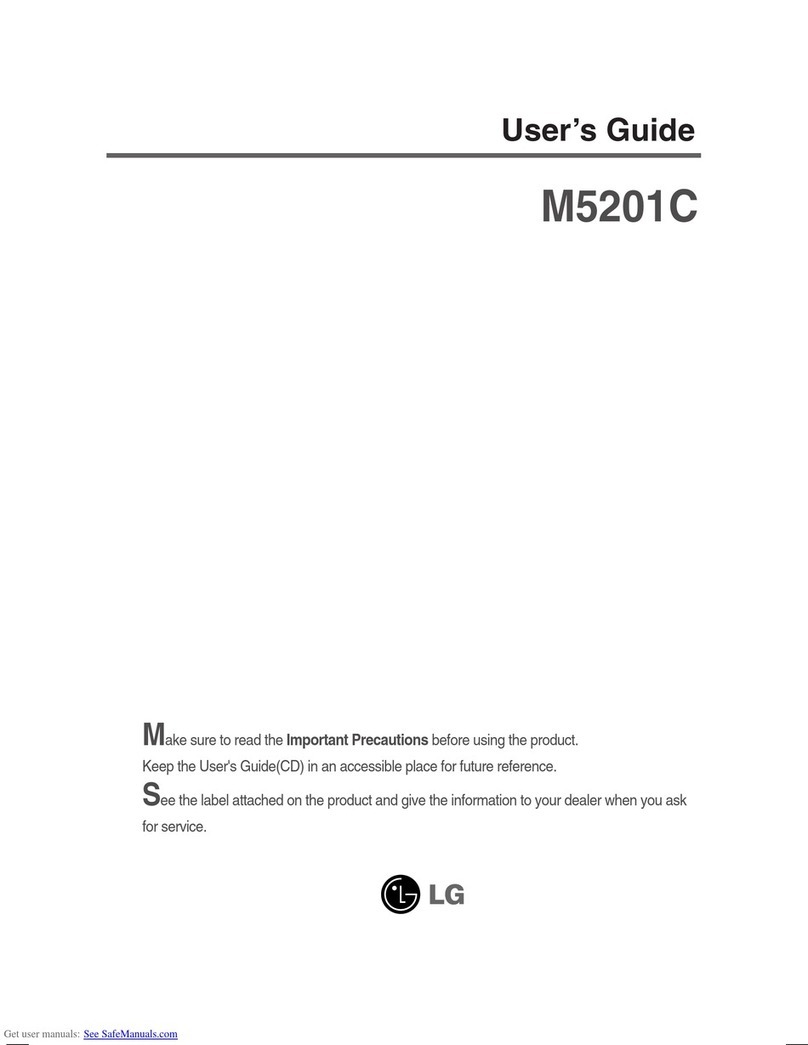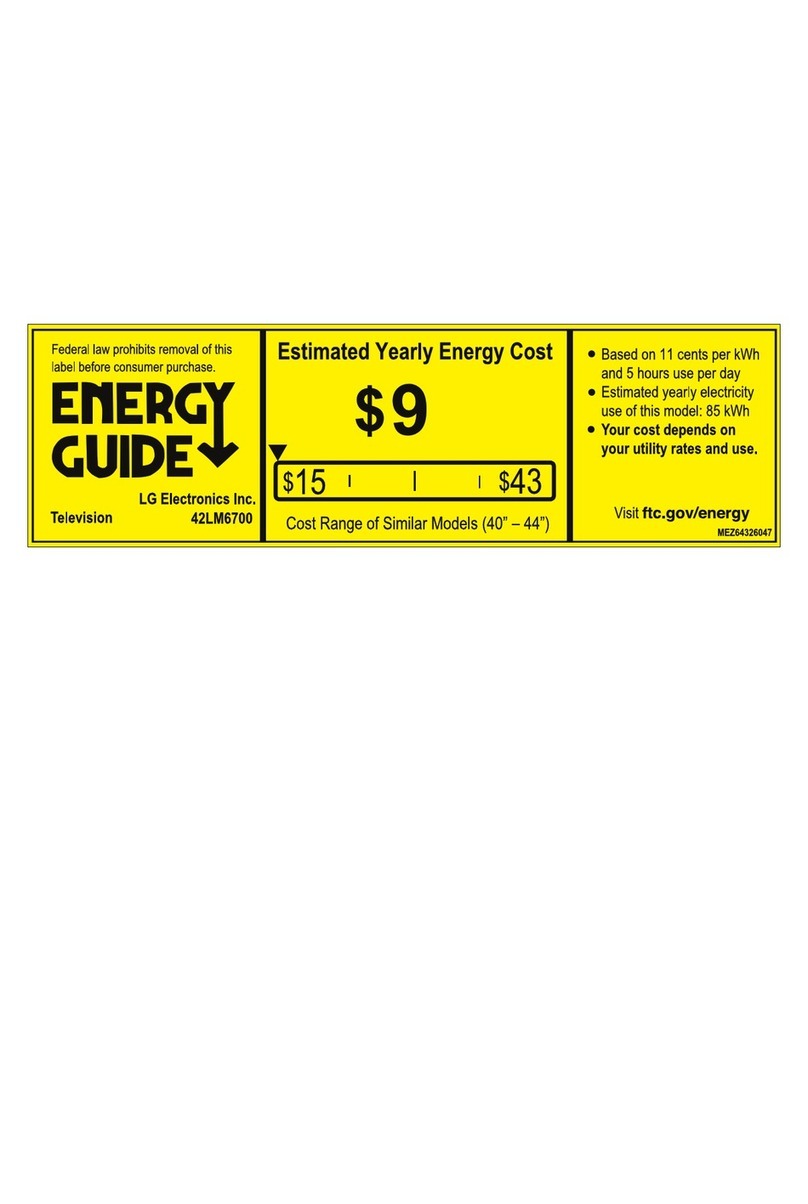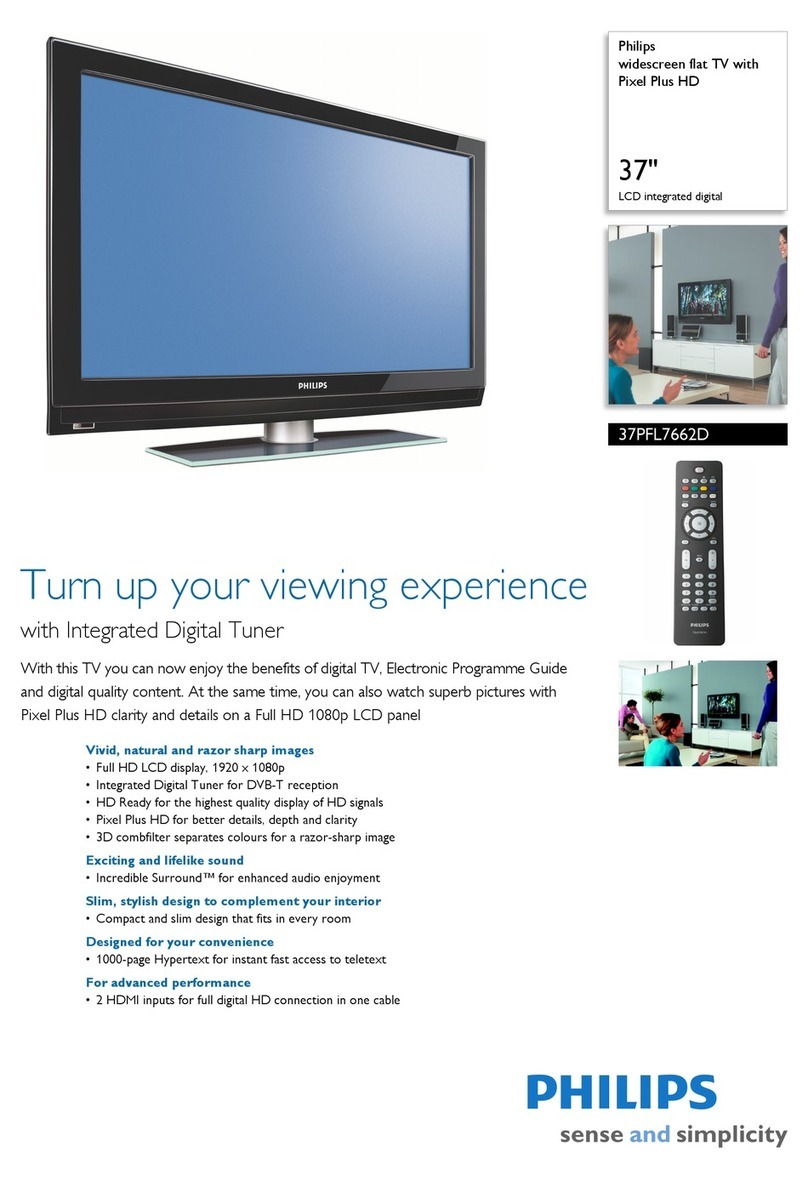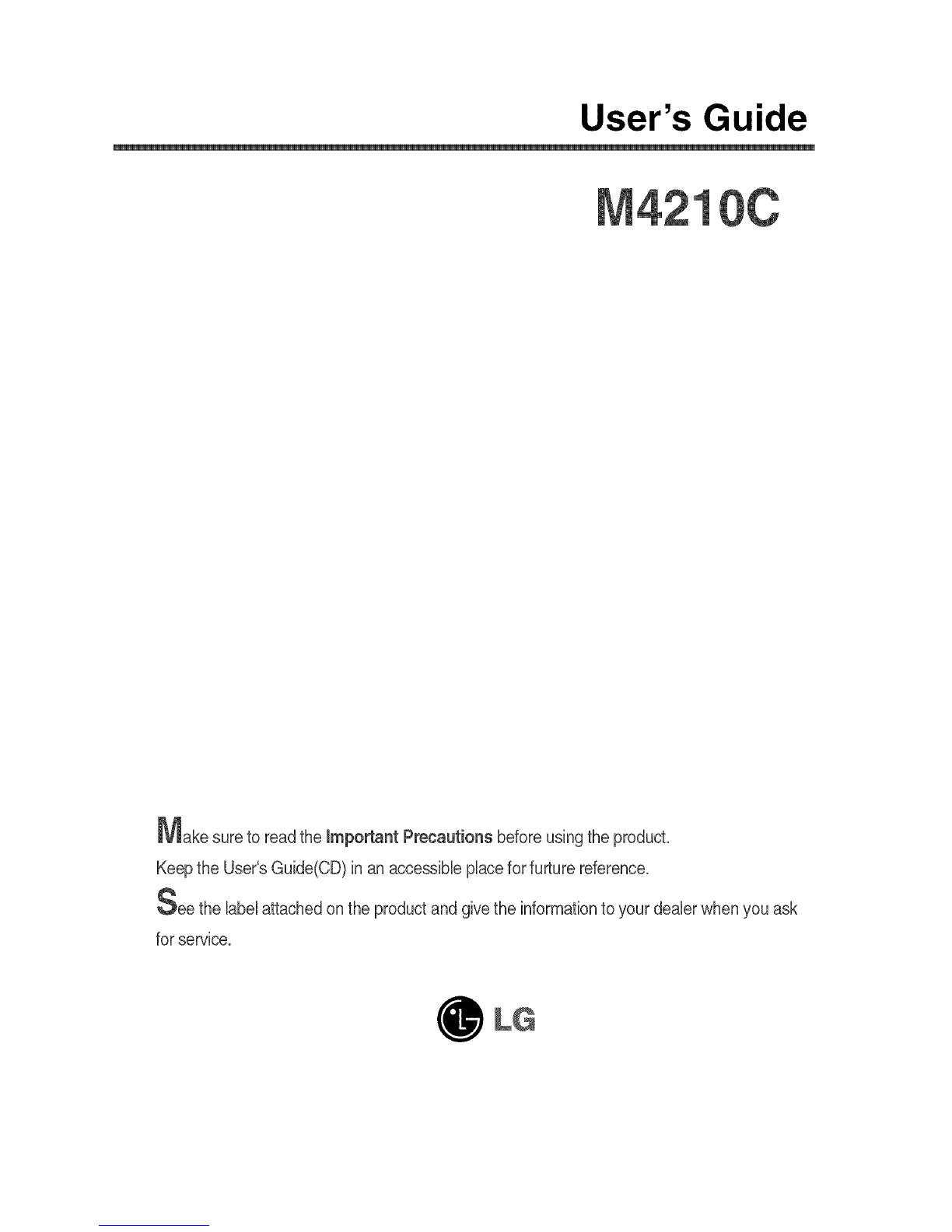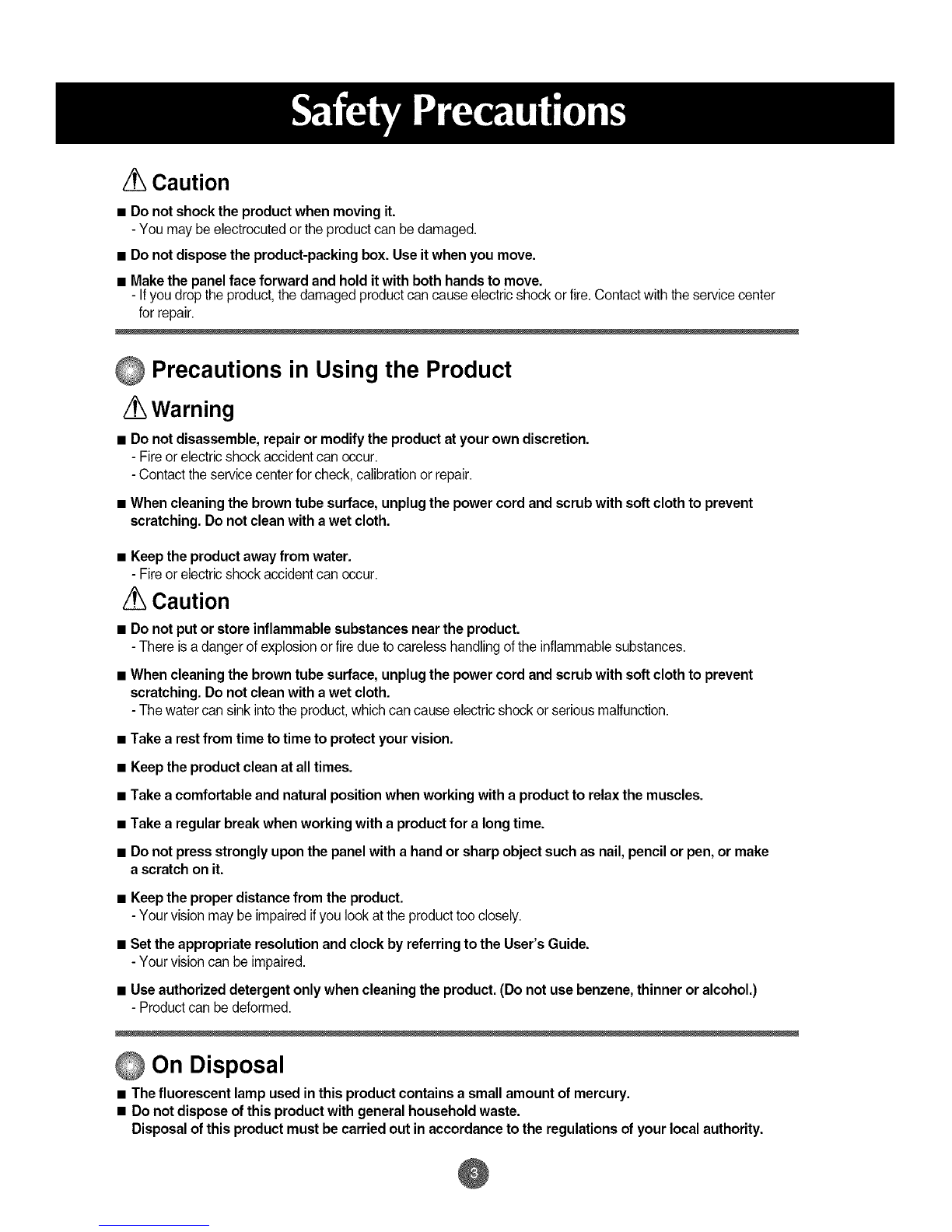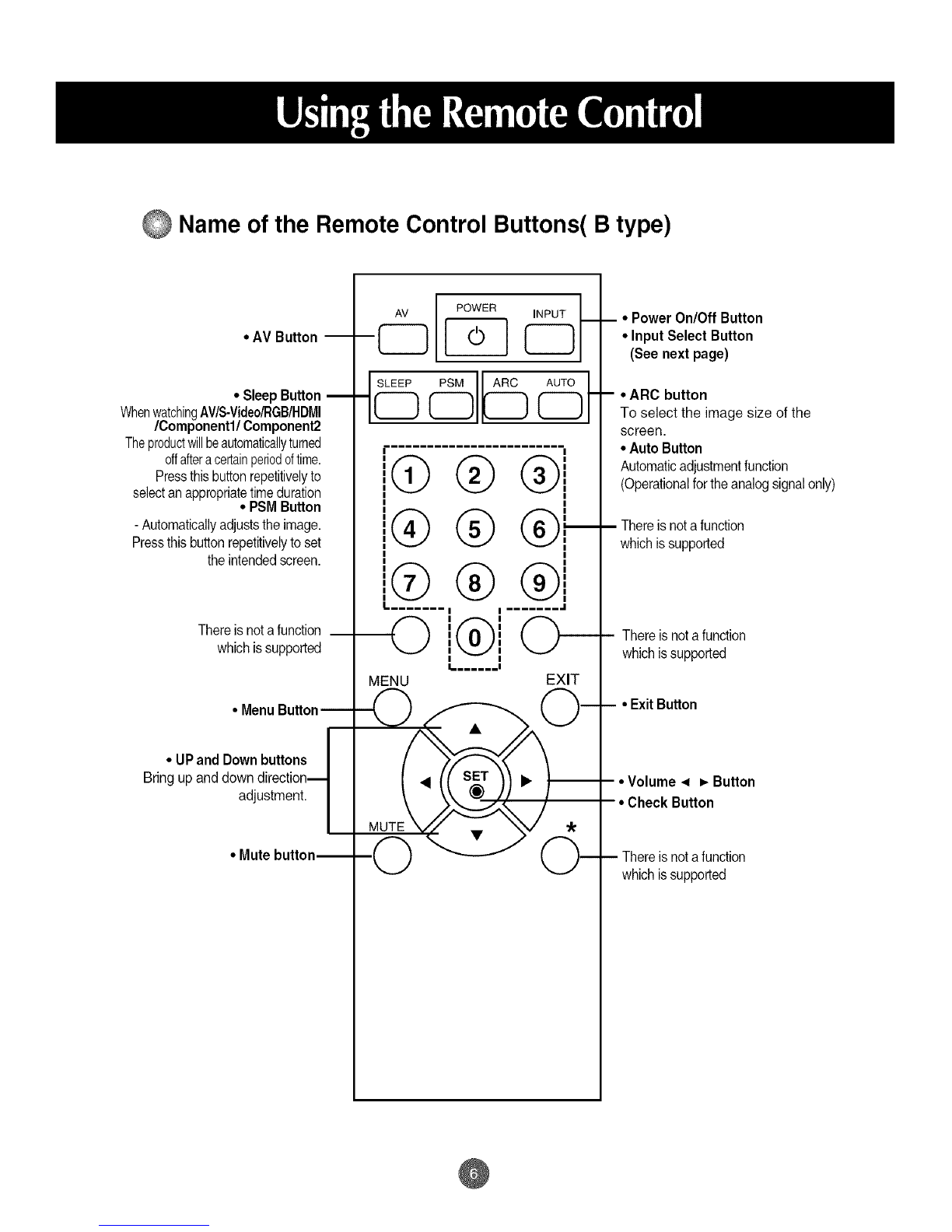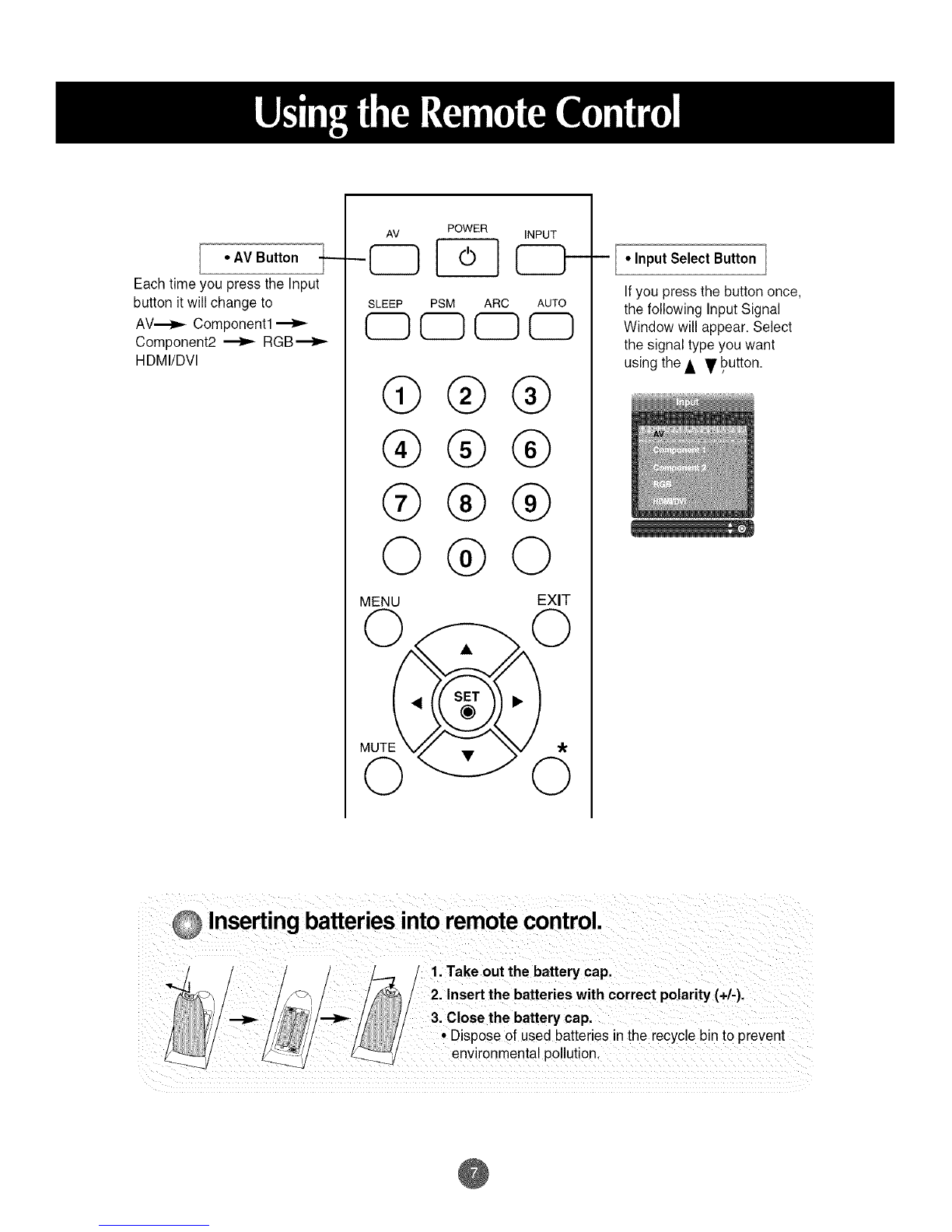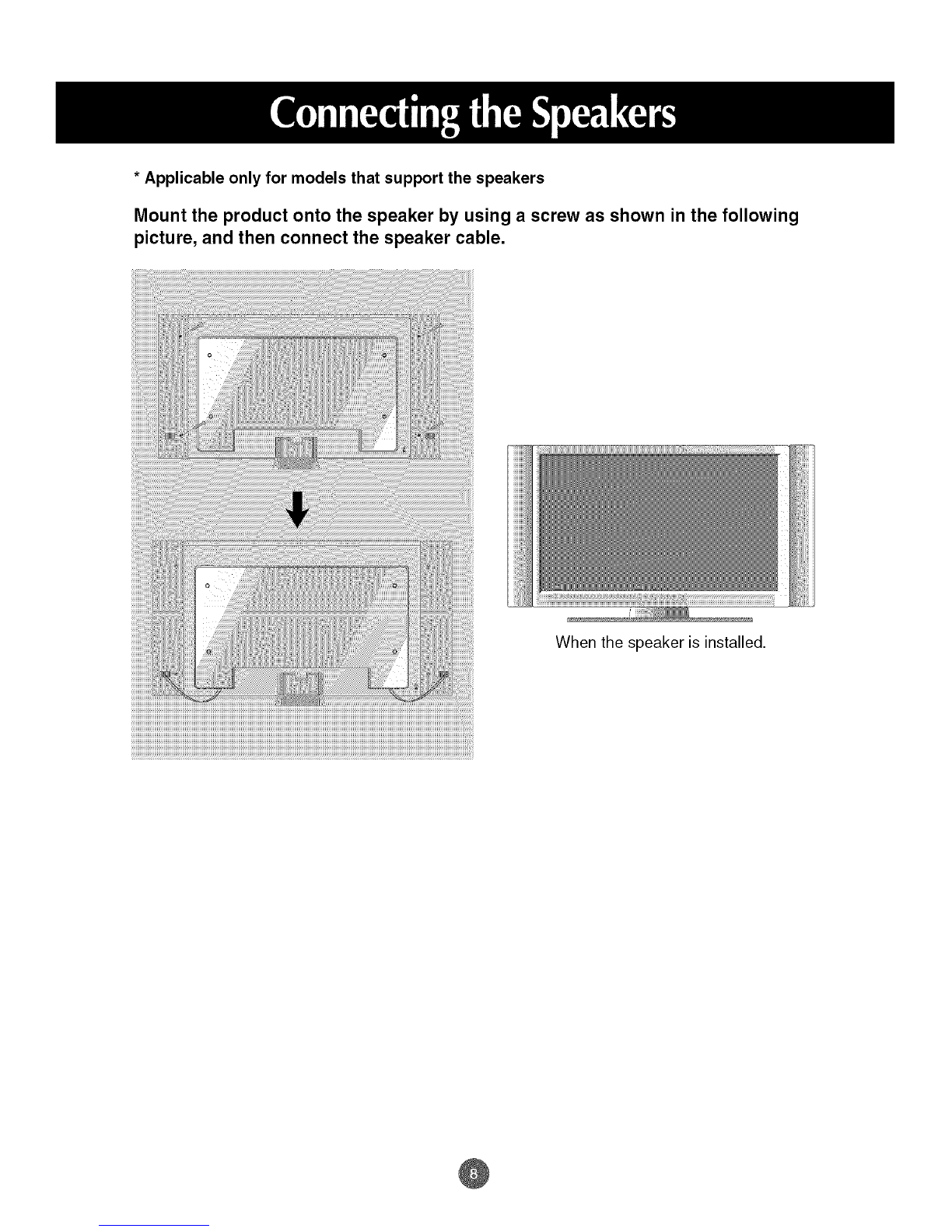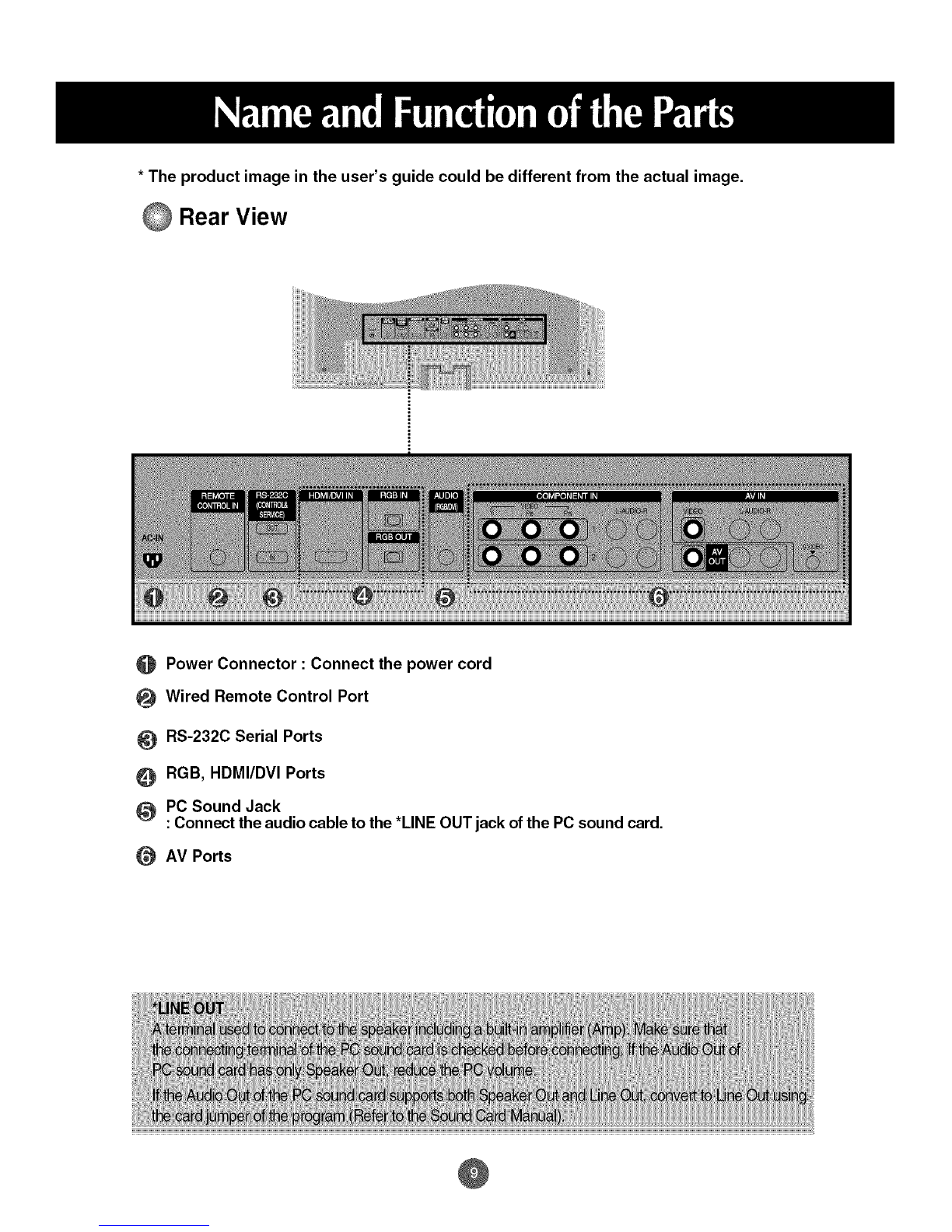Electrical Power Related Precautions
Warning
• Make sure to connect the power cable to the grounded current.
- You may be electrocuted or injured.
•Use the rated voltage only.
- The product can be damaged, or you may be electrocuted.
•In the presence of thunder and lightning, never touch the power cord and signal cable because it can be
very dangerous.
- It can causeelectric shock.
•Do not connect several extension cords, electrical appliances or electrical heaters to a single outlet.
Use a power bar with a grounding terminal designed for exclusive use with the computer.
- A fire can break out due to overheating.
•Do not touch the power plug with wet hands. Additionally, if the cord pin iswet or covered with dust, dry
the power plug completely or wipe dust off.
- You may be electrocuted due to excess moisture.
•If you don't intend to use the product for a long time, unplug the power cable from the product.
- Covering dust can cause a fire, or insulation deterioration can cause electric leakage, electric shock or fire.
• Fix the power cable completely.
- Ifthe power cable is notfixed completely, a fire can break out.
•Hold the plug when pulling out the power cable. Do not bend the power cord with excessive force or put
heavy objects on the power cord.
- The power linecan be damaged, which may cause electric shock or fire.
•Do not insert a conductor (like a metal chopstick) into one end ofthe power cable while the other end is
connected to the input terminal on the wall. Additionally, do not touch the power cable right after
plugging into the wall input terminal.
- You may be electrocuted.
•The power supply cord is used as the main disconnection device. Ensure that the socket-outlet iseasily
accessible after installation.
•Main power breaker isthe power cord and this breaking device mustbe located at a location where itis easy
to operate.
Caution
•Do not unplug the power cord while the product is in use.
- Electrical shock can damage the product.
Precautions in Moving the Product
Warning
•Make sureto turn off the product.
- You may be electrocuted or the product can be damaged.
• Make sure to remove all cables before moving the product.
- You may be electrocuted or the product can be damaged.
@