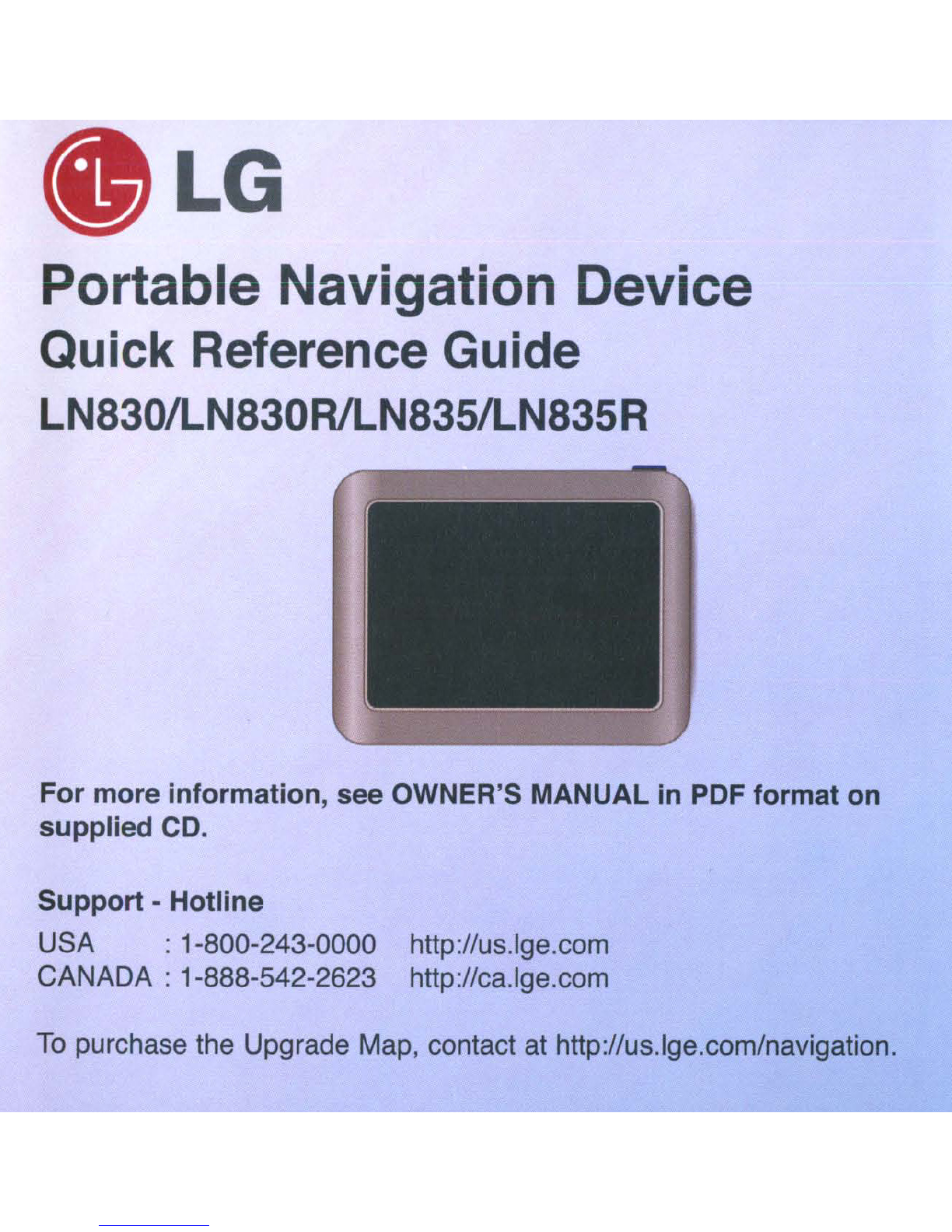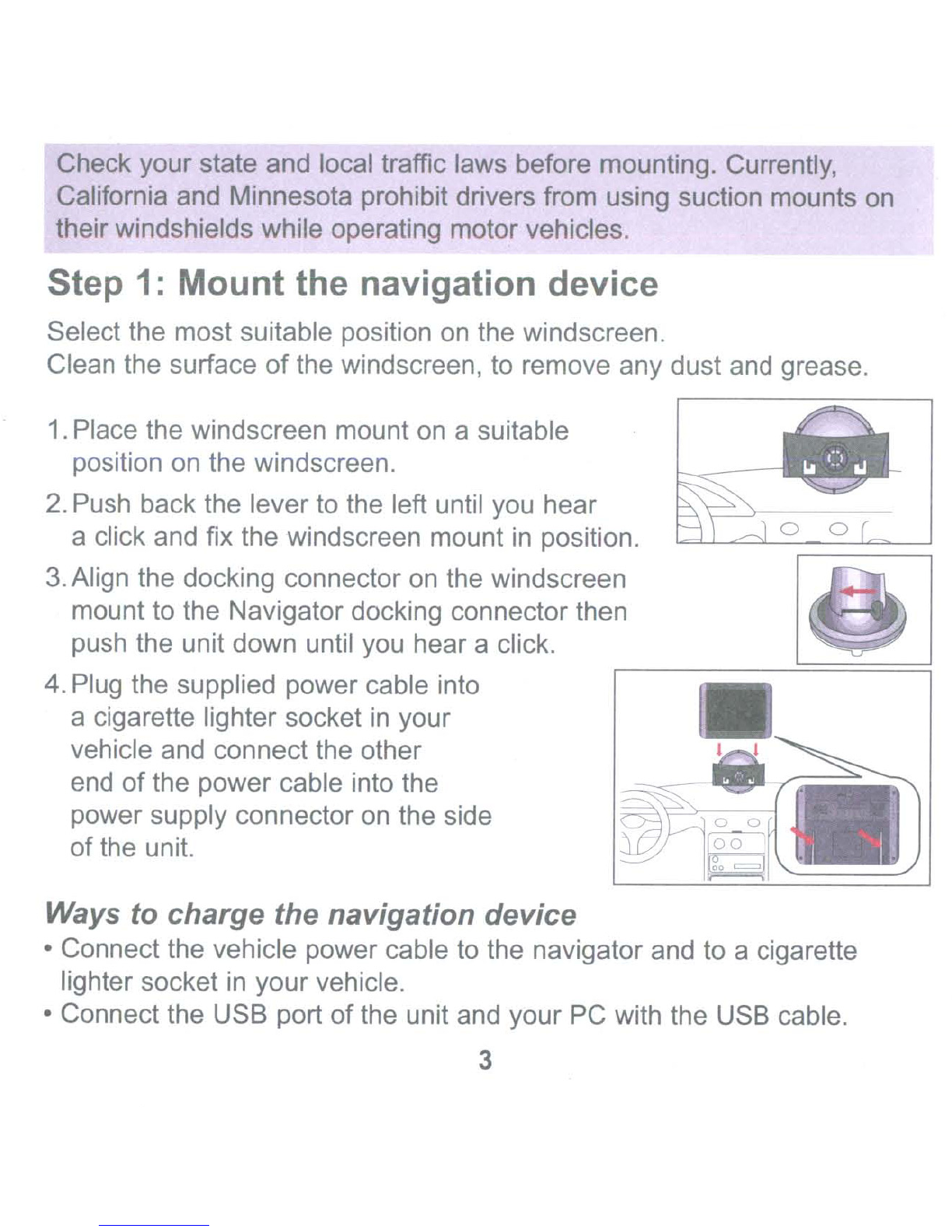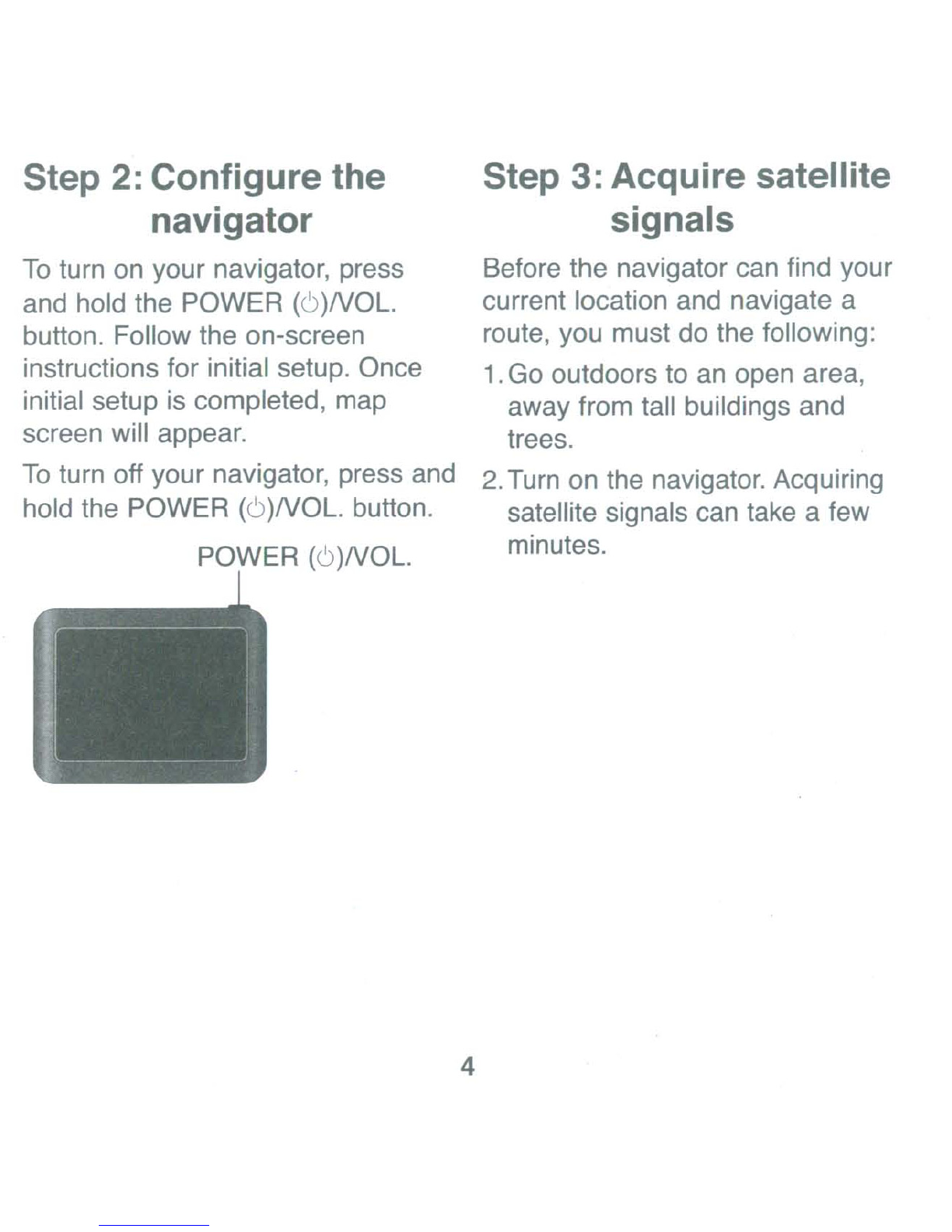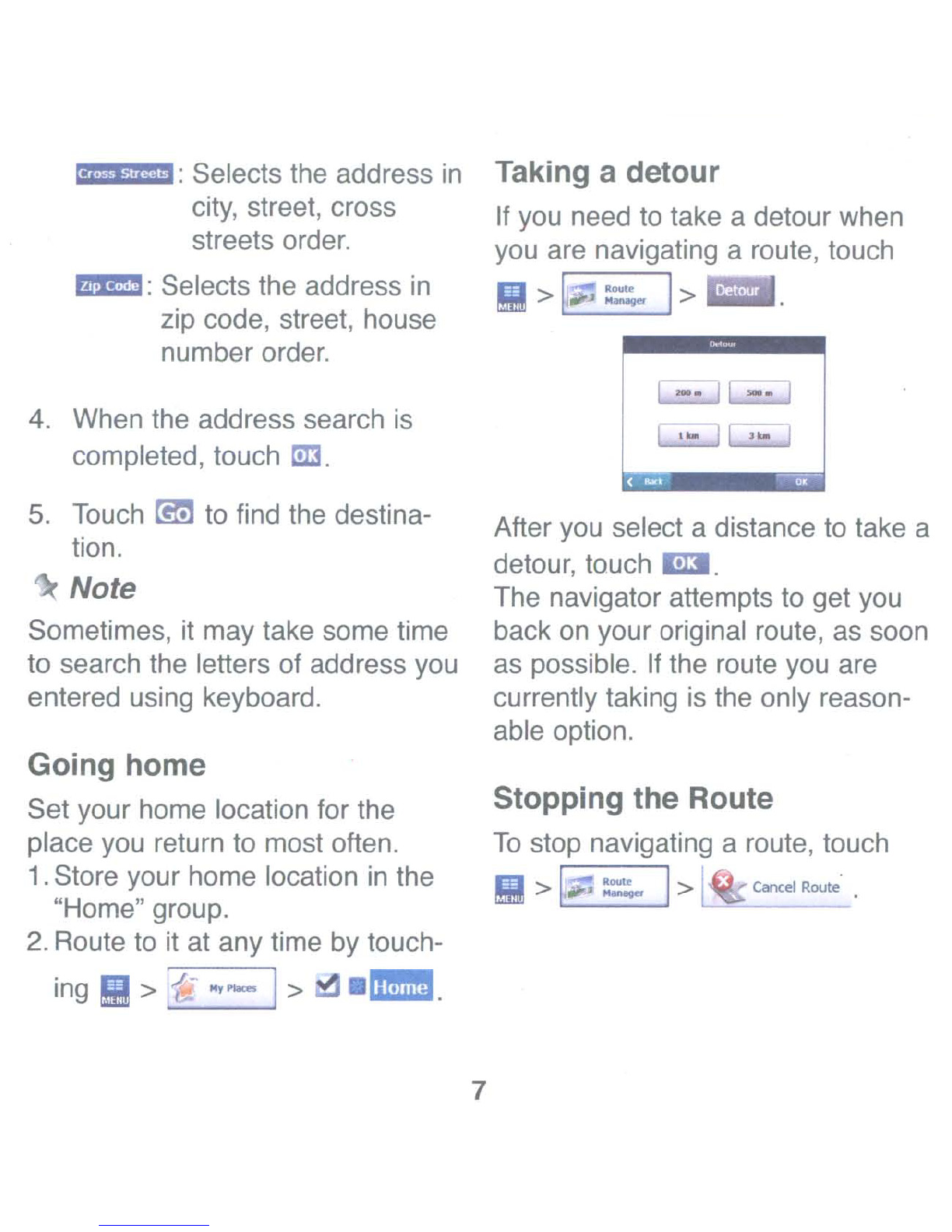Bluetooth technology (Optional)
Using
Hands-Free
Features
Hands-free phone features are
available only if your phone sup-
ports that feature using Bluetooth
wireless technology.
To
use the
hands-free features, you must con-
nect your phone and the unit.
To
connect your phone using the
unit settings
1.
Press POWER
(6)NOL.
briefly
in
power on status. The "Handy
Setup" screen appears.
2.
Touch
.•
.I
~.
3.
Touch abluetooth phone you
desire from the "Search Results"
screen.
4.
Input the PIN code (0000)
in
your
phone when the pop-up screen
is
displayed on the screen. When
it
is successfully connected,
the'/"
mark
is
displayed
in
the
"Handsfree -available devices"
screen.
8
Calling anumber
1.
On
the "Handy Setup" screen,
touch
~Dial.
2,
Enter the number, and touch
~.
3.
To
end the call, touch m.
Receiving acall
When you receive acall, ames-
sage appears
on
the screen'. Touch
rJmu.
Using voice Dial
1.
On
the "Handy Setup" screen,
touch
~
Voice
Dial.
2.
Speak the contact name from
your phone. And then speak
name, number or command.
Switching the sound path during
acall
You
can hear sound through the
speaker of unit or phone by touch-
ing /