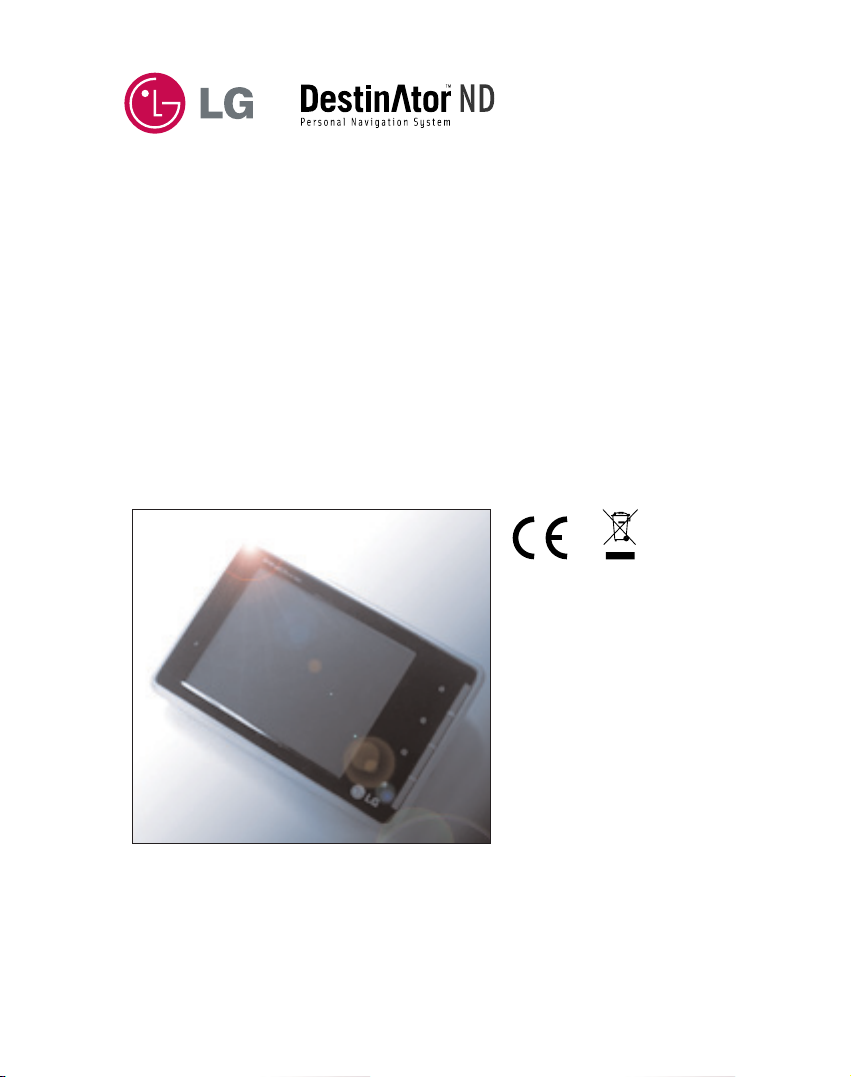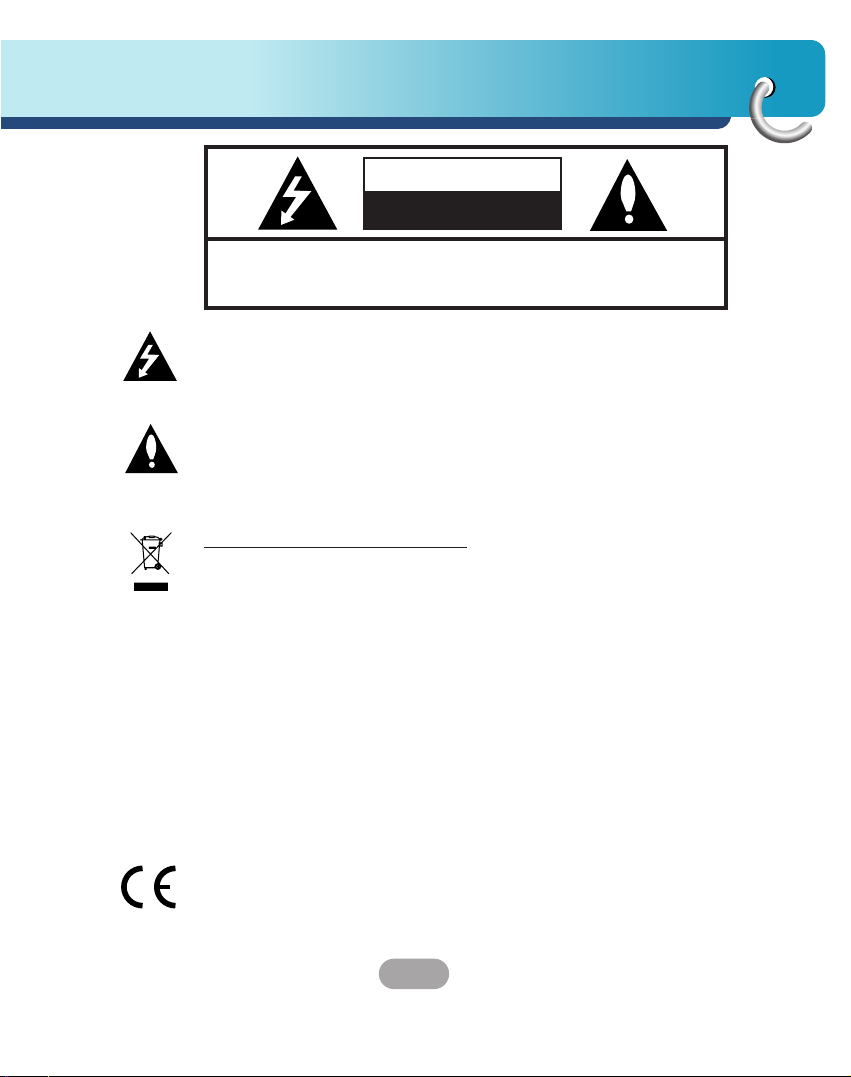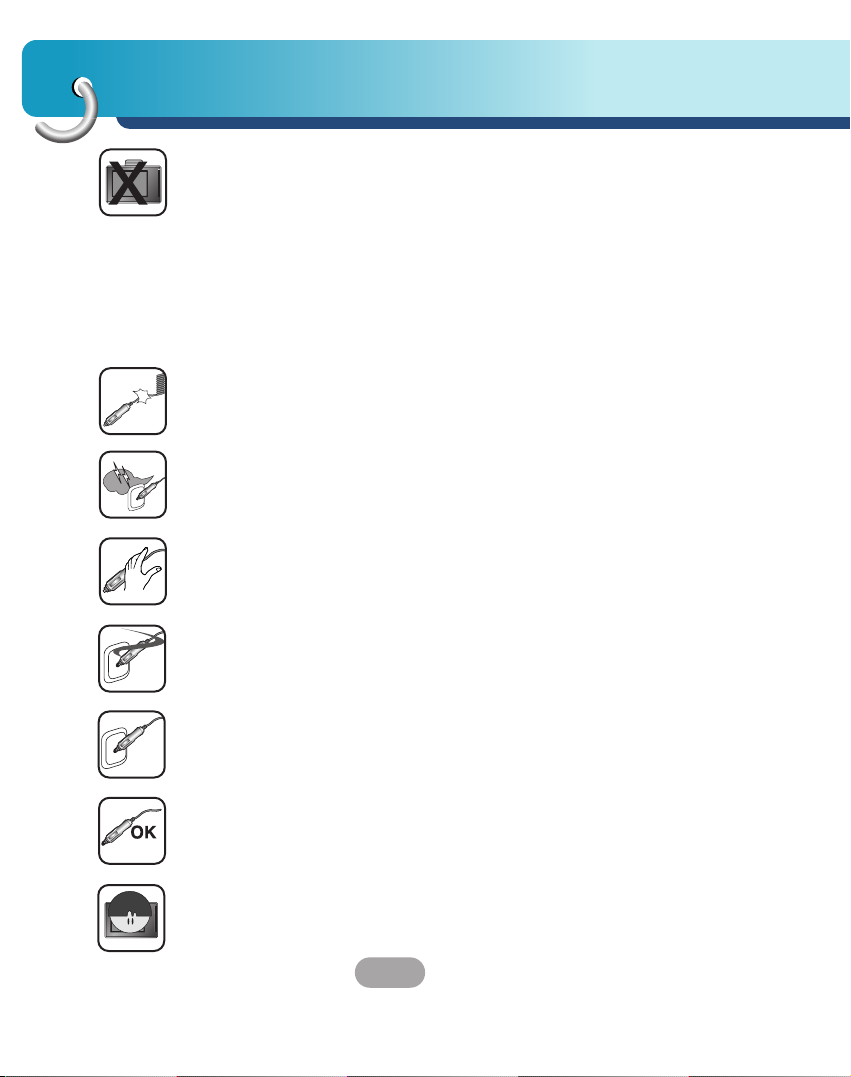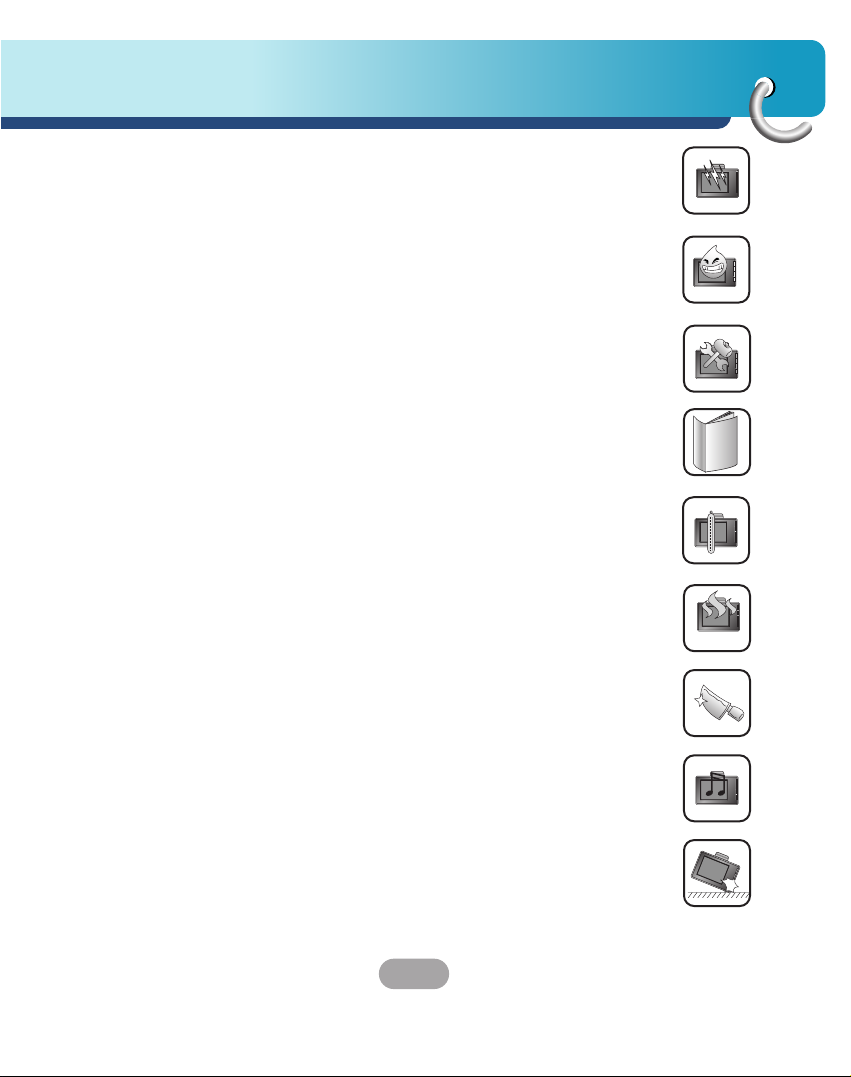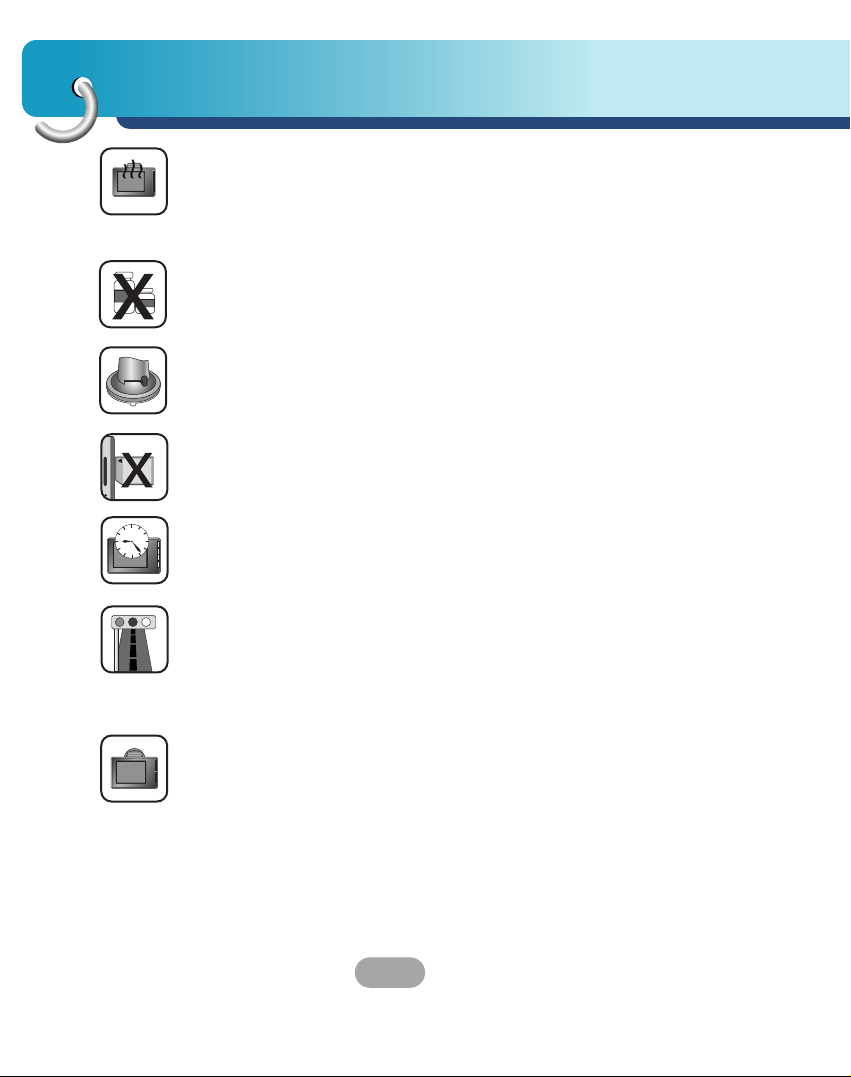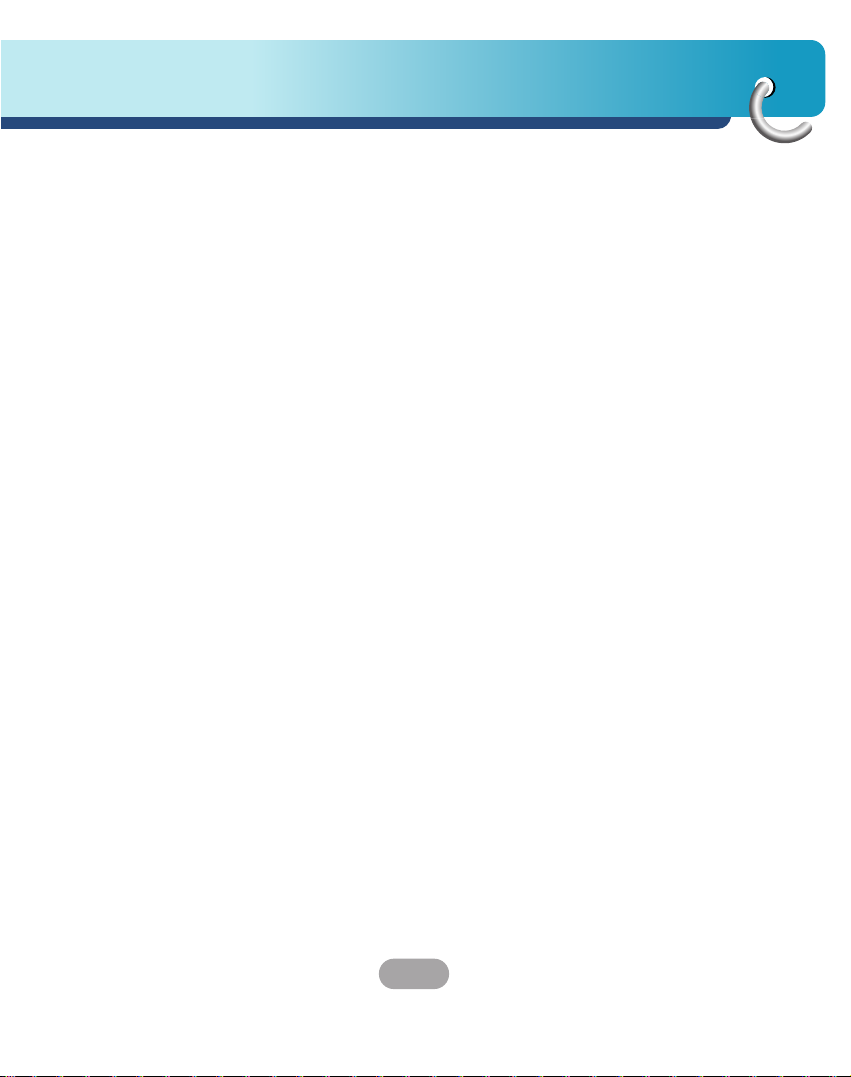3
Table of contents
Finding a location with navigation 31-50
Address . . . . . . . . . . . . . . . . . . . . . . . . . . . . . . . .31-32
Address Modes . . . . . . . . . . . . . . . . . . . . . . . . . . . . .33
Address Actions . . . . . . . . . . . . . . . . . . . . . . . . . . . .34
Go to your Destination . . . . . . . . . . . . . . . . . . . . . . .35
Demo . . . . . . . . . . . . . . . . . . . . . . . . . . . . . . . . . . . .35
Recent Locations . . . . . . . . . . . . . . . . . . . . . . . . .36-37
My Favorites . . . . . . . . . . . . . . . . . . . . . . . . . . . . . . .38
Favorite Groups . . . . . . . . . . . . . . . . . . . . . . . . . . . .39
Favorite Alerts . . . . . . . . . . . . . . . . . . . . . . . . . . .39-41
Add Favorite Locations . . . . . . . . . . . . . . . . . . . . . . .41
Food, Fuel, Lodging . . . . . . . . . . . . . . . . . . . . . . .42-43
Subcategories . . . . . . . . . . . . . . . . . . . . . . . . . . .43-45
Turn-by-Turn List . . . . . . . . . . . . . . . . . . . . . . . . . . . .46
Show Route or Cancel Route . . . . . . . . . . . . . . . . . .47
Avoid Roads . . . . . . . . . . . . . . . . . . . . . . . . . . . . .47-48
Avoid Road Groups . . . . . . . . . . . . . . . . . . . . . . .48-49
Avoid Road Locations . . . . . . . . . . . . . . . . . . . . . .49-50
Navigation settings 51-56
Route Planning . . . . . . . . . . . . . . . . . . . . . . . . . . . . .51
Select Map . . . . . . . . . . . . . . . . . . . . . . . . . . . . . . . .52
Prompts . . . . . . . . . . . . . . . . . . . . . . . . . . . . . . . .52-53
Map settings . . . . . . . . . . . . . . . . . . . . . . . . . . . . . .54
GPS Settings . . . . . . . . . . . . . . . . . . . . . . . . . . . . . .55
Units of Measure . . . . . . . . . . . . . . . . . . . . . . . . . . . .55
Quick Navigation . . . . . . . . . . . . . . . . . . . . . . . . . . . .56
About . . . . . . . . . . . . . . . . . . . . . . . . . . . . . . . . . . . .56
Installation requirements 57-61
PC Requirements . . . . . . . . . . . . . . . . . . . . . . . . . . .57
Installing the Console . . . . . . . . . . . . . . . . . . . . . .57-58
Install Navigation Software . . . . . . . . . . . . . . . . . .58-59
Transferring a Map onto the SD Memory Card . . . . .59
Console Toolbar . . . . . . . . . . . . . . . . . . . . . . . . . . . .60
Importing a .CSV File . . . . . . . . . . . . . . . . . . . . . . . .60