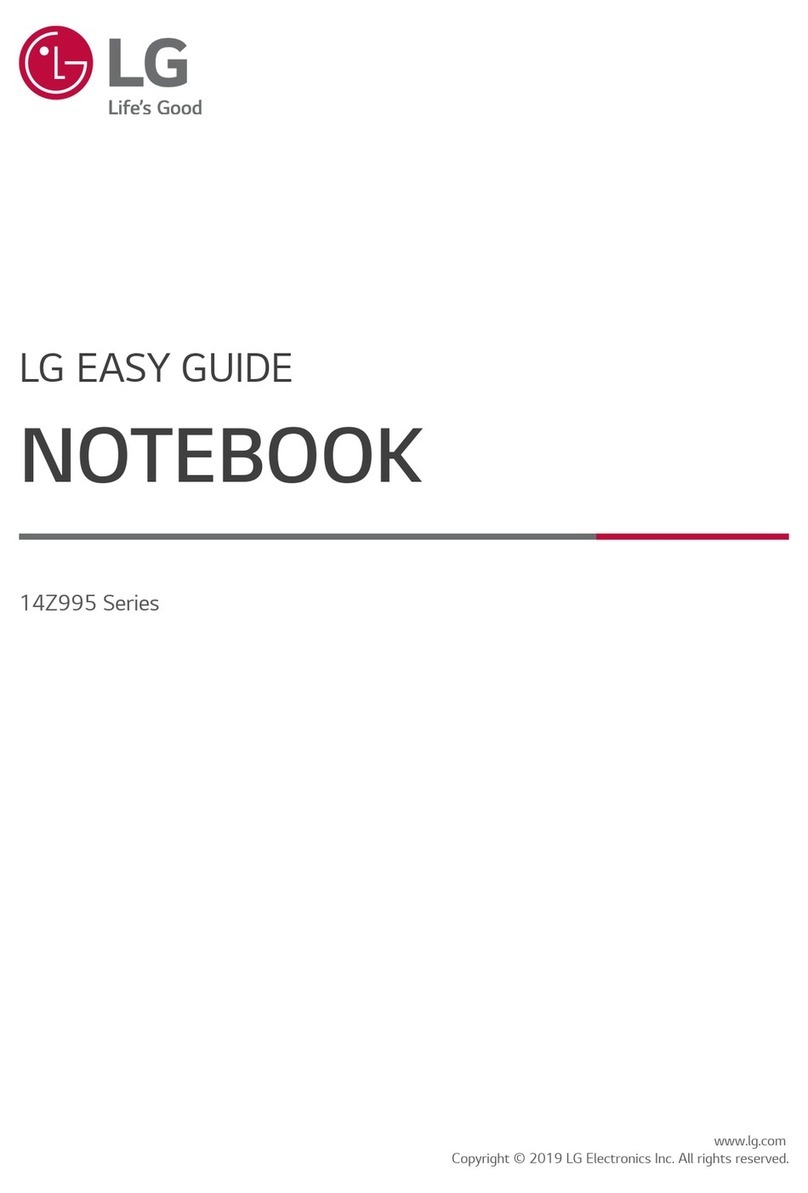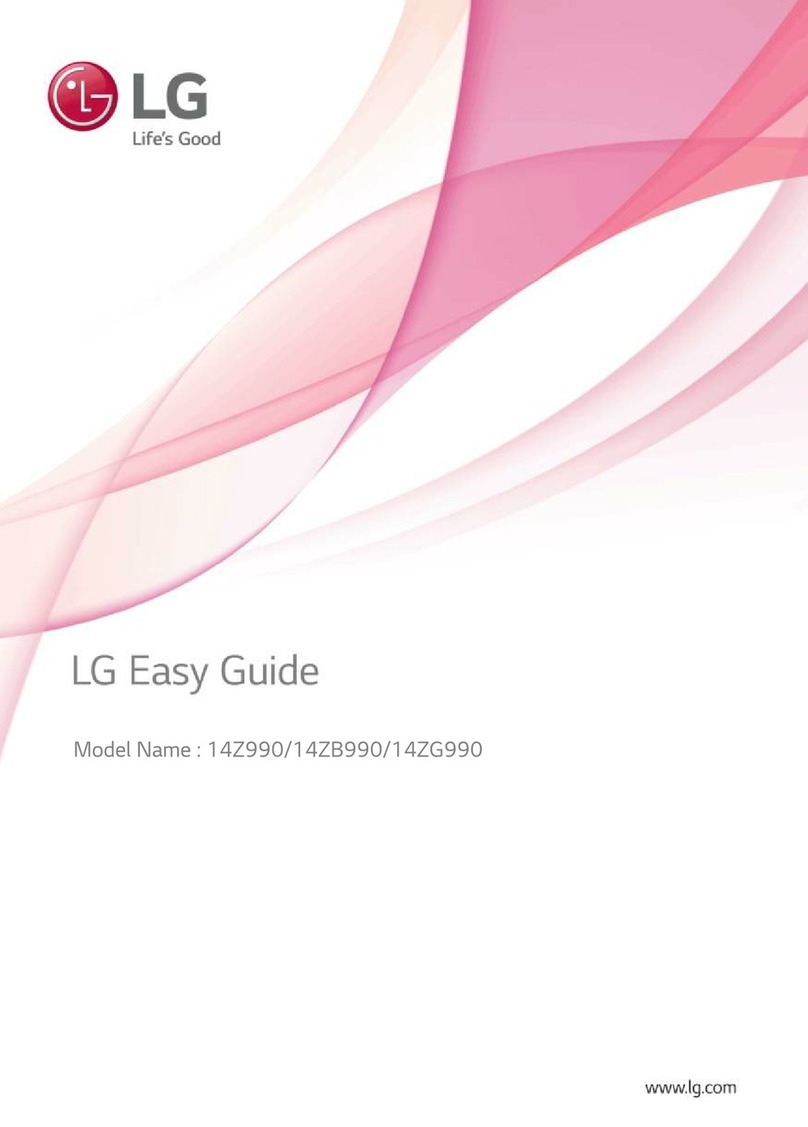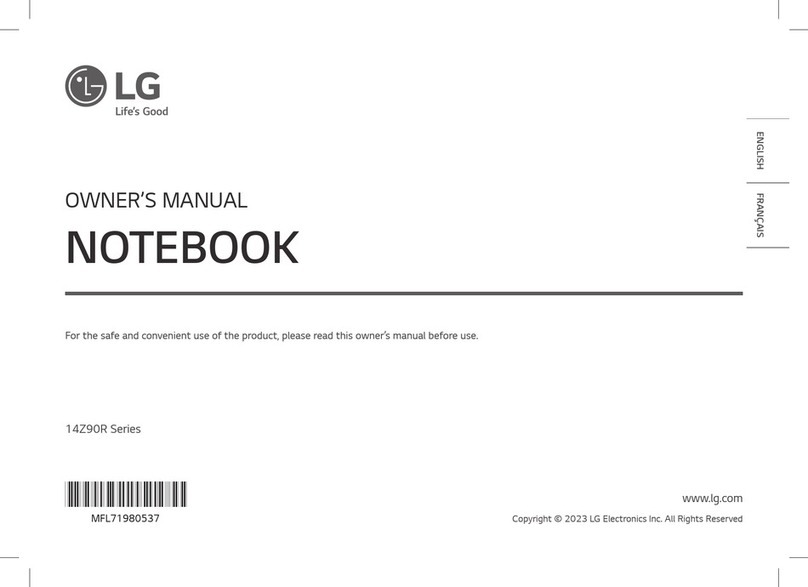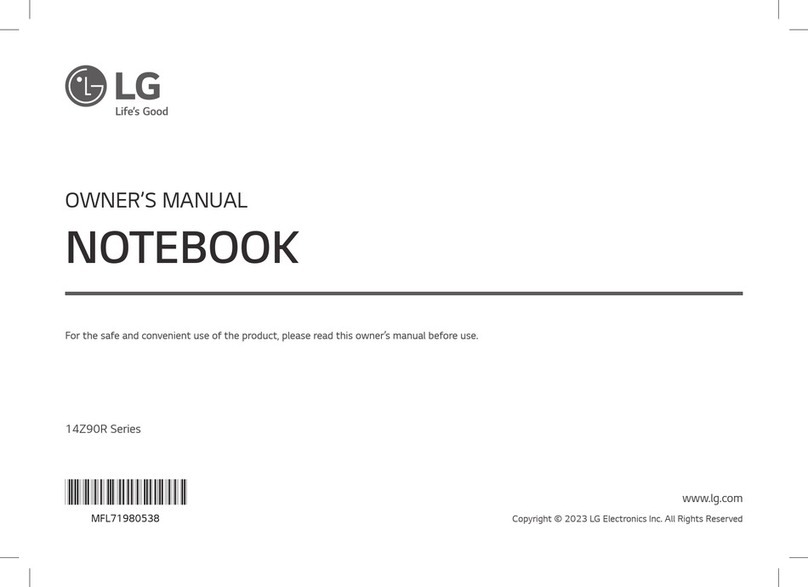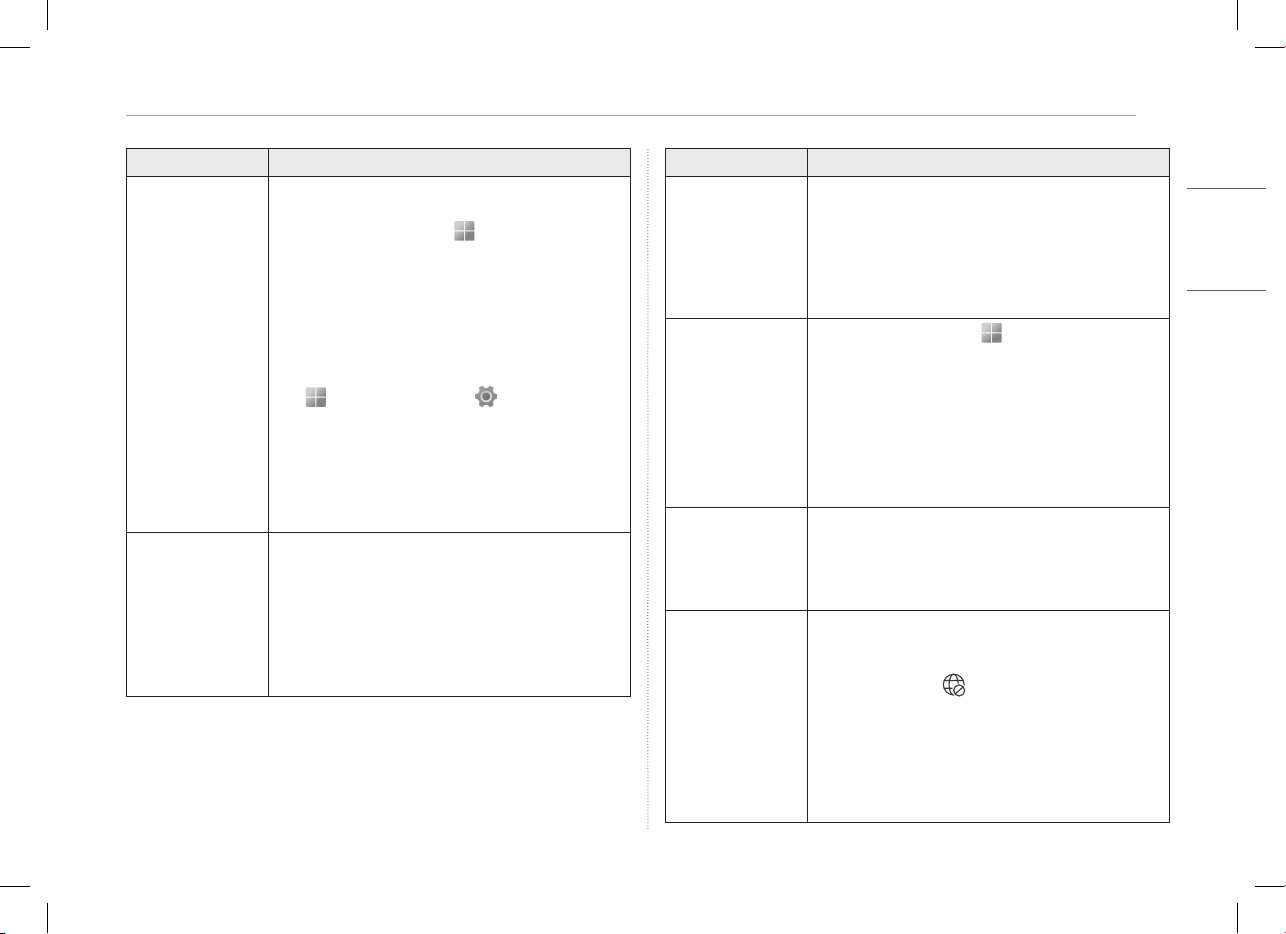6Pre-Tech Support Checklist
Symptom Cause and Solution
The screen color
does not display
properly.
• Check if Reader Mode is on.
When the Reader mode is on, turn the setting off.
-Press the Start button [ ] to turn the [All apps]
> [LG Smart Assistant] > [Display Setting] >
[Reader Mode] settings off.
• Using the Reader mode and the Night mode at
the same time can cause color distortion. Turn the
Reader mode settings off or change the Night mode
to [Off].
-Turning off Night light: Press the Start button
[ ] and select Settings [ ] > [System] >
[Display] > [Night light] > [Off].
• If the screen still does not properly display, contact
the LG Electronics service center.
-Reader mode controls the brightness and color
of the LCD screen to look like printed paper and
protect the user from eyestrain.
The power does not
turn on.
• Check if the power cord is connected.
• After disconnecting the power cord and reconnecting
it, press the power button of the product.
• If the power is not on after reconnecting the power
cord, remove the adapter and hold the power button
for at least 6 seconds to reset the system. Once the
system is reset, press the power button again to
turn on the computer.
Symptom Cause and Solution
The system stops
during use or does
not properly turn
off.
• Remove the adapter and press the power button for
approximately 6 seconds to reset the system. Once
the system is reset, press the power button again to
turn on the computer.
-Caution: Unsaved data may be lost. Pressing the
power button while the PC is in use may cause
damage to the hard disk or a system error.
The touchpad is
not functioning
properly.
• Press the Start button [ ] and run [All apps] >
[LG Smart Assistant]. Then press [Dashboard] >
[Touchpad].
• If the touchpad does not function properly, the
touchpad is either in the Touchpad Off (disabled)
state or Touchpad Auto (disabled when the mouse is
connected) state.
-For details on the touchpad settings, refer to the
LG Easy Guide of the LG PC Manuals.
You selected the
wrong display
language for
Windows.
• Refer to [Recovering the System] in LG Easy Guide
of the LG PC Manuals to initialize the PC and set the
language again.
• All data will be lost during the initialization, so you
must back up all critical data in advance.
The wireless
network is not
connected.
• Press [Fn] + [F6] to check if the wireless network
device is turned off.
-Press [Fn] + [F6] to set airplane mode to [OFF].
Click the Wi-Fi [ ] icon on the right side of the
taskbar and check if AP displays properly.
• Every time you press [Fn] + [F6], the wireless
network and airplane mode turns on or off.
• You may not be able to connect to a secure wireless
network. Ask the wireless network administrator.
• Reinstall the wireless LAN driver.