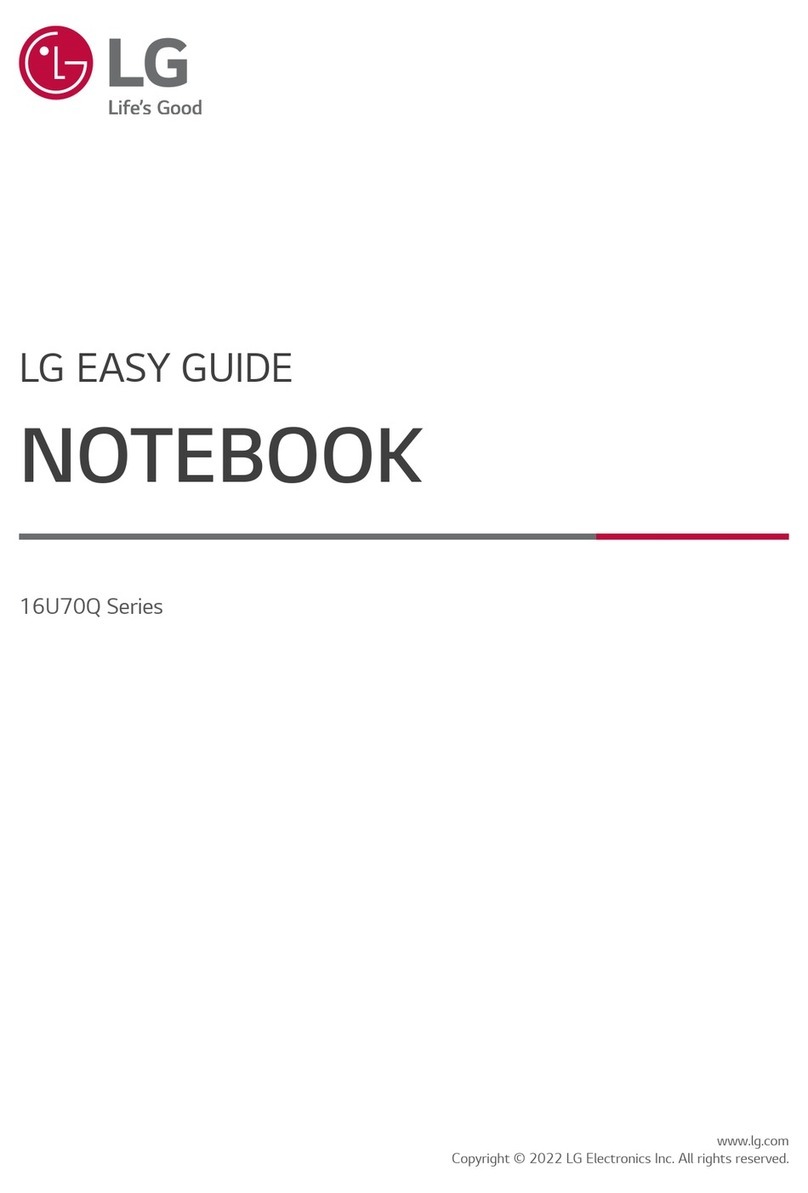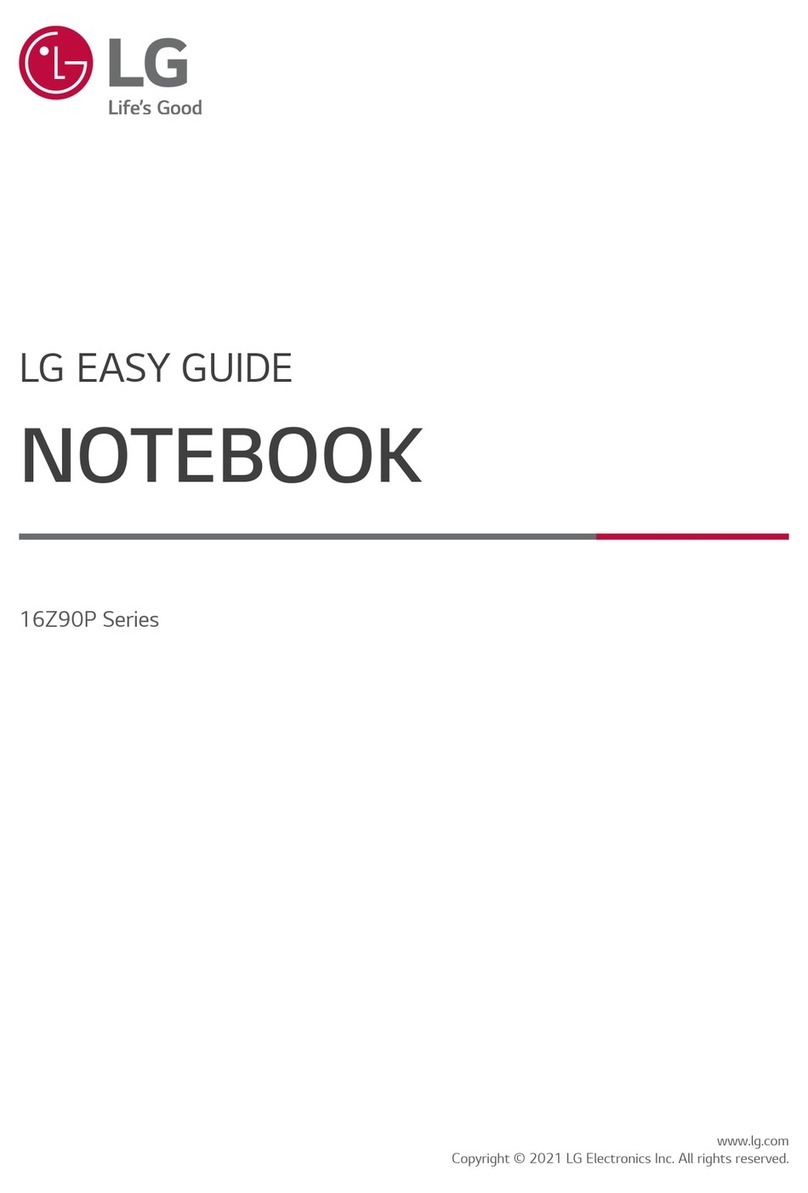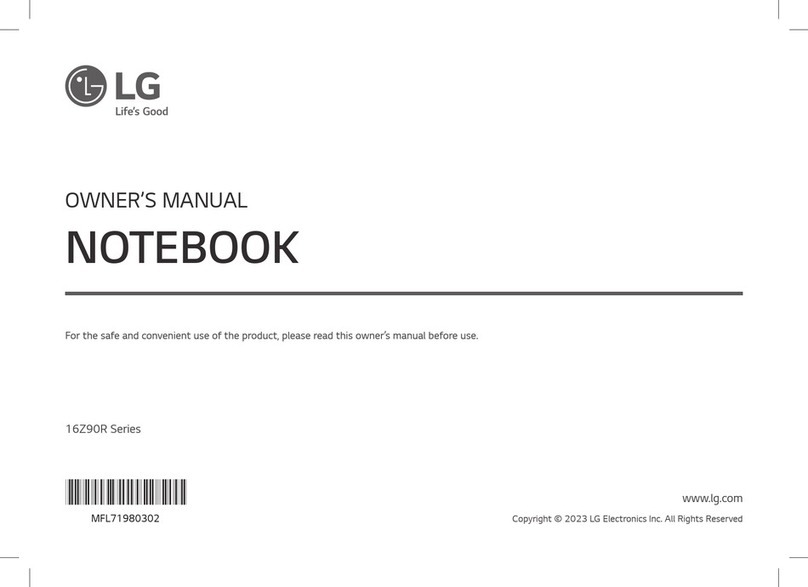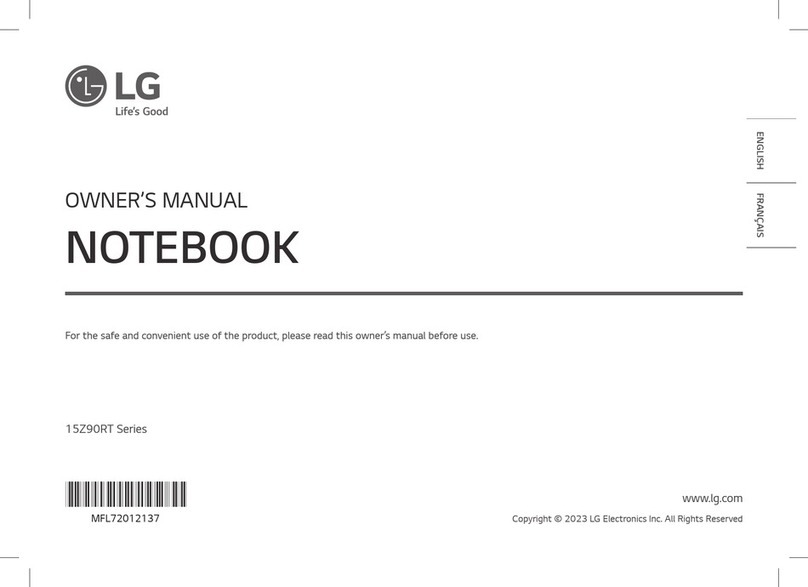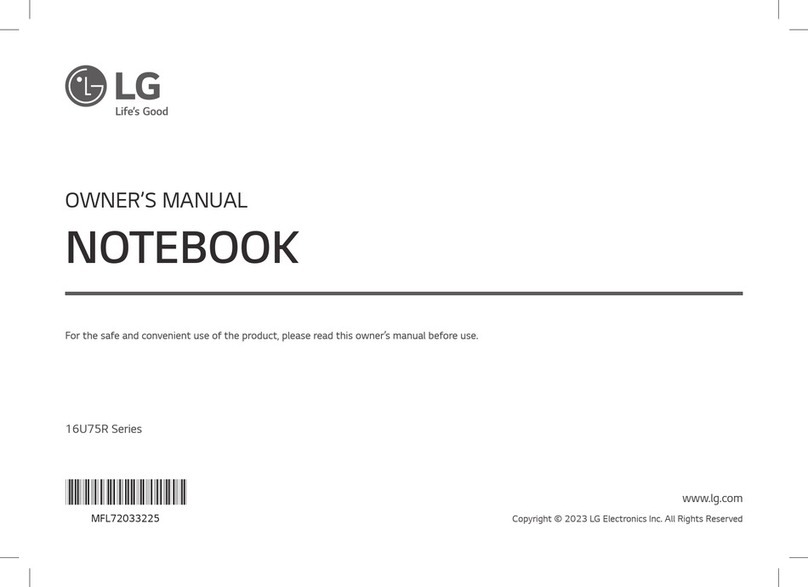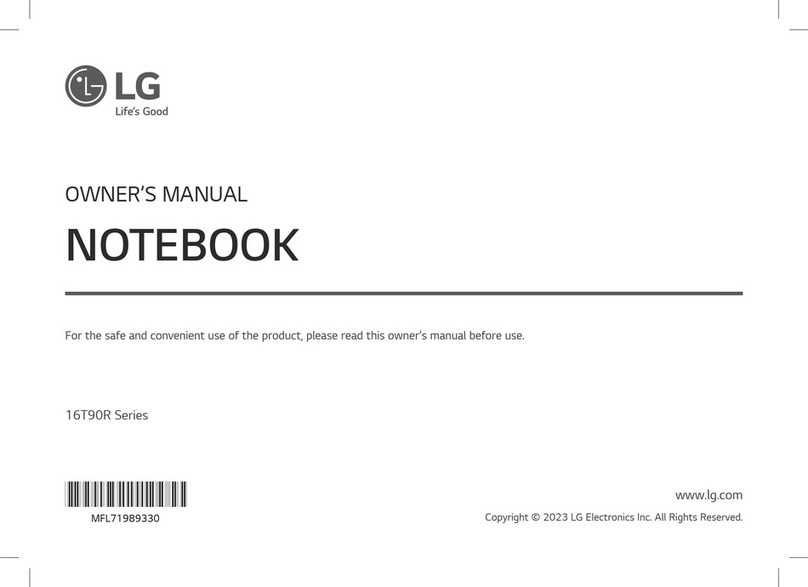3Precautions Regarding Battery
ENGLISH
Guide on Battery Usage
When the PC is not used for
an extended period of time,
keep the battery level at about
50 % to increase the battery
lifespan.
Use the Extend Battery Life
function in the LG Control
Center. You can limit the
battery charge to 80 % of the
maximum charging capacity to
increase the battery lifespan.
To increase battery lifespan,
use the battery for a while
before charging it rather
than keeping the battery
completely charged.
If you don't use the product
for a long time with the
battery completely charged,
the battery lifespan may
decrease.
LAN Adapter
To connect to the wired LAN, you must purchase a LAN adapter separately.
1 Connect the LAN adapter to the USB-C™ port on the PC.
• The USB-C™ port can be used without having to
differentiate between the top and bottom surfaces.
2 Connect the network cable (LAN) to the LAN adapter.
3 Check if you can connect to the internet properly.
Connecting to the Power
The AC adapter is used to power and charge the PC.
• Do not use any other AC adapter than the one that was provided when you purchased
this product.
1 Connect an end of the cable to the AC adapter
and the other end to a power outlet.
• The AC adapter can be used from 100 V to 240 V.
2 Connect the AC adapter jack to the PC USB-C™ port.
• Ensure that the power jack linked to the
AC adapter and product is connected firmly.
Precautions Regarding Battery
This product has a built-in battery pack. After purchasing your PC, be sure to
charge the battery pack completely before using it for the first time.
• The battery is a wearable good and thus the battery may not last as long as before
after the battery has been used for a long time.
• The internal battery cannot arbitrarily be removed or replaced. Removing it may void
the warranty.
• If you need to remove or replace the battery, please visit a designated service center.
• We charge a fee for removing or replacing the battery.
Precautions When Using the Battery
Use batteries certified and
acknowledged by
LG Electronics, Inc.
• Otherwise, an explosion or
fire may occur.
Keep the battery away from
heat.
• Otherwise, an explosion or
fire may occur.
Do not use the product on
top of carpet, blanket or bed.
Also, do not put the adapter
under the blanket.
• The product may
malfunction, cause a fire
or burn the user due to
temperature rise.
Prevent the battery from
coming in contact with any
metallic object like a car
ignition key or a paper clip.
• Otherwise, this may cause
damage to the battery, a
fire or burn due to overheat
in the battery.
Avoid humidity and heat above
140 °F as in cars or saunas.
• Otherwise, an explosion or
fire may occur.
If you find leakage or smell
bad odor from the battery,
contact the local service
center.
• Otherwise, an explosion or
fire may occur.
Do not leave the powered on
product in a space without
enough ventilation (i.e. bags)
repeatedly or for an extended
time.
• The battery may overheat
and cause a fire.
Charge the battery only with
the provided charger.
• Otherwise, the battery may
be damaged presenting a
risk of fire.