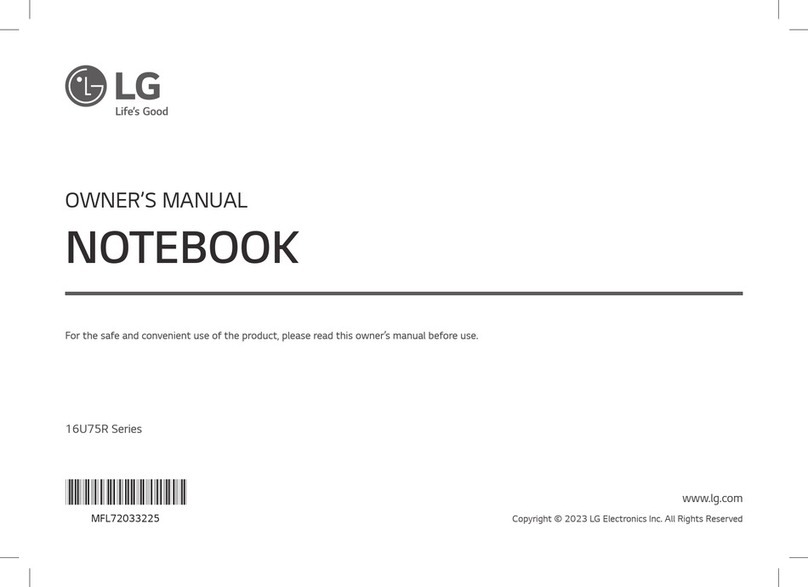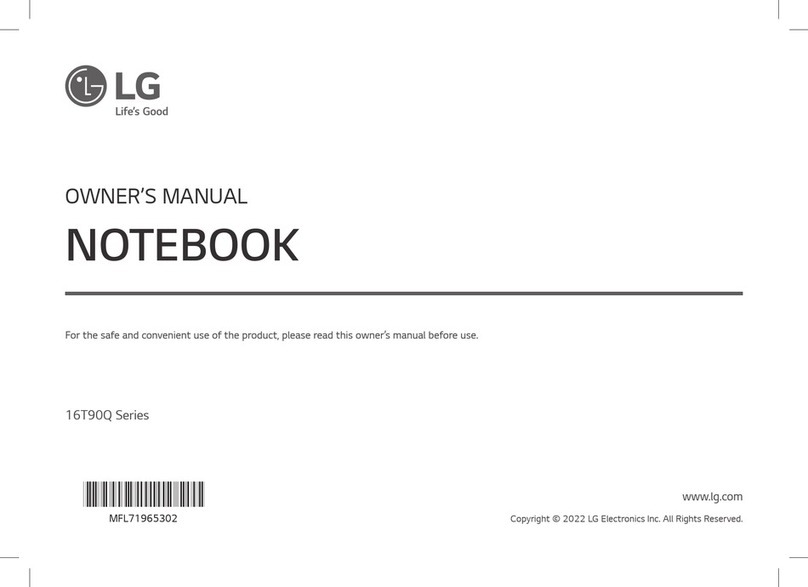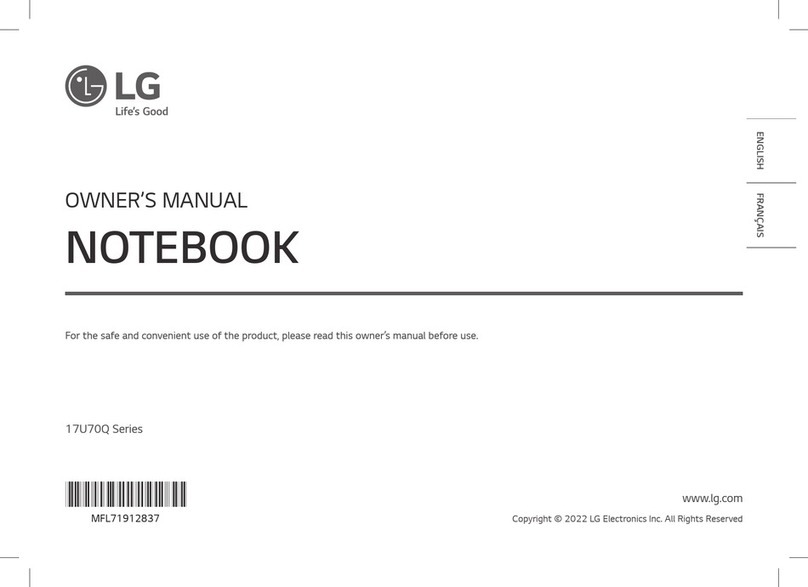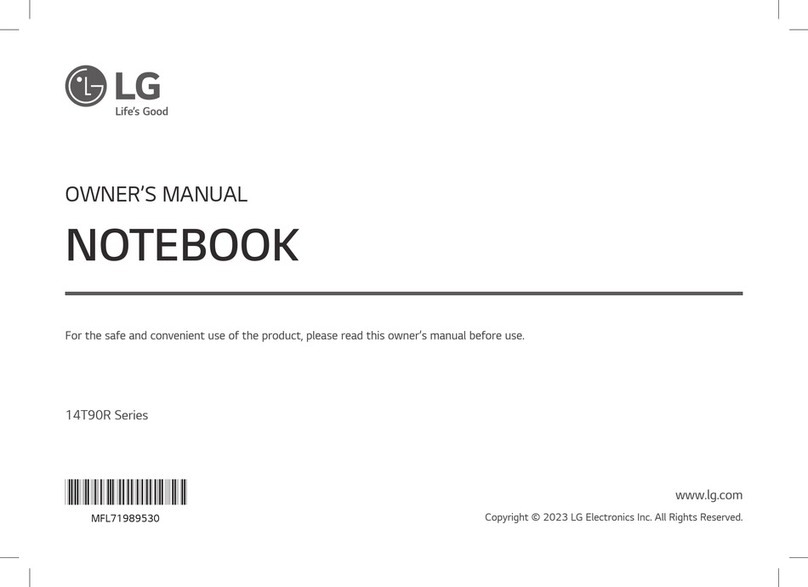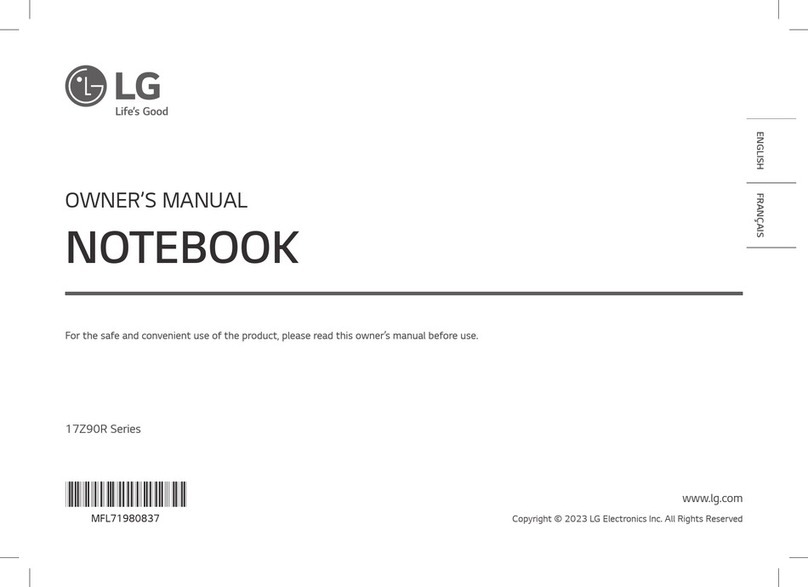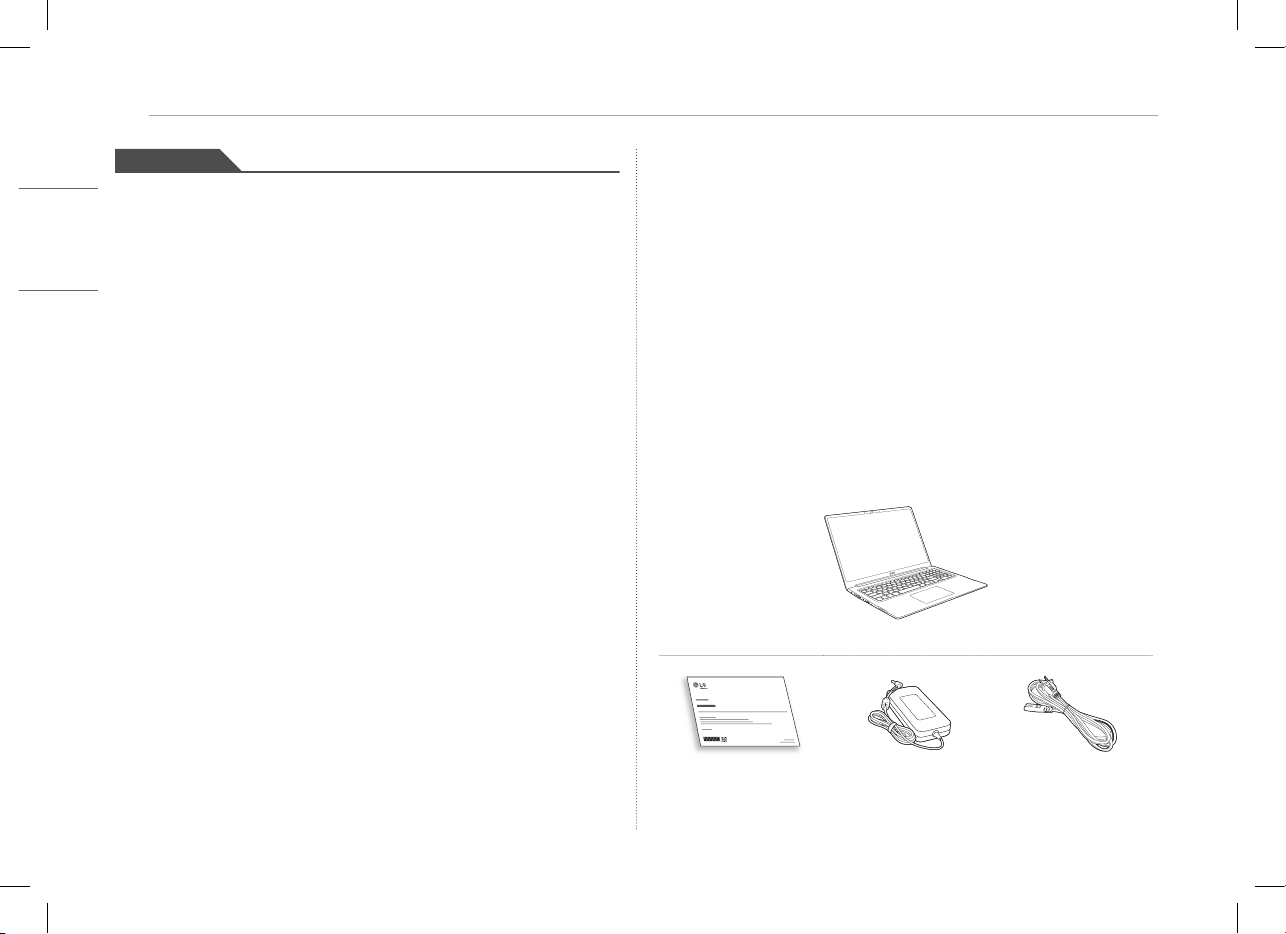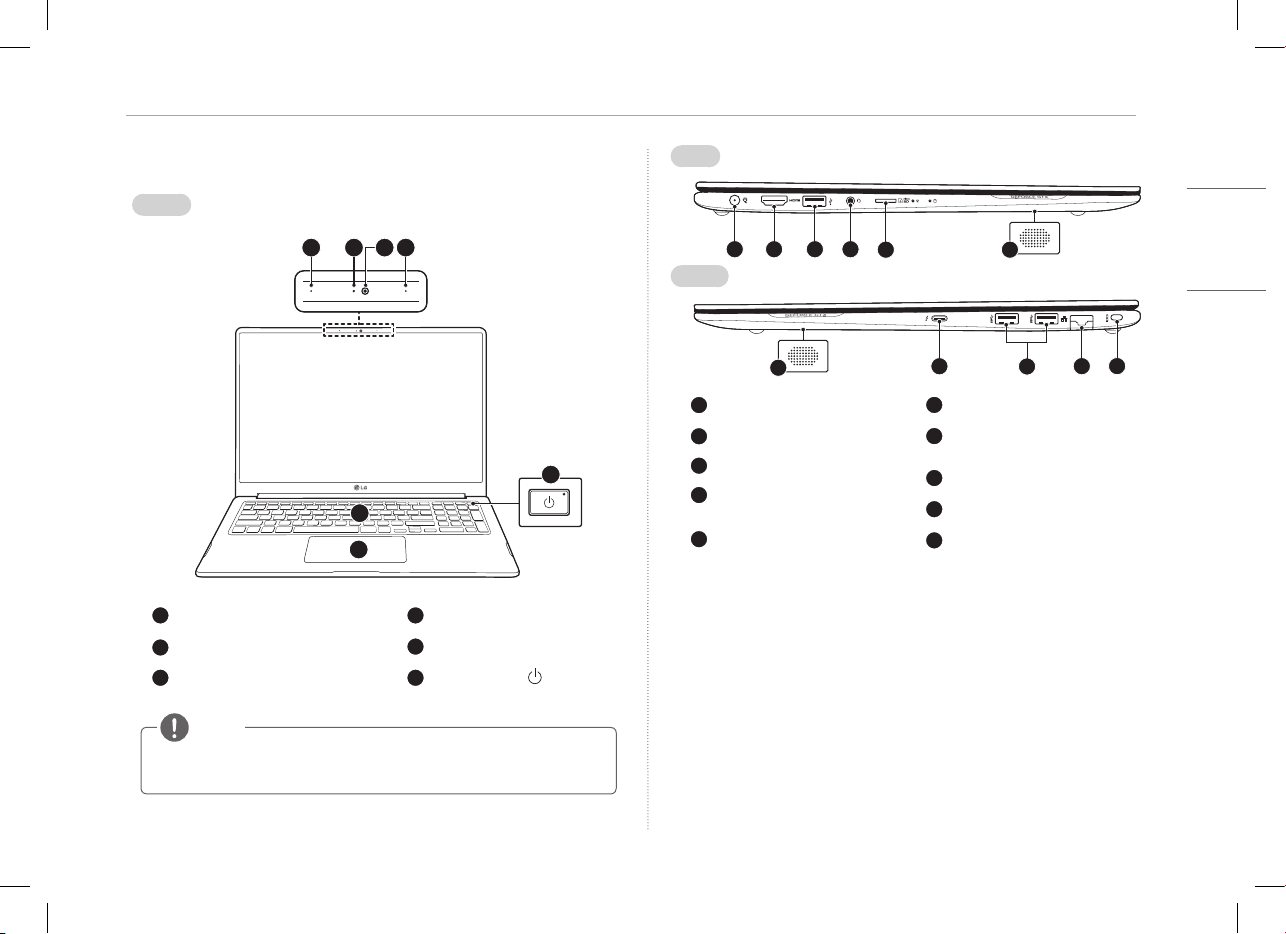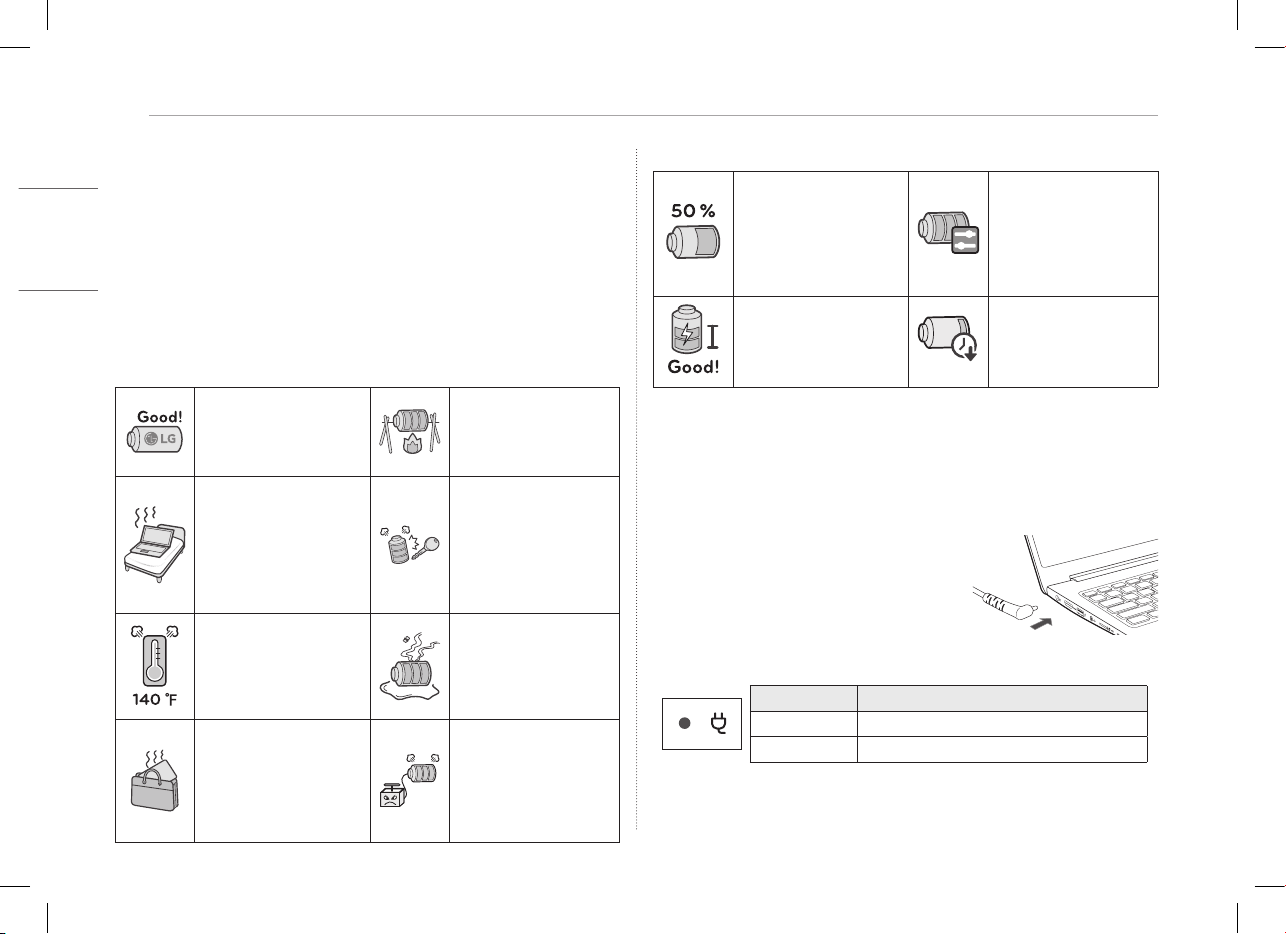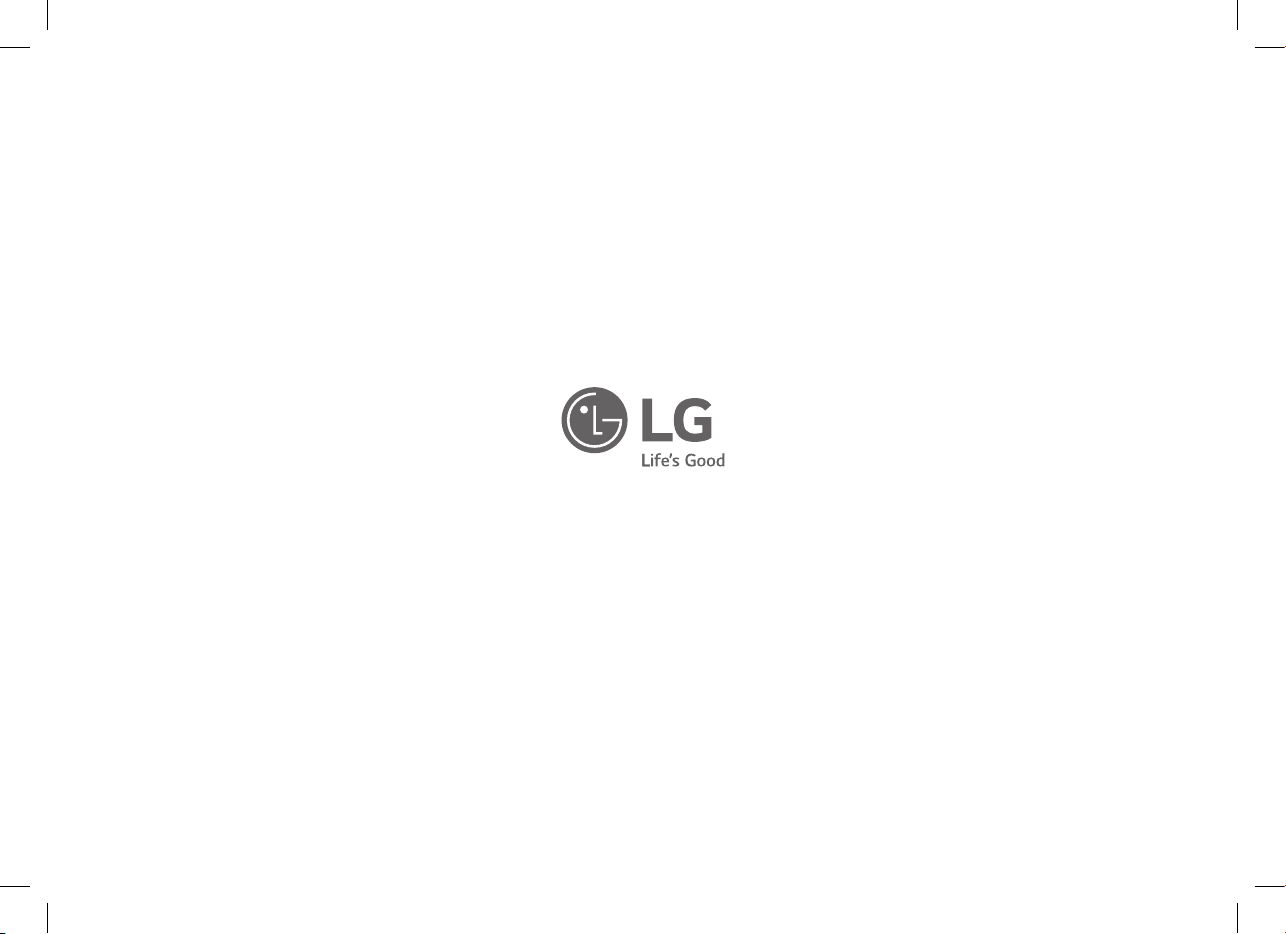3Precautions Regarding Battery
Guide on Battery Usage
When the PC is not used for
an extended period of time,
keep the battery level at
about 50 % to increase the
battery lifespan.
Use the Extend Battery Life
function in the LG Control
Center. You can limit the
battery charge to 80 %
of the maximum charging
capacity to increase the
battery lifespan.
To increase battery lifespan,
use the battery for a while
before charging it rather
than keeping the battery
completely charged.
If you don't use the product
for a long time with the
battery completely charged,
the battery lifespan may
decrease.
Connecting to the Power
The AC adapter is used to power and charge the PC.
• Do not use any other AC adapter than the one that was provided when you purchased
this product.
1 Connect an end of the cable to the AC adapter
and the other end to a power outlet.
• The AC adapter can be used from 100 V to 240 V.
2 Connect the AC adapter to the PC.
• Ensure that the power jack linked to the
AC adapter and product is connected firmly.
When the AC adapter is connected, the AC adapter lamp turns on.
Status Power Lamp
On The AC adapter is connected.
Off The AC adapter is not connected.
• If you try to turn on the system that has entered the Hibernates mode or been turned
off after a low-battery alarm, the system will not be turned on but the lamp will
blink three times. If this is the case, connect the AC adapter and charge the battery
sufficiently before using it.
Precautions Regarding Battery
This product has a built-in battery pack. After purchasing your PC, be sure to
charge the battery pack completely before using it for the first time.
• The battery is a wearable good and thus the battery may not last as long as before
after the battery has been used for a long time.
• The internal battery cannot arbitrarily be removed or replaced. Removing it may void
the warranty.
• If you need to remove or replace the battery, please visit a designated service center.
• We charge a fee for removing or replacing the battery.
Precautions When Using the Battery
Use batteries certified and
acknowledged by
LG Electronics, Inc.
• Otherwise, an explosion or
fire may occur.
Keep the battery away from
heat.
• Otherwise, an explosion or
fire may occur.
Do not use the product on
top of carpet, blanket or bed.
Also, do not put the adapter
under the blanket.
• The product may
malfunction, cause a fire
or burn the user due to
temperature rise.
Prevent the battery from
coming in contact with any
metallic object like a car
ignition key or a paper clip.
• Otherwise, this may cause
damage to the battery, a
fire or burn due to overheat
in the battery.
Avoid humidity and heat
above 140 °F as in cars or
saunas.
• Otherwise, an explosion or
fire may occur.
If you find leakage or smell
bad odor from the battery,
contact the local service
center.
• Otherwise, an explosion or
fire may occur.
Do not leave the powered on
product in a space without
enough ventilation (i.e. bags)
repeatedly or for an extended
time.
• The battery may overheat
and cause a fire.
Charge the battery only
with the provided charger.
• Otherwise, the battery may
be damaged presenting a
risk of fire.