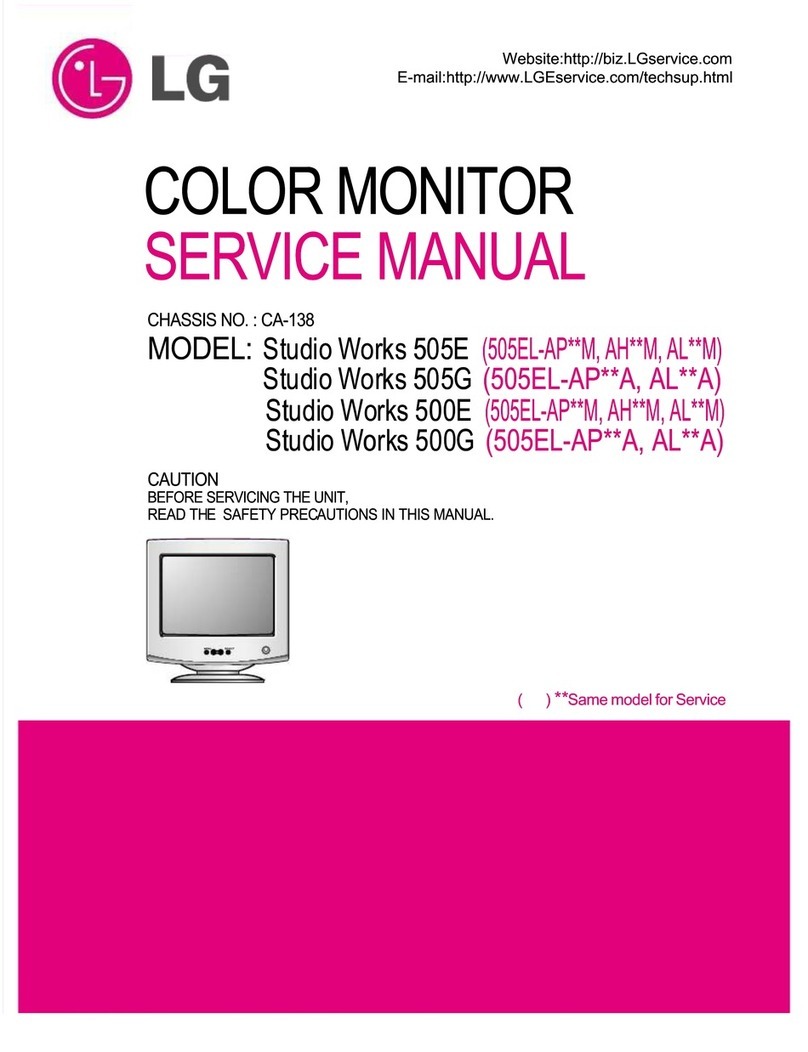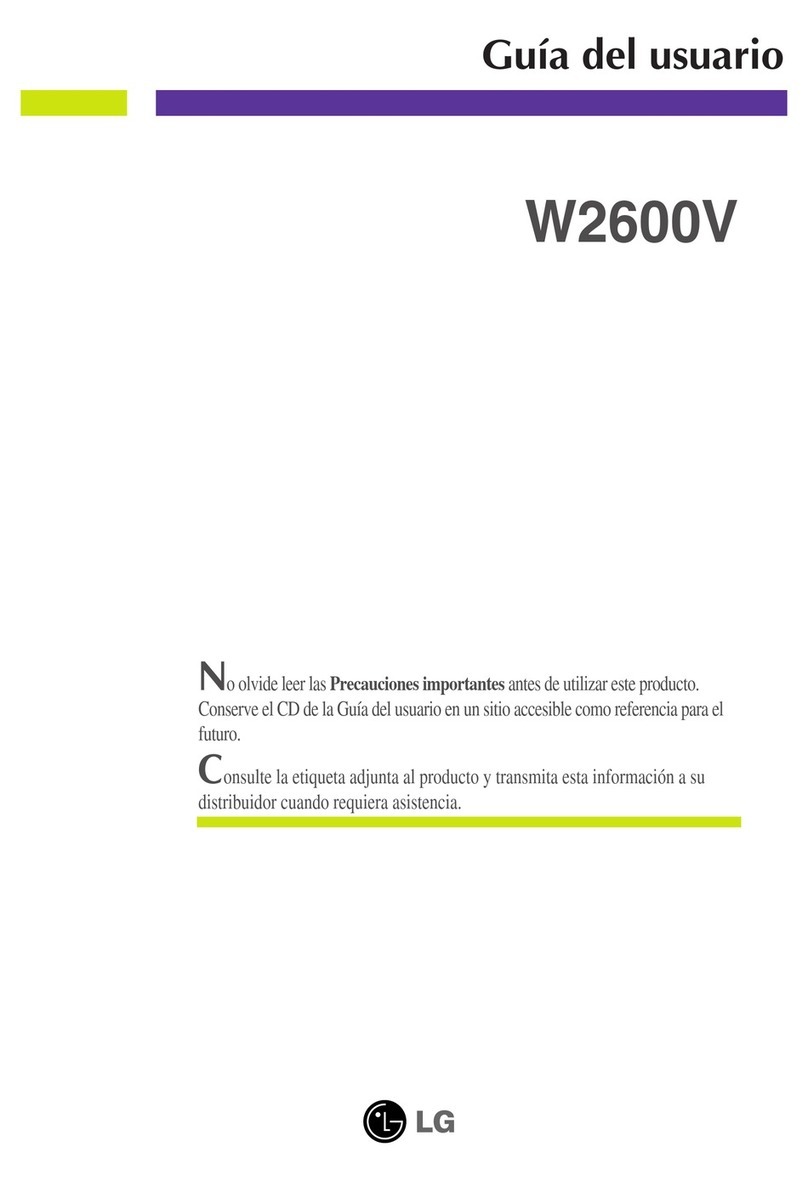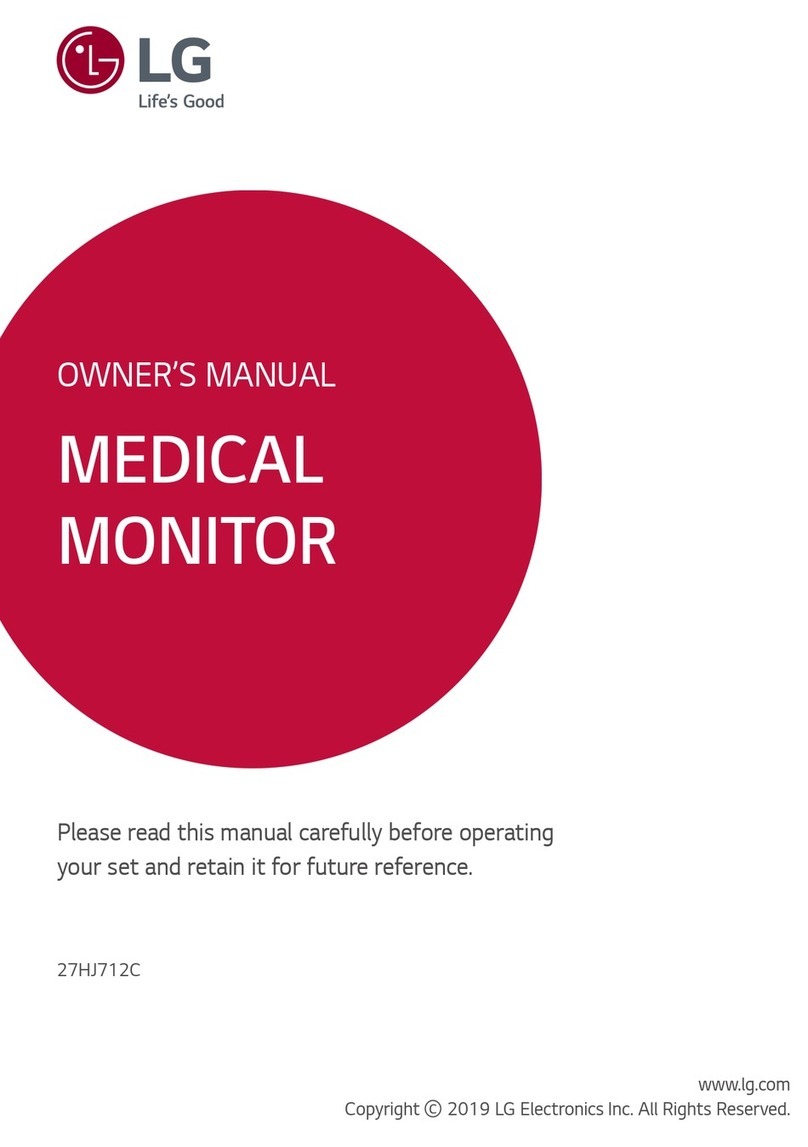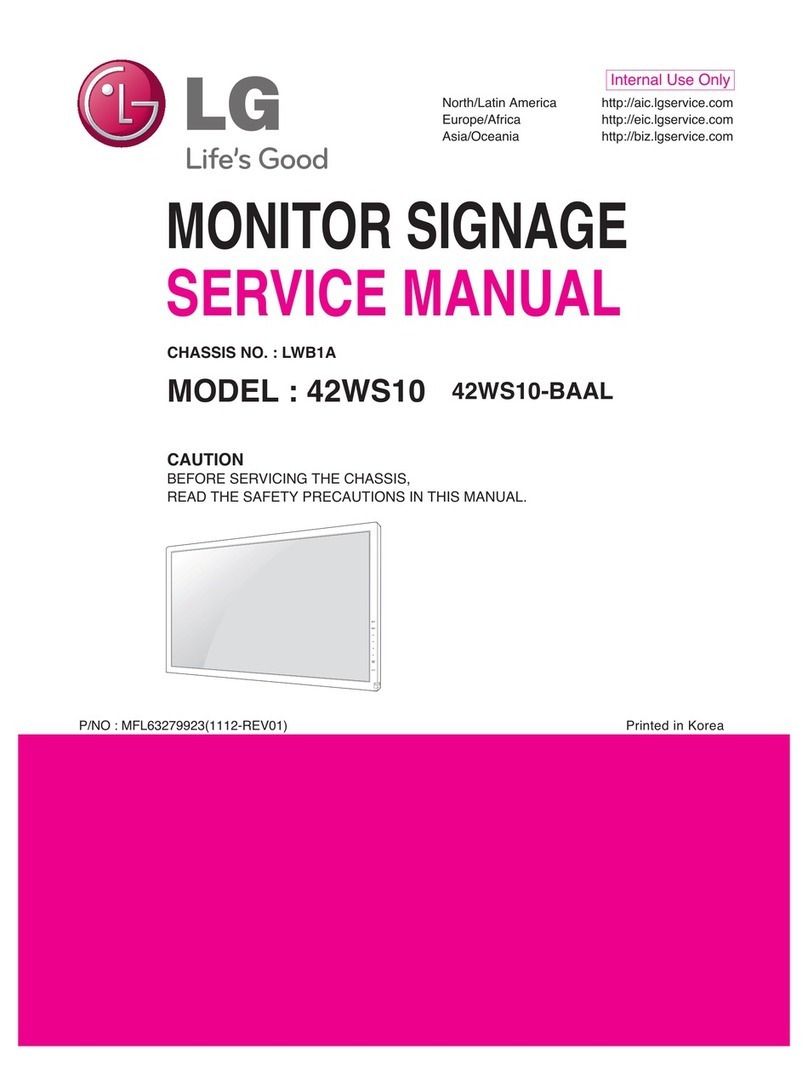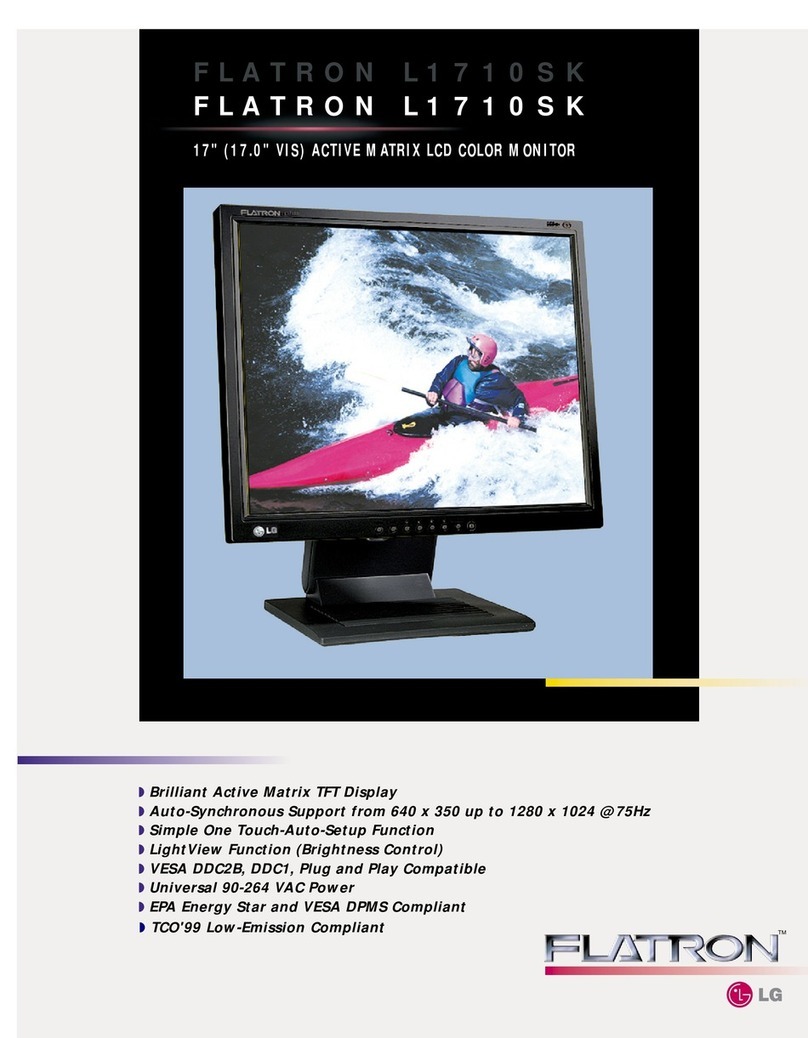5
ENGLISH
CAUTION
•Always use genuine LG components to ensure safety and product performance.
•The product warranty will not cover damage or injury caused by the use of unauthorized components.
•It is recommend that use the supplied components.
•If you use generic cables not certified by LG, the screen may not display or there may be image noises.
•Need to use the authorized components about the below accessories. Unauthorized components may be
cause of the damage and malfunction of the product.
Component Standard
Power Cord US – Approved Medical grade regulation
Others – Approved country safety regulation
•The AC/DC adaptors and etc. except the upper components need to be used only supplied by manufacturer.
NOTE
•The components may look different from those illustrated here.
•Without prior notice, all product information and specifications contained in this manual are subject to
change to improve the performance of the product.
•To purchase optional accessories, visit an electronics store or an online shopping site, or contact the retailer
from which you purchased the product.
•The power cord provided may differ depending upon the region.
•Some games (online, 3D, 2D) may not be supported, and some high-resolution videos (including Full HD and
some HD videos) may stutter during playback.
Supported Drivers, Software and Language pack install
guide
(Only )
•You can download and install the latest version from the LGE website (www.lg.com).