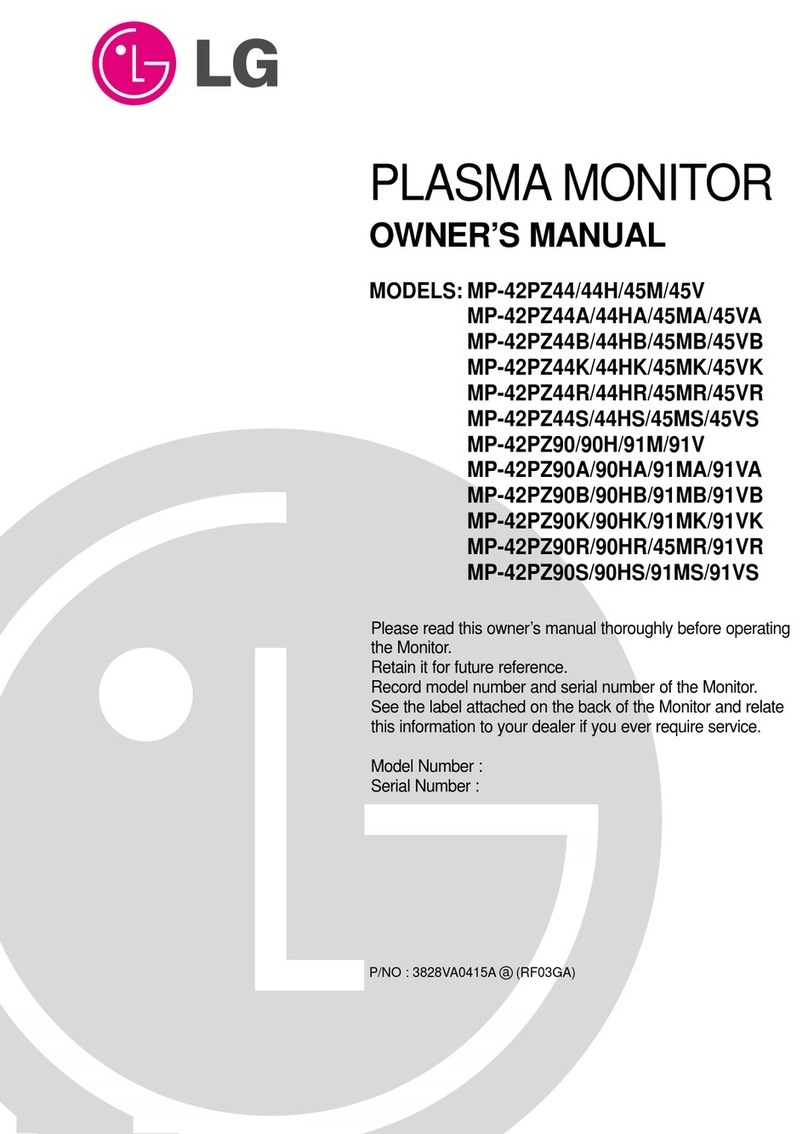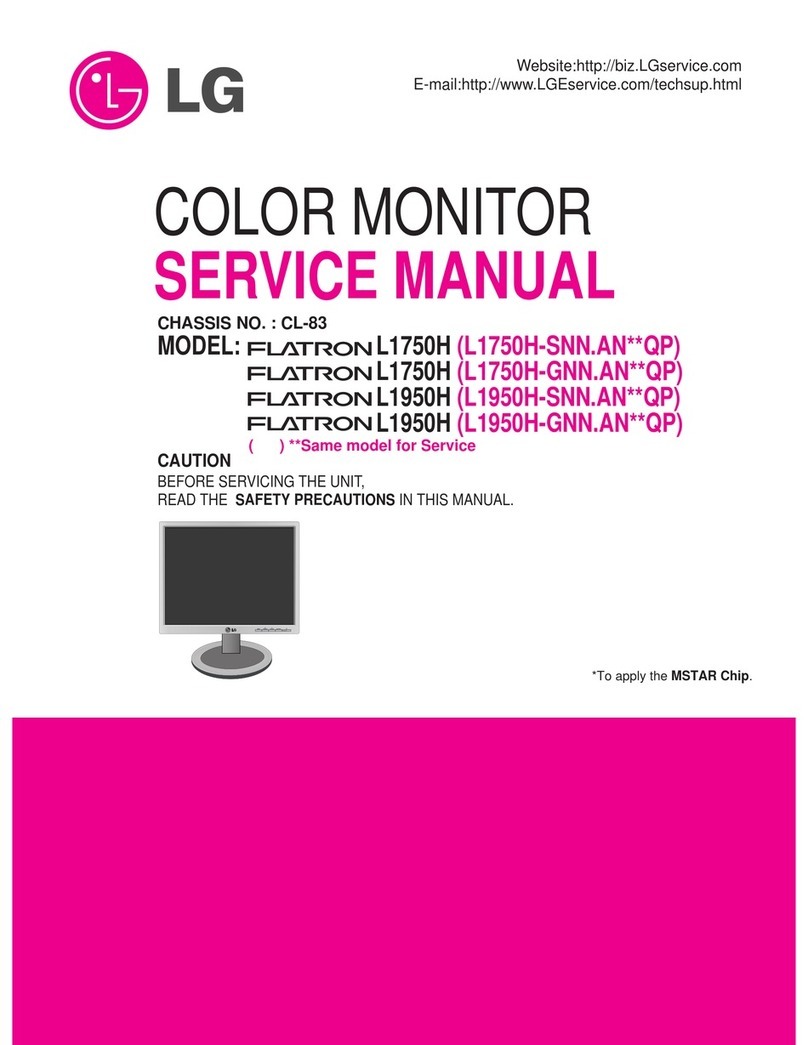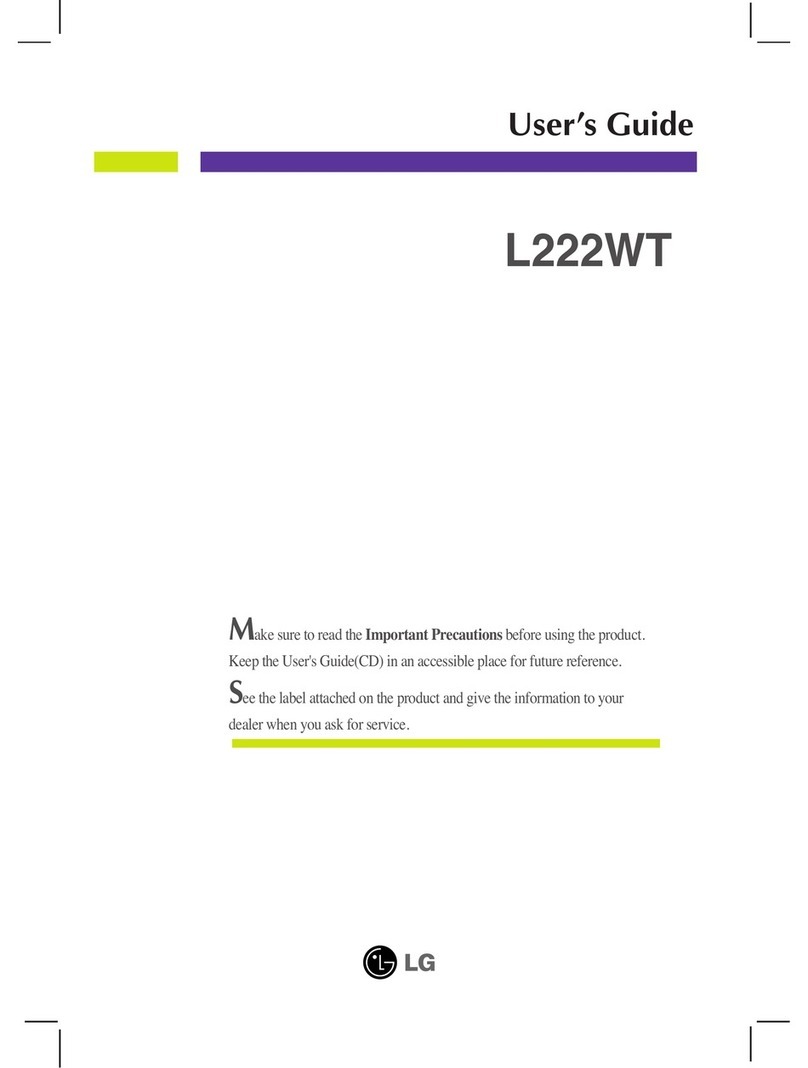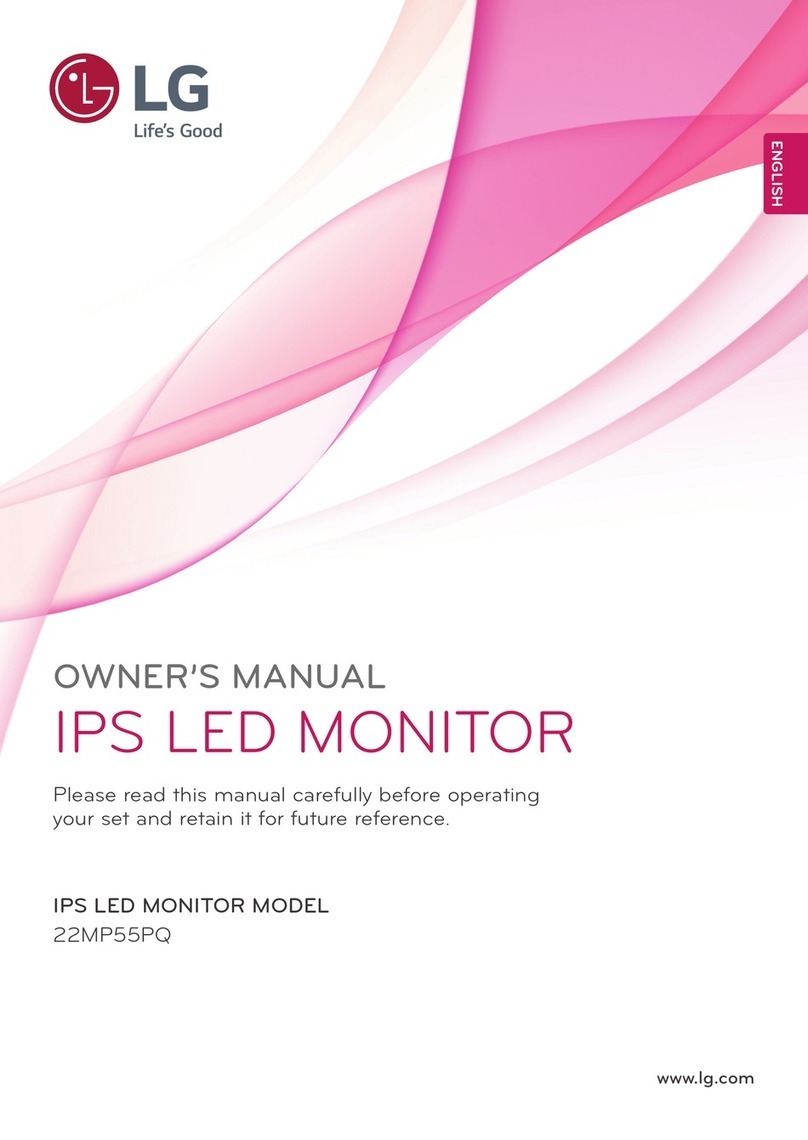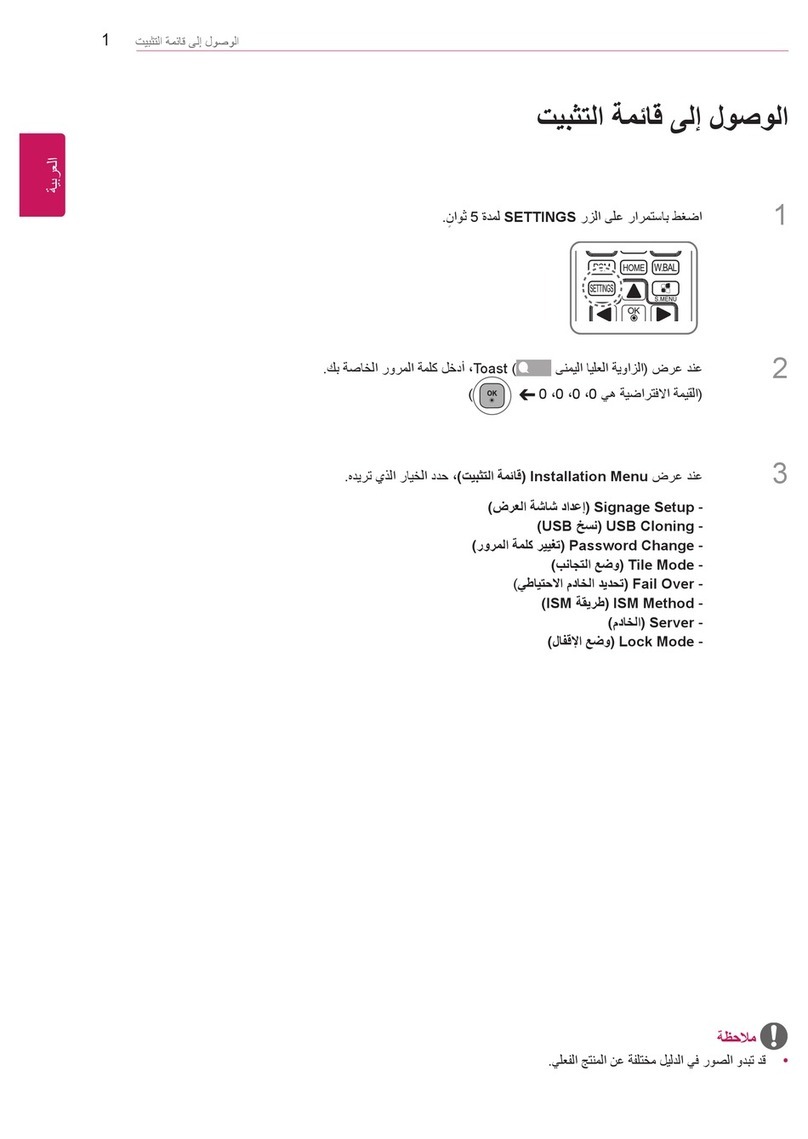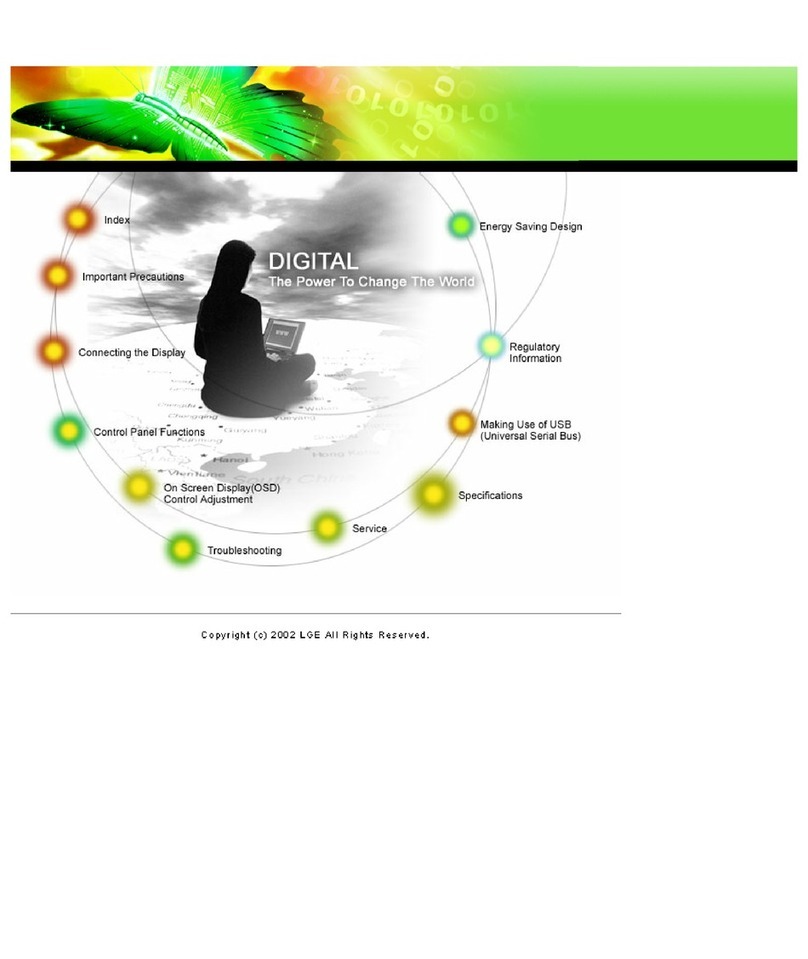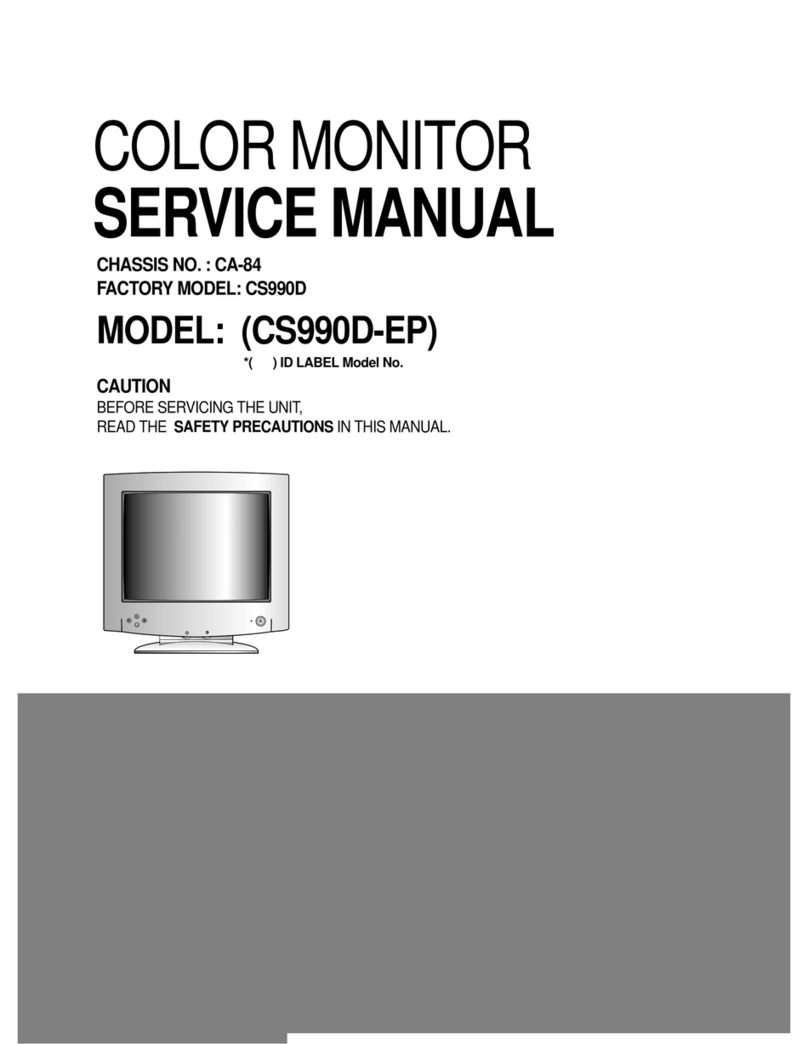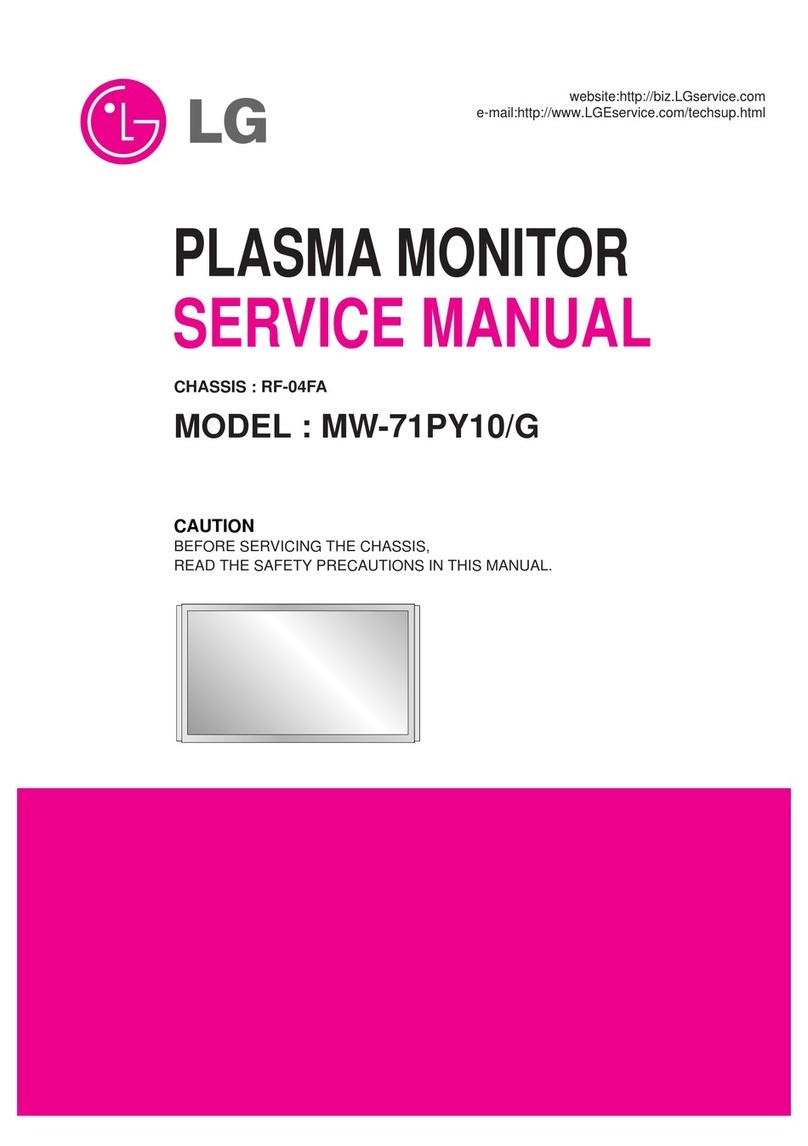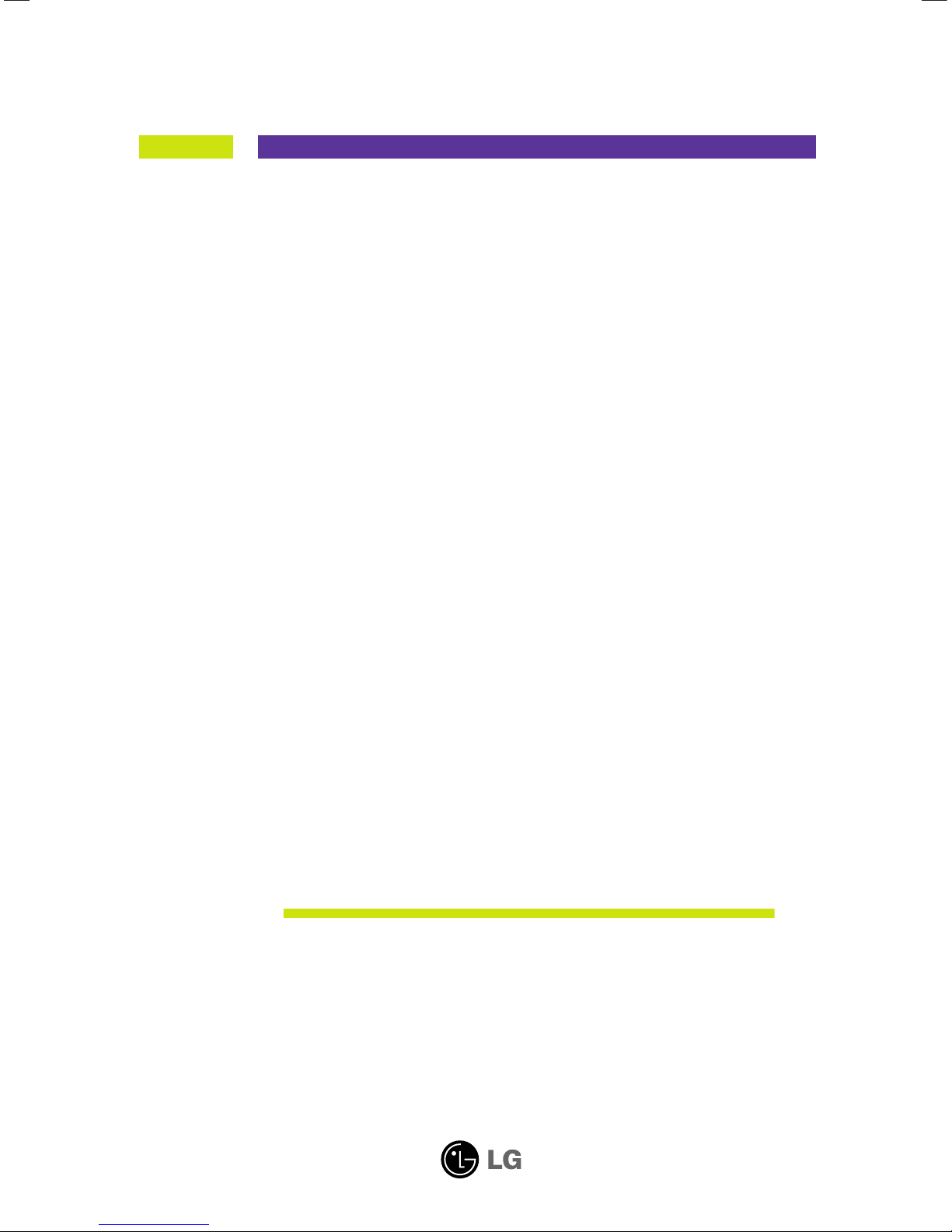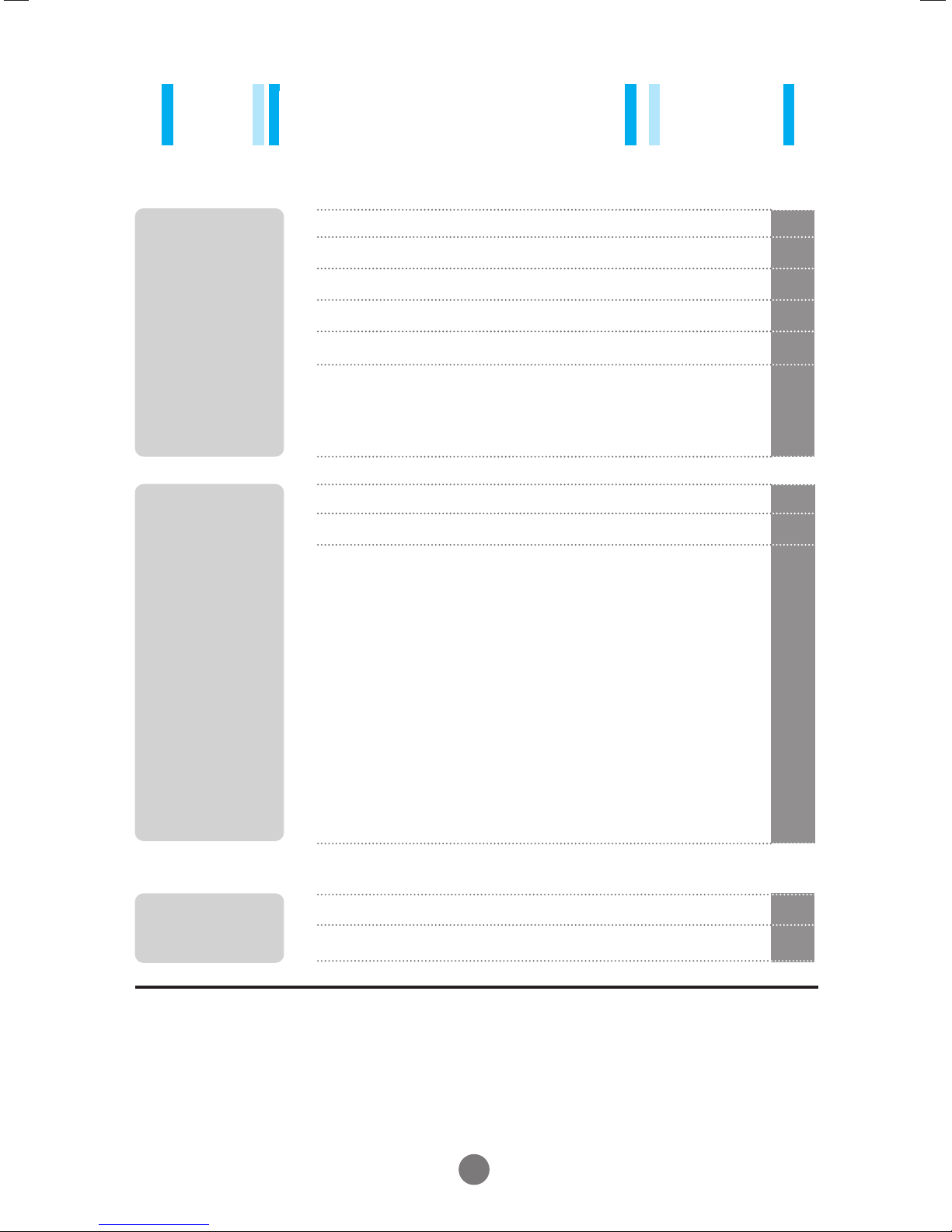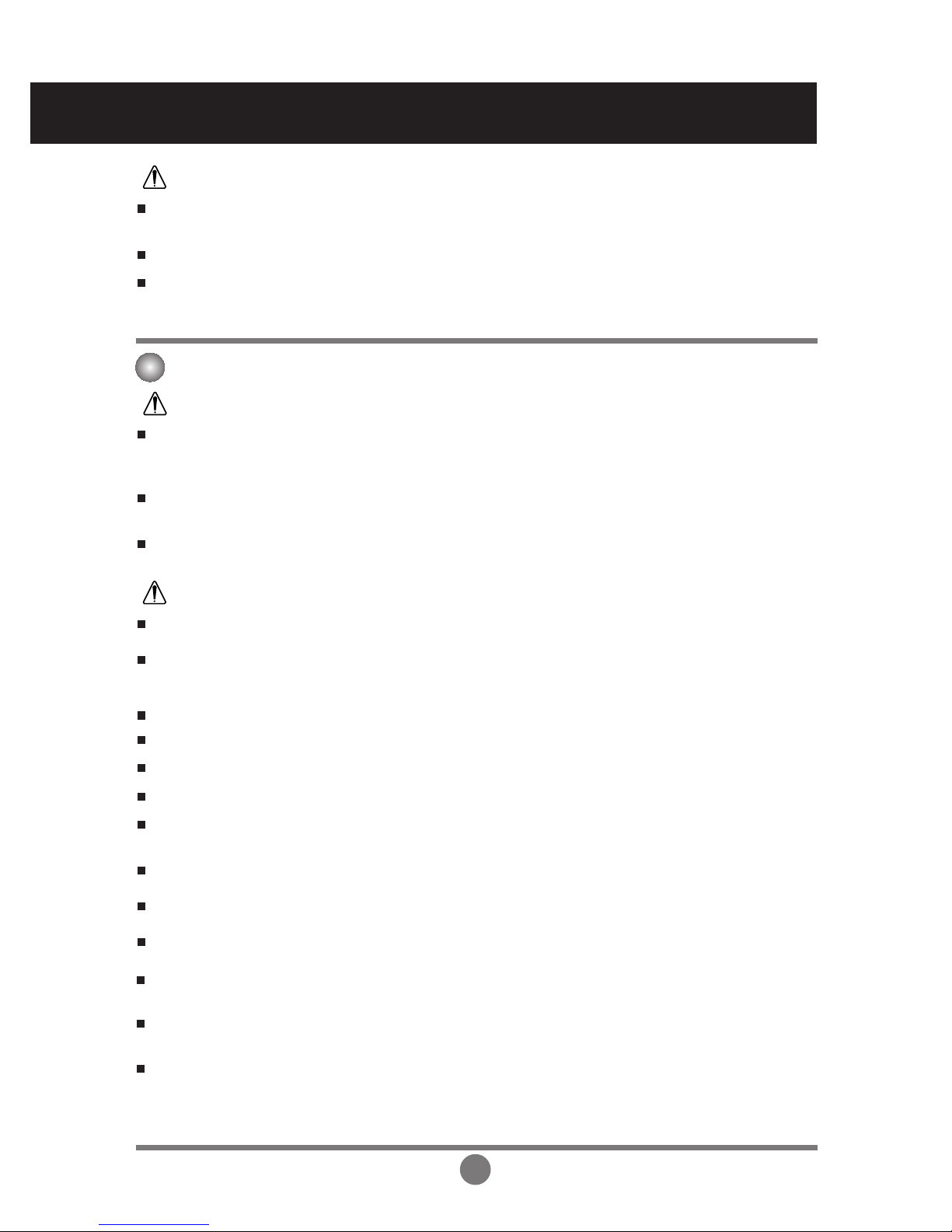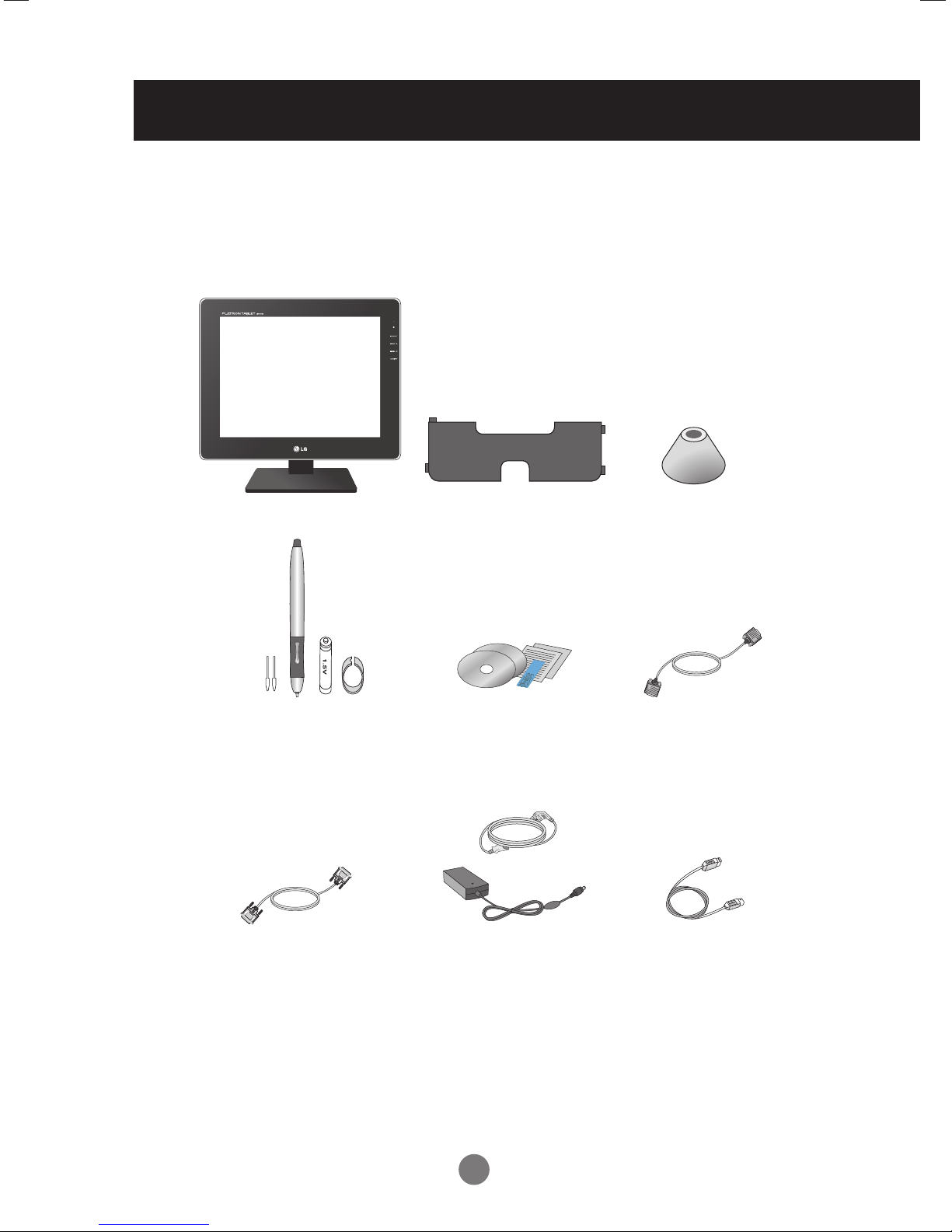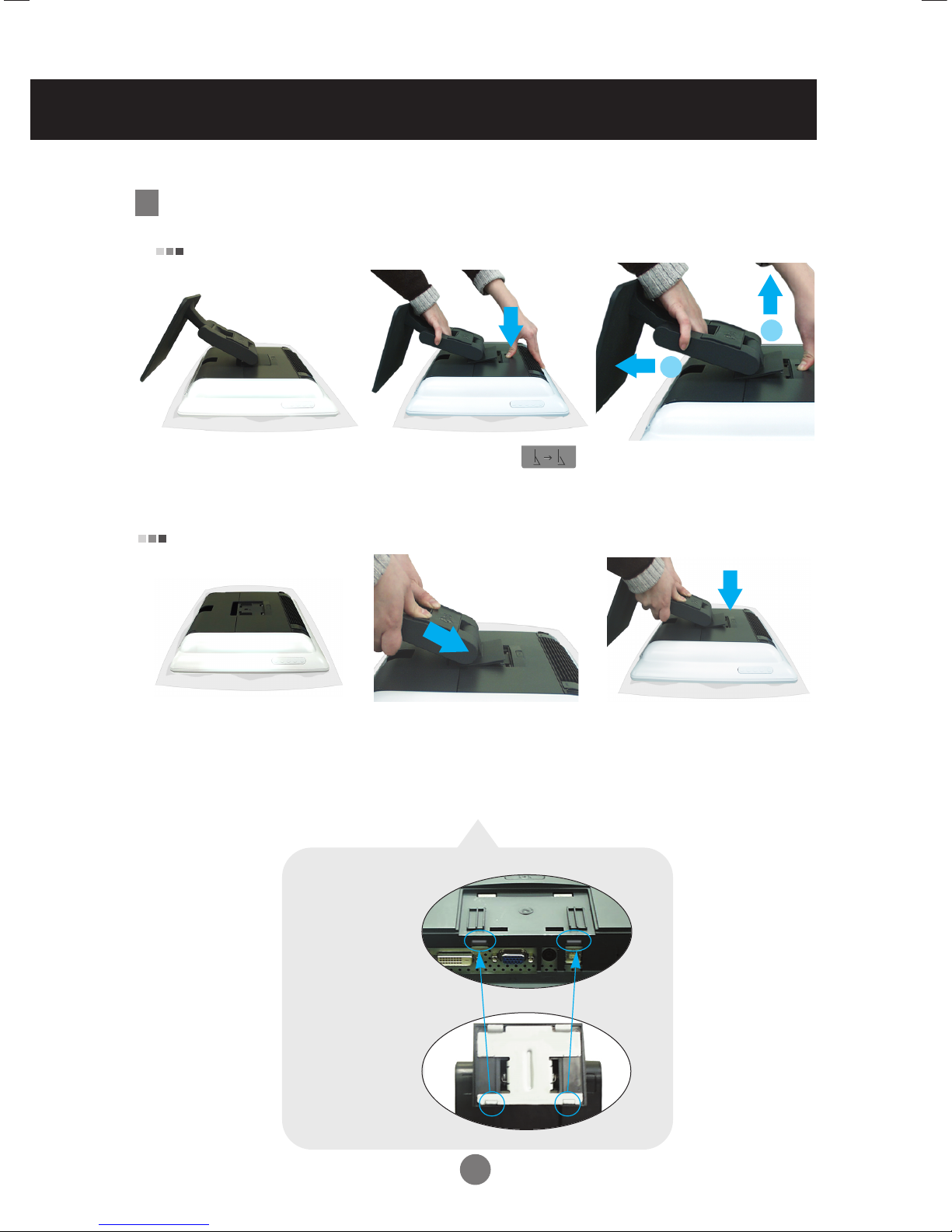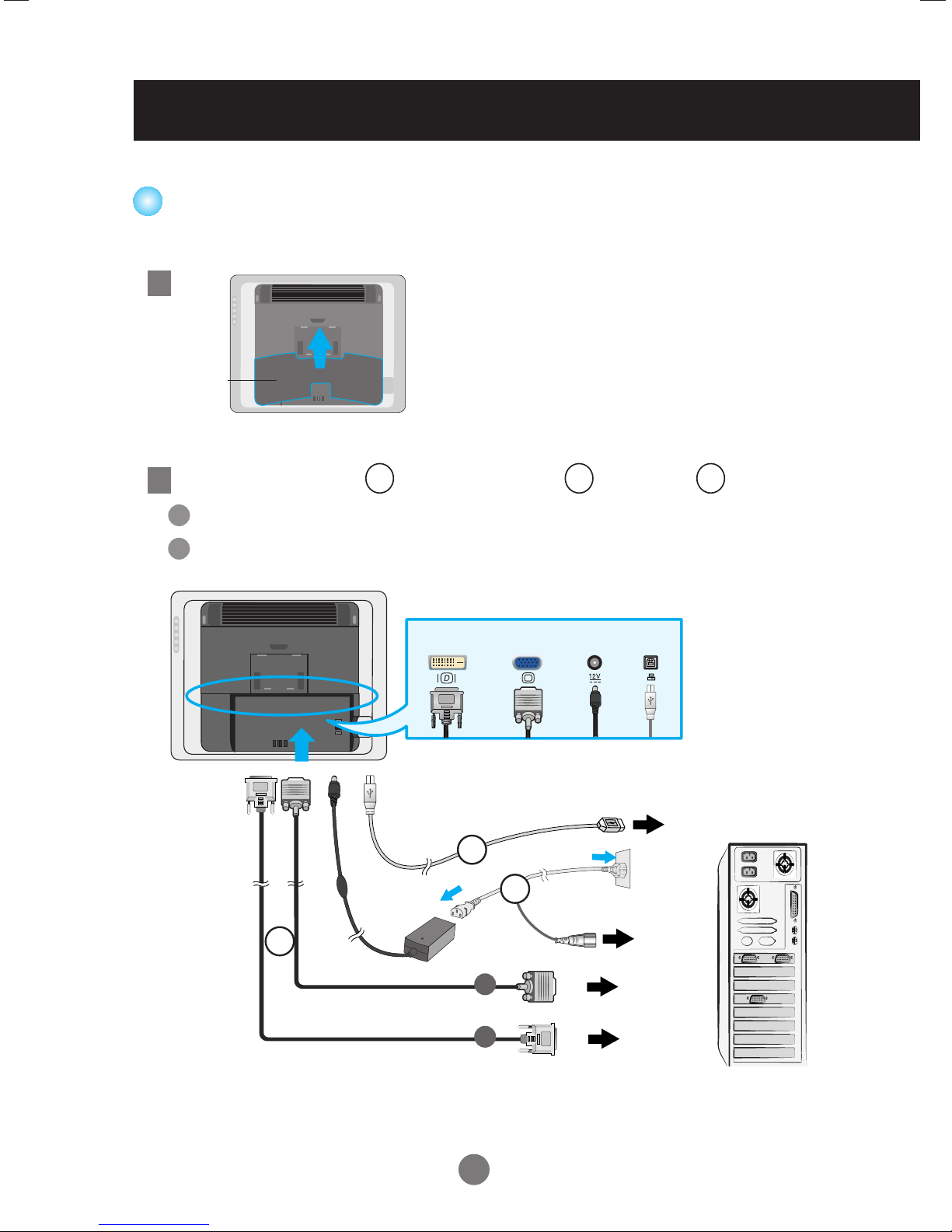A1
Please read these safety precautions carefully before using the onitor.
Precautions in installing the Monitor
If you ignore the caution message, you may be slightly injured or the product may be damaged
If you ignore the warning message, you may be seriously injured or there is a possibility of
accident or death.
Keep away fro heat sources like electrical heaters.
- Electrical shock, fire, malfunction or deformation may occur.
Keep the packing anti- oisture aterial or vinyl packing out of the reach of children.
- Anti-moisture material is harmful if swallowed. If swallowed by mistake, force the patient to vomit and visit the
nearest hospital. Additionally, vinyl packing can cause suffocation. Keep it out of the reach of children.
Do not put heavy objects on the onitor or sit upon it.
- If the monitor collapses or is dropped, you may be injured. Children must pay particular attention.
Do not leave the power or signal cable unattended on the pathway.
- The passerby can falter, which can cause electrical shock, fire, product breakdown or injury.
Install the onitor in a neat and dry place.
- Dust or moisture can cause electrical shock, fire or product damage.
If you can s ell s oke or other odors or hear a strange sound unplug the power cord and contact the
service center.
- If you continue to use without taking proper measures, electrical shock or fire can occur.
If you dropped the onitor or the case is broken, turn off the onitor and unplug the power cord.
- If you continue to use without taking proper measures, electrical shock or fire can occur. Contact the service
center.
Do not drop etallic objects such as coins, hair pins, chopsticks or wire into the onitor, or infla able
objects such as paper and atches. Children ust pay particular attention.
- Electrical shock, fire or injury can occur. If a foreign object is dropped into the monitor, unplug the power cord and
contact the service center.
Make sure the onitor ventilation hole is not blocked. Install the onitor in a suitably wide place ( ore
than 10c fro the wall)
- If you install the monitor too close to the wall, it may be deformed or fire can break out due to internal heat.
Do not block the ventilation hole of the onitor by a tablecloth or curtain.
- The monitor can be deformed or fire can break out due to overheating inside the monitor.
Install the onitor on a flat and stable place that has no risk of dropping the onitor.
- If the monitor is dropped, you may be injured or the monitor may be broken.
Install the onitor where no EMI occurs.
Keep the onitor away fro direct sunlight.
- The monitor can be damaged.
Safety Precautions
Warning
Warning
Caution
Caution