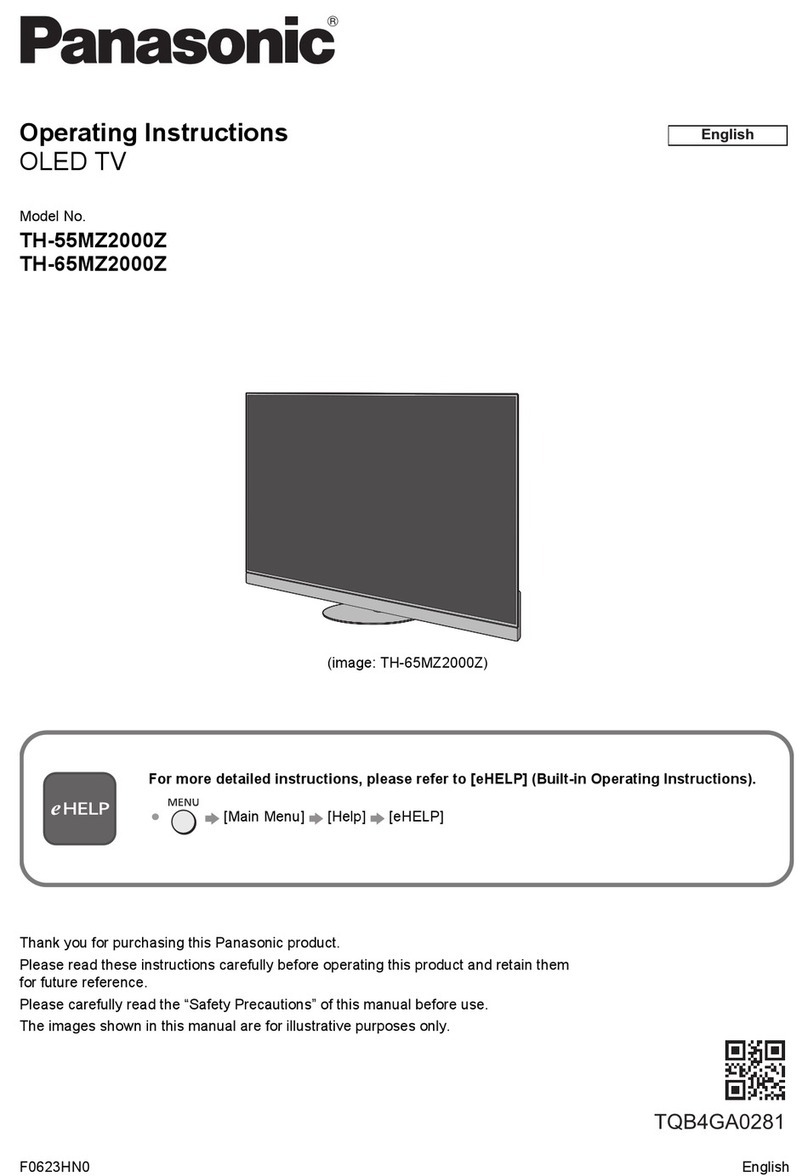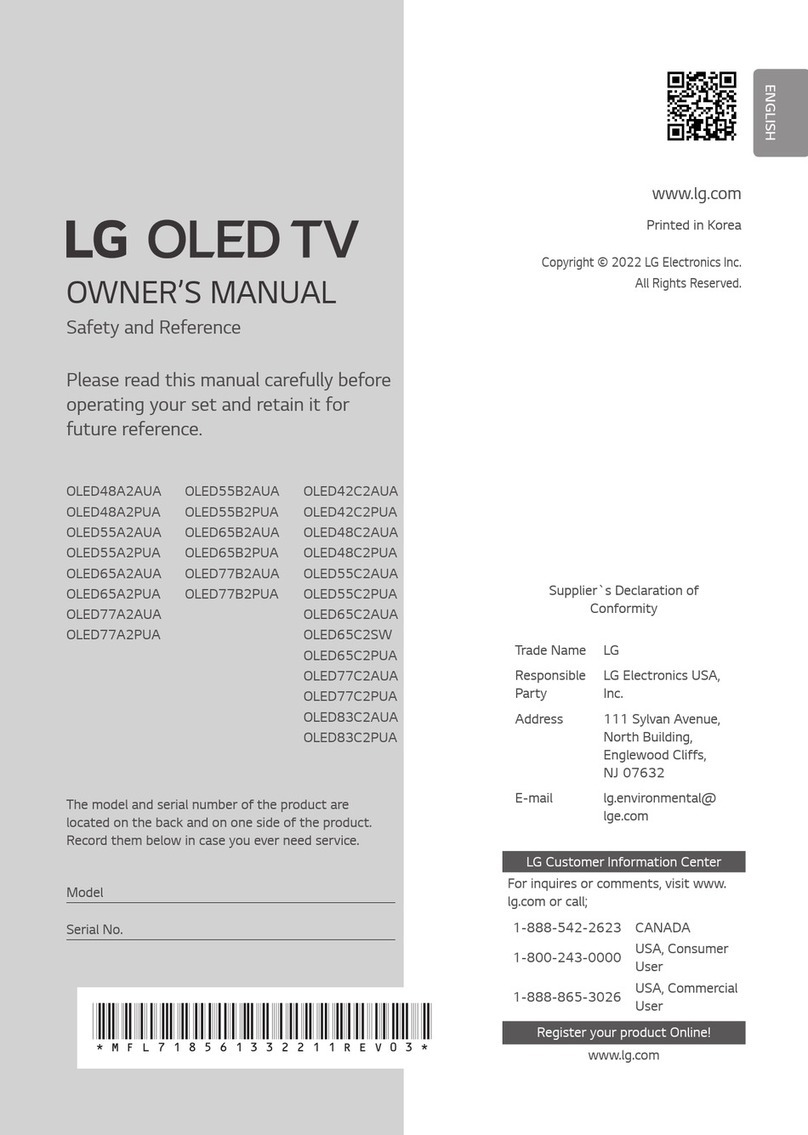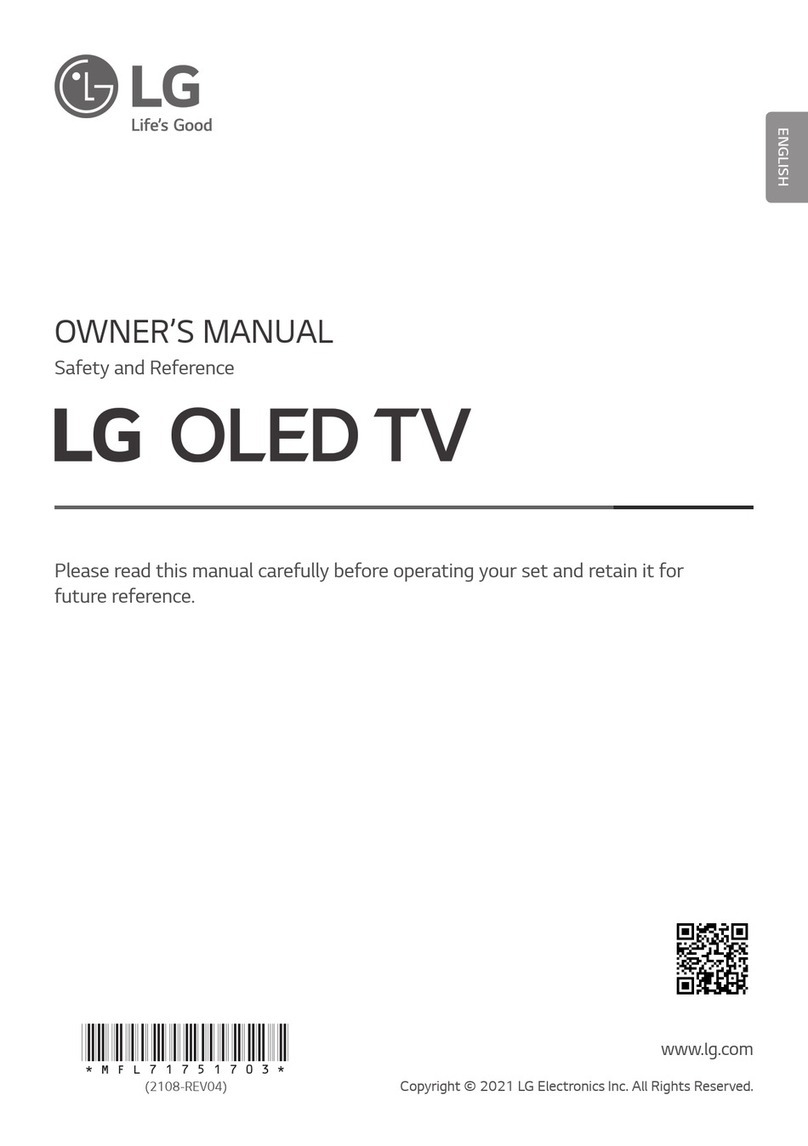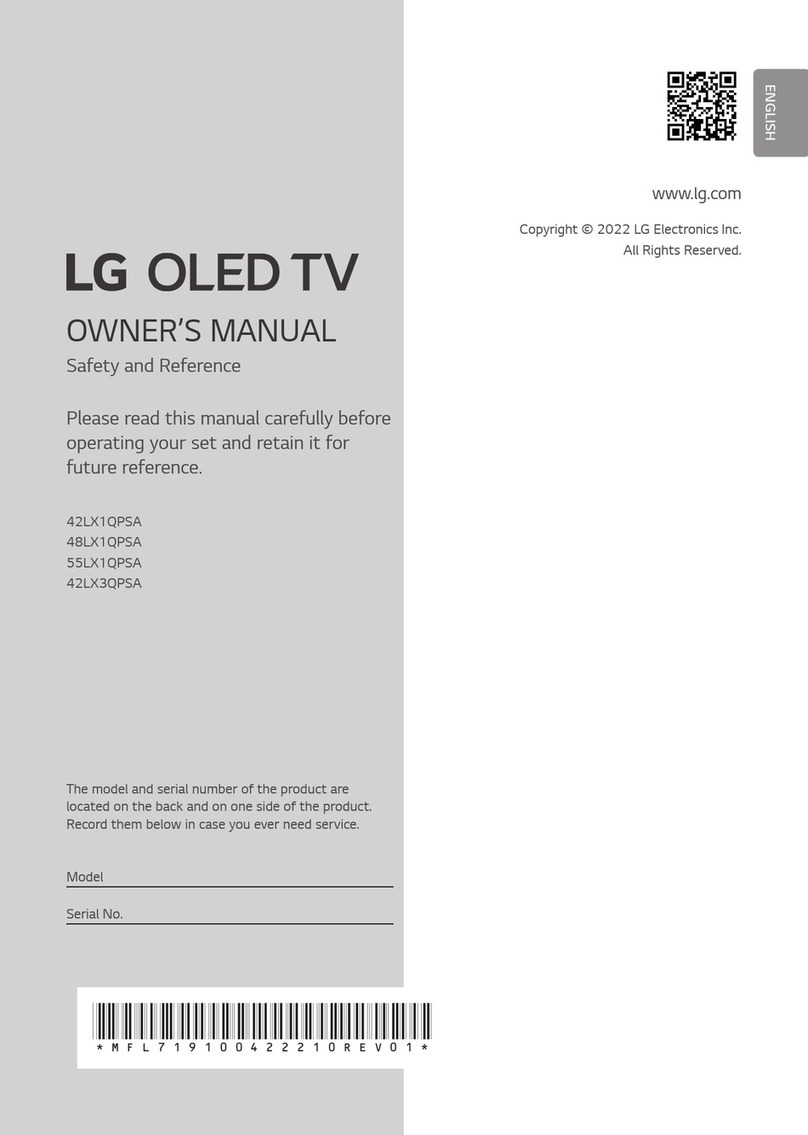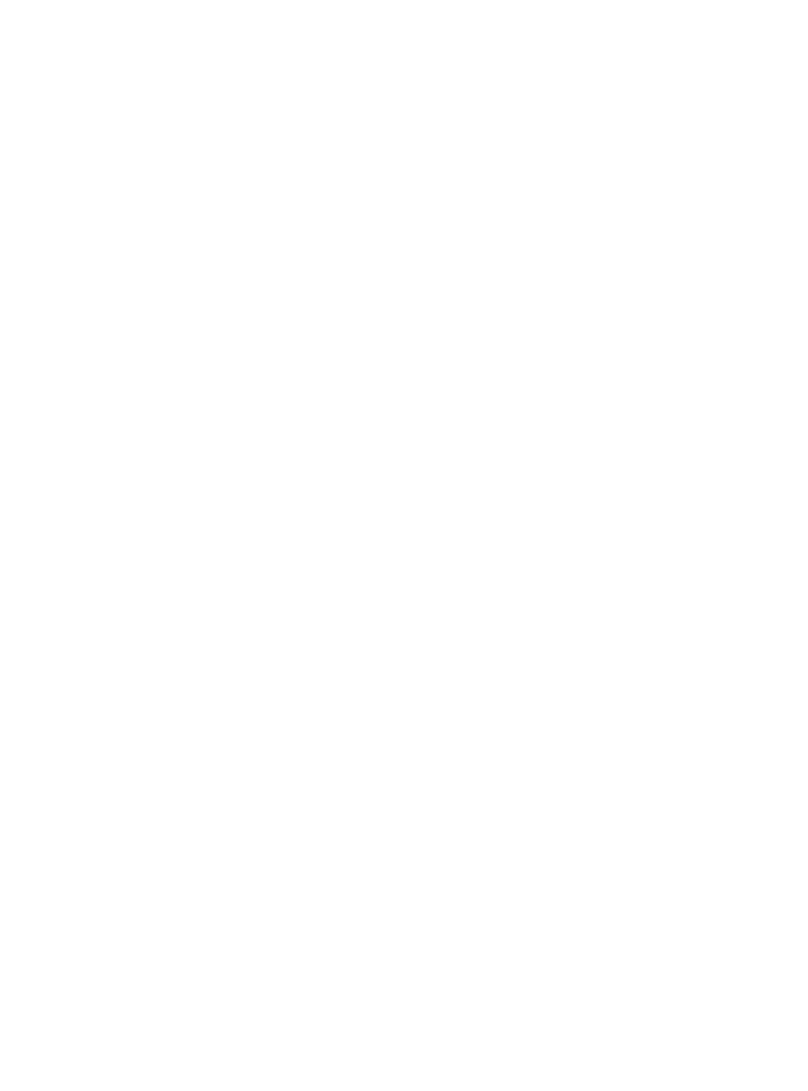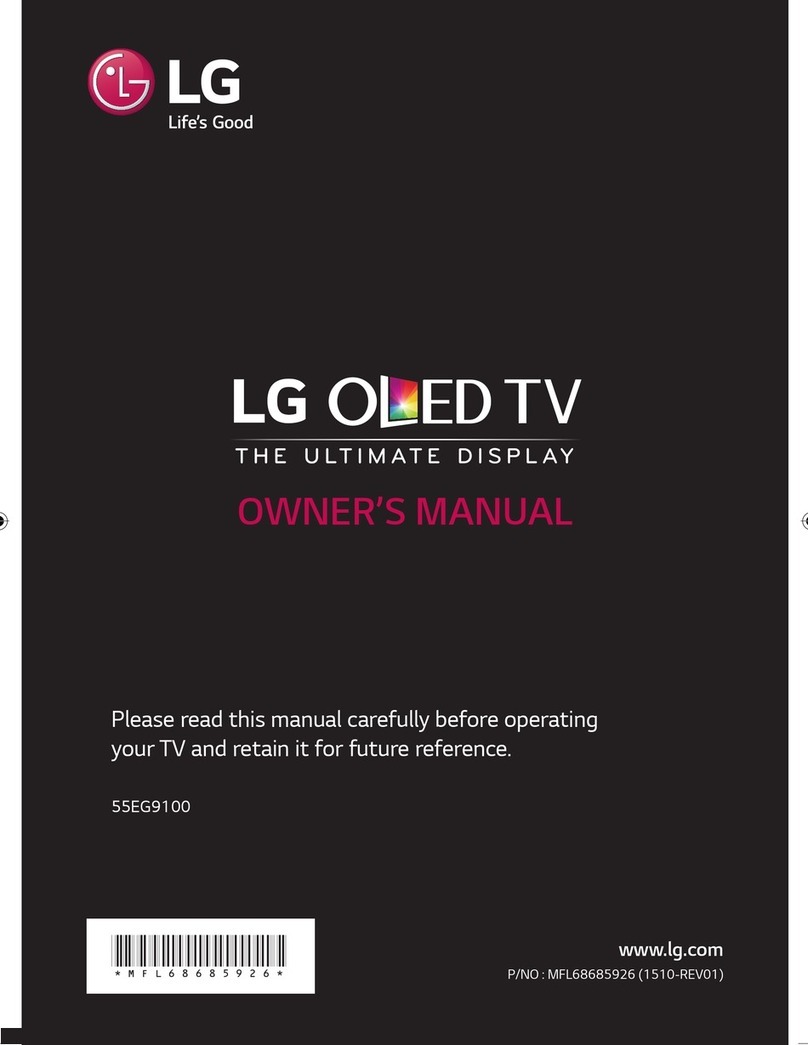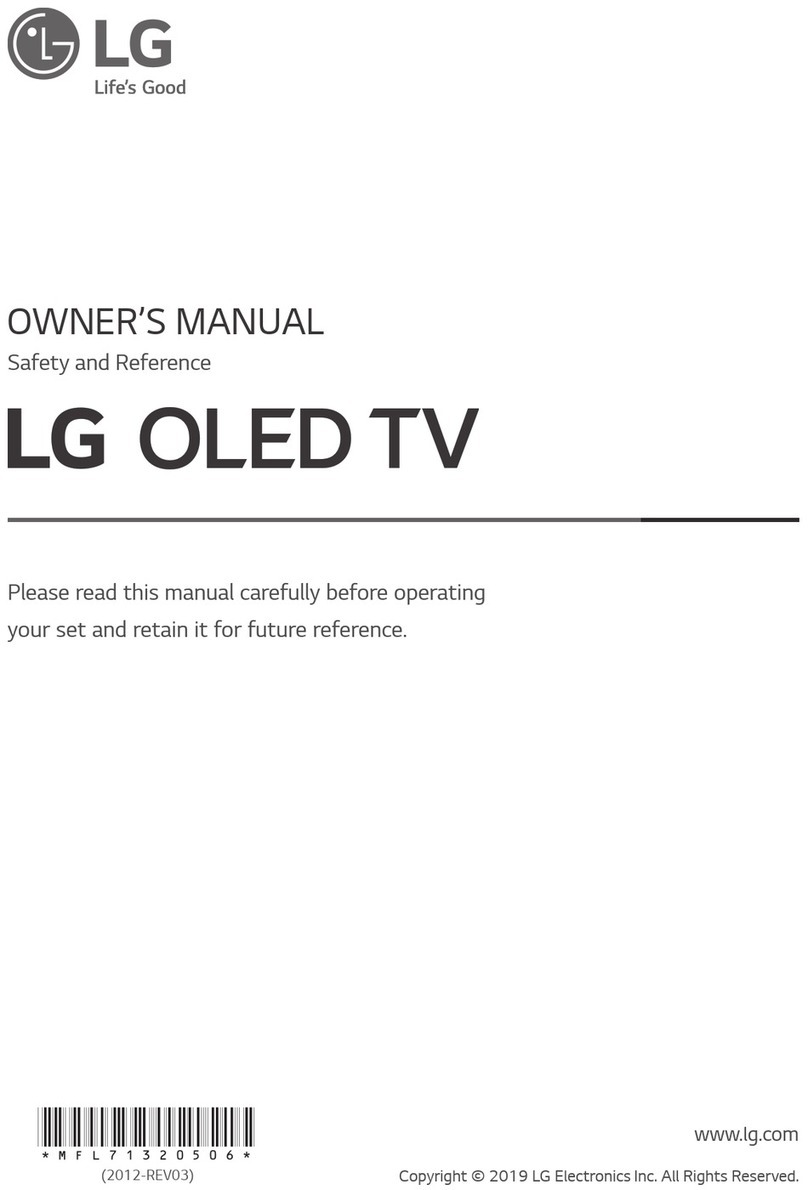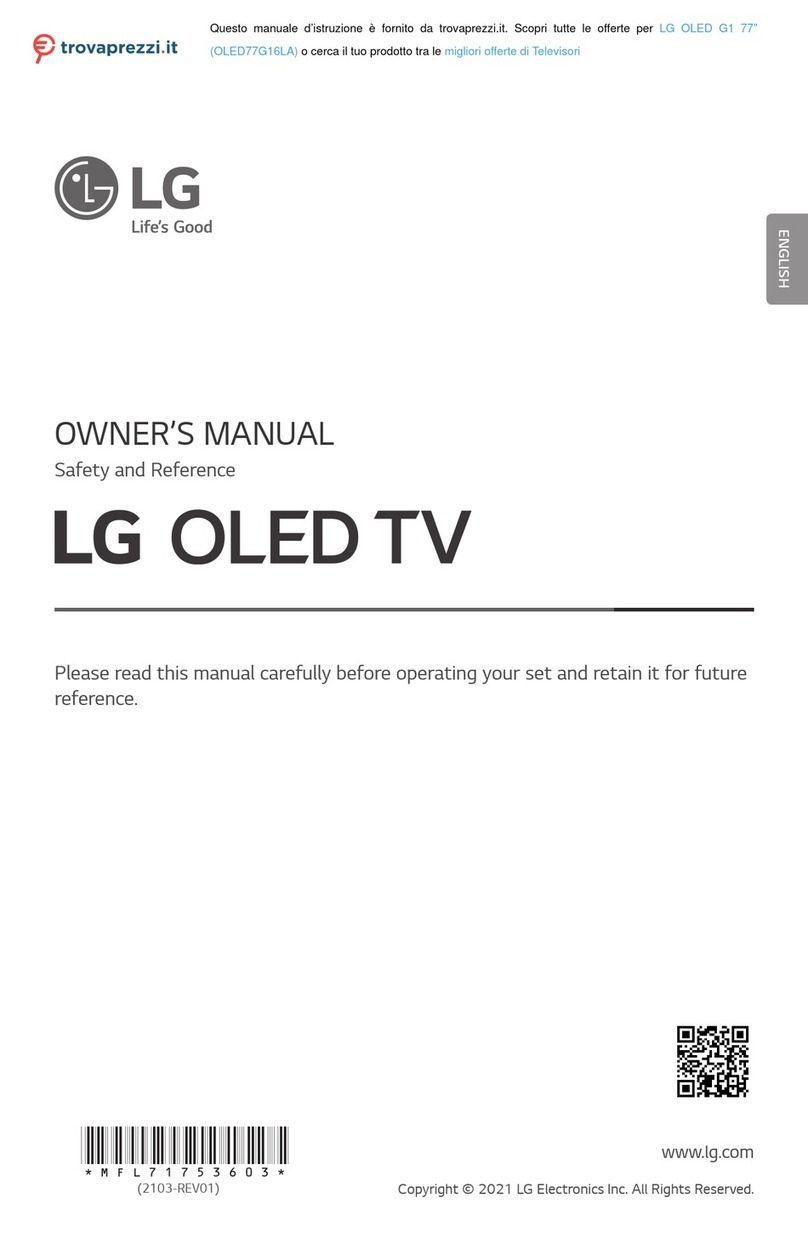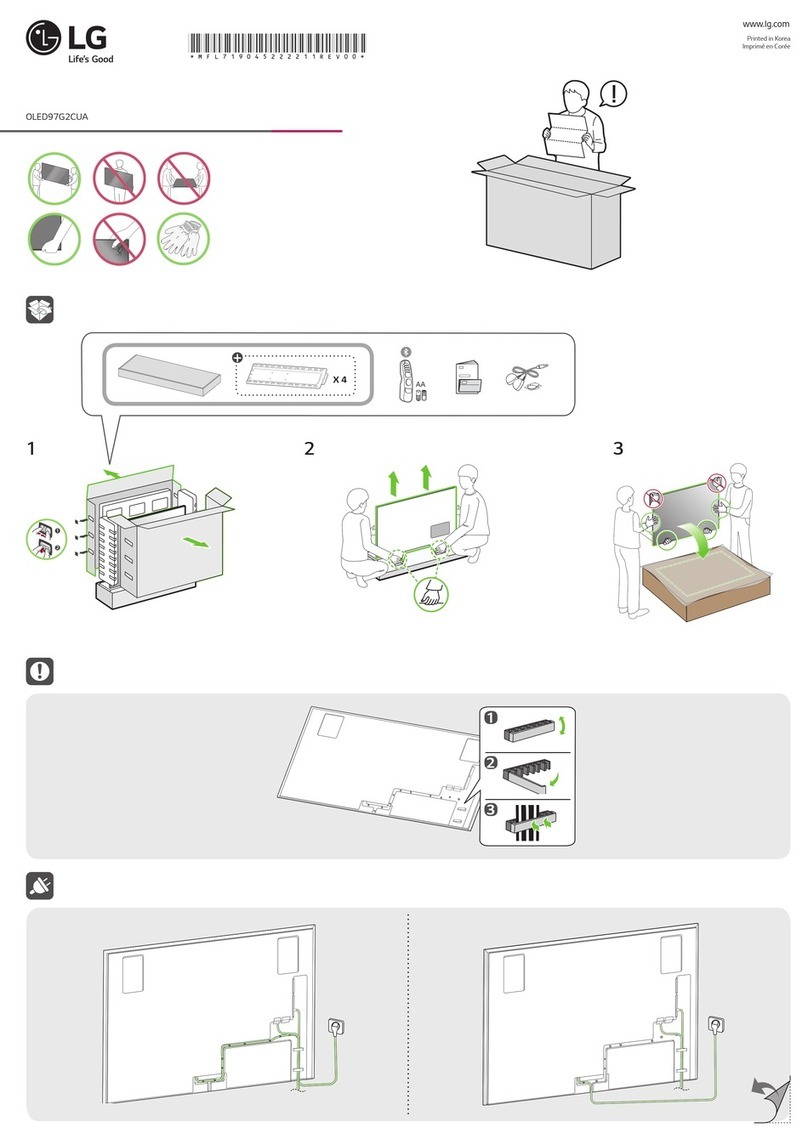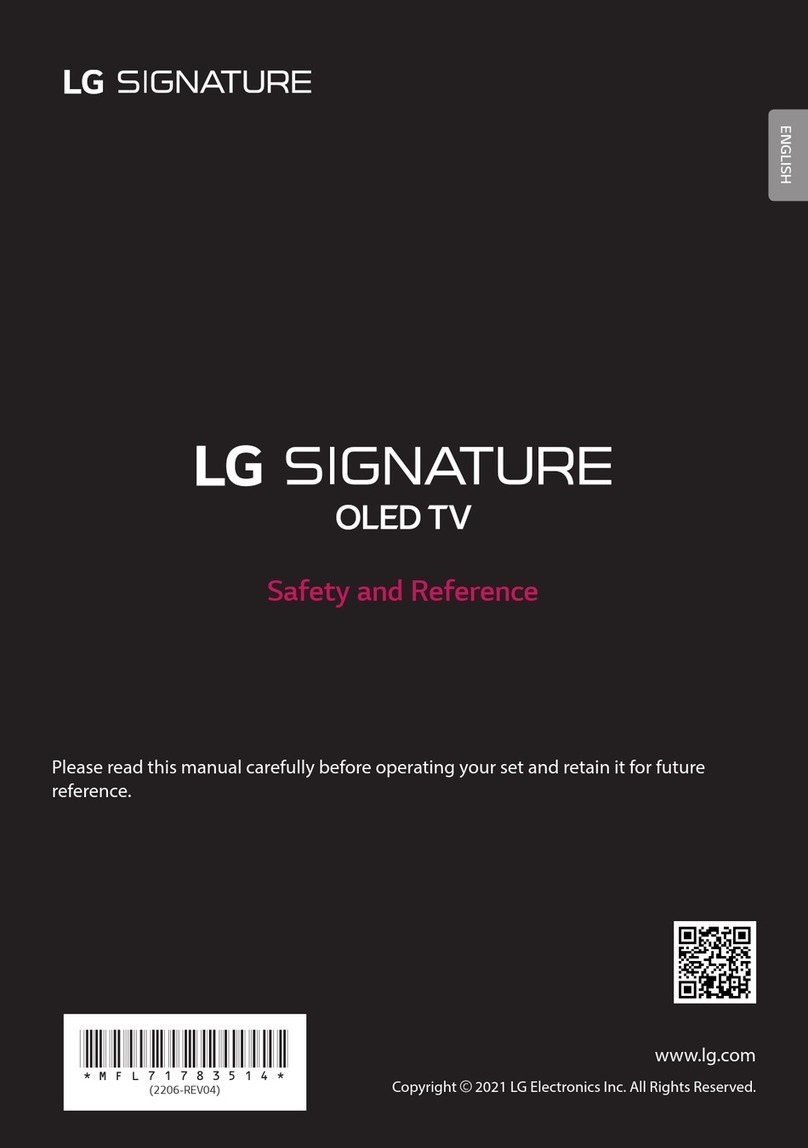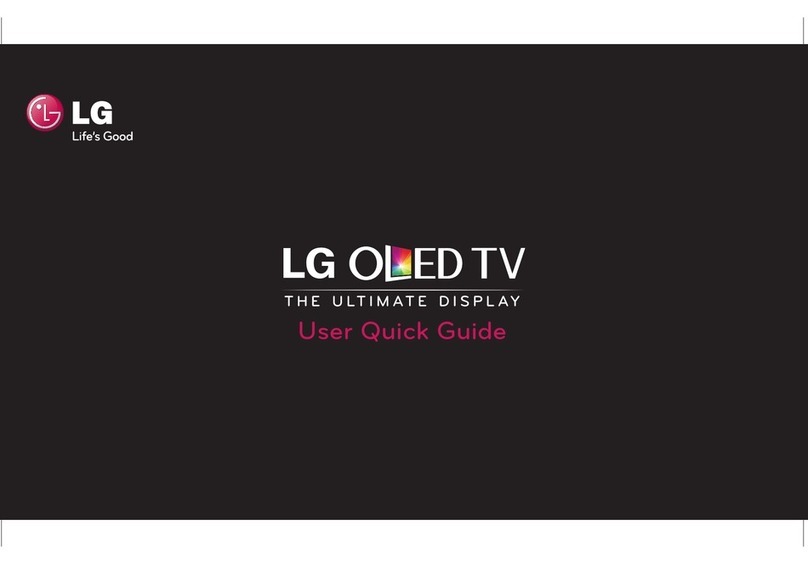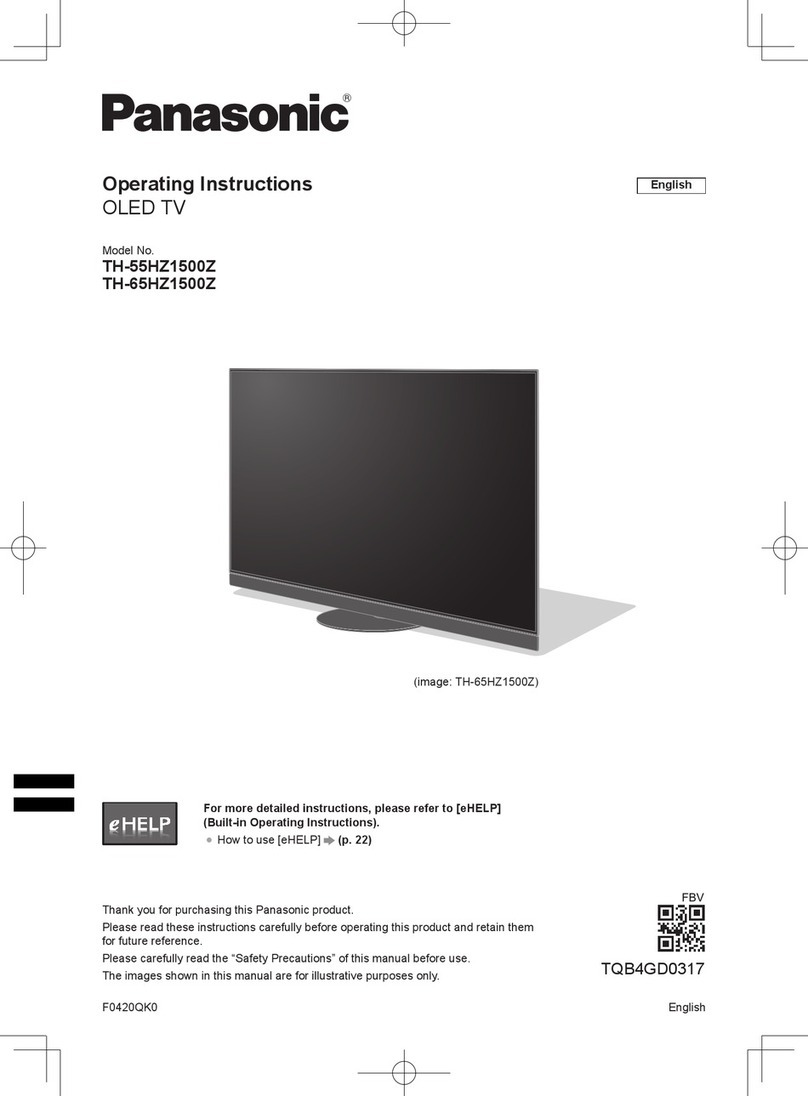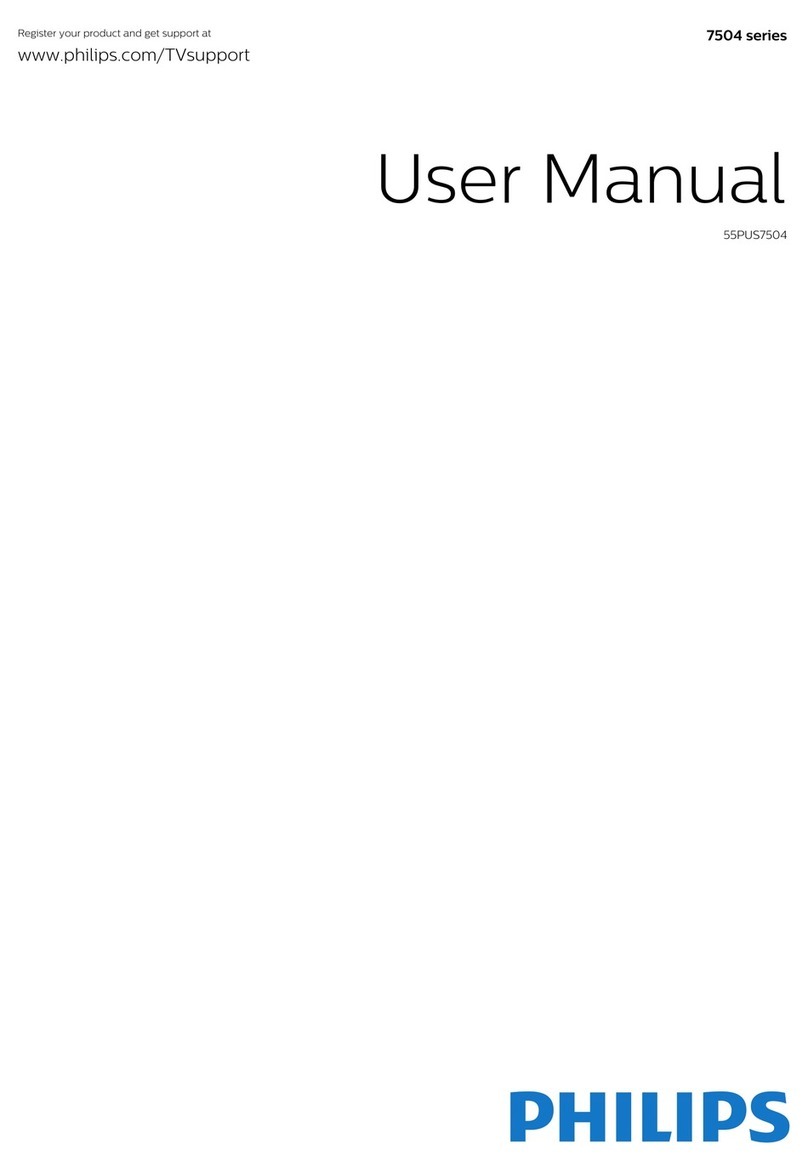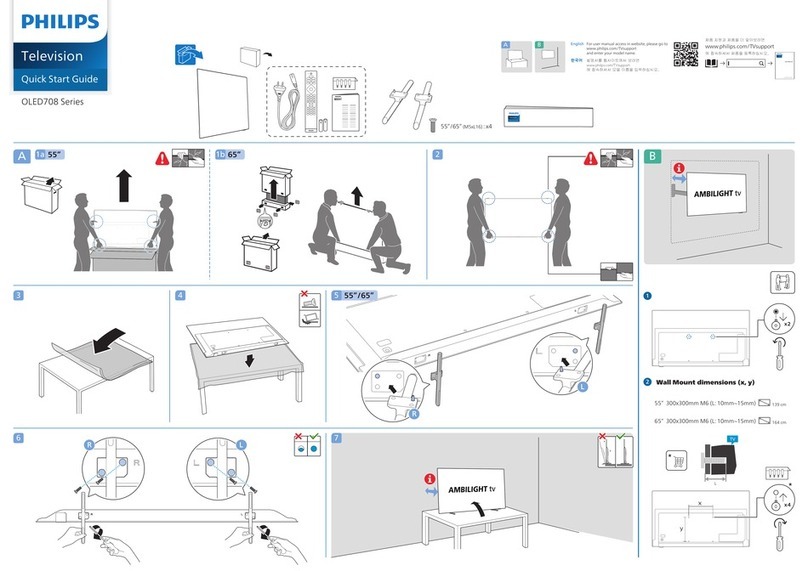MPORTANT SAFETY NSTRUCT ONS 5
• Generated Sound
Cracking noise: A cracking noise that occurs when
watching or turning off the TV is generated by plastic
thermal contraction due to temperature and humidity. This
noise is common for products where thermal deformation
is required.
Electrical circuit humming/panel buzzing: A low level noise
is generated from a high-speed switching circuit, which
supplies a large amount of current to operate a product. It
varies depending upon the product.
This generated sound does not affect the performance and
reliability of the product.
• Take care not to touch the ventilation openings. When
watching the TV for a long period, the ventilation openings
may become hot. This does not affect the performance of
the product or cause defects in the product.
• If the TV feels cold to the touch, there may be a small
flicker when it is turned on. This is normal, there is nothing
wrong with TV. Some minute dot defects may be visible
on the screen, appearing as tiny red, green, or blue
spots. However, they have no adverse effect on the TV's
performance. Avoid touching the screen or holding your
finger(s) against it for long periods of time. Doing so may
produce some temporary distortion effects on the screen.
• If a fixed image displays on the TV screen for a long period
of time, it will be imprinted and become a permanent
disfigurement on the screen. This is image burn or burn-in
and not covered by the warranty.
• If the aspect ratio of the TV is set to 4:3 for a long period
of time, image burn may occur on the [etterboxed area of
the screen.
• Avoid displaying a fixed image on the TV screen for a
long period of time (1 or more hours for OLED) to prevent
image burn.
• Preventing Screen Burn
Displaying still images, such as a station's logo, subtitle,
screen menu, video game or computer screen, for a long
time may damage the screen, causing screen burn which
can remain for a long time or never disappear. Do not
display still images for over an hour.
For USA and Canada
m
This equipment has been tested and found to comply with [
the limits for a Class B digital device, pursuant to Part 15
of the FCC Rules. These limits are designed to provide
reasonable protection against harmful interference in a
residential installation. This equipment generates, uses
and can radiate radio frequency energy and, if not installed
and used in accordance with the instructions, may cause
harmful interference to radio communications. However,
there is no guarantee that interference will not occur in a
particular installation. If this equipment does cause harmful
interference to radio or television reception, which can be
determined by turning the equipment off and on, the user
is encouraged to try to correct the interference by one or
more of the following measures:
- Reorient or relocate the receiving antenna.
- Increase the separation between the equipment and
the receiver.
- Connect the equipment to an outlet on a circuit
different from that to which the receiver is connected.
- Consult the dealer or an experienced radioFV
technician for help.
This device complies with part 15 of the FCC Rules.
Operation is subject to the following two conditions: (1)
this device may not cause harmful interference and (2) this
device must accept any interference received, including
interference that may cause undesired operation of the
device.
Any changes or modifications in construction of this device
which are not expressly approved by the party responsible
for compliance could void the user's authority to operate
the equipment.
m
This reminder is provided to call the CATV system
instatier's attention to Article 820-40 of the National Electric
Code (U.S.A.). The code provides guidelines for proper
grounding and, in particular, specifies that the cable ground
shall be connected to the grounding system of the building, [