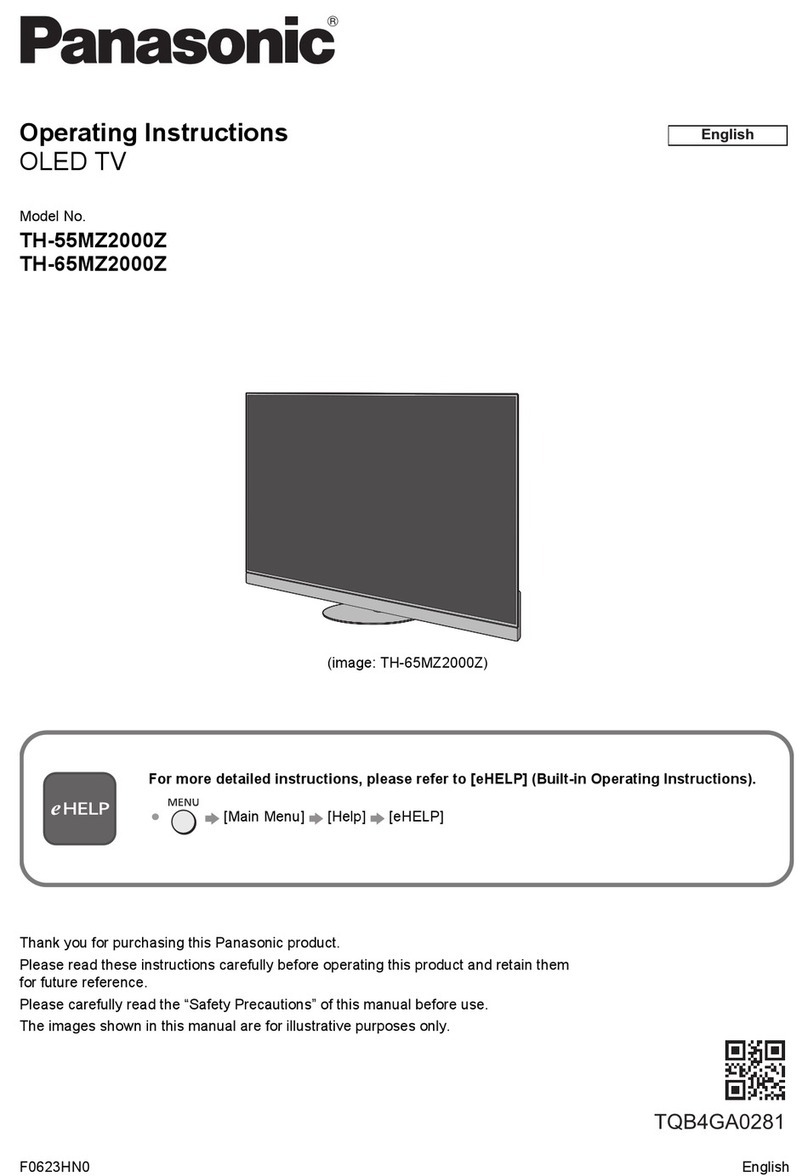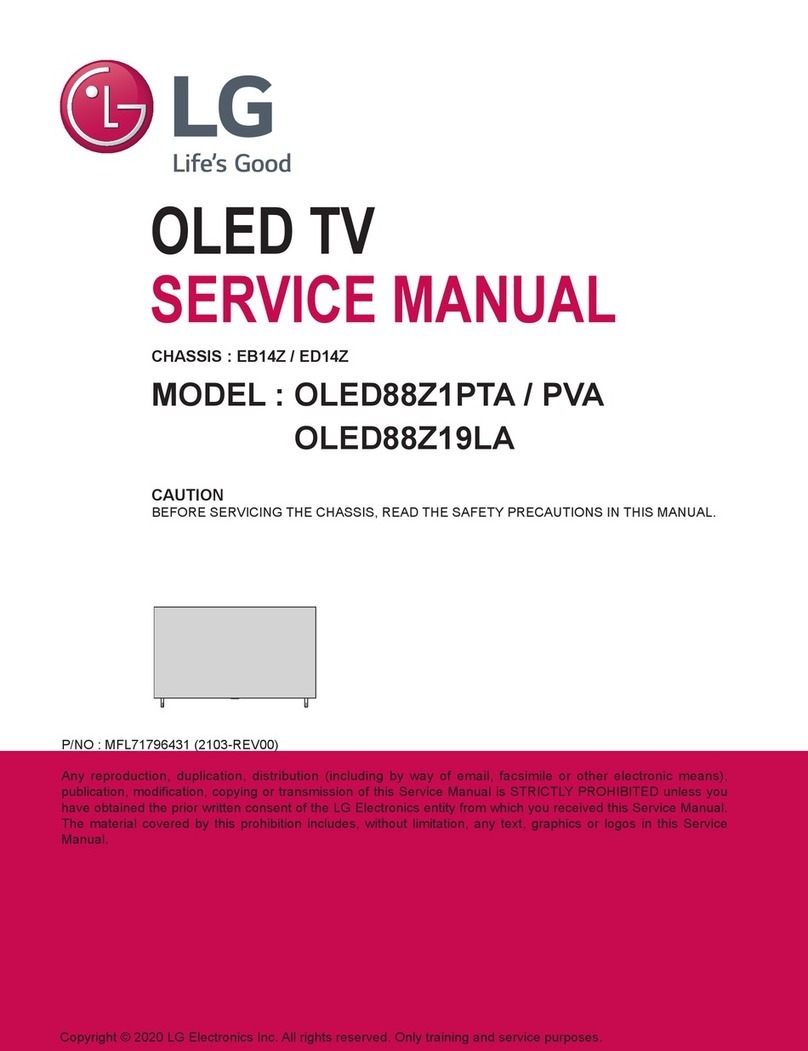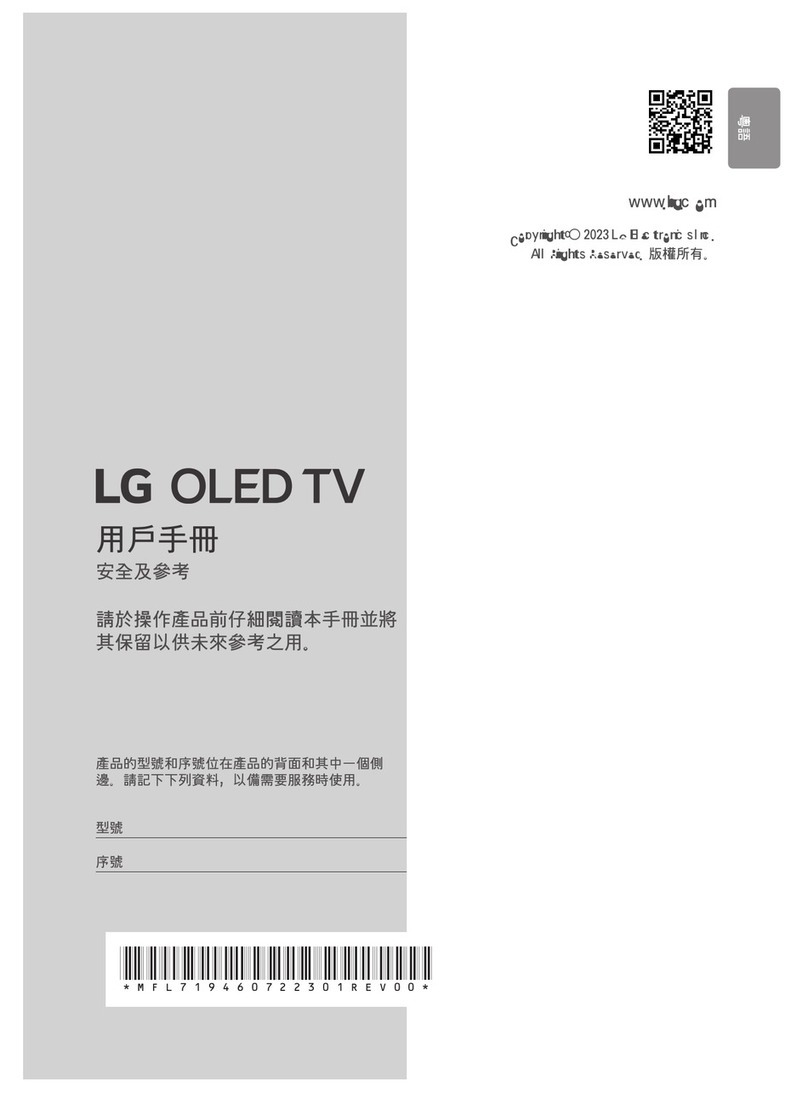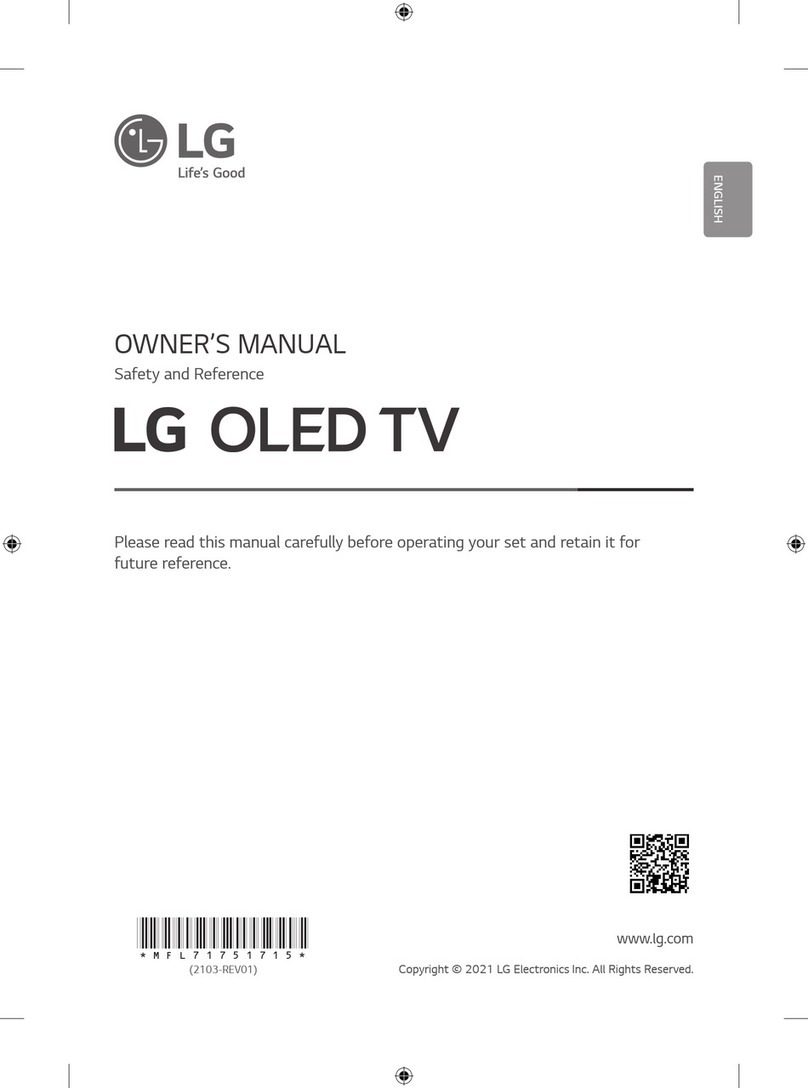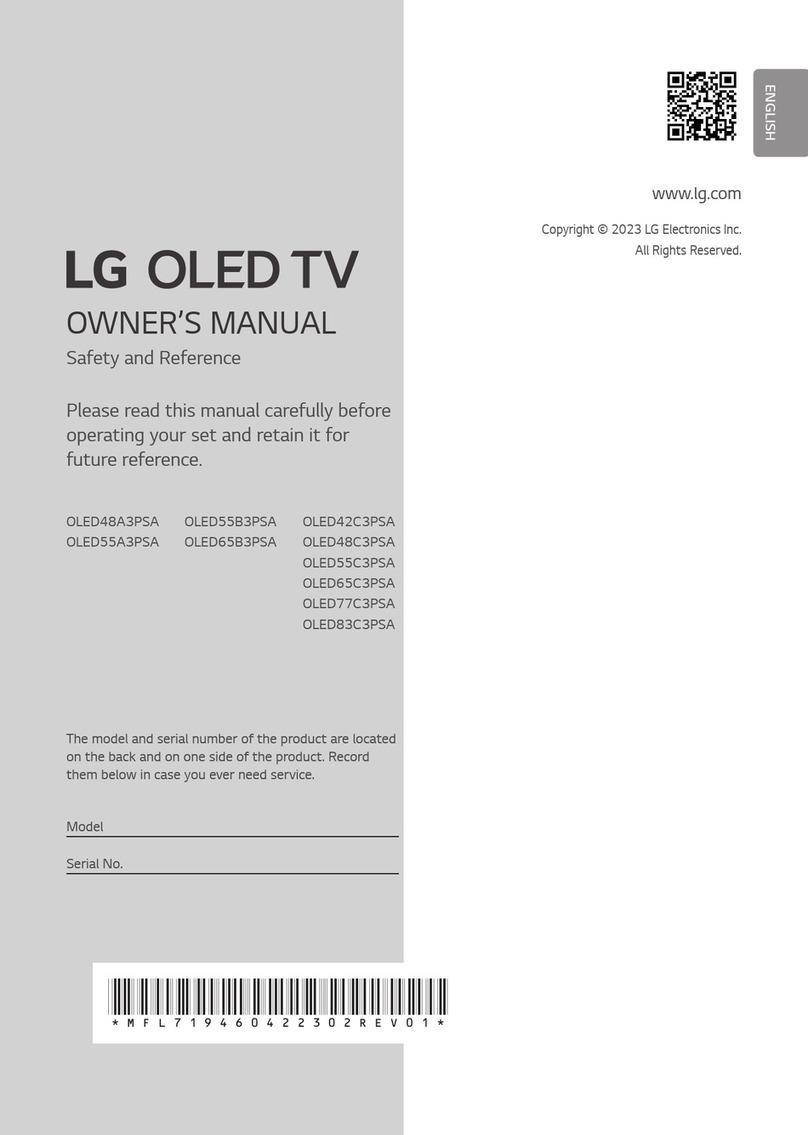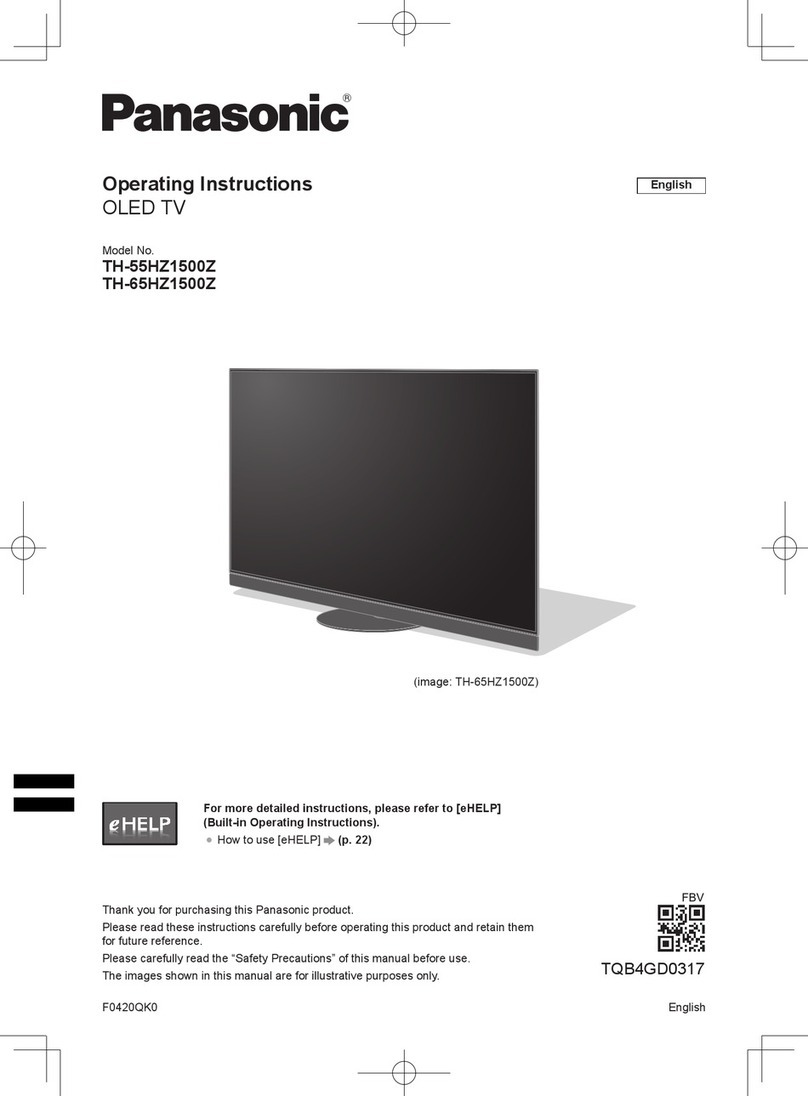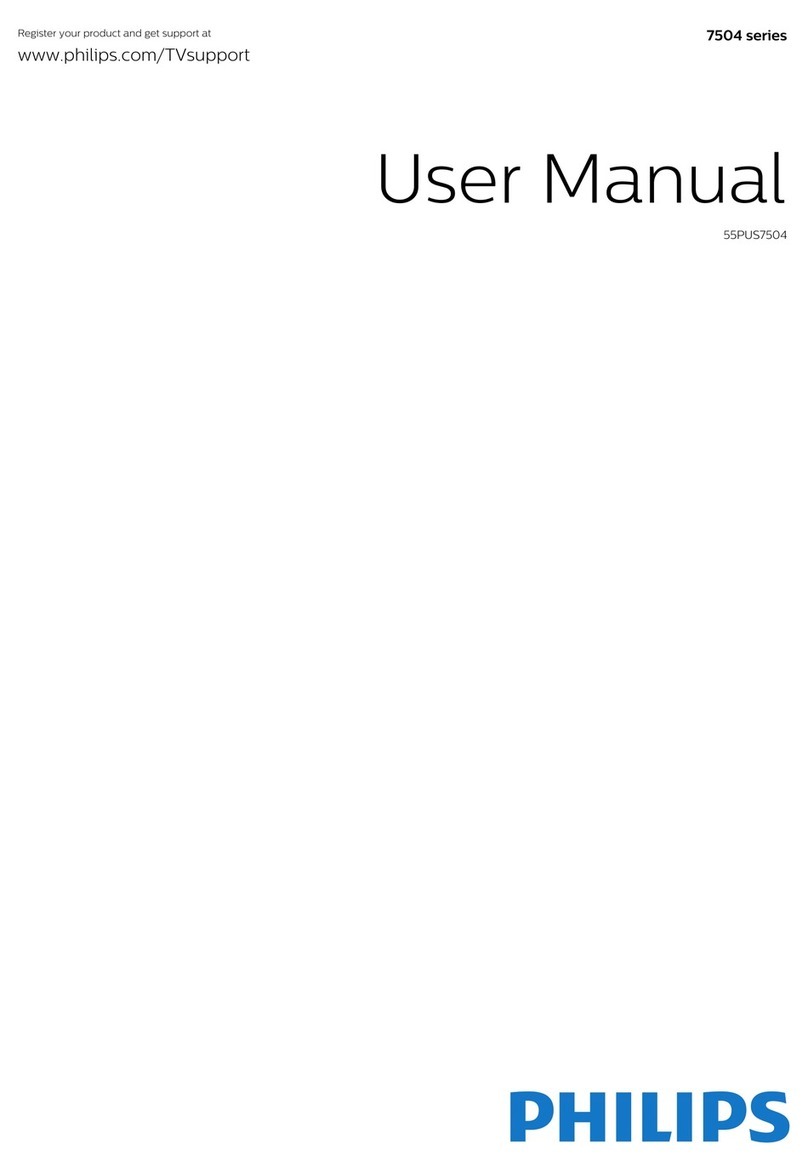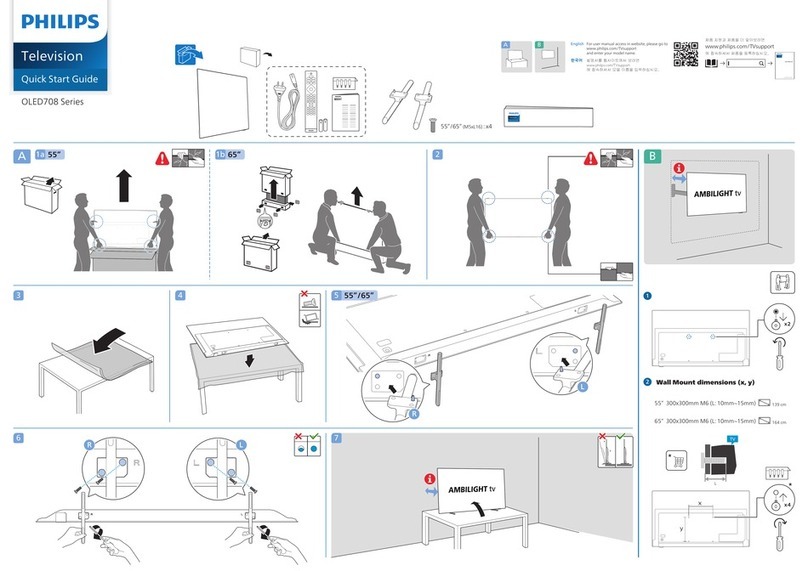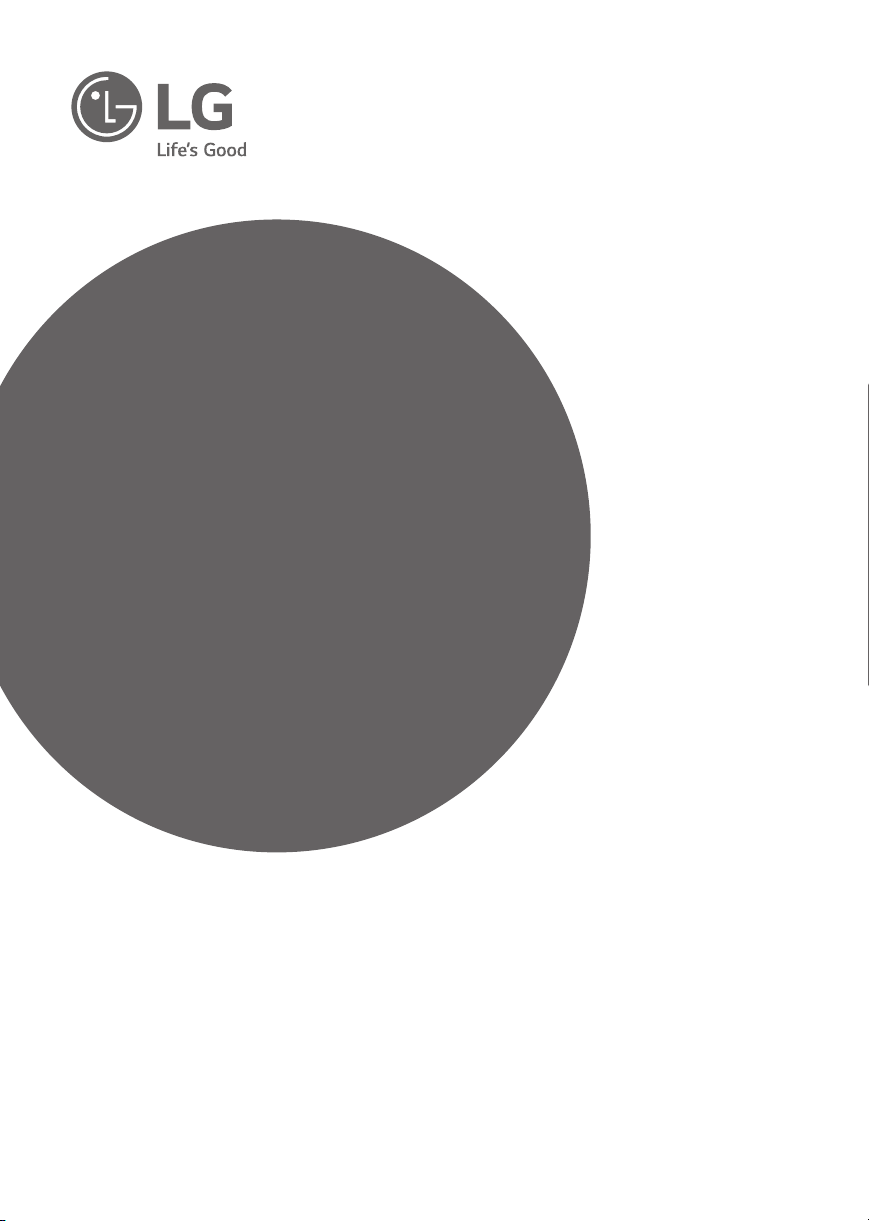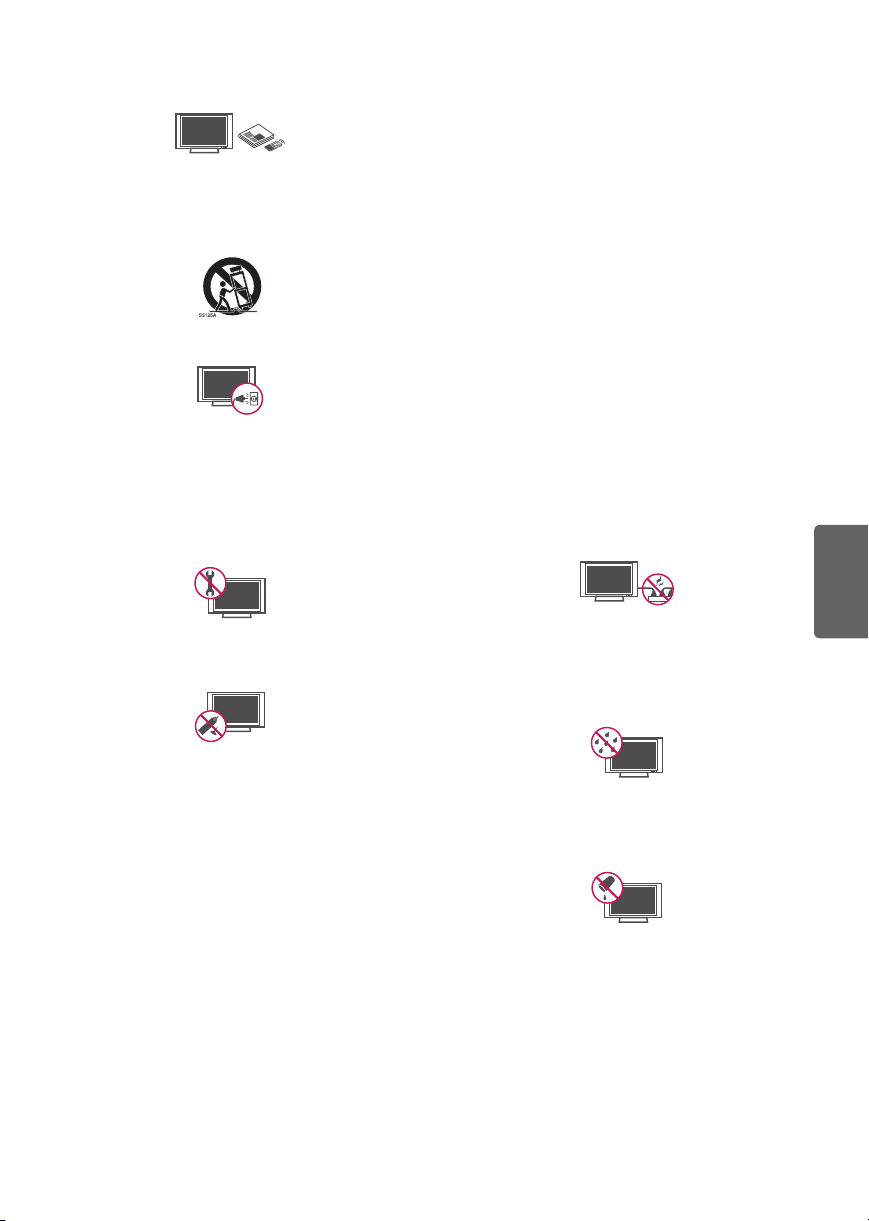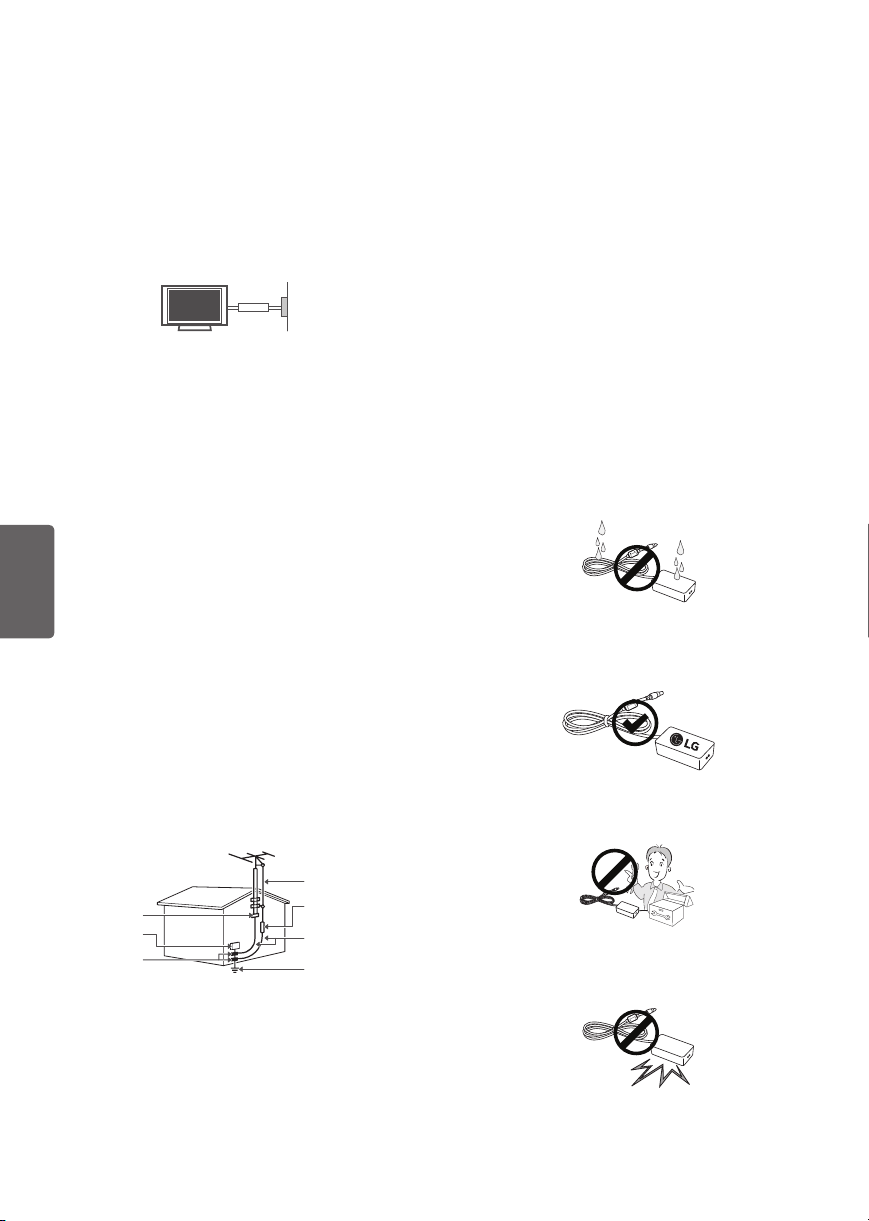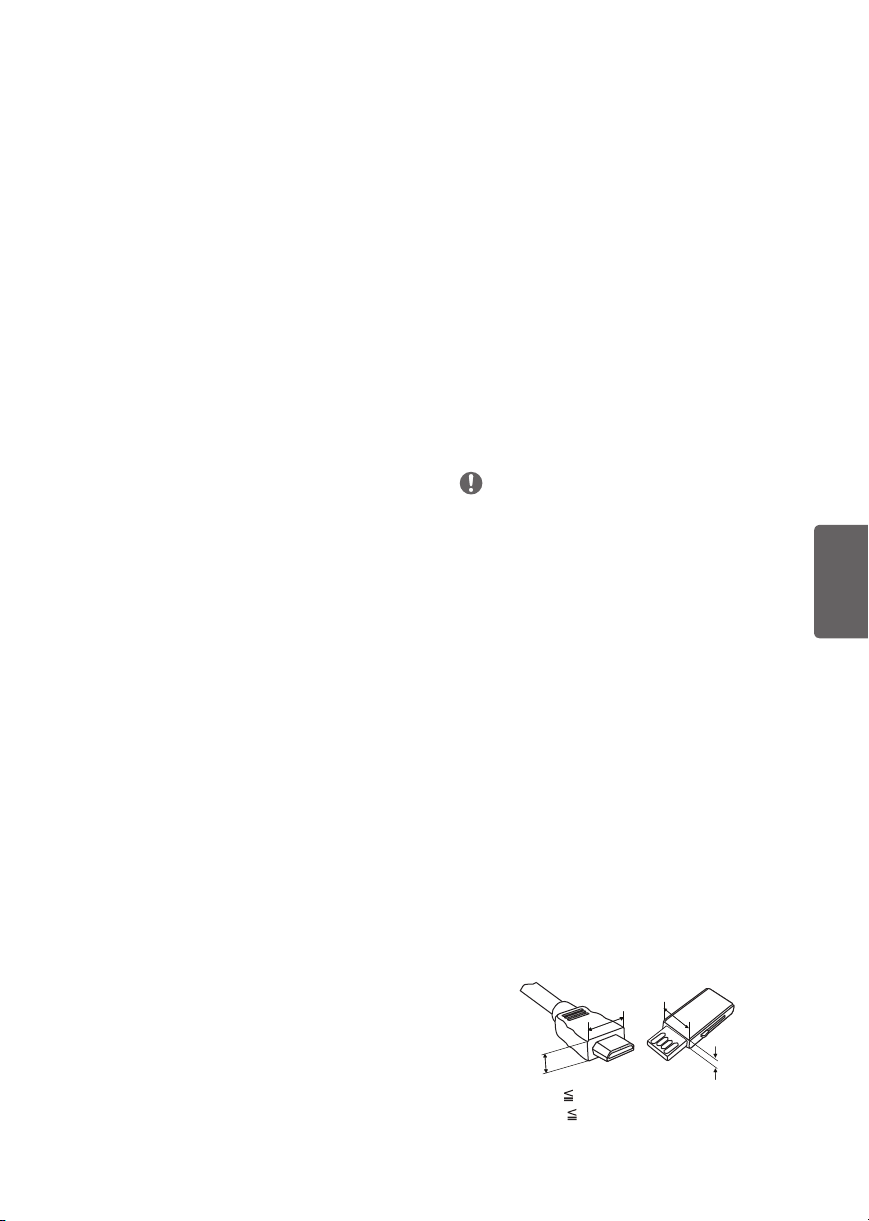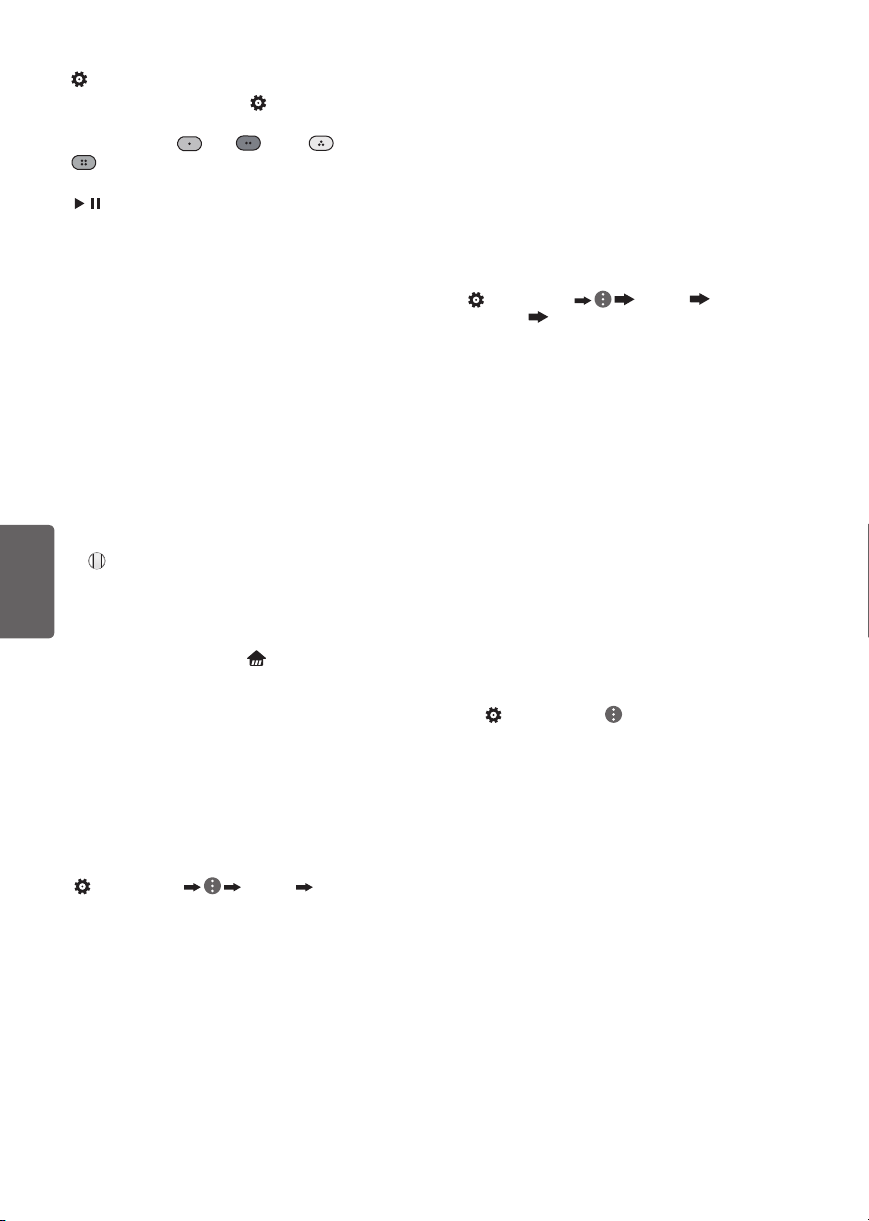5
ENGLISH
•Keep the product away from direct sunlight.
•Never touch this apparatus or antenna during a
lightning storm.
•When mounting a TV on the wall, make sure not
to install the TV by hanging the power and signal
cables on the back of the TV.
•Do not allow an impact shock, any objects to fall
into the product, and do not drop anything onto
the screen.
•DISCONNECTING THE DEVICE FROM THE MAIN
POWER
The power plug is the disconnecting device.
In case of an emergency, the power plug must
remain readily accessible.
•Batteries
Store the accessories (battery, etc.) in a safe
location out of the reach of children.
•This apparatus uses batteries. In your community
there might be regulations that require you
to dispose of these batteries properly due to
environmental considerations. Please contact
your local authorities for disposal or recycling
information.
•Do not dispose of batteries in a fire.
•Do not short circuit, disassemble, or allow the
batteries to overheat.
•Do not use high voltage electrical equipment
near the TV, (e.g., a bug zapper.)
This may result in product malfunction.
•Dot Defect
This panel is an advanced product that contains
millions of pixels. In a very few cases, you could
see fine dots on the screen while you’re viewing
the TV. Those dots are deactivated pixels and
do not affect the performance and reliability of
the TV.
•Generated Sound
Cracking noise A cracking noise that occurs
when watching or turning off the TV is
generated by plastic thermal contraction due to
temperature and humidity. This noise is common
for products where thermal deformation is
required.
Electrical circuit humming/panel buzzing
A low level noise is generated from a high-
speed switching circuit, which supplies a large
amount of current to operate a product. It varies
depending upon the product. This generated
sound does not affect the performance and
reliability of the product.
•Take care not to touch the ventilation openings.
When watching the TV for a long period, the
ventilation openings may become hot. This does
not affect the performance of the product or
cause defects in the product.
•Do not install this product on a wall if it could be
exposed to oil or oil mist. This may damage the
product and cause it to fall.
•If the TV feels cold to the touch, there may
be a small flicker when it is turned on. This is
normal; there is nothing wrong with TV. Some
minute dot defects may be visible on the screen,
appearing as tiny red, green, or blue spots.
However, they have no adverse effect on the TV’s
performance. Avoid touching the LCD screen or
holding your finger(s) against it for long periods
of time. Doing so may produce some temporary
distortion effects on the screen.
•Displaying a still image for a prolonged period of
time may cause an image sticking.
Avoid displaying a fixed image on the TV screen
for a extended length of time.
Preparing
NOTE
•Image shown may differ from your TV.
•Your TV’s OSD (On Screen Display) may differ
slightly from that shown in this manual.
•The available menus and options may differ from
the input source or product model that you are
using.
•New features may be added to this TV in the
future.
•The items supplied with your product may vary
depending upon the model.
•Product specifications or contents of this manual
may be changed without prior notice due to
upgrade of product functions.
•For an optimal connection, HDMI cables and
USB devices should have bezels less than 10 mm
(0.39 inches) thick and 18 mm (0.7 inches) width.
•Use an extension cable that supports USB 2.0 if
the USB cable or USB flash drive does not fit into
your TV’s USB port.
•Use a certified cable with the HDMI logo
attached. If you do not use a certified HDMI
cable, the screen may not display or a
connection error may occur.
•Recommended HDMI cable types (3m or less)
- High-Speed HDMI®/™ cable
- High-Speed HDMI®/™ cable with Ethernet
B
AA
B
*A 10 mm (0.39 inches)
*B 18 mm (0.7 inches)