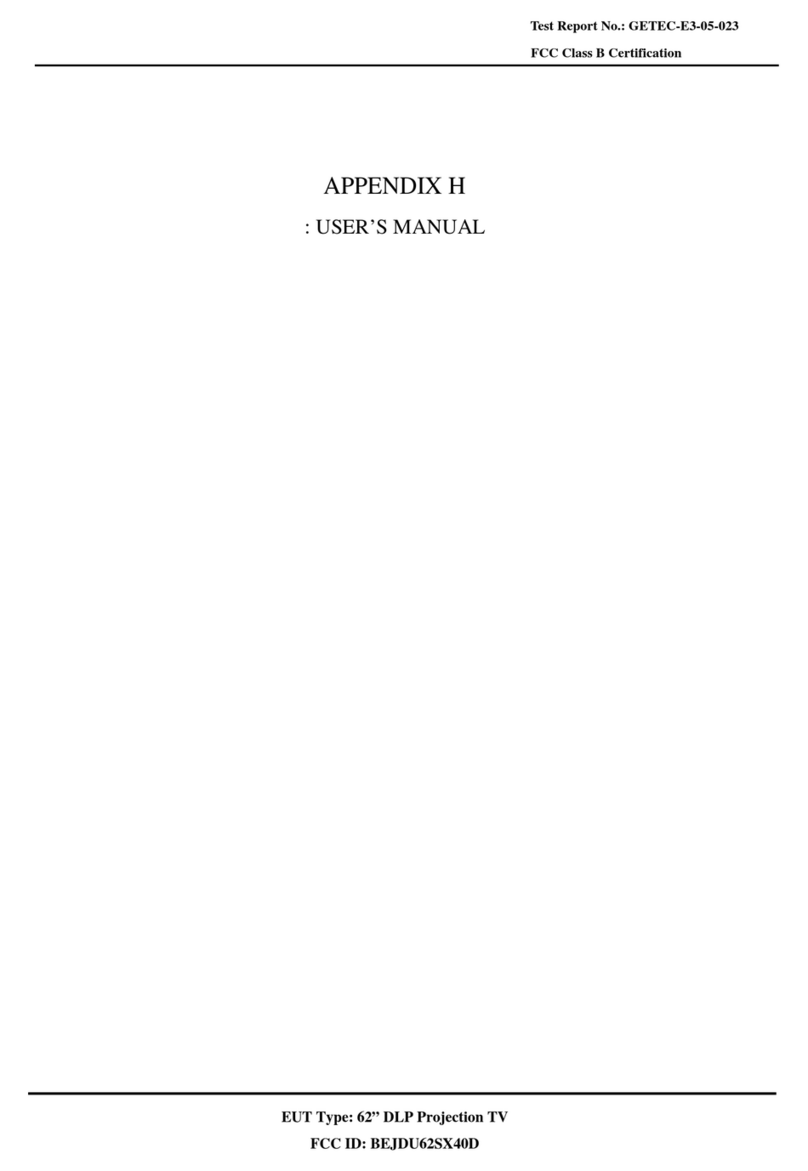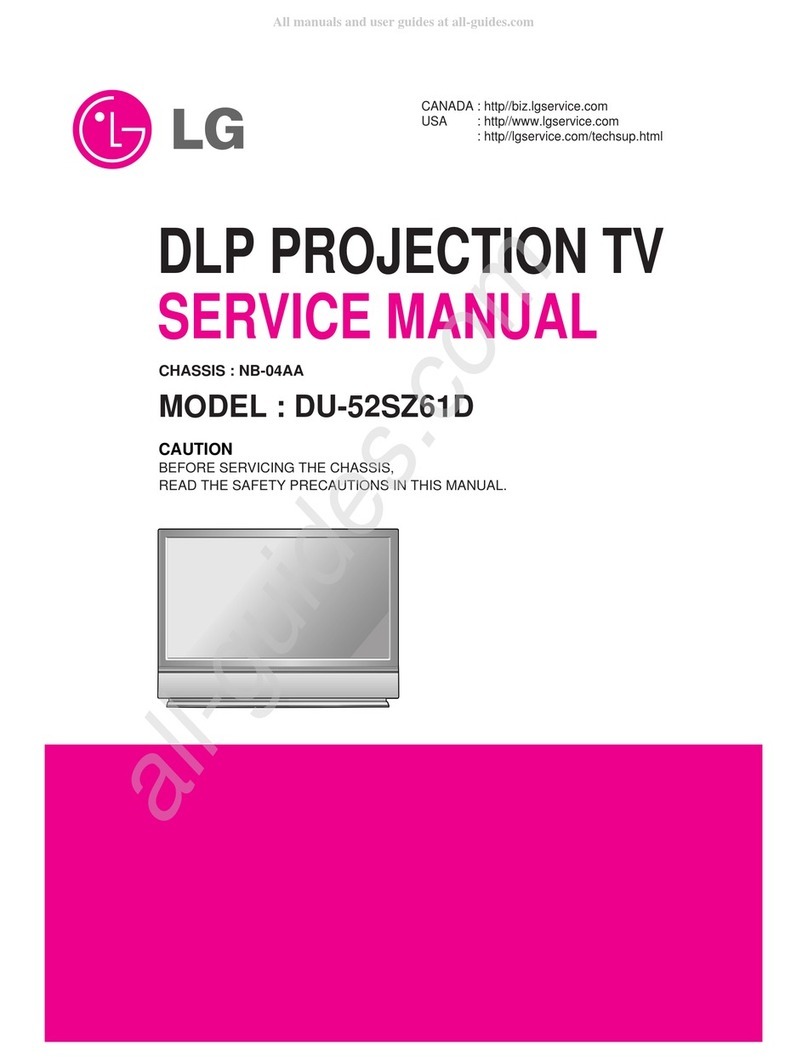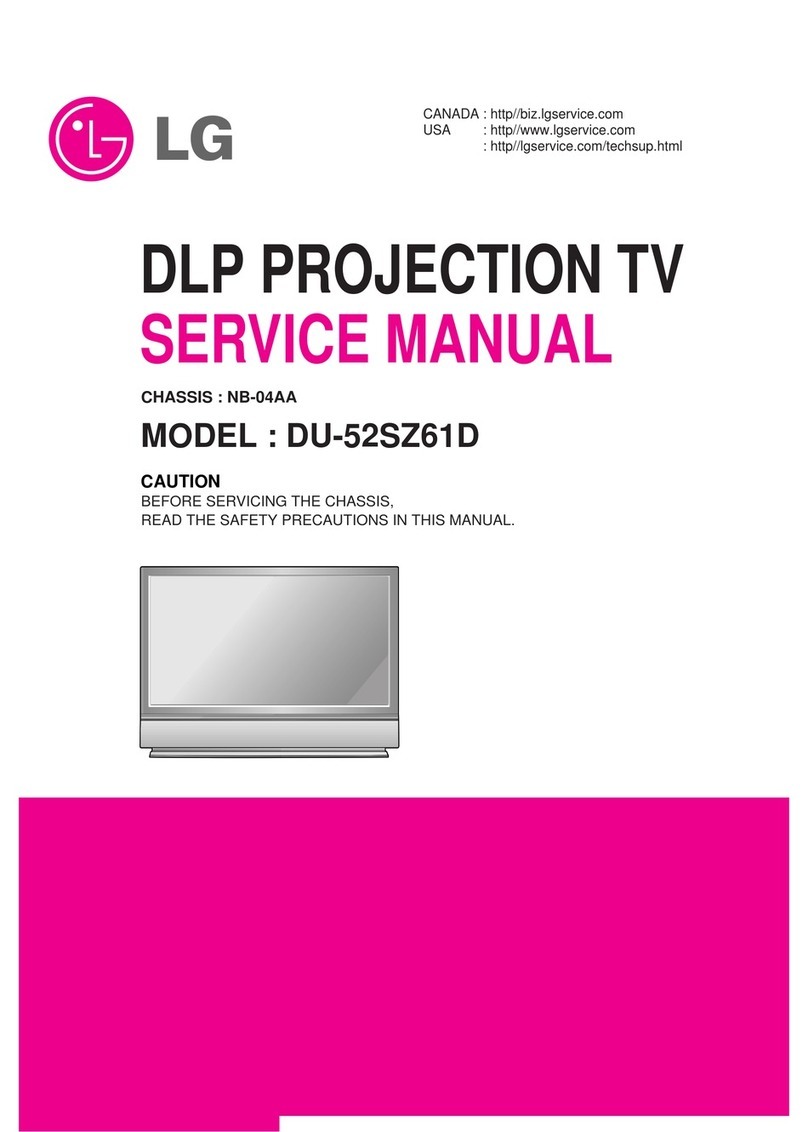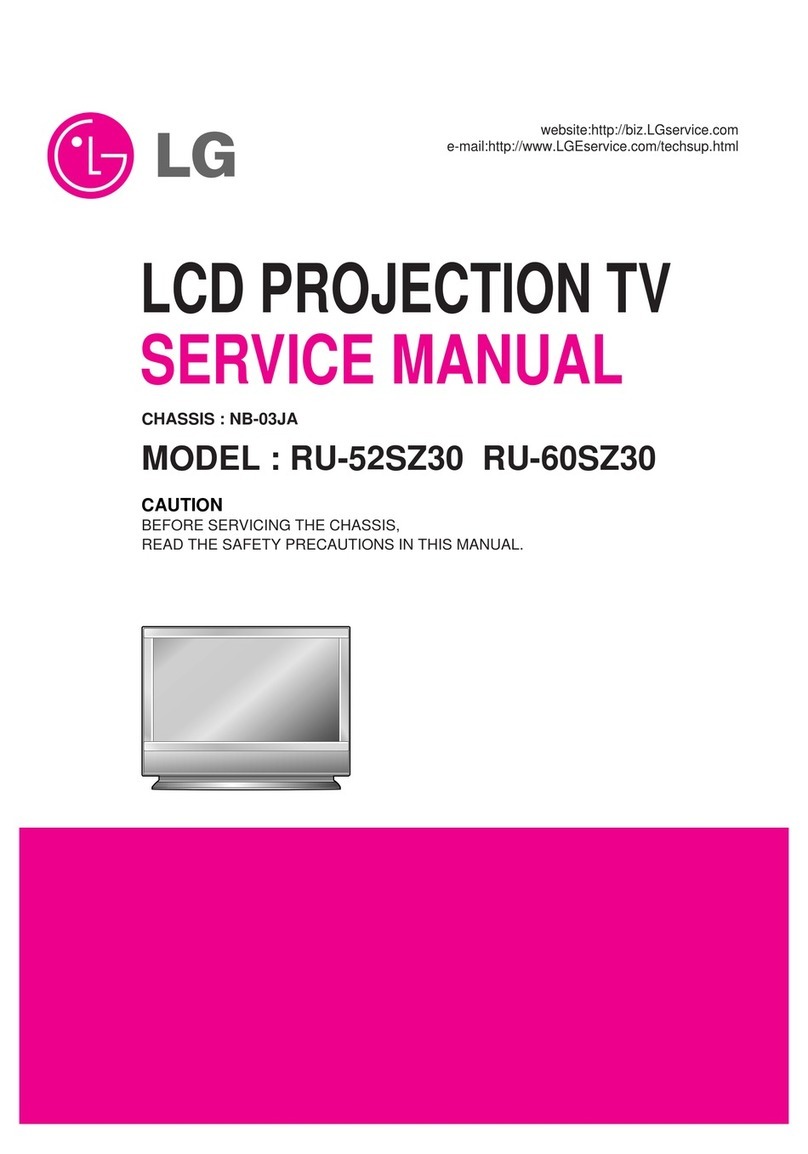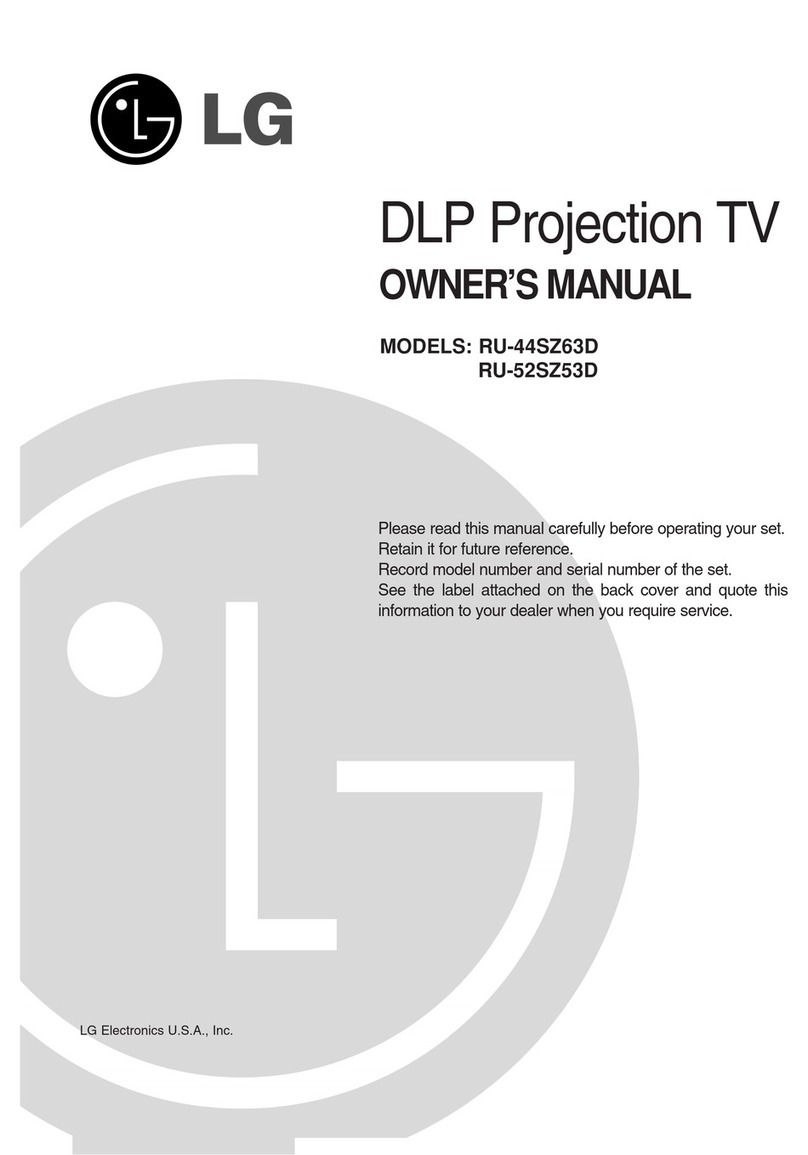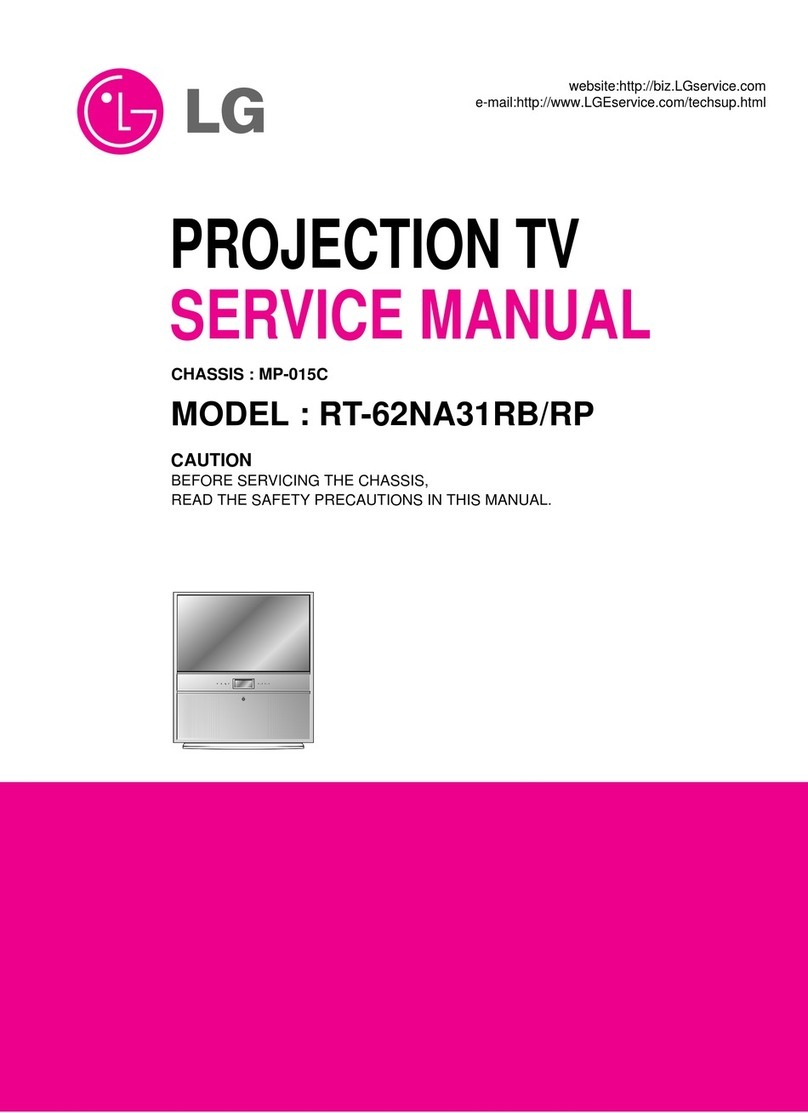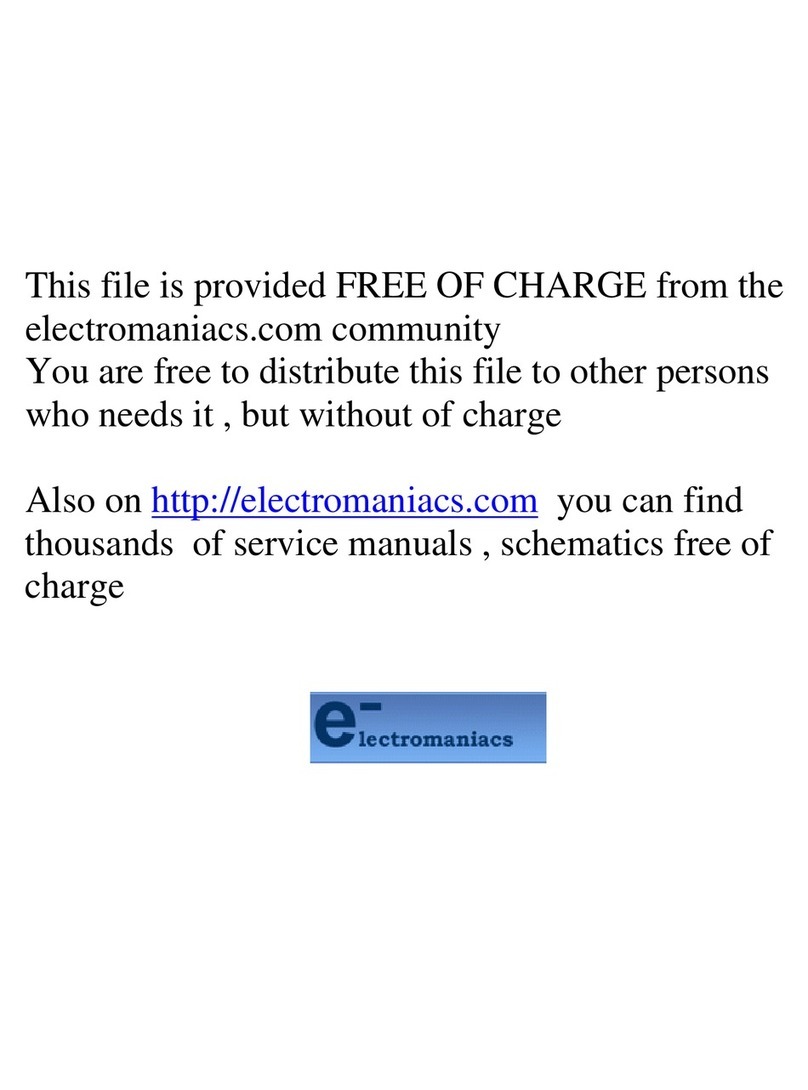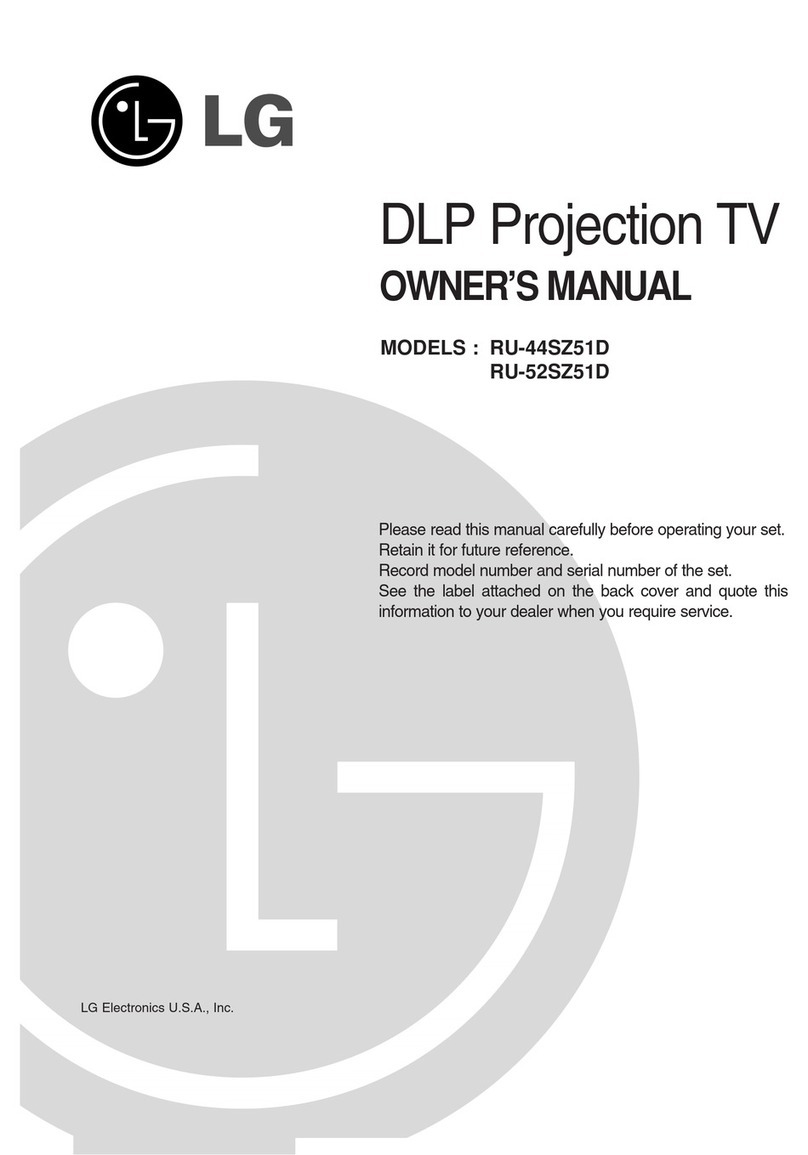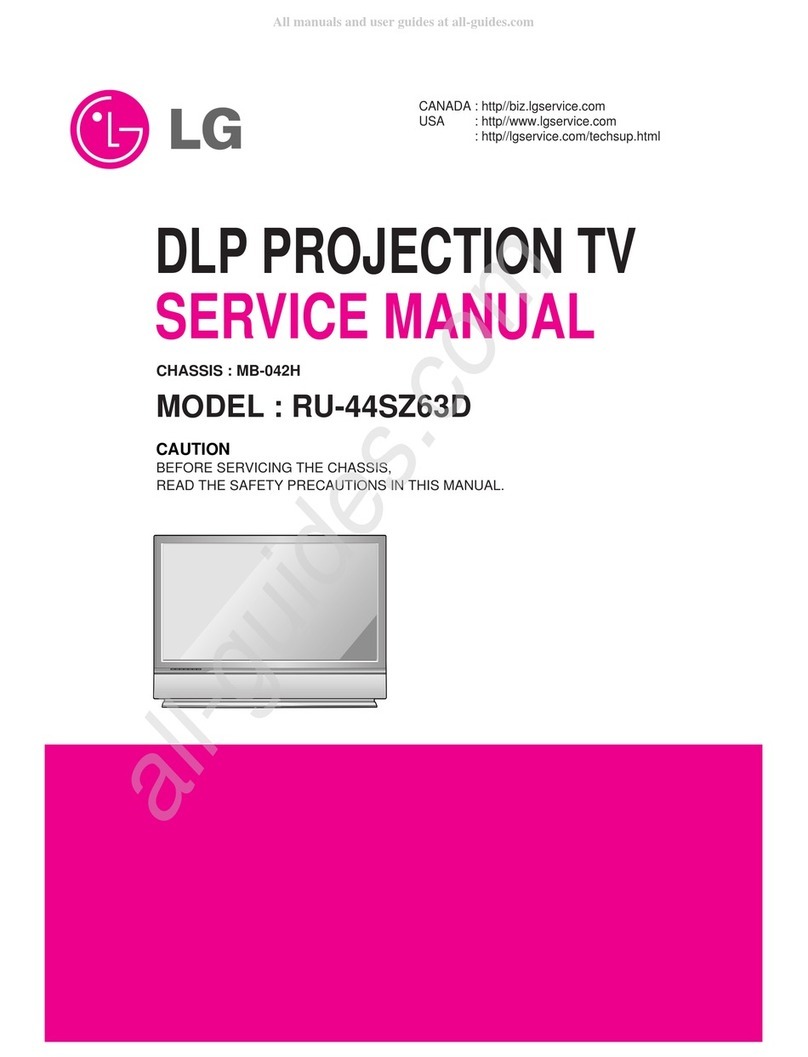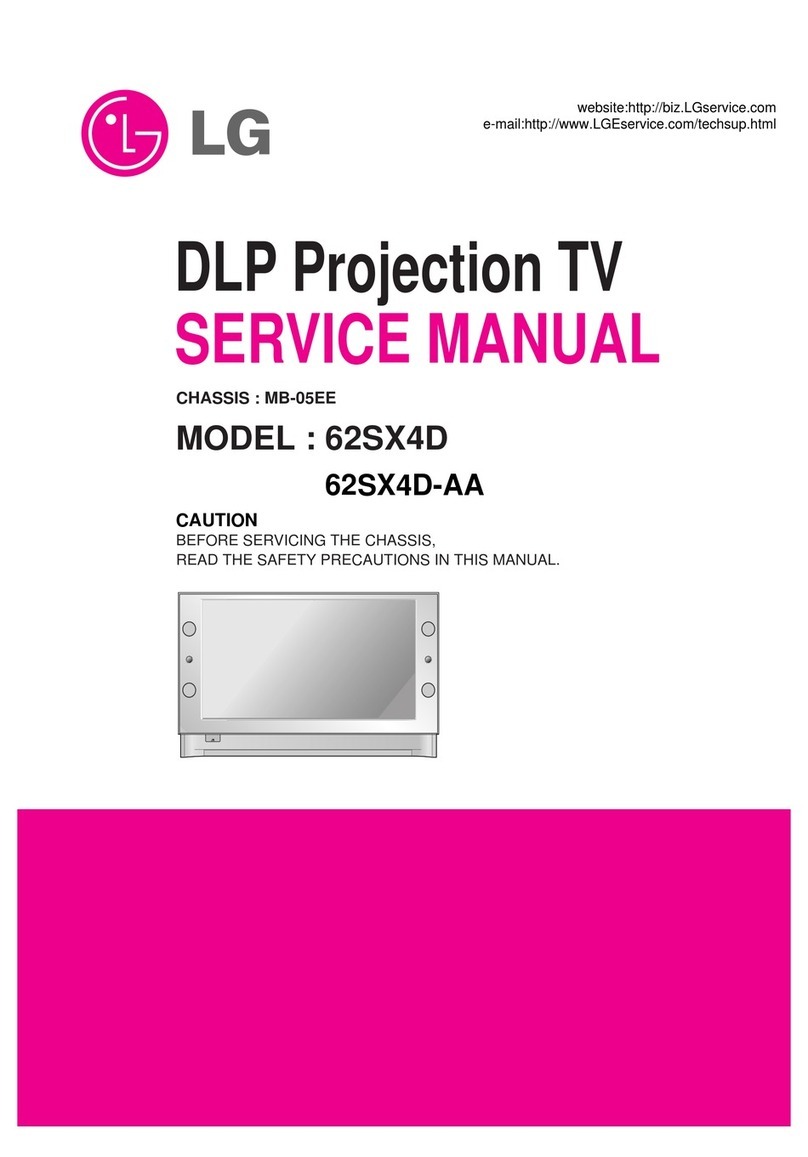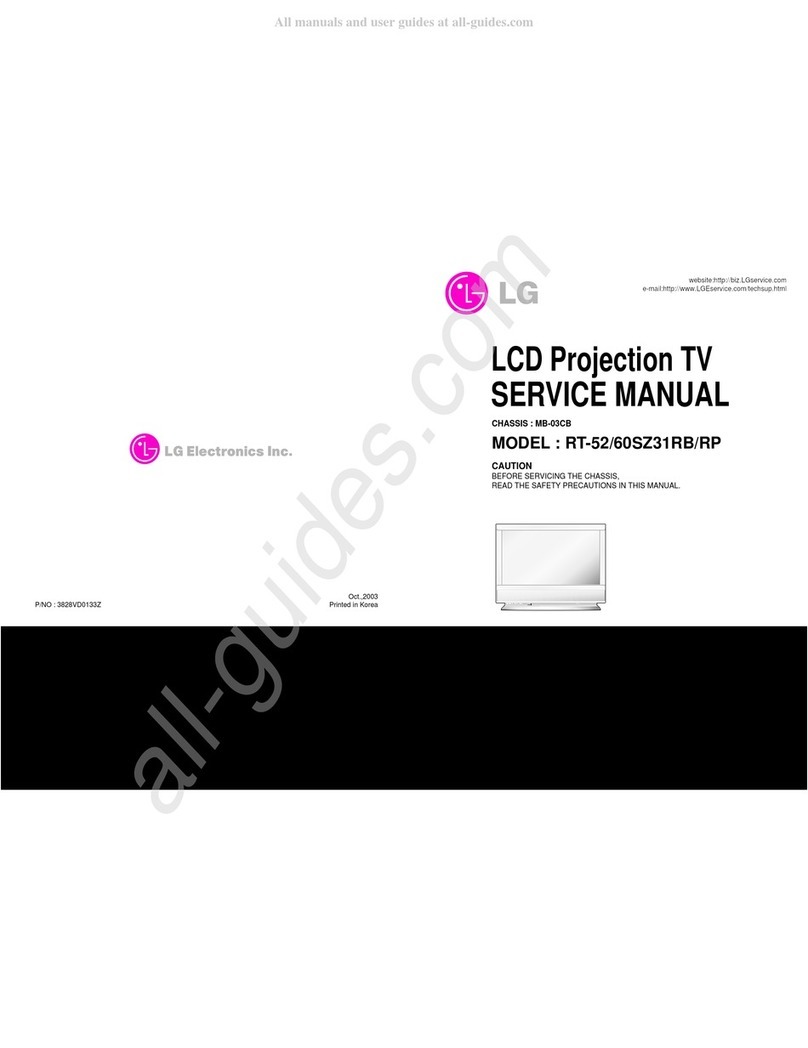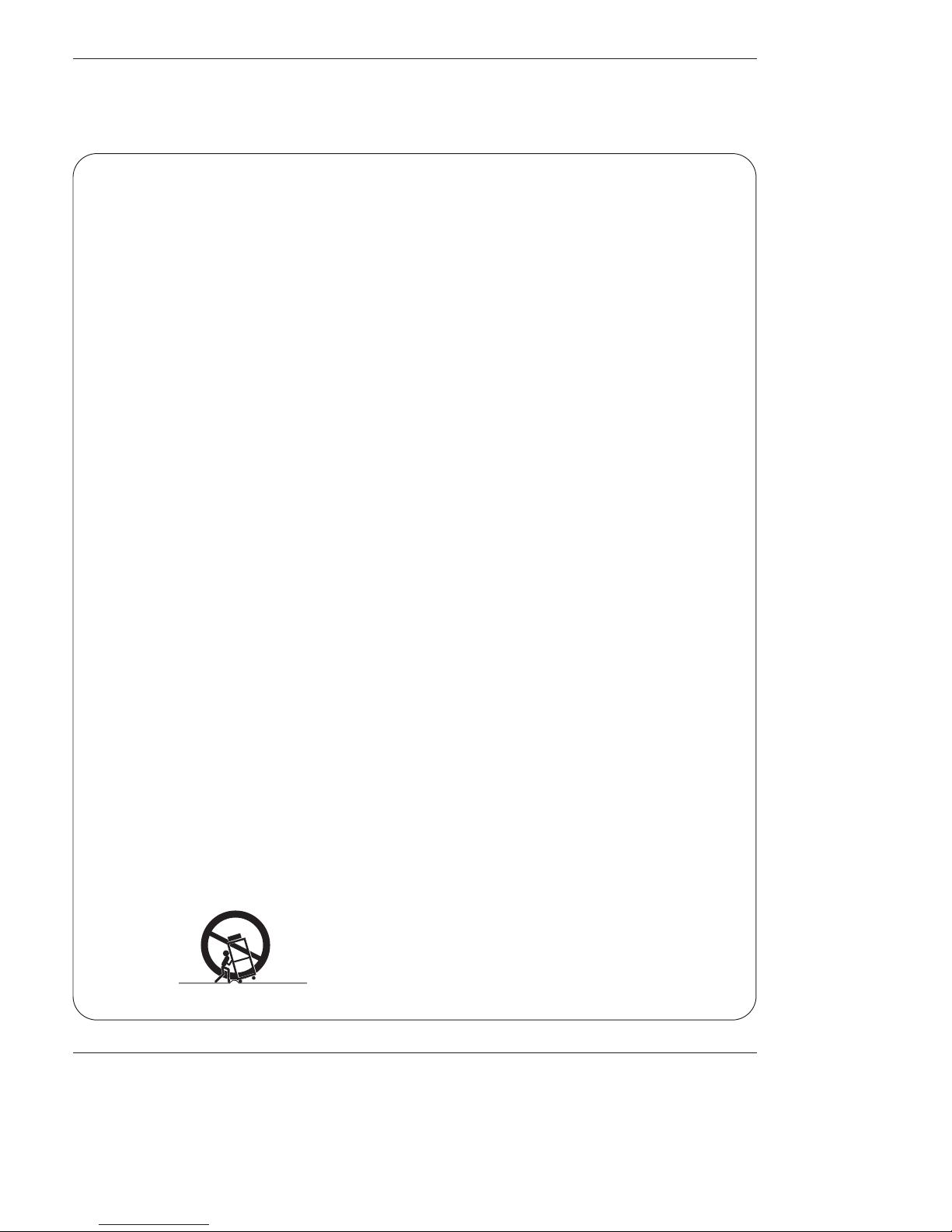6 DLP Projection TV
Contents
After reading this manual, keep it handy for future reference.
Warnings . . . . . . . . . . . . . . . . . . . . . . . . . . . . . . . . . . . . .2
TV Guide On Screen Notice for U.S.A. . . . . . . . . . . . . . . .3
Safety Instructions . . . . . . . . . . . . . . . . . . . . . . . . . . . . .4~5
Introduction
Controls . . . . . . . . . . . . . . . . . . . . . . . . . . . . . . .7
Connection Options . . . . . . . . . . . . . . . . . . . . . .8
Remote Control Key Functions . . . . . . . . . . . . . .9
Installation
External Equipment Connections . . . . . . . . . .10~24
Antenna Connection . . . . . . . . . . . . . . . . . . . . .10
VCR Setup . . . . . . . . . . . . . . . . . . . . . . . . . . .11
Cable TV Setup . . . . . . . . . . . . . . . . . . . . . . . .12
External A/V Source Setup . . . . . . . . . . . . . . . .13
DVD Setup . . . . . . . . . . . . . . . . . . . . . . . . . . . .13
HDSTB Setup . . . . . . . . . . . . . . . . . . . . . . . . . .14
Monitor Out Setup . . . . . . . . . . . . . . . . . . . . . .14
Digital Audio Output . . . . . . . . . . . . . . . . . . . . .15
Dolby Digital Audio Connection . . . . . . . . . . . . .15
External Stereo . . . . . . . . . . . . . . . . . . . . . . . . .15
PC Setup . . . . . . . . . . . . . . . . . . . . . . . . . . . . .16
HDMI/DVI (VIDEO) . . . . . . . . . . . . . . . . . . . . . .17
Guide Setup . . . . . . . . . . . . . . . . . . . . . . . . . .18~24
IEEE 1394 . . . . . . . . . . . . . . . . . . . . . . . . . . . . . . . .25-29
TV Guide On Screen®System . . . . . . . . . . . . . .30-47
Operation
Turning the TV On . . . . . . . . . . . . . . . . . . . . . . . .48
On-screen Menus Language Selection . . . . . . . . .48
Setup Menu Options
EZ Scan (Channel Search) . . . . . . . . . . . . . . . .49
Manual Scan . . . . . . . . . . . . . . . . . . . . . . . . . .49
Channel Edit . . . . . . . . . . . . . . . . . . . . . . . . . . .50
DTV Signal Strength . . . . . . . . . . . . . . . . . . . . .50
Channel Label Setup . . . . . . . . . . . . . . . . . . . .51
Main Picture Source Selection . . . . . . . . . . . . .51
Aux. Label . . . . . . . . . . . . . . . . . . . . . . . . . . . .51
Video Menu Options
EZ Picture . . . . . . . . . . . . . . . . . . . . . . . . . . . .52
Manual Picture Control (User Option) . . . . . . . .52
Color Temperature Control . . . . . . . . . . . . . . . .52
Video Preset . . . . . . . . . . . . . . . . . . . . . . . . . .53
XD . . . . . . . . . . . . . . . . . . . . . . . . . . . . . . . . . .53
Audio Menu Options
Audio Language . . . . . . . . . . . . . . . . . . . . . . . .54
EZ SoundRite / EZ Sound . . . . . . . . . . . . . . . . .54
Manual Sound Control (Off Option) . . . . . . . . . .54
Stereo/SAP Broadcasts Setup . . . . . . . . . . . . .55
Front Surround . . . . . . . . . . . . . . . . . . . . . . . . .55
TV Speakers On/Off Setup . . . . . . . . . . . . . . . .55
Time Menu Options
Auto Clock Setup . . . . . . . . . . . . . . . . . . . . . . .56
Manual Clock Setup . . . . . . . . . . . . . . . . . . . . .56
On/Off Timer Setup . . . . . . . . . . . . . . . . . . . . .56
Sleep Timer / Auto Off . . . . . . . . . . . . . . . . . . . .57
Option Menu Features
Aspect Ratio Control . . . . . . . . . . . . . . . . . . . . .58
Demo . . . . . . . . . . . . . . . . . . . . . . . . . . . . . . . .58
Cinema Mode Setup . . . . . . . . . . . . . . . . . . . . .59
Caption . . . . . . . . . . . . . . . . . . . . . . . . . . . . . . .59
Caption Option . . . . . . . . . . . . . . . . . . . . . . . . .60
Freeze & magnify . . . . . . . . . . . . . . . . . . . . . . .60
Lock Menu Options
Parental Lock Setup . . . . . . . . . . . . . . . . . .61~62
CableCARDTM Function
Cable menu options . . . . . . . . . . . . . . . . . . . . .63
Copy Protection . . . . . . . . . . . . . . . . . . . . . . . .63
Cable Channel List . . . . . . . . . . . . . . . . . . . . . .63
Emergency Alert Message . . . . . . . . . . . . . . . .64
PIP (Picture-In-Picture) / POP/Twin Picture
WWatching PIP/POP/Twin Picture . . . . . . . . . . .65
Selecting an Input Signal Source for PIP/Twin Picture
. .65
Swapping PIP/Twin Picture . . . . . . . . . . . . . . . .65
TV Program Selection for PIP . . . . . . . . . . . . . .65
Moving the PIP sub picture . . . . . . . . . . . . . . . .66
Adjusting Main and Sub Picture Sizes for Twin Picture . .66
POP (Picture-out-of-Picture: Channel Scan) . . .66
Programming the Remote . . . . . . . . . . . . . . . . . . . . . .67
Programming Codes . . . . . . . . . . . . . . . . . . . . . . .68~69
Troubleshooting Checklist . . . . . . . . . . . . . . . . . . . . . .70
Maintenance . . . . . . . . . . . . . . . . . . . . . . . . . . . . . . . . .71
Product Specifications . . . . . . . . . . . . . . . . . . . . . . . . .72
Warranty . . . . . . . . . . . . . . . . . . . . . . . . . . . . . . . . .75~76
Contents
Contents
Setup and Operation Checklist
Setup and Operation Checklist
Setup and Operation Checklist
(See pages 11~15 for available connection and operational setup options.)
1. Unpack TV and all accessories.
2. Connect all external video and audio equipment.
see pages 9 ~ 15.
3 Install batteries in remote control.
See page 8.
4. Turn TV on.
See page 21.
5. Turn video source equipment on.
6. Select viewing source for TV.
See page 24.
7. Fine-tune source image and sound to your personal prefer-
ence or as required by source.
See pages 25 ~ 28.
8. Additional features set up
See Contents above.