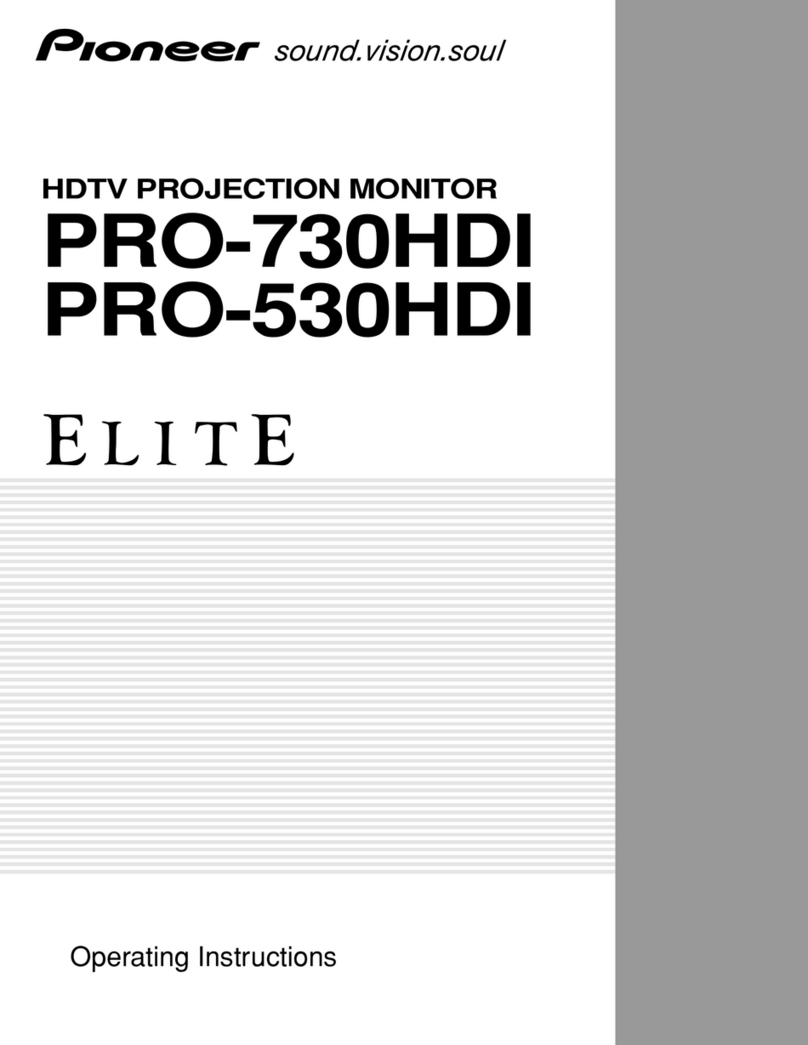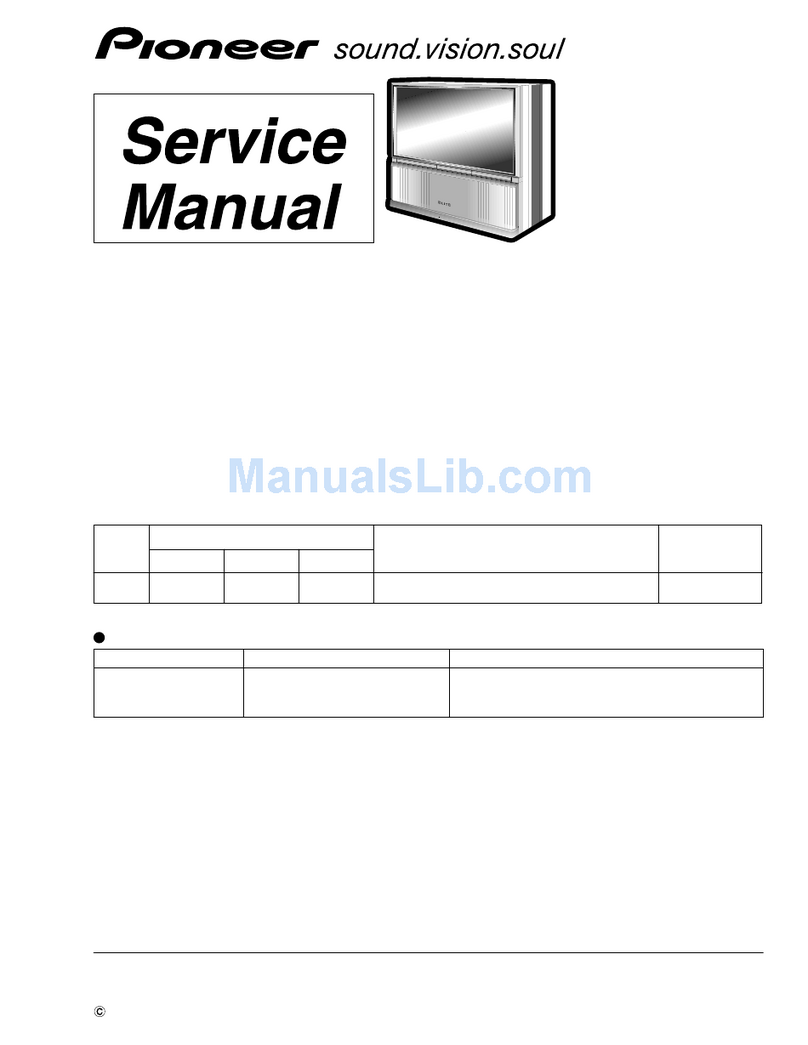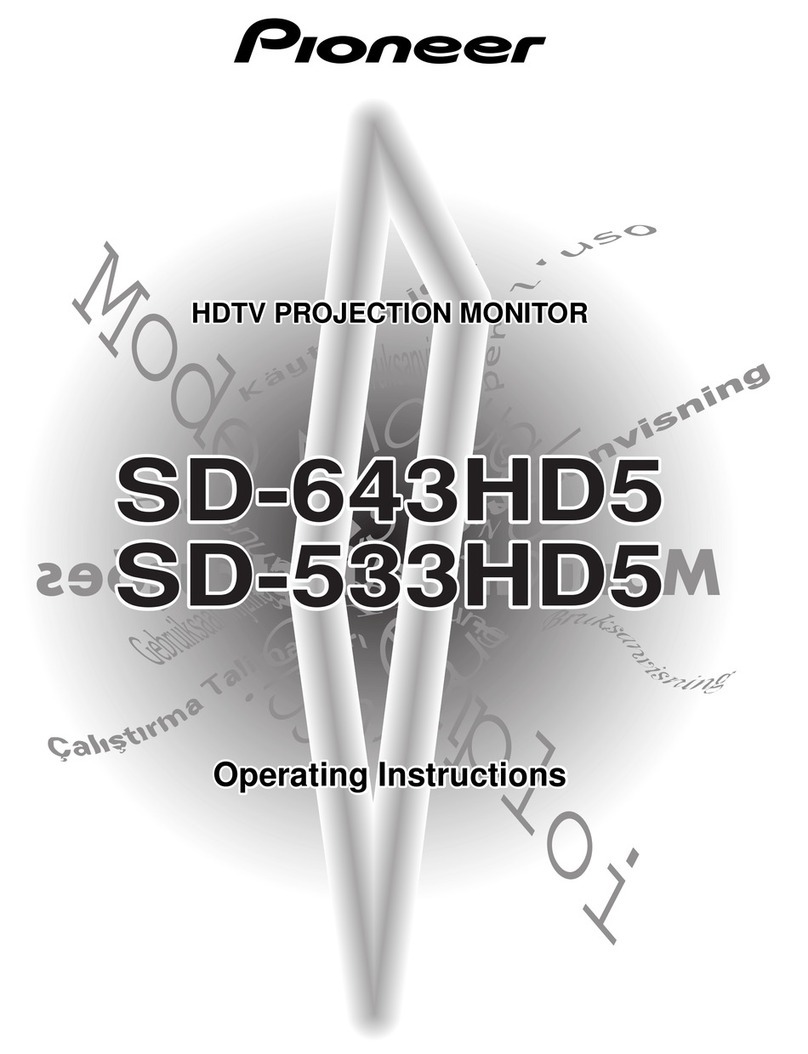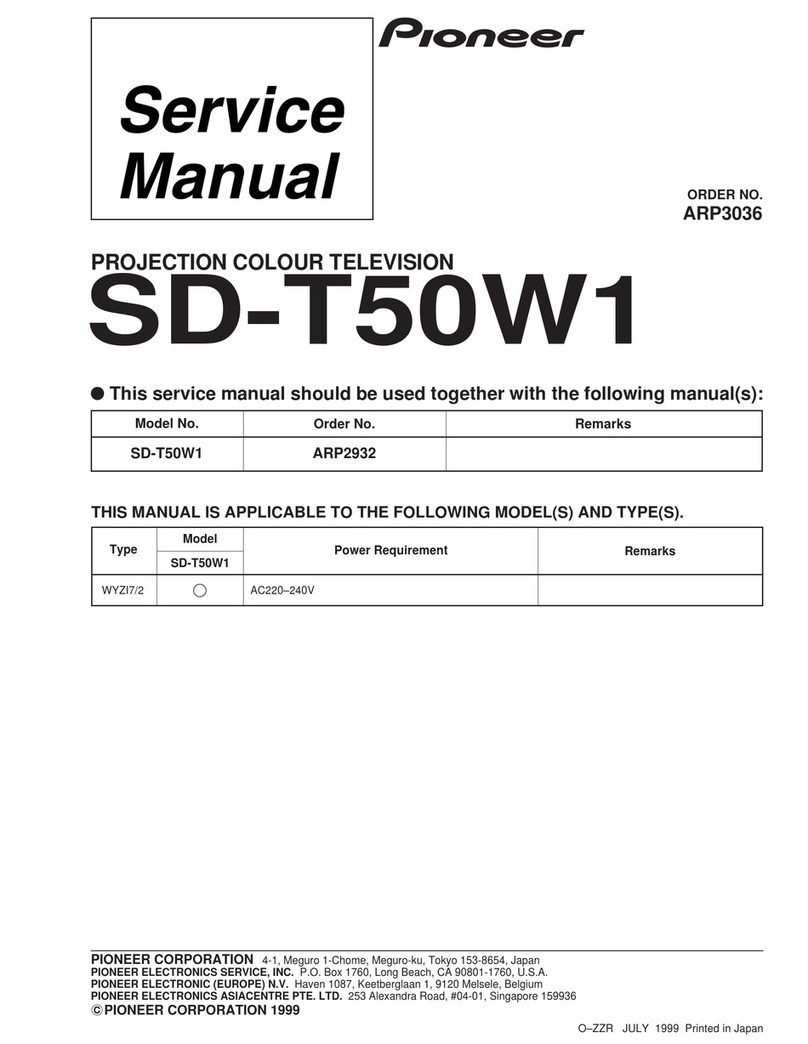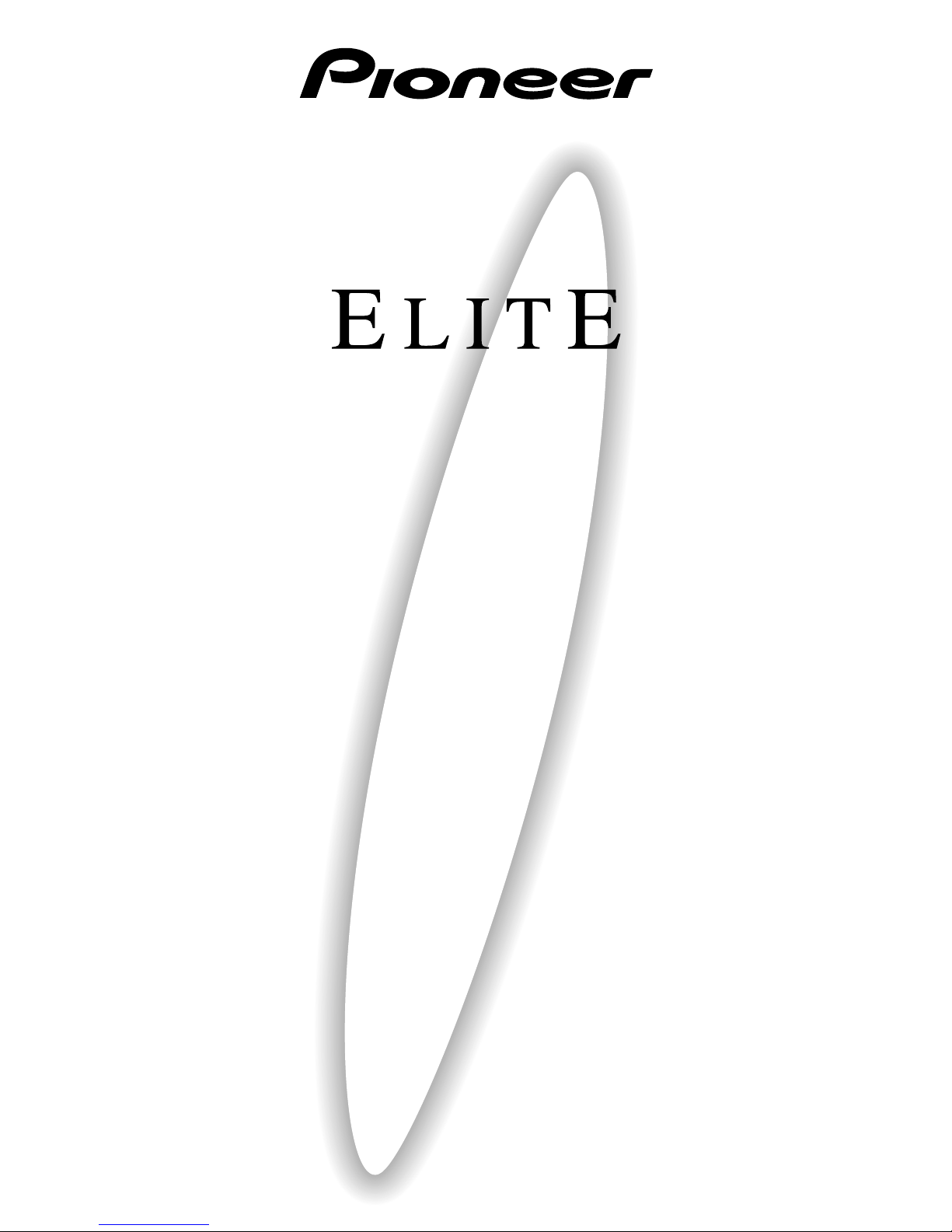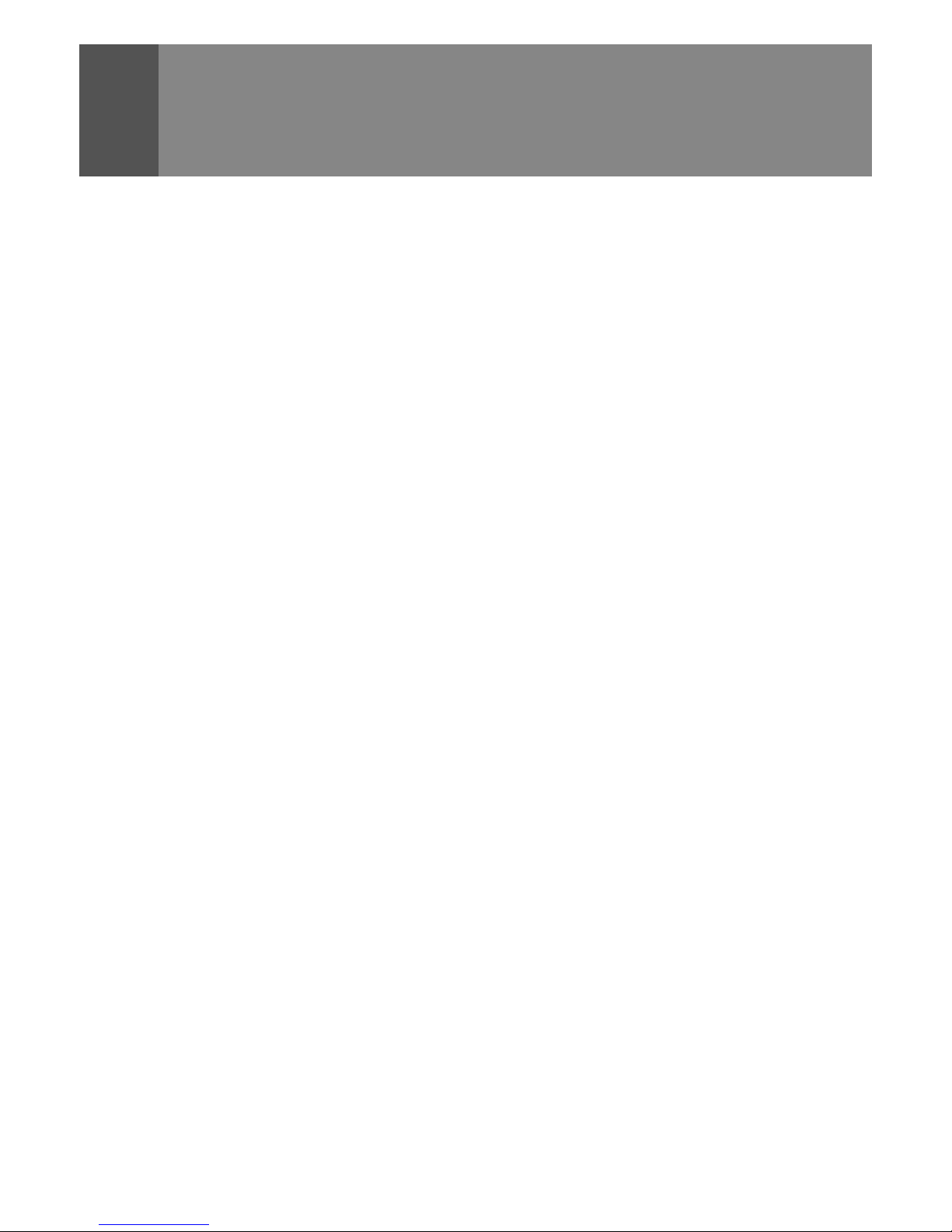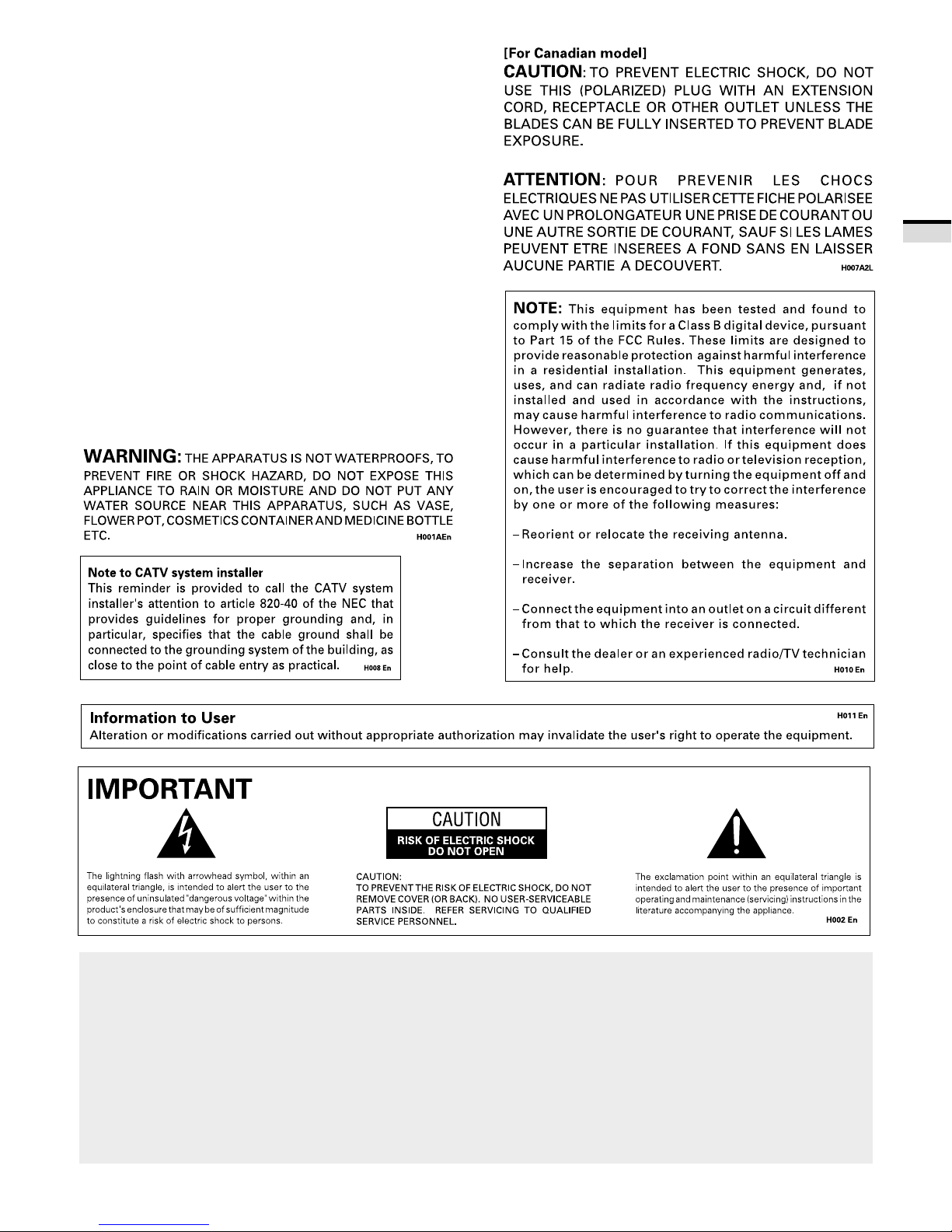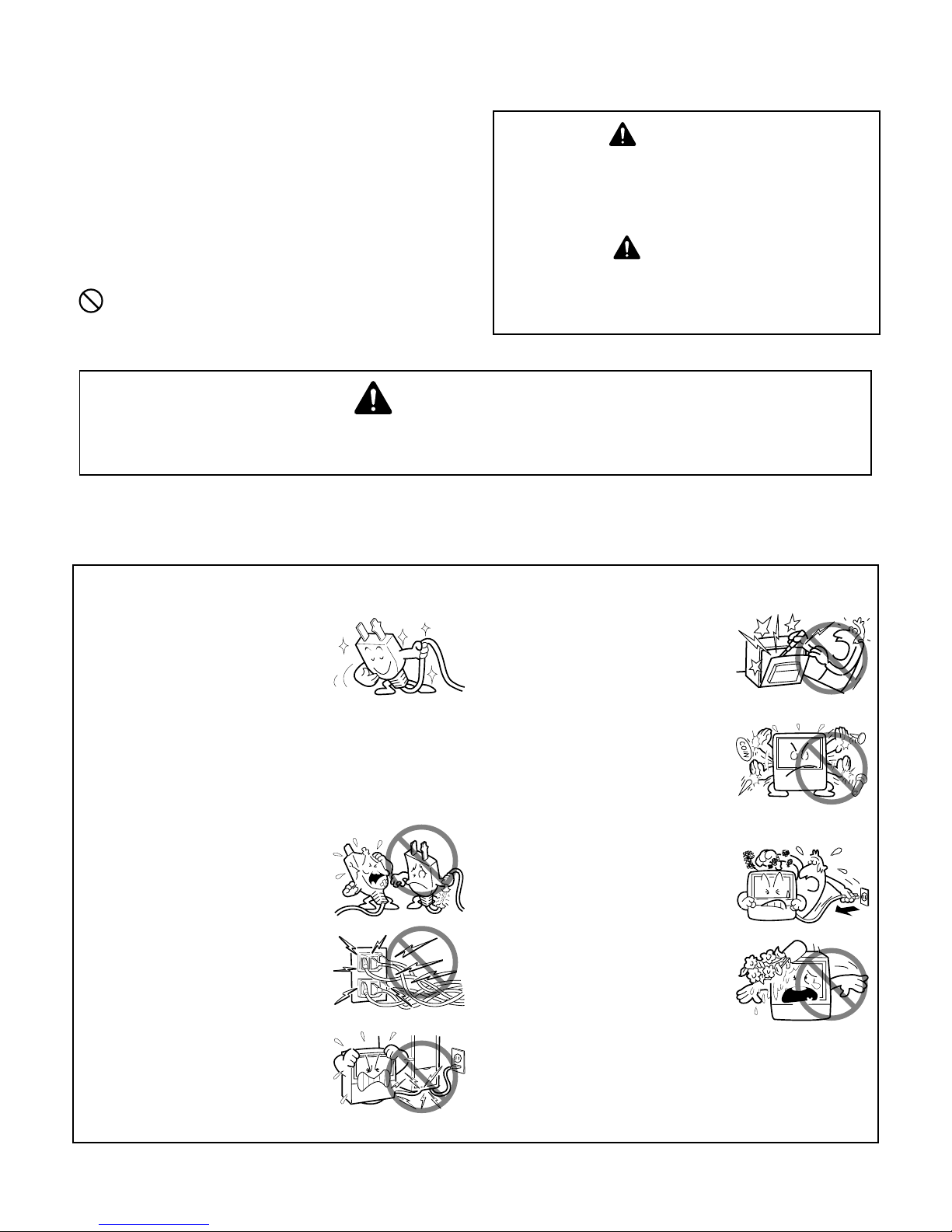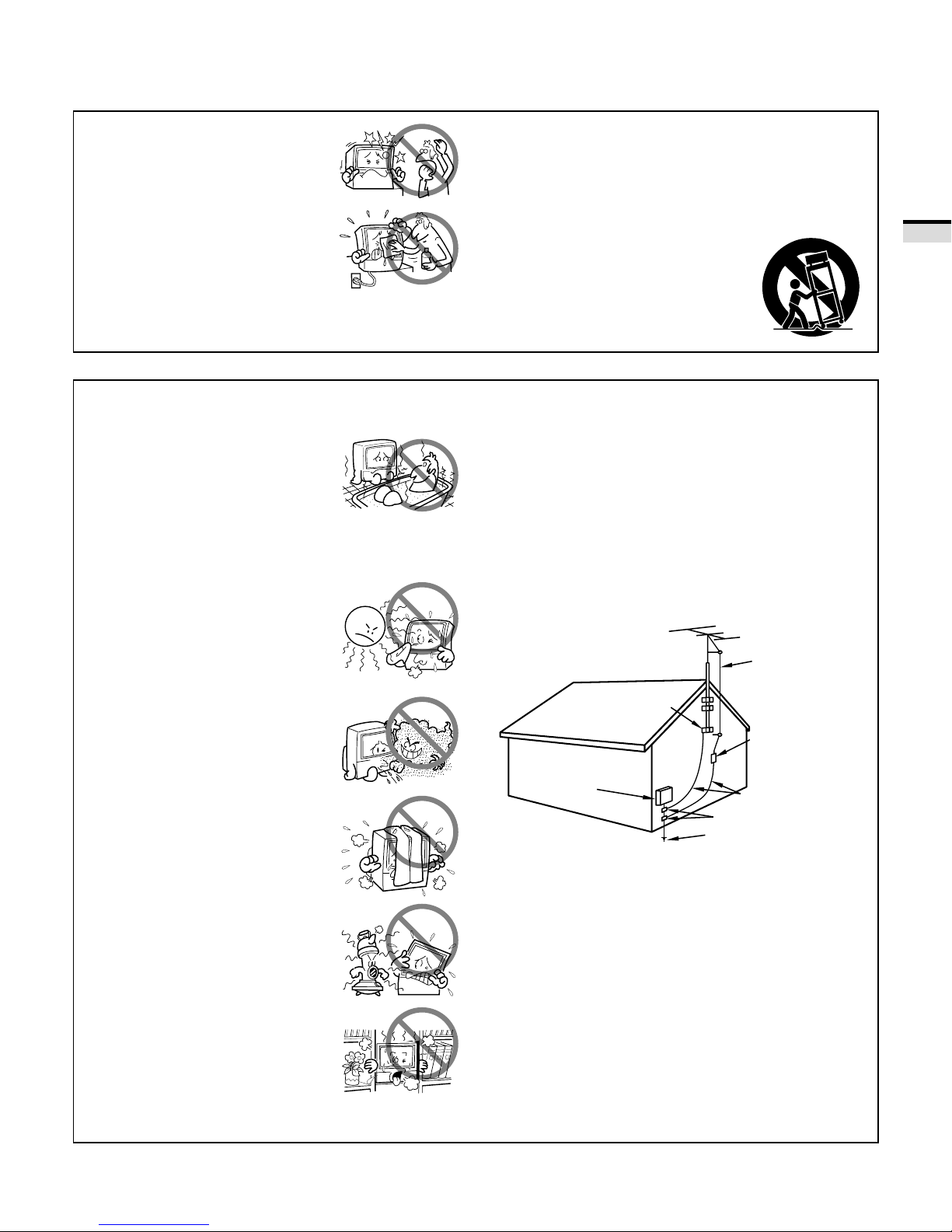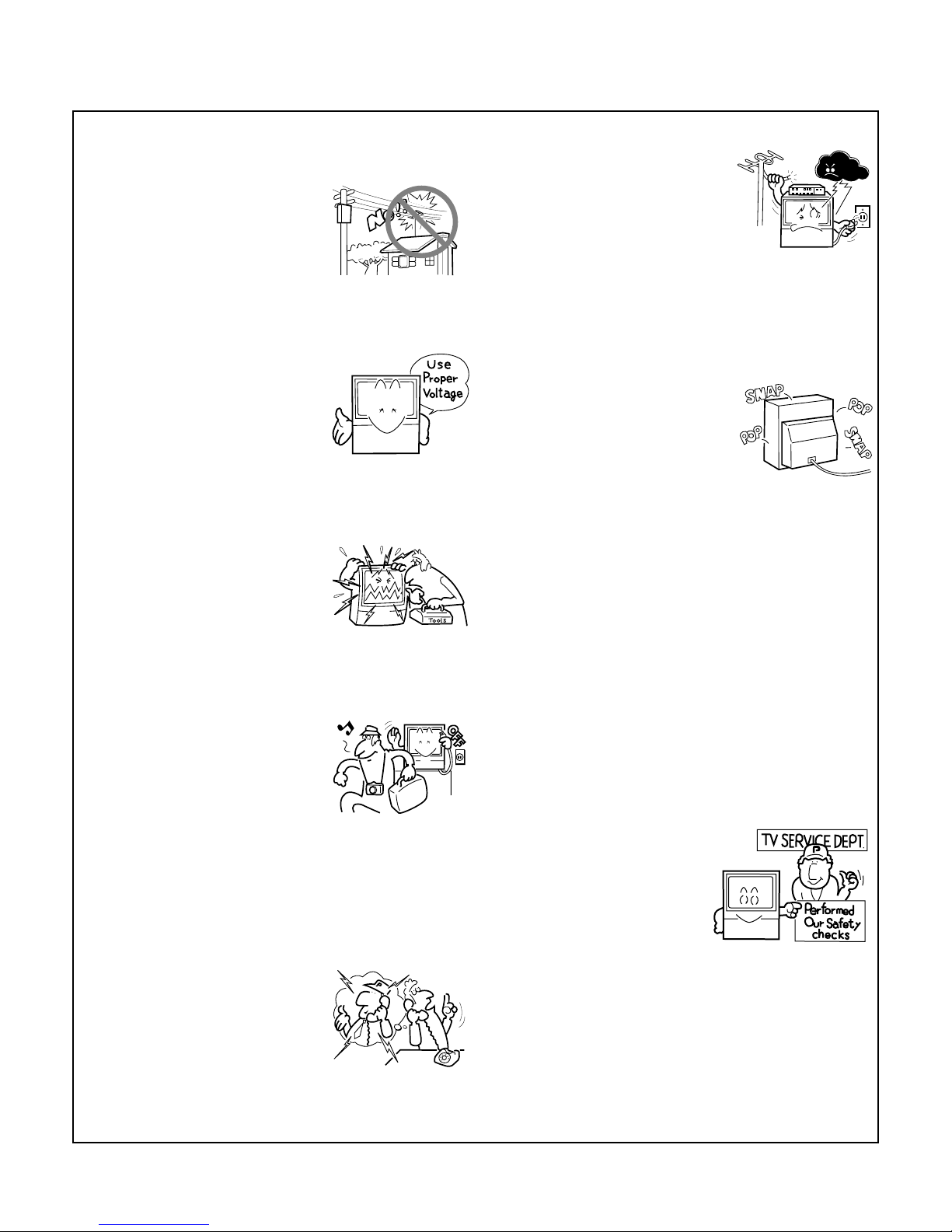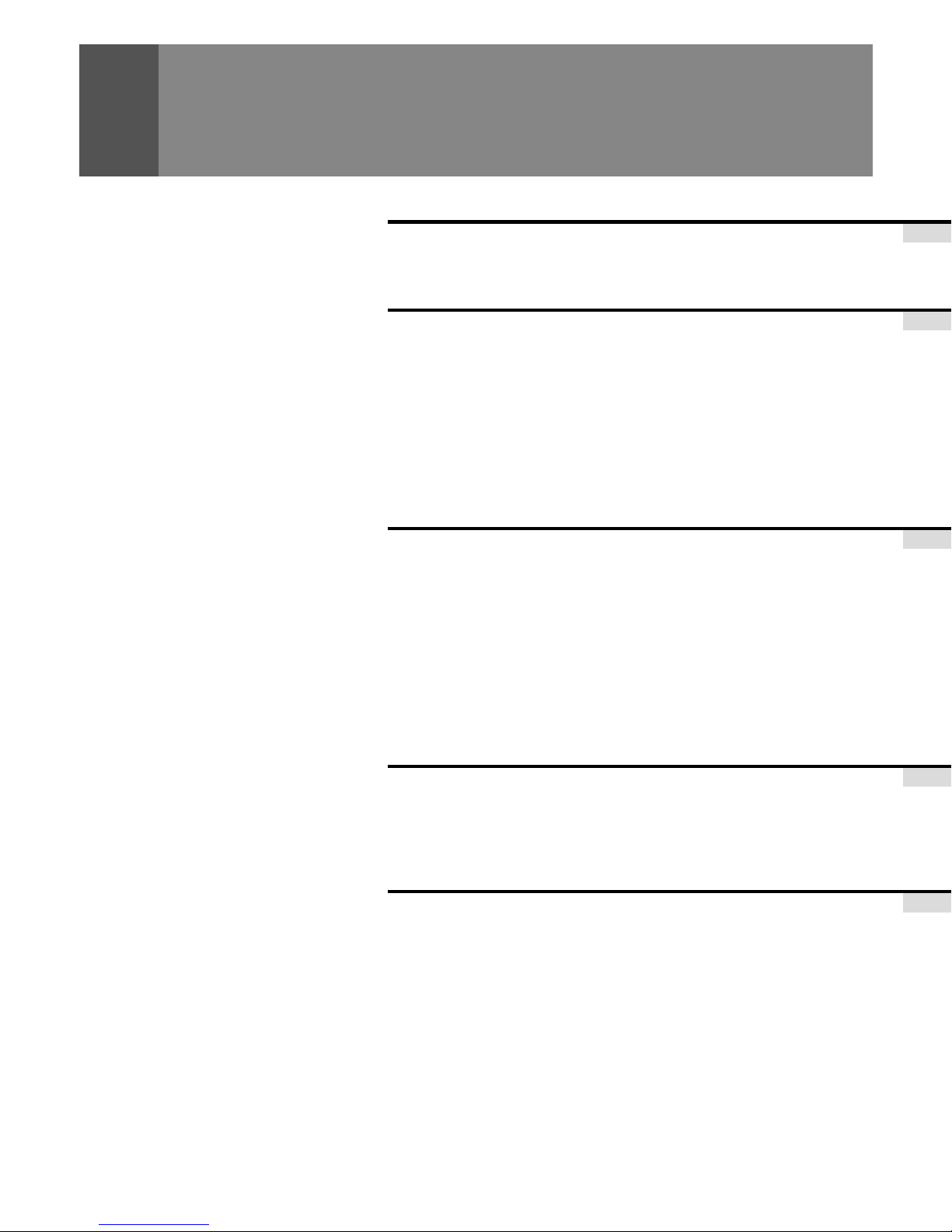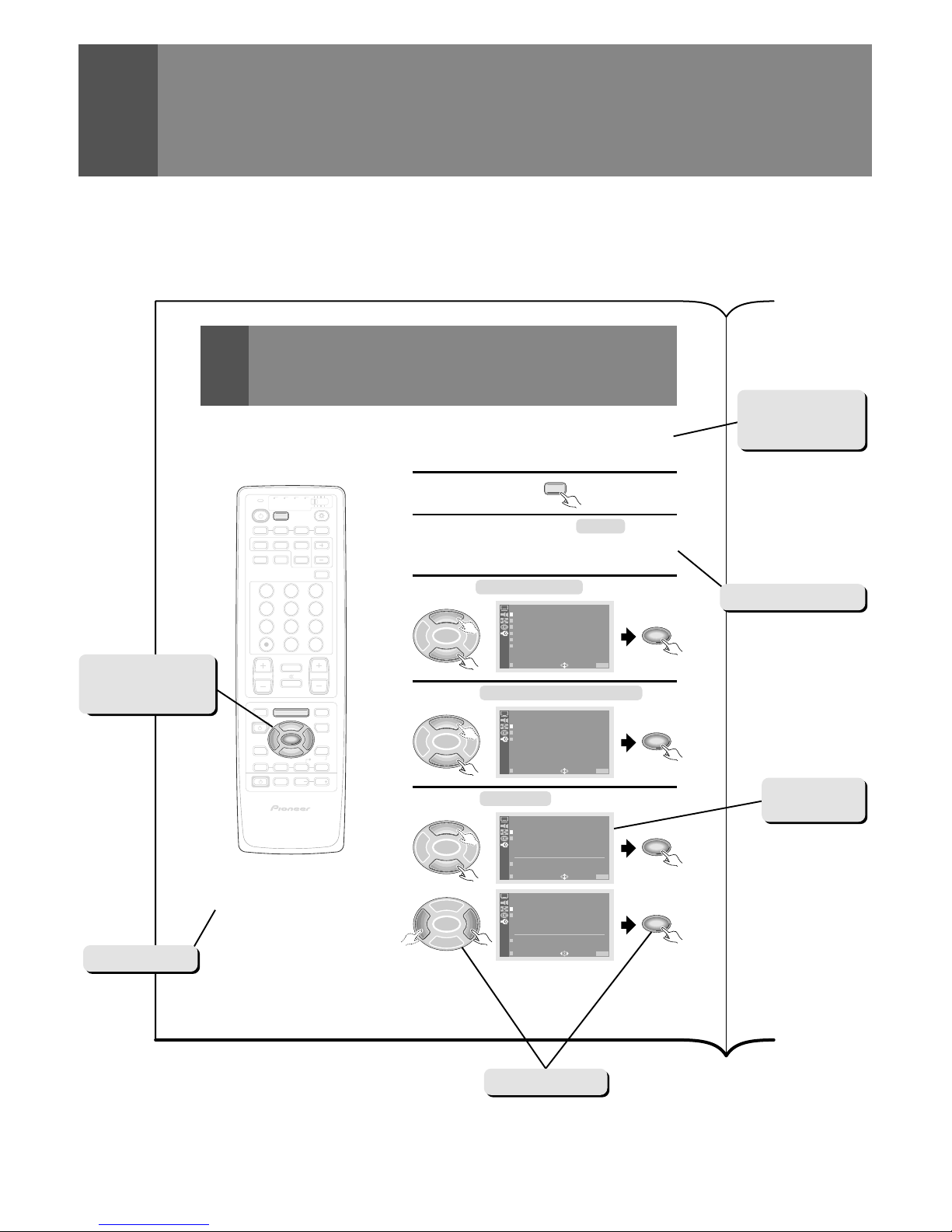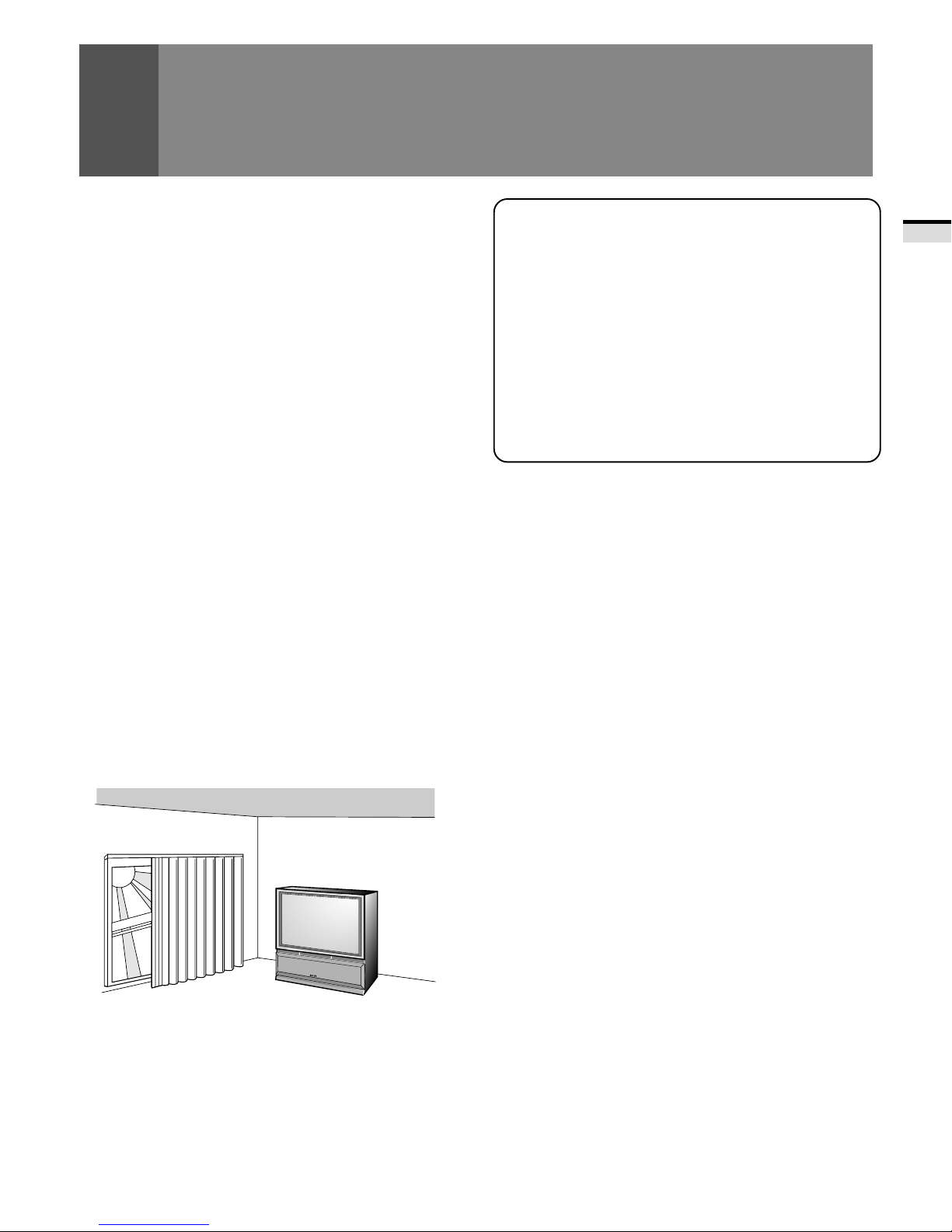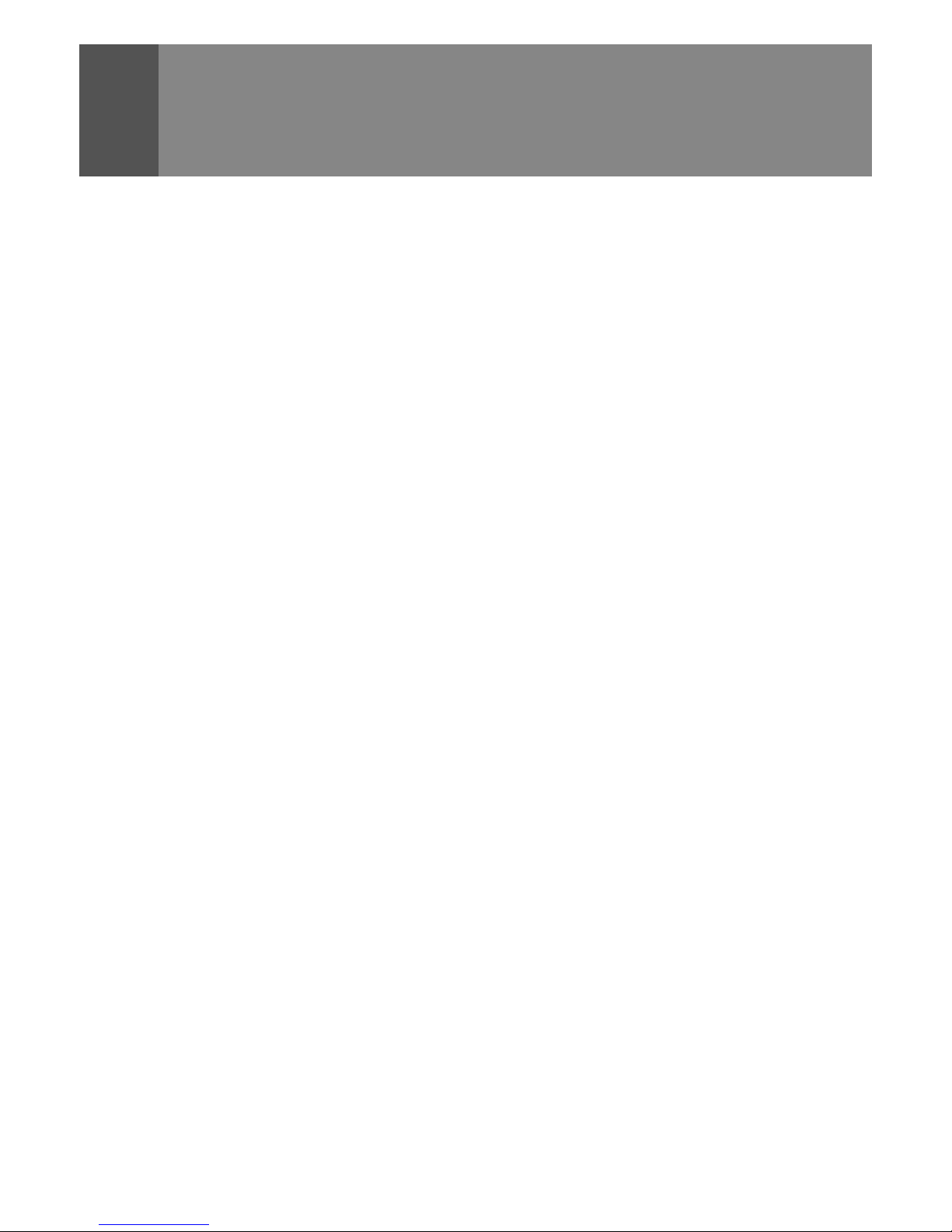
2
Progressive Scan/HDTV READY
AllSDTVandHDTVsignalsareconvertedto1080isignalsand
displayed at high resolution.
Dual System Component Input for NTSC/
Progressive
ConnectiontoaDVDplayerwithacomponentoutputterminal
makes possible high picture-quality display, superior to that
ofS-VIDEOterminalconnection.Alsohandleshighresolution
component input (1080i, 480p), which will function as an
interface for high-quality images in future.
DUAL TUNER (SPLIT screen and SEARCH
screen function)
Two TV tuners are provided, making it possible to split the
screen vertically in two and display moving images
simultaneously on them. In addition, the channel search
functionmakesitpossibletocheck,etc.,ontheprograminthe
back. This adds remarkable convenience when you are
concerned with two programs.
Fully Illuminated Remote Control Unit
Afullyilluminateduniversalremotecontrolisusedthatmakes
it possible to operate other devices. Remote operations can
thus be performed easily even in dark rooms and similar
environments.
Highly Detailed Image Display Technology
The 0.52mm ultrafine-pitch screen, Hi Band Video Amplifier
circuit,Progressivecontourcorrectioncircuitandvariousother
technologiesforcreatinghighpicturequalitymakethedisplay
of highly detailed images possible.
Lens System for HDTV
Adoption of a lens system for high-resolution HDTV that
faithfully reproduces HDTV 1080i signals allows highly color-
saturated images to be displayed at high resolution.
Whole Screen IR Receiver
The remote control sensor is installed behind the screen,
allowing you to operate this monitor with the remote control
unit in those installations where only the screen is revealed.
3D Y/C Separation Circuit
This three-dimensional Y/C separation circuit reproduces
clearer picture quality.
Scan Velocity Modulation Circuit
Precise images from progressive scanning can be displayed
in even greater detail, owing to the Scan Velocity Modulation
(SVM) circuit. In accordance with image type and preference,
the level of effect can be changed in terms of three stages.
Tinted Protective Screen
The accompanying protective screen is tinted, not only to
protect the screen but to present more natural high-contrast
images by renewing the color.
Pioneer's PureCinema Format Converter
An advanced and exclusive I/P (Interlace/Progressive) format
converterdevelopedbyPioneer,called“PureCinema”,delivers
a high-resolution progressive picture. It reproduces film
material in a very smooth and film-like image. This is perfect
technology for movie lovers.
Reference Theater Mode
Thismodereproducesfilm materialjust likea realfilmimage.
By cutting video enhancement circuits, the picture becomes
more natural and looks filmlike.
Room Light Sensor (RLS)
When you select RLS on (LEVEL 1, LEVEL 2), in accordance
withtheambient light of your room, TV automatically adjusts
the picture brightness to reduce eye strain.
Multi-Point Convergence System
Thanks to new convergence system digital technology, not
onlycanthecenterofthescreenbeadjusted,socananamazing
72otherpoints(fullmode)acrosstheviewingarea.Thismakes
it possible to display clear images with no color distortion
around the entire screen.
The adjustment is easily done using the remote control.
Program Block (V. CHIP)
You can block selected programs based on the established
rating system for television and movies.
<U.S.A. RATING SYSTEM>
The TV Parental Guidelines are used to rate television
programming: <TV-Y>, <TV-Y7>, <TV-G>, <TV-PG>, <TV-14>
and <TV-MA>.
TheMotionPictureAssociationofAmerica(MPAA)guidelines
are used to rate movies: <G>, <PG>, <PG-13>, <R>, <NC-17>,
<X> and <NR>.
<CANADIAN RATING SYSTEM>
TheCanadianEnglishLanguageRatingsystemisusedtorote
television programming: <C>, <C8+>, <G>, <PG>, <14+> and
<18+>.
TheCanadian French Language Rating system is used to rate
televisionprogramming:<G>,<8+>,<13+>,<16+>and<18+>.
Inordertoblockprogrammingyoufeelisinappropriate,rating
limits can be set on both systems using the remote control
and a password.
Read and understand these 'Operating
Instructions' before operating your Monitor.
Follow the 'IMPORTANT SAFETY
INSTRUCTIONSANDWARNINGS'sectionand
all the warnings on the product.
FEATURES