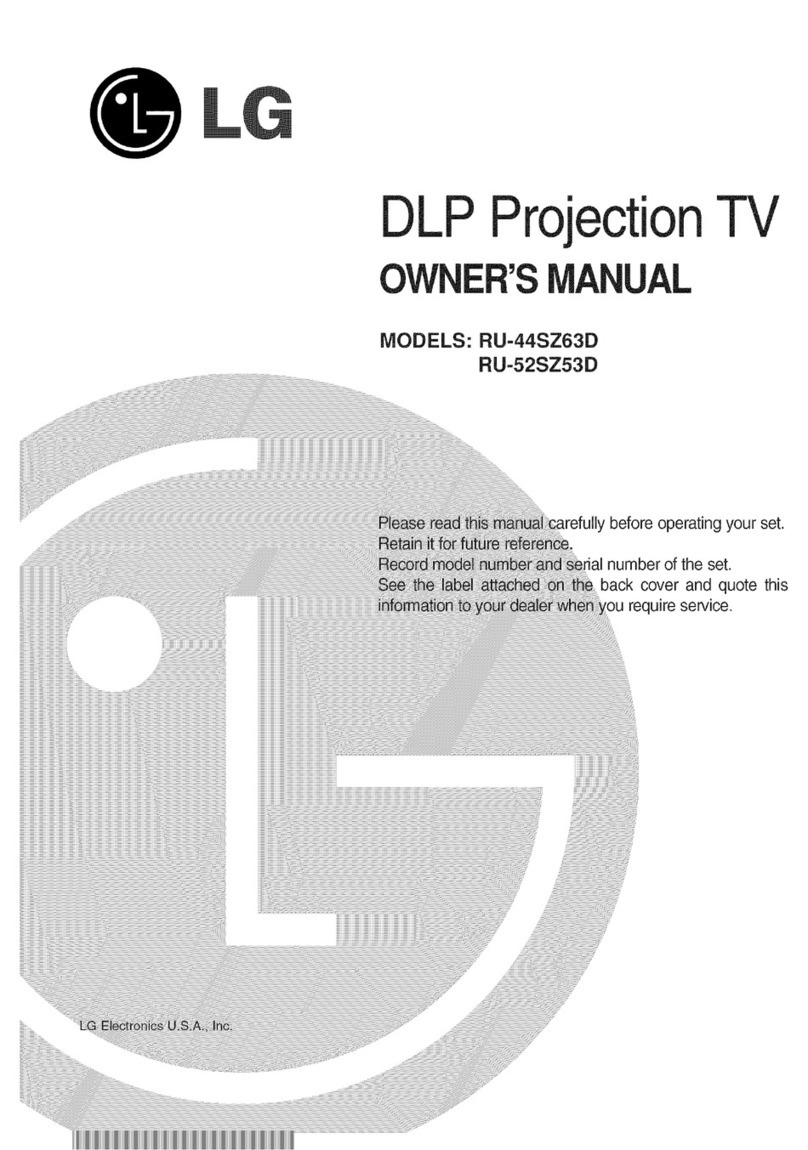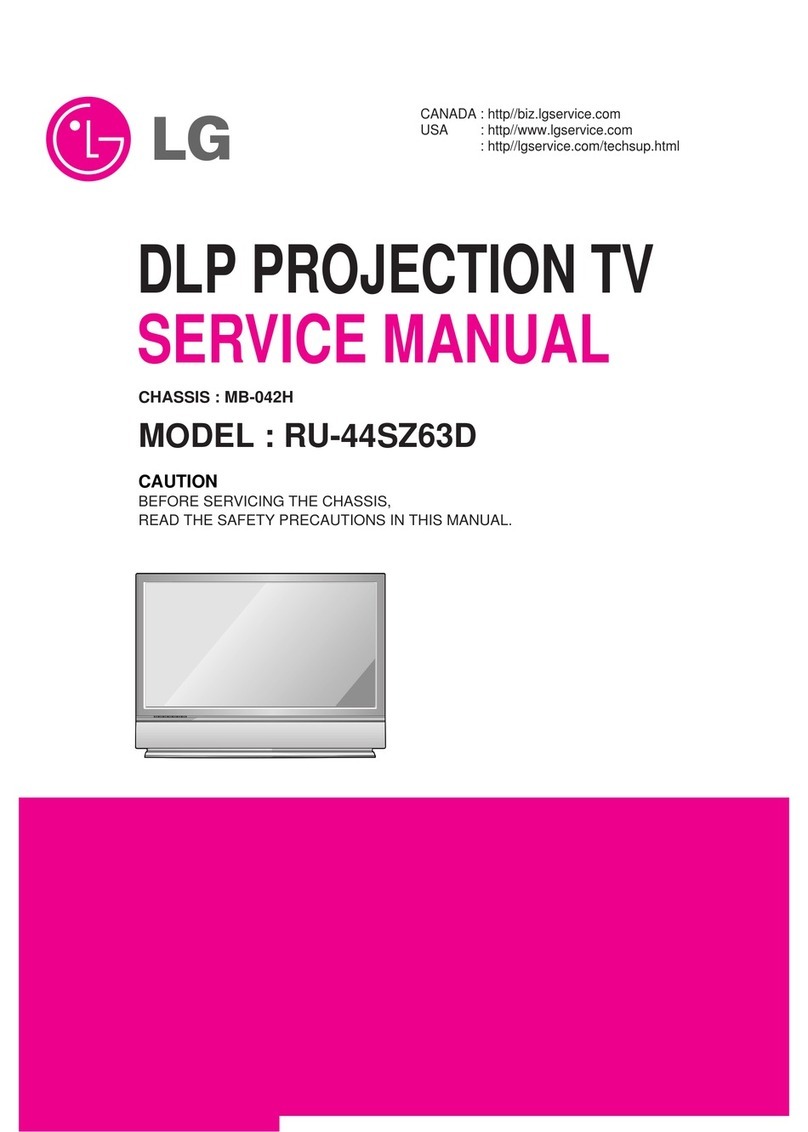LG DU-52SZ61D User manual
Other LG Projection TV manuals
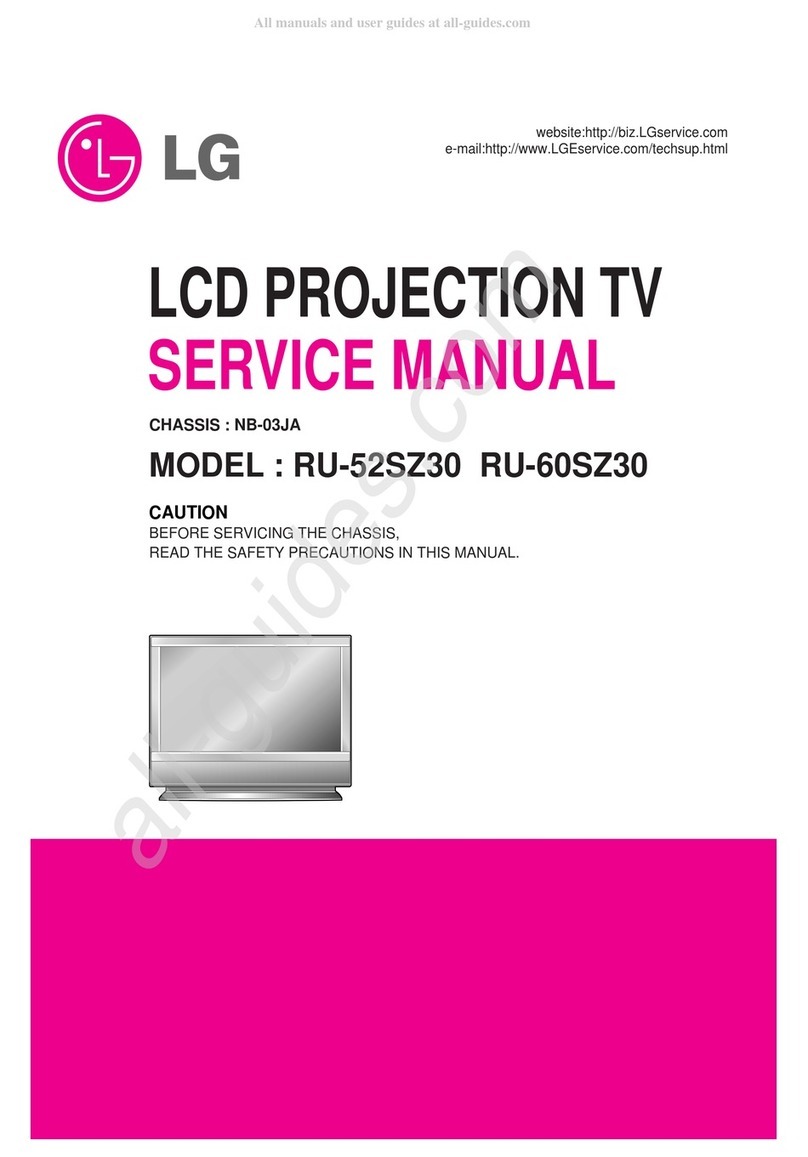
LG
LG RU-52SZ30 User manual

LG
LG RU-48SZ40 User manual

LG
LG RU-44SZ80L - - 44" Rear Projection TV User manual
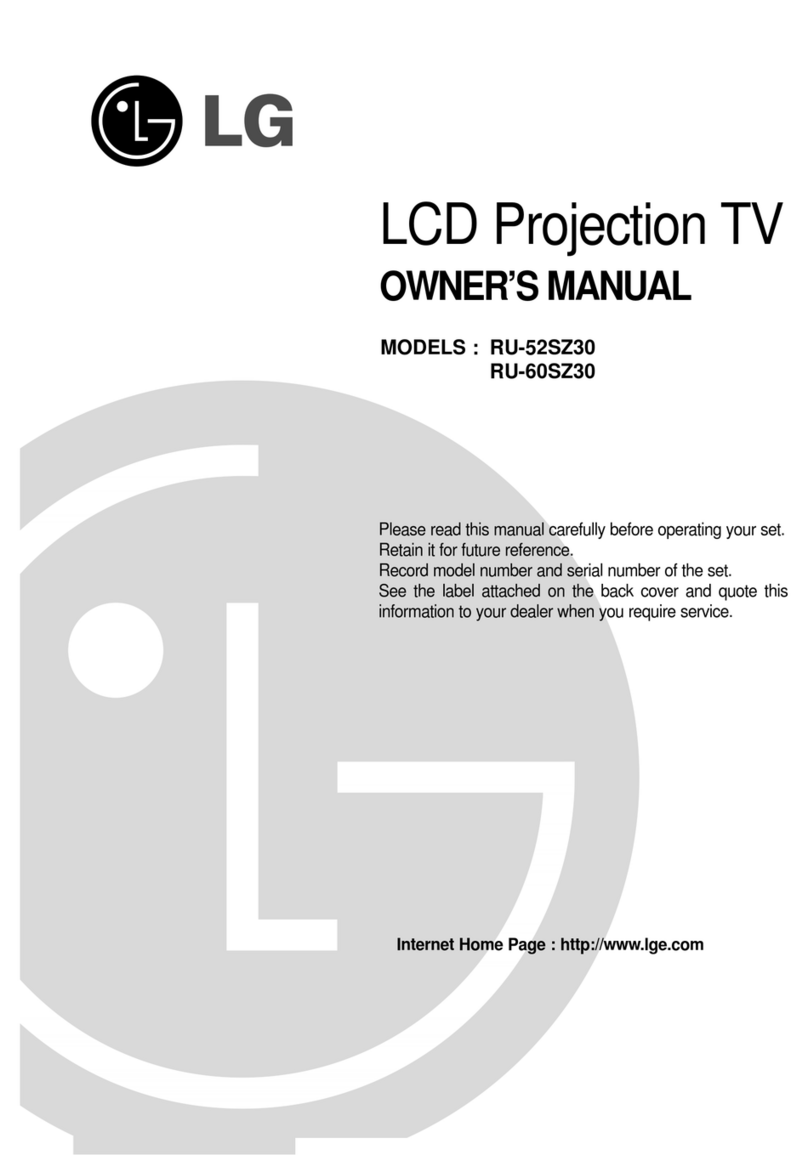
LG
LG RU-52SZ30 User manual
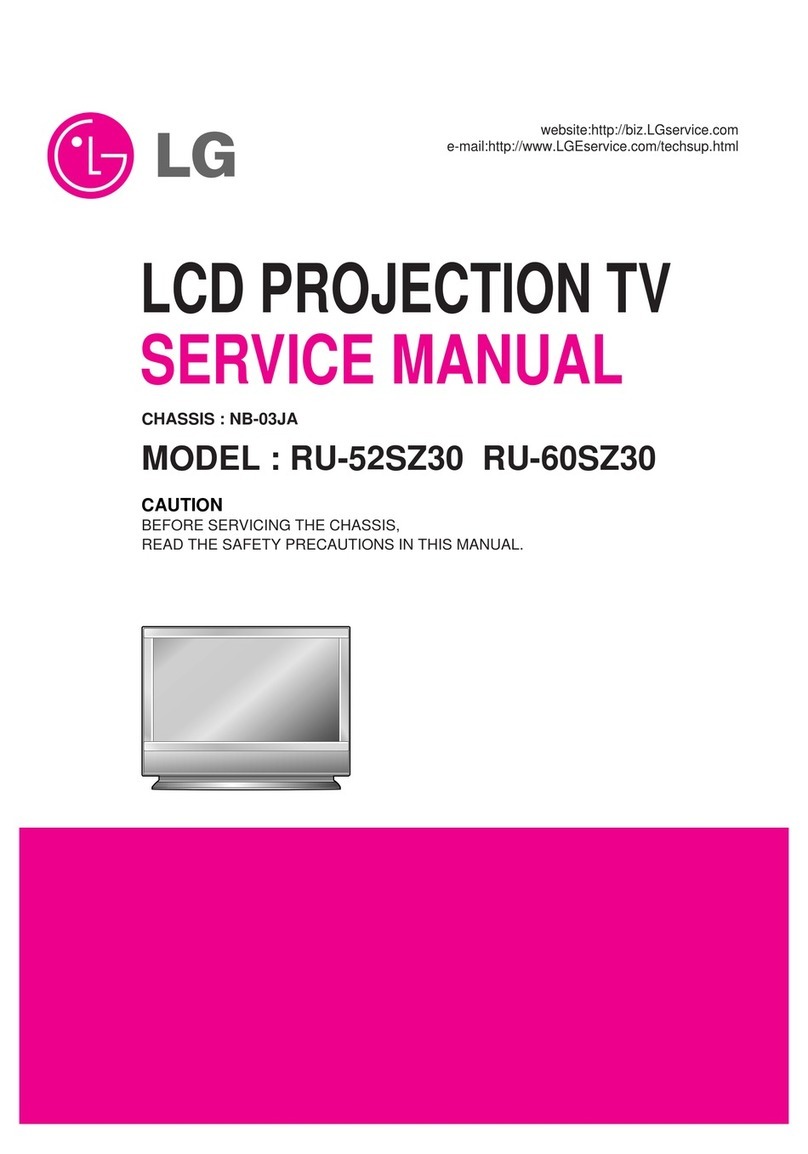
LG
LG RU-52SZ30 User manual
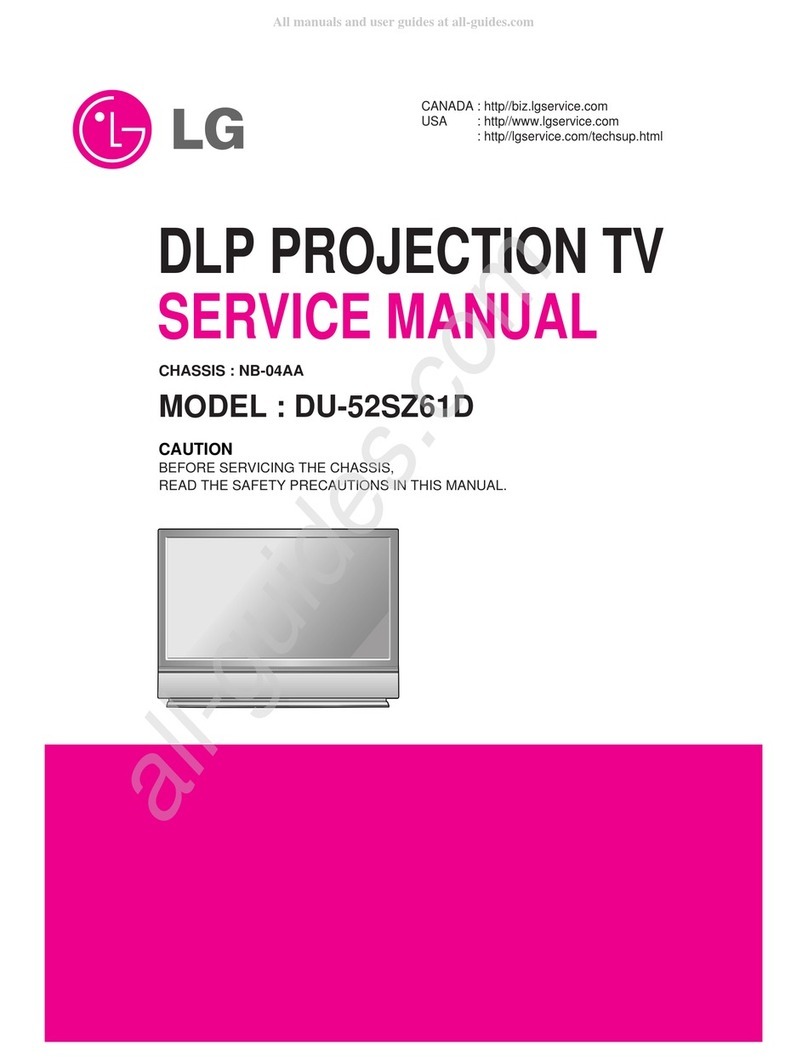
LG
LG DU-52SZ61D User manual
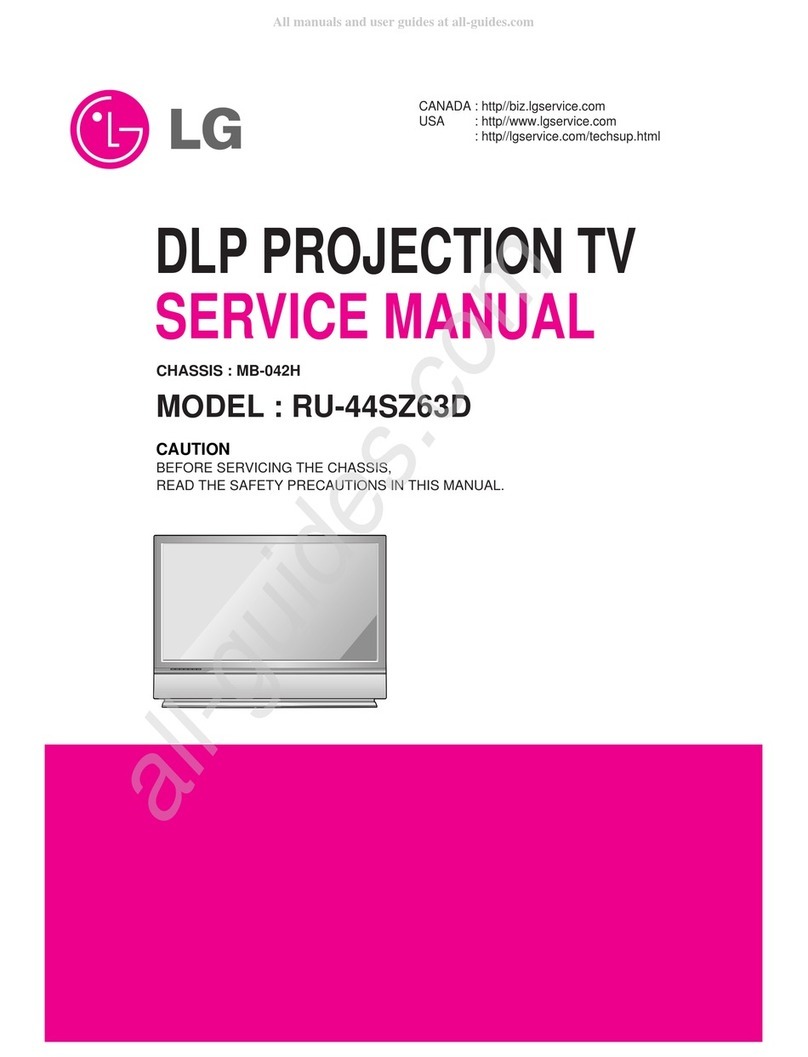
LG
LG RU-44SZ63D User manual

LG
LG 52SX4D-UB User manual
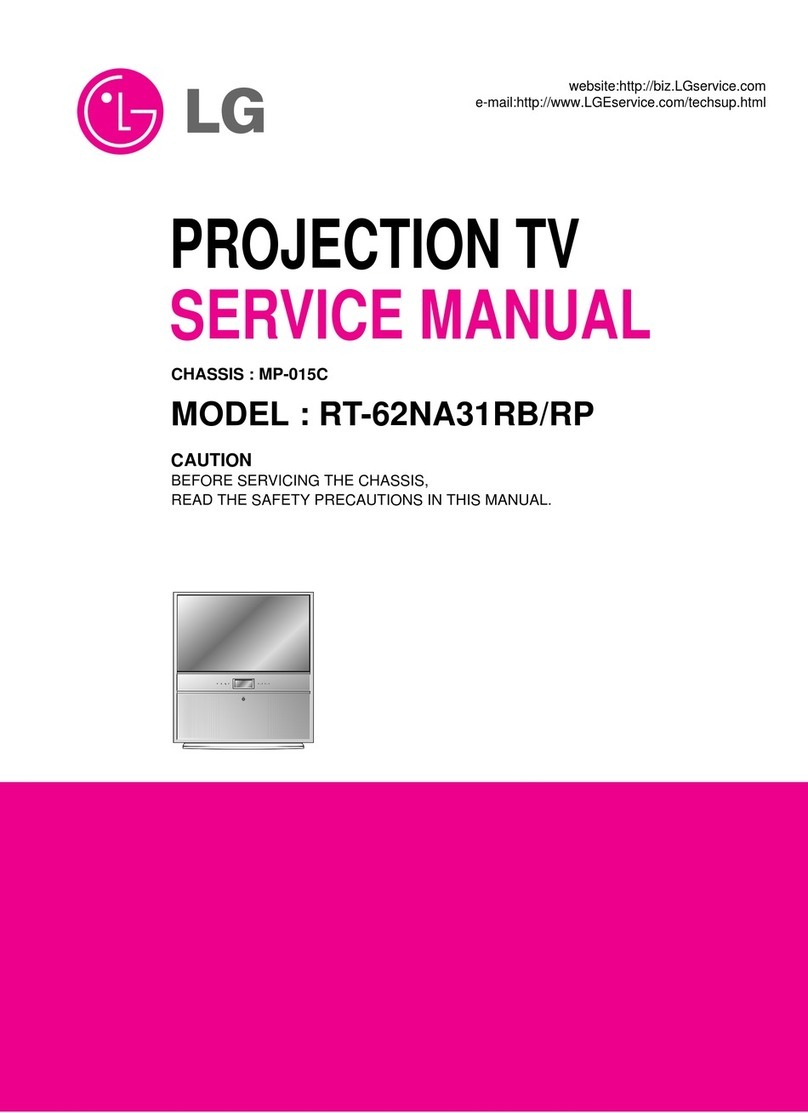
LG
LG RT-62NA31RB User manual
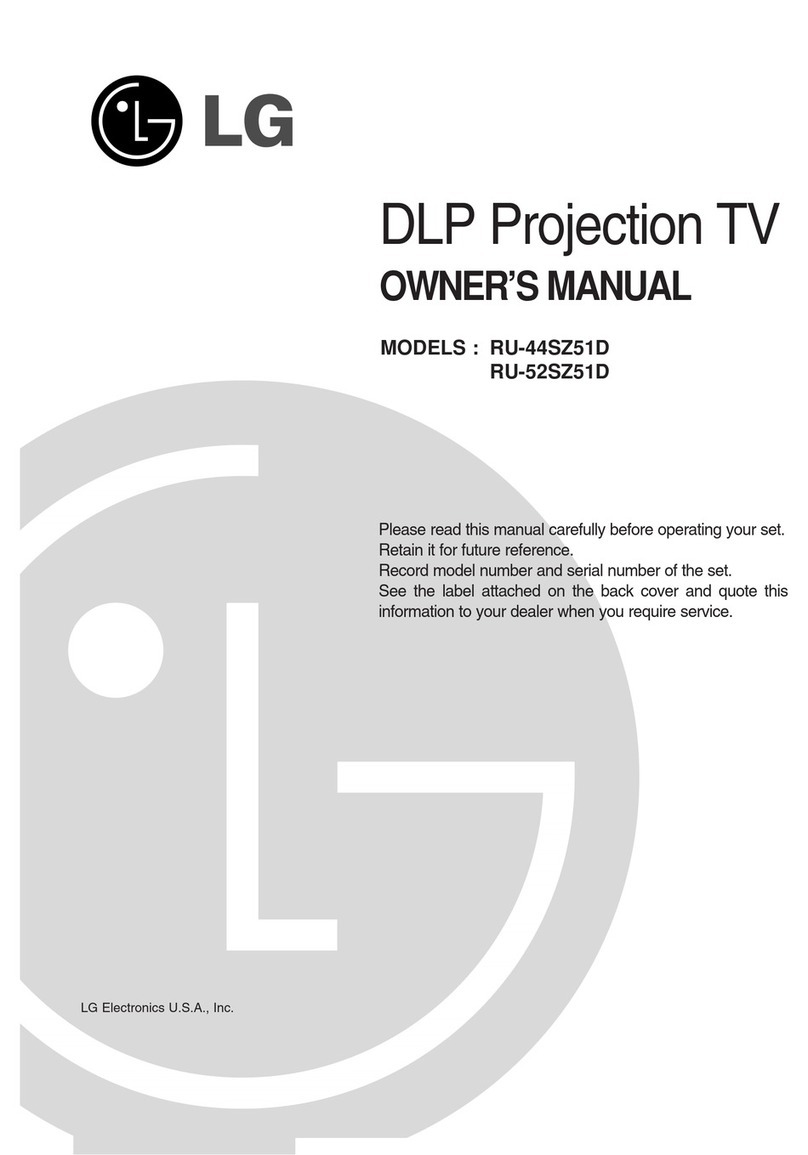
LG
LG RU-44SZ51D - - 44" Rear Projection TV User manual

LG
LG 62SX4D-UB User manual

LG
LG RT-48SZ40RB User manual

LG
LG 71SA1D User manual
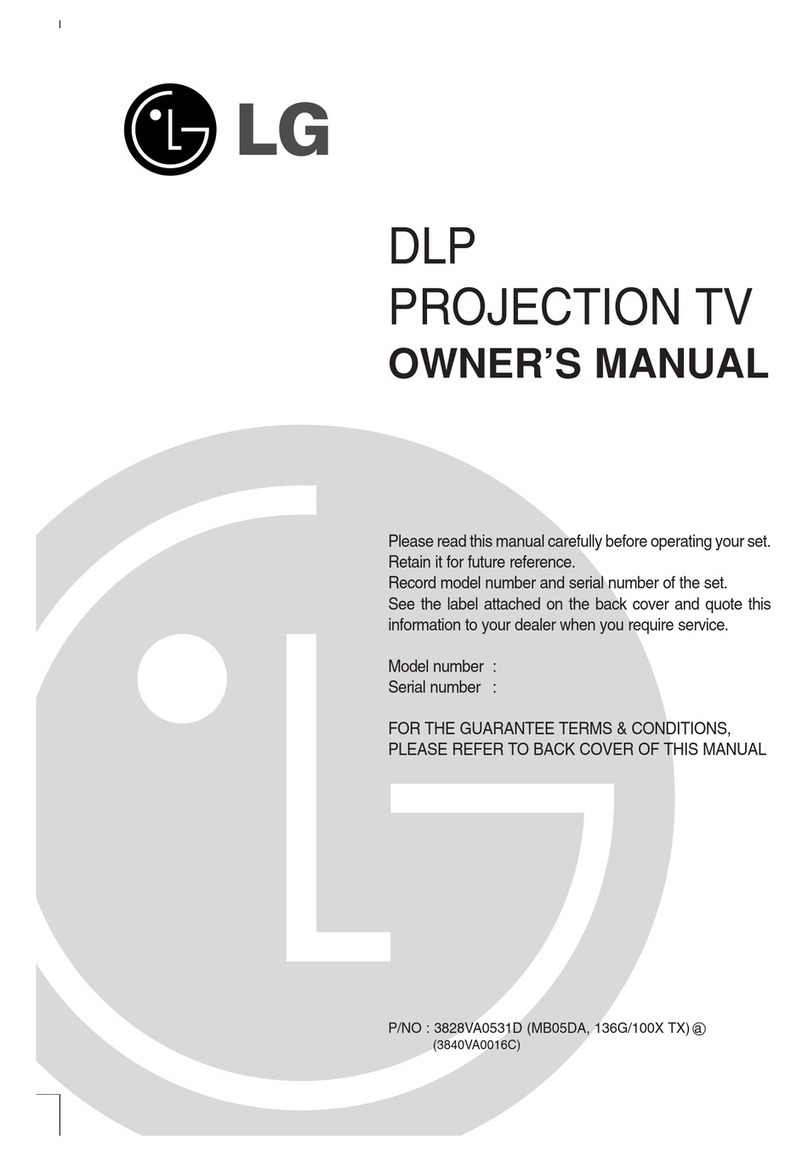
LG
LG 3828VA0531D User manual

LG
LG 52SX4D Use and maintenance manual

LG
LG 62SX4D - - 62" Rear Projection TV Use and maintenance manual
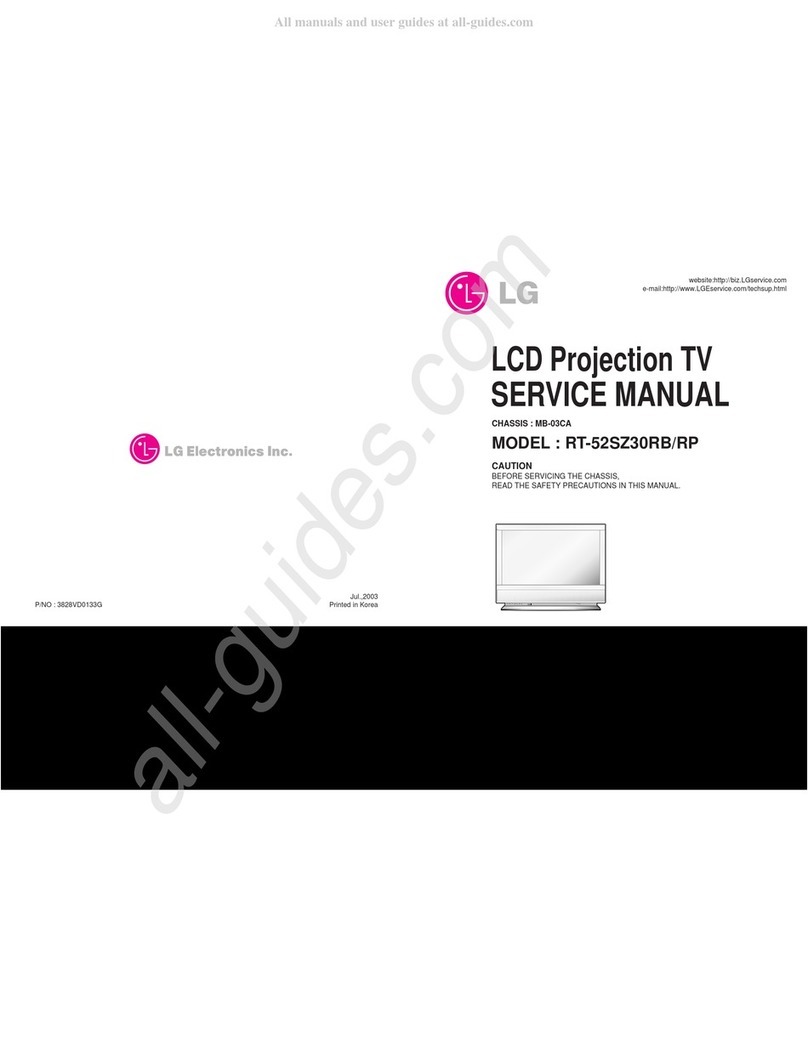
LG
LG RT-52SZ30RB User manual

LG
LG 62DC1D User manual

LG
LG 62SX4R User manual

LG
LG RT-52SZ30RB User manual
Popular Projection TV manuals by other brands

Sony
Sony KDF-46E3000 - Bravia 3lcd Micro Display High Definition... operating instructions

Samsung
Samsung ST-43T6P Owner's instructions

Toshiba
Toshiba ColorStream TP50G60 owner's manual

Mitsubishi Electric
Mitsubishi Electric WD-65734 Specification sheet

Optoma
Optoma EP652A user manual

Philips
Philips 28PW6006 - annexe 1 Eco profile

Sony
Sony GRAND WEGA KDF-55XS955 operating instructions

Magnavox
Magnavox 51MP392H - 51" Widescreen Hd Ready Tv owner's manual

Sony
Sony KP-46WT520 - Wide Screen Projection Tv Service manual

Toshiba
Toshiba 42HM66 - 42" Rear Projection TV owner's manual

Sony
Sony KP-57WS500 - 57" Hi-scan 1080i™ 16:9 Projection... Dimensions

Philips
Philips 50PL9200D user manual