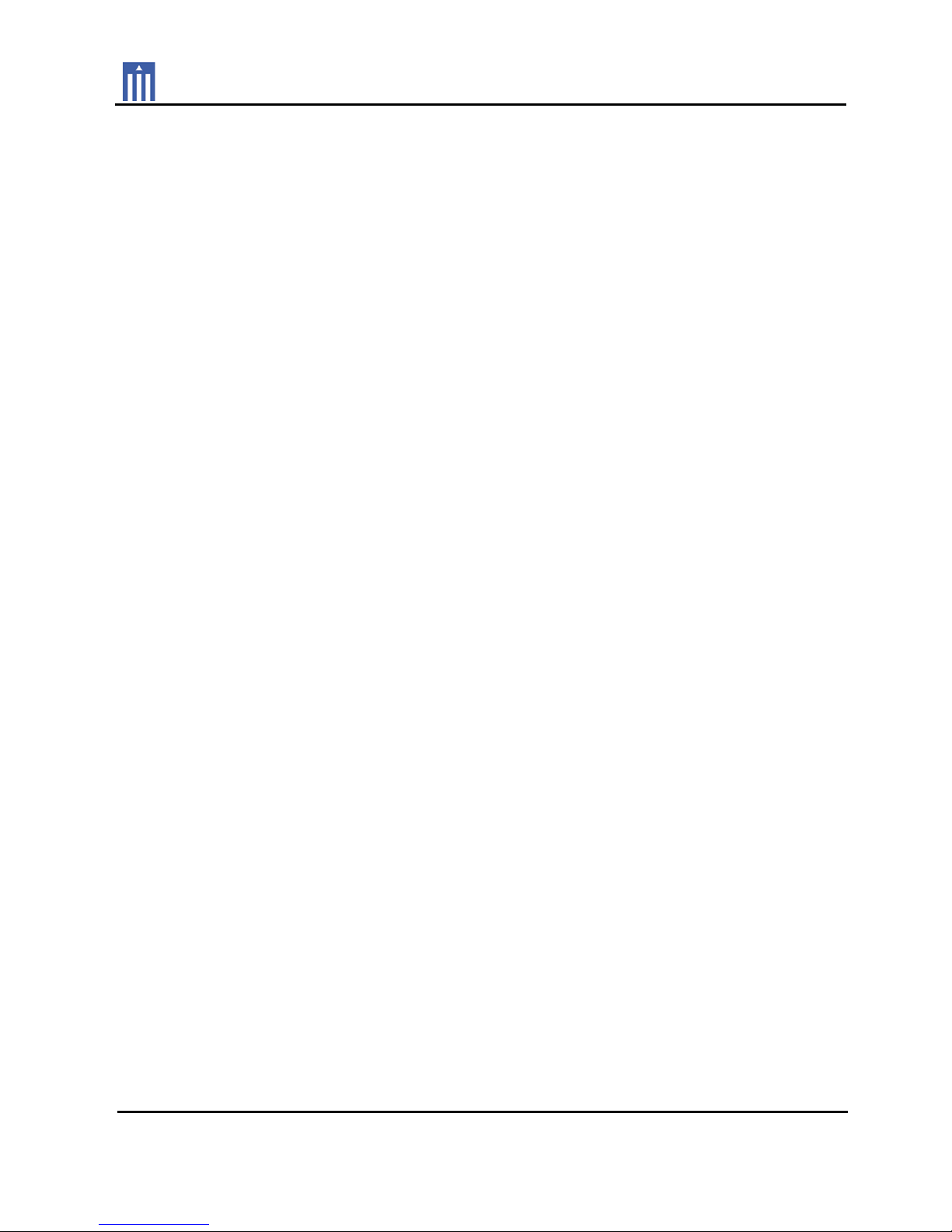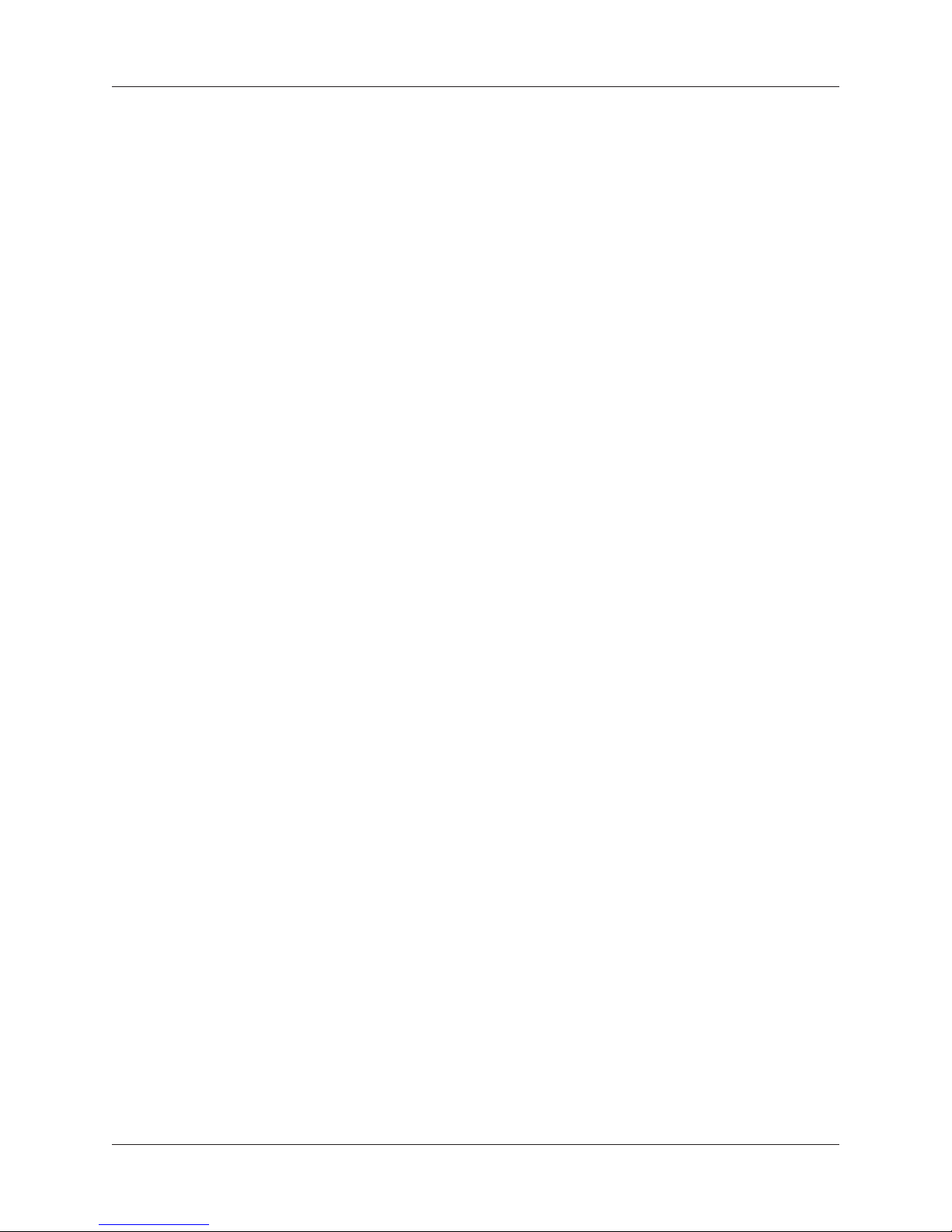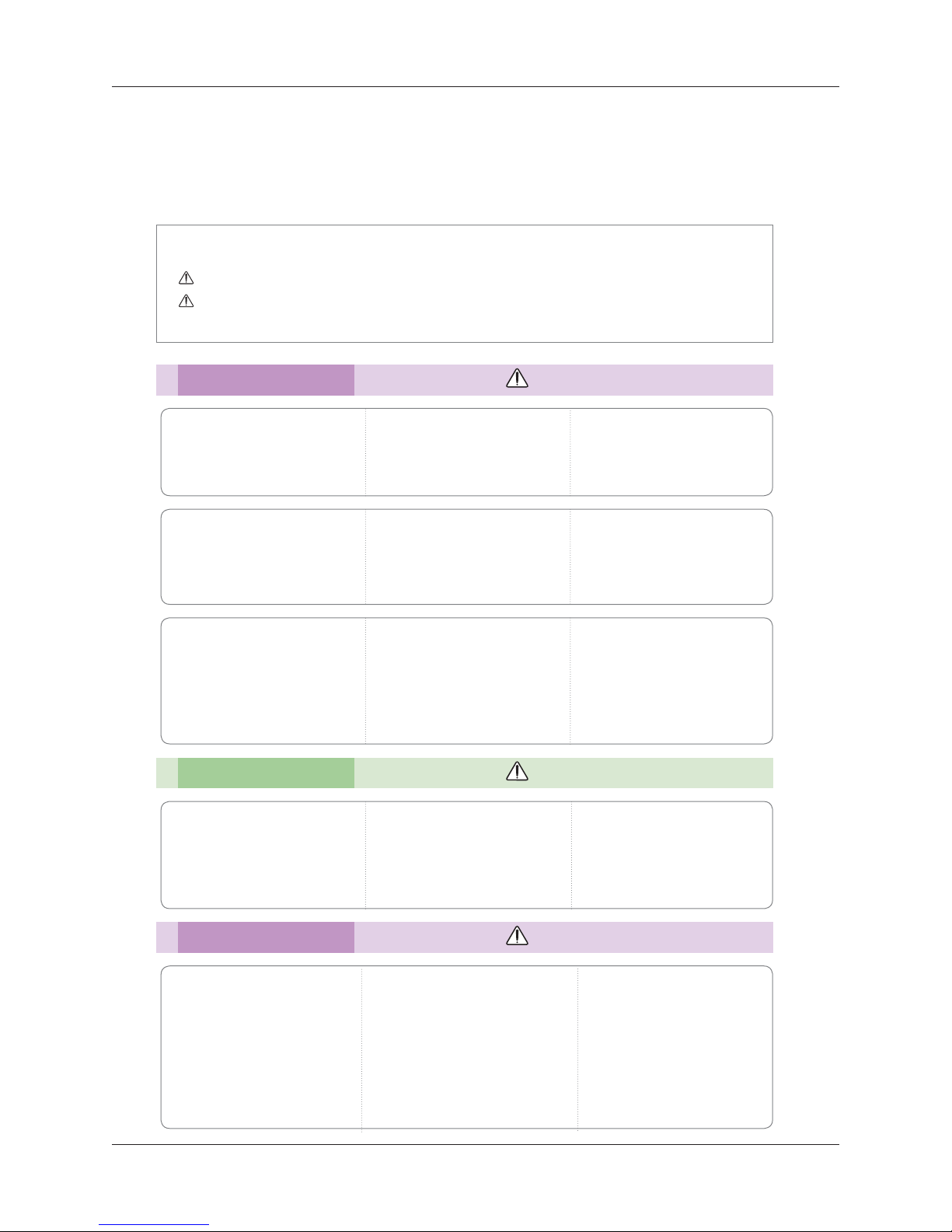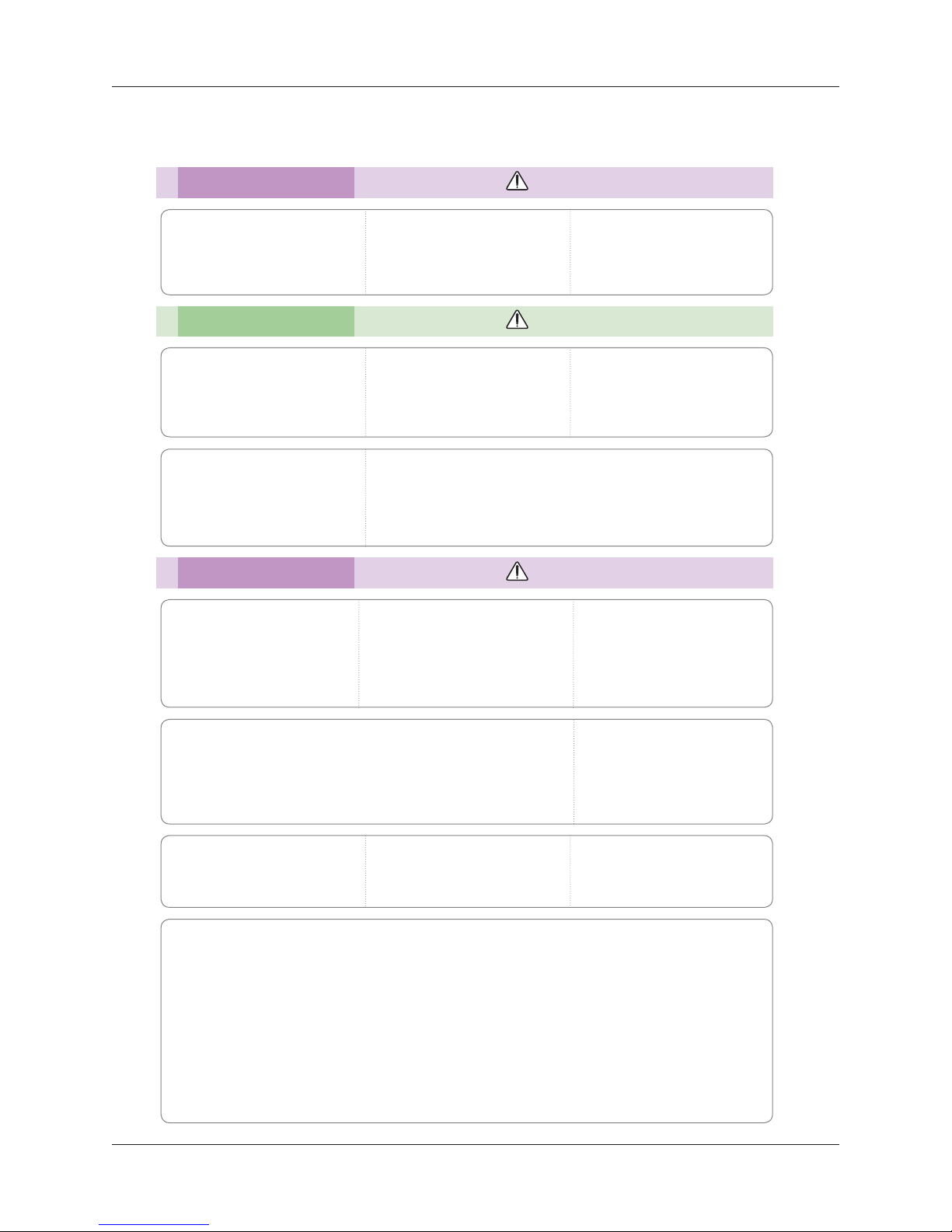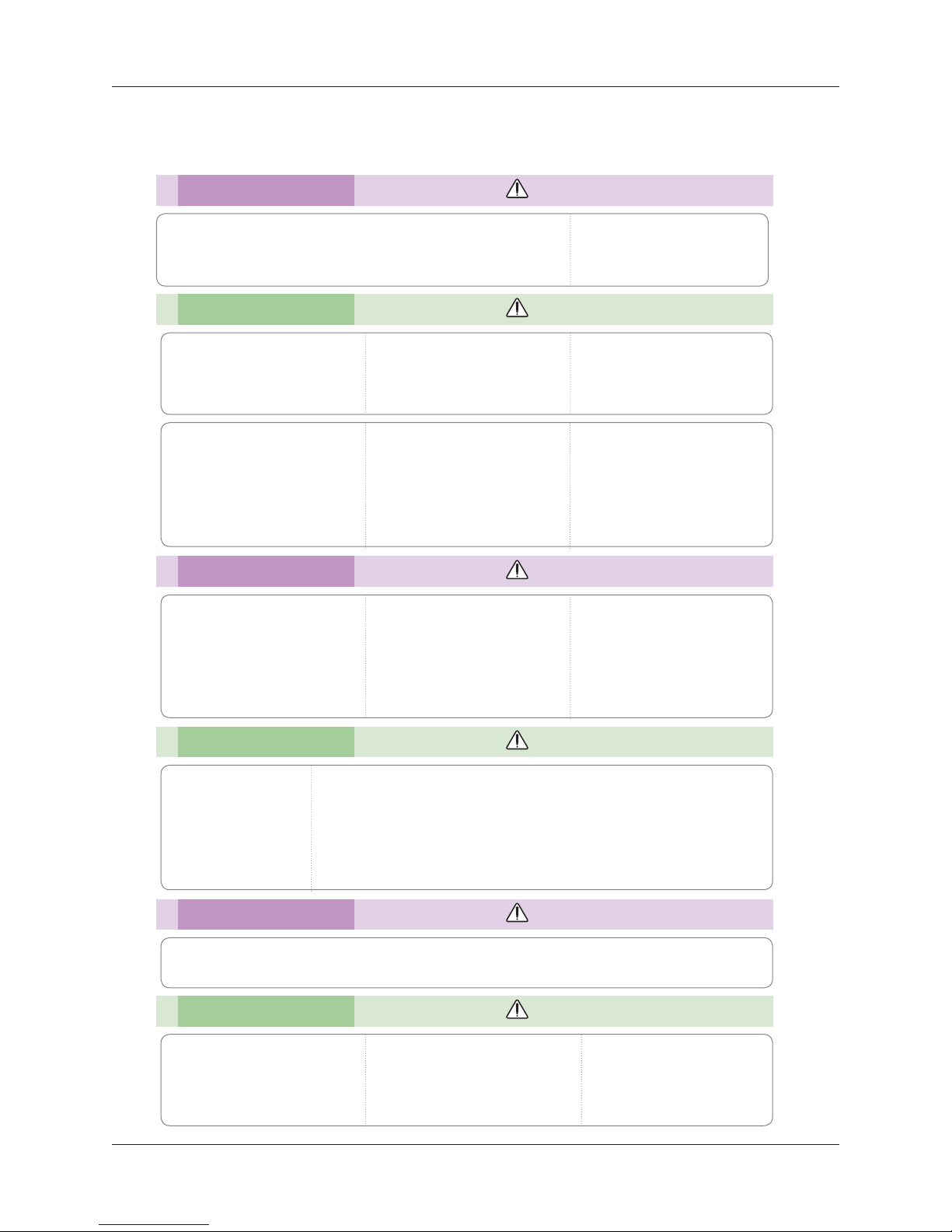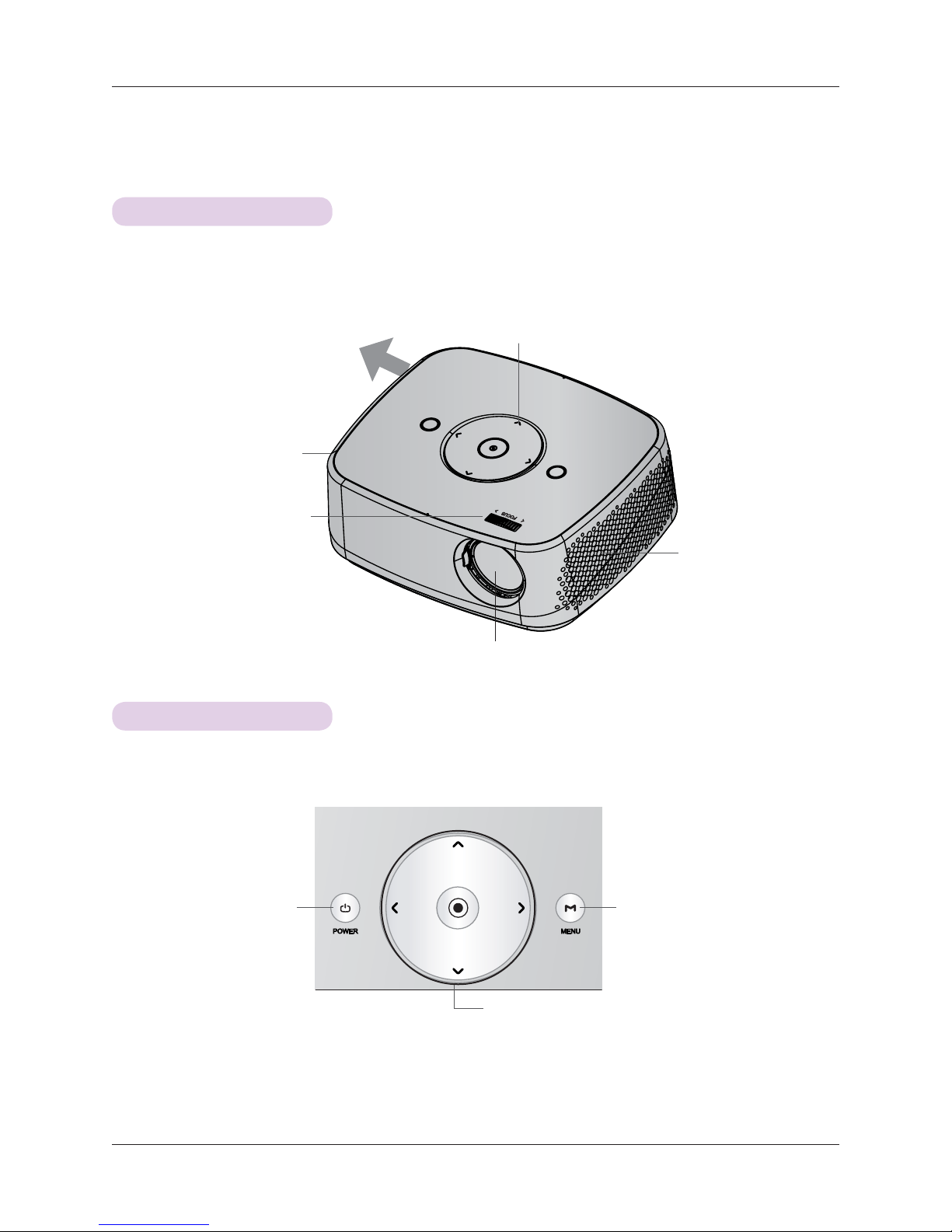3
Contents
3
Contents
Safety Instructions .......................................................4
Names of parts
Main Body ..........................................................................................7
Control Panel.....................................................................................7
Connecting Part .............................................................................. 8
Remote Control .............................................................................. 9
Installing Batteries........................................................................... 9
Accessories ......................................................................................10
Optional Extras ..............................................................................10
Installing and Composition
Installation Precautions..................................................................11
Basic Operation of the Projector ...............................................12
How to install the projector using the tripod..........................13
Kensington Security System.......................................................13
Turning on the Projector ..............................................................14
Turning off the Projector ..............................................................14
Focus and Position of the Screen Image................................14
Selecting input mode ...................................................................14
Connection
Connecting to an Antenna or Cable ........................................15
Connecting to a Desktop PC......................................................15
Connecting to a Video Source...................................................16
Connecting to a DVD Player .......................................................16
Connecting to a D-TV Set-Top Box ..........................................16
Function
CHANNEL Menu Options
Channel Setup - Auto Scan ....................................................... 17
Add/Delete Channel ..................................................................... 17
Channel Editing ..............................................................................18
Channel Selection..........................................................................18
PICTURE Menu Options
Picture mode...................................................................................19
Adjusting Picture Mode................................................................19
Advanced Control Function........................................................20
Color Temperature Function........................................................21
Picture Reset Function..................................................................21
SCREEN Menu Options
To Change PJT Mode..................................................................22
Using Aspect Ratio Function .....................................................22
Using Keystone Function ............................................................22
Auto Configure Function.............................................................23
RGB Config. Function ..................................................................23
Using the Still Function ...............................................................23
AUDIO Menu Options
Adjusting Volume..........................................................................24
Stereo/SAP Broadcast Setup....................................................24
Adjusting Speaker Balance ........................................................25
Adjusting Treble.............................................................................25
TIME Menu Options
Sleep time Function .....................................................................26
Auto Off Function .........................................................................26
OPTION Menu Options
Selecting Language ..................................................................... 27
Using Blank Function ................................................................... 27
Selecting Blank image................................................................. 27
Screen Capture Function ............................................................28
To adjust the brightness of the screen ...................................28
To make the power of the projector turn on automatically
when power is in...........................................................................28
Demo Mode Function ..................................................................29
Initial Setting Function .................................................................29
INFORMATION Menu Options
To See The Projector Information.............................................29
PARENTAL CONTROL/RATINGS
Set Password & Lock System
Setting up Your Password...........................................................30
Set Password...................................................................................31
Lock System ....................................................................................31
Channel Blocking ...........................................................................31
MOVIE & TV RATING
Movie Rating (MPAA)...................................................................32
TV Rating Children .......................................................................32
TV Rating General.........................................................................33
Downloadable Rating ...................................................................33
External Input Blocking................................................................33
USB
To use the USB device
Connecting the USB device.......................................................34
Eject USB ........................................................................................34
Precautions when using the USB device ...............................35
PHOTO LIST
Screen Components ....................................................................36
Photo Selection and Popup Menu...........................................36
Full Screen Menu .......................................................................... 37
MUSIC LIST
Screen Components ....................................................................38
Music Selection and Popup Menu...........................................38
MOVIE LIST
Supported Movie File...................................................................39
Precautions when playing the DivX ........................................40
Screen Components .....................................................................41
Movie Selection and Popup Menu............................................41
Playing the Movie..........................................................................42
Option Menu Selection................................................................42
To See The DivX Registration Code.........................................43
Deactivation Function...................................................................43
Information
Supported Monitor Display.........................................................44
Maintenance ...................................................................................45
Specifications .................................................................................46
Open Source Software Notice................................................... 47