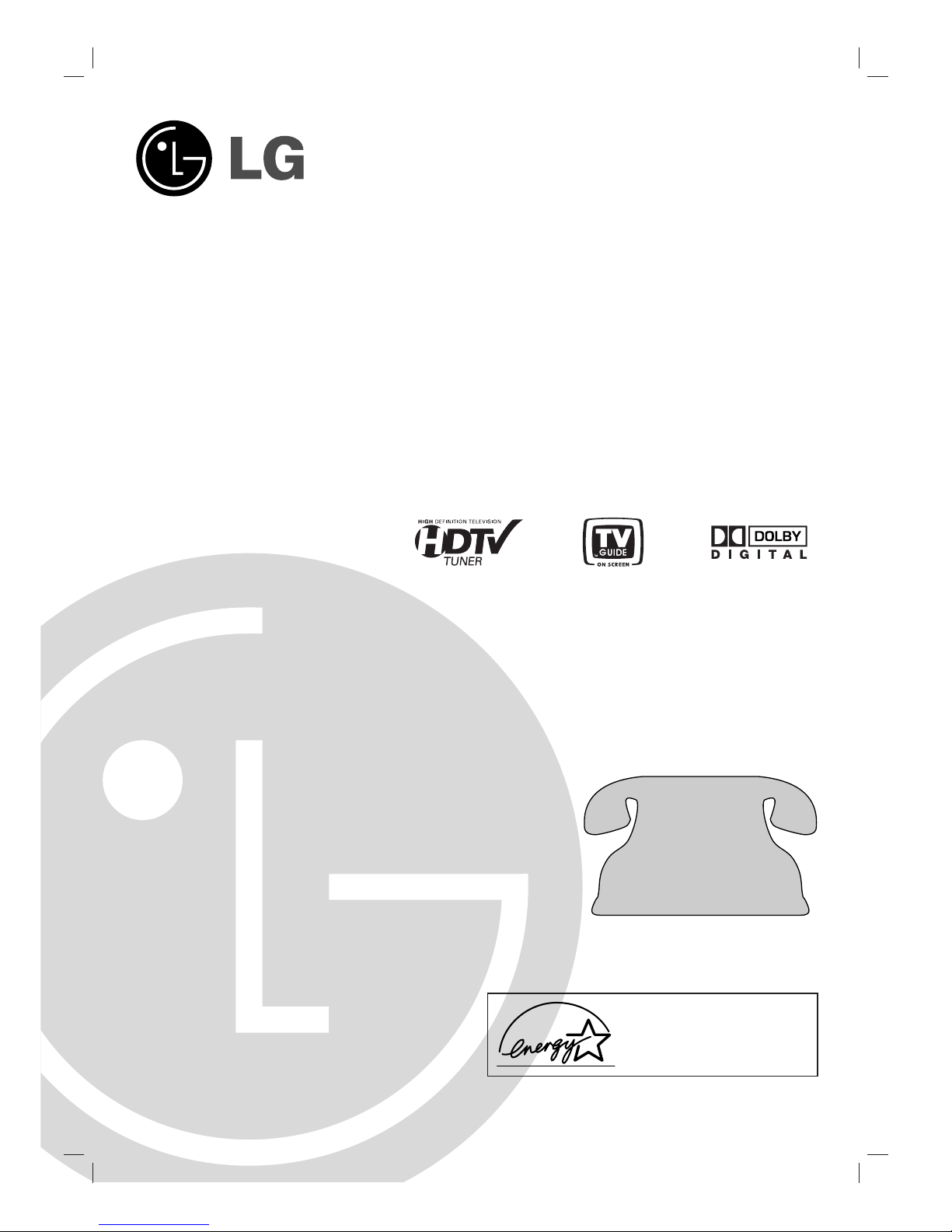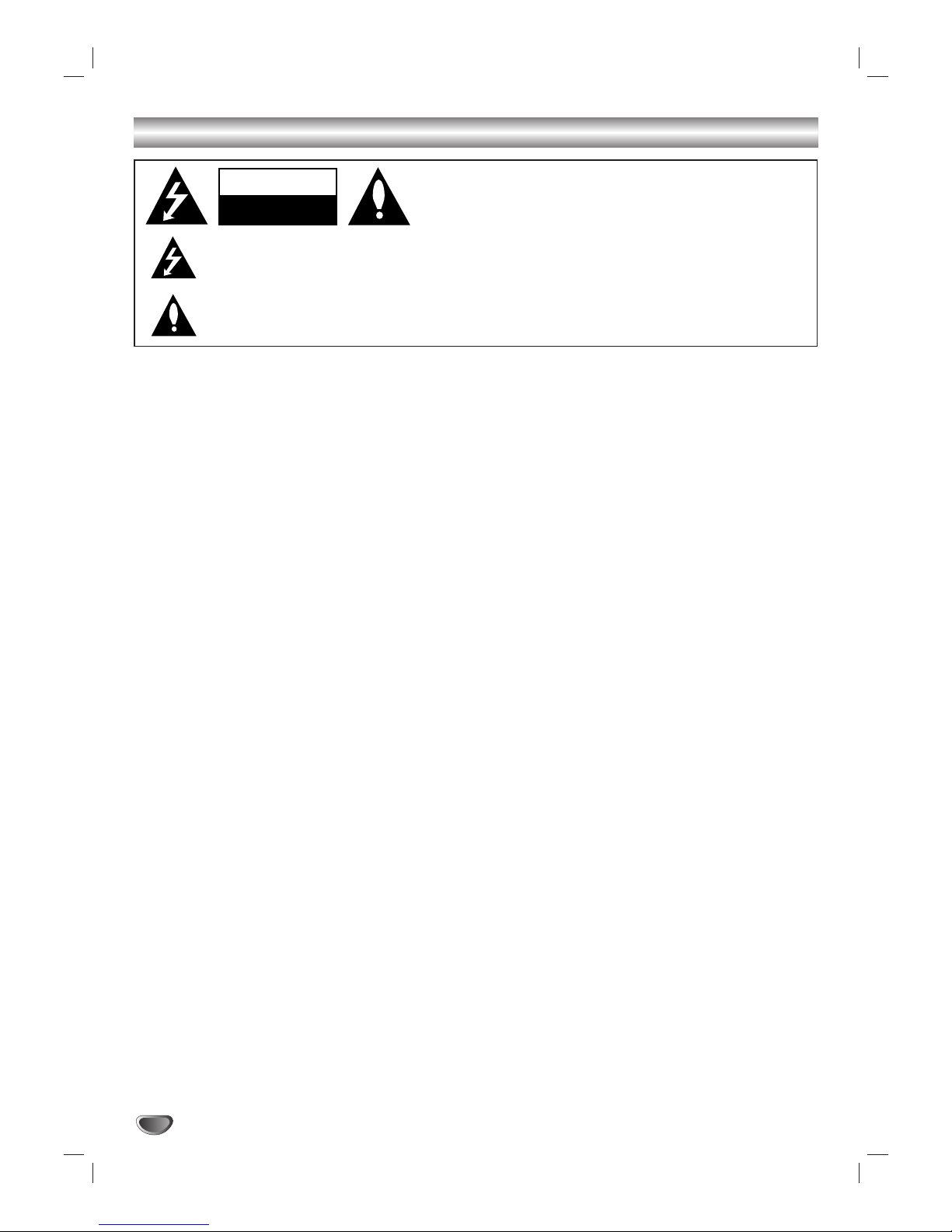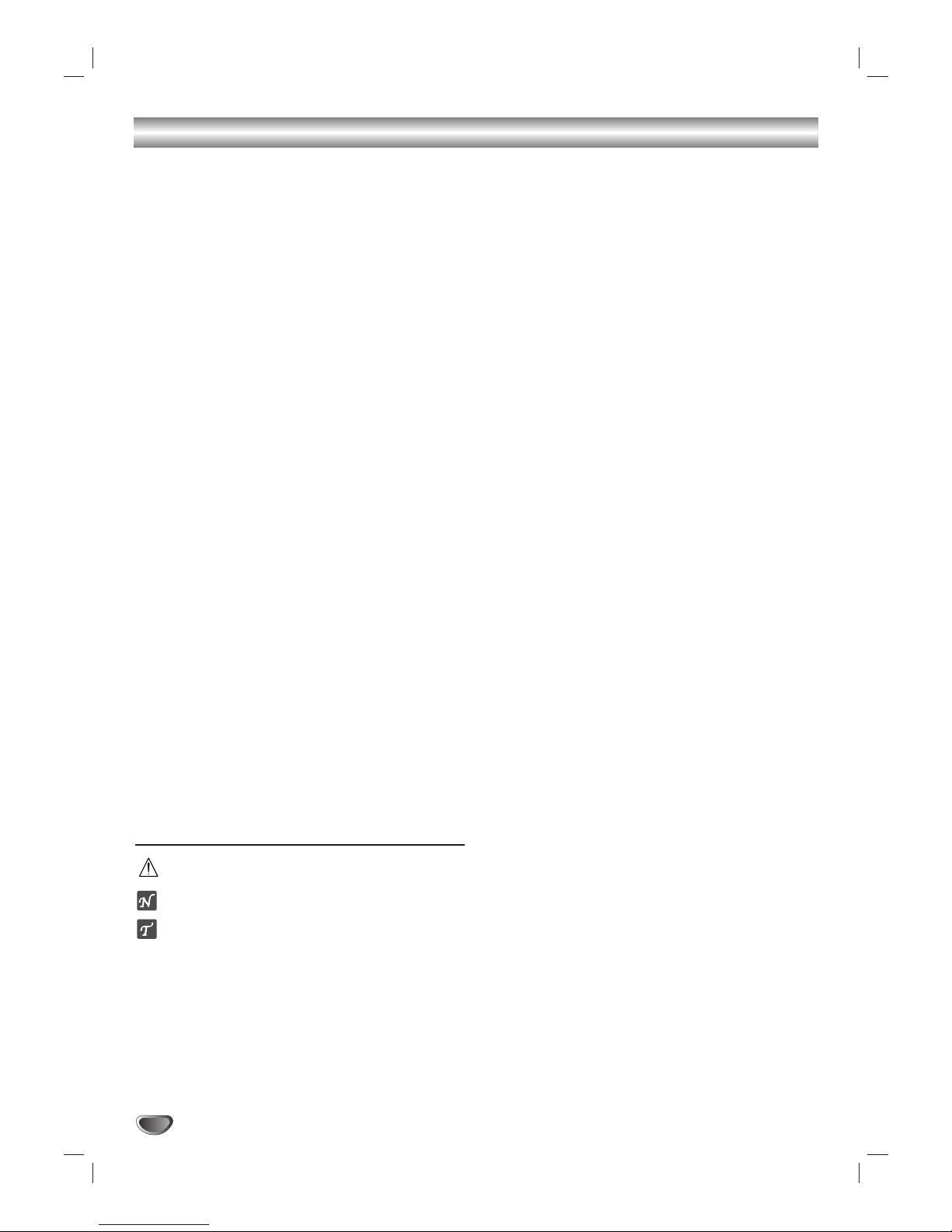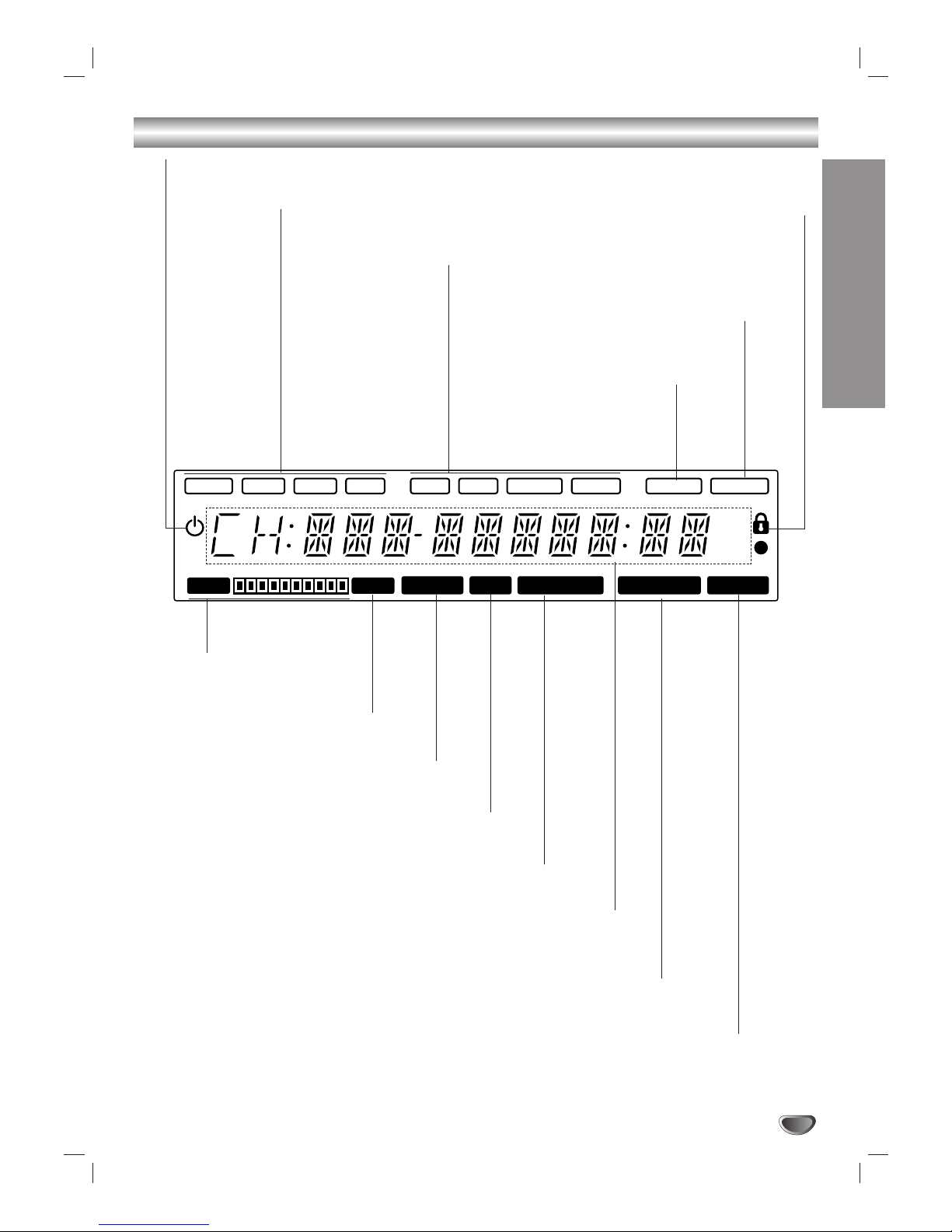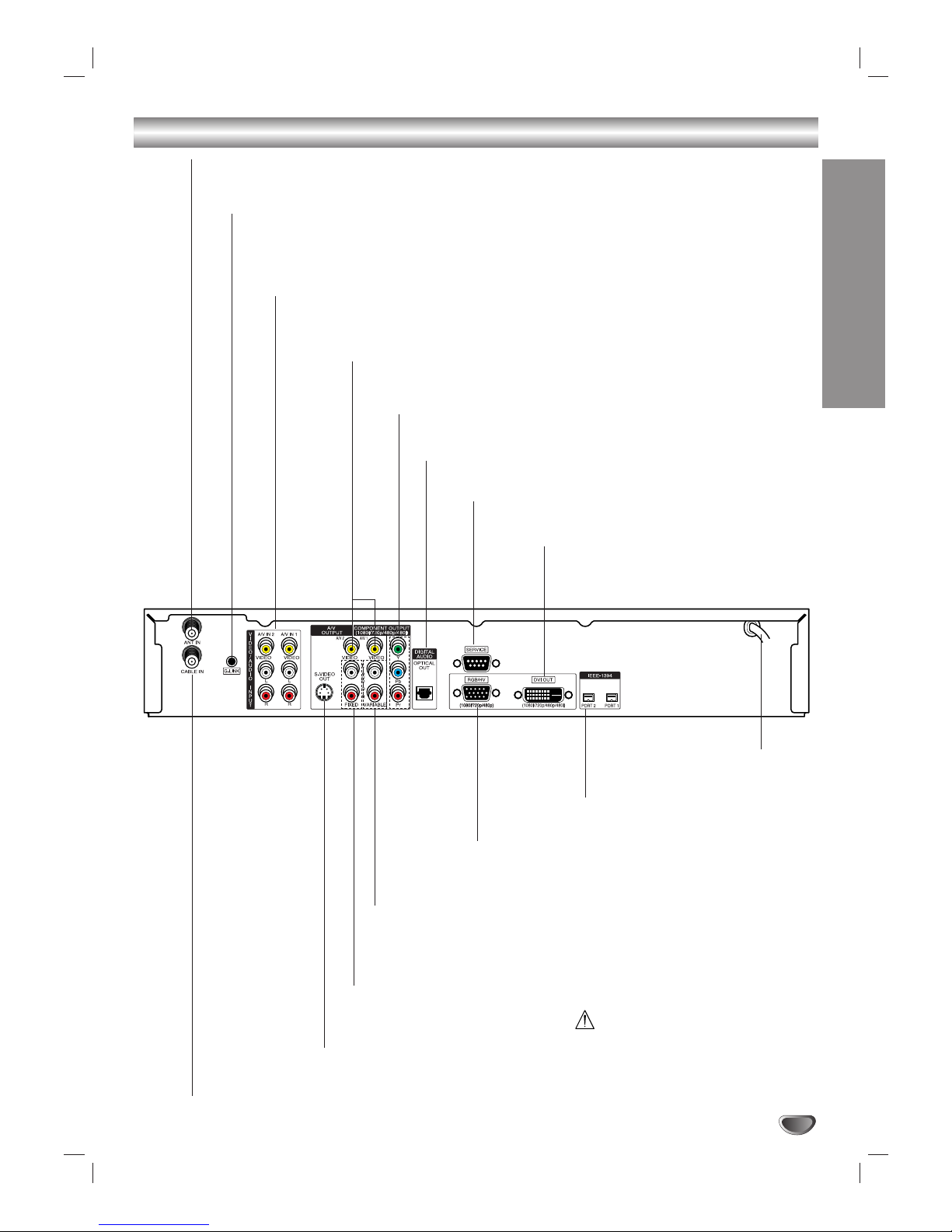INTRODUCTION
5
Table of Contents
INTRODUCTION
Safety Precautions . . . . . . . . . . . . . . . . . . . . . . . . . 2
TV Guide On Screen Notice . . . . . . . . . . . . . . . . . . 3
Setup Checklist . . . . . . . . . . . . . . . . . . . . . . . . . . . . 4
Table of Contents . . . . . . . . . . . . . . . . . . . . . . . . . . 5
Front Panel Controls . . . . . . . . . . . . . . . . . . . . . . . . 6
Display Window. . . . . . . . . . . . . . . . . . . . . . . . . . . . 7
Remote Control Key Functions . . . . . . . . . . . . . . . 8
Connection Panel . . . . . . . . . . . . . . . . . . . . . . . . . . 9
INSTALLATION
Unpacking HD DVR and Accessories/
Connection Overview . . . . . . . . . . . . . . . . . . . . . . 10
Connections . . . . . . . . . . . . . . . . . . . . . . . . . . . 11-22
Antenna/CATV (Cable Service) Connections. . . . 11
Analog TV/Monitor Connections . . . . . . . . . . . . . 12
HD TV/Monitor Component (YPbPr) Connections
. . 13
HD TV/Monitor RGB Connections . . . . . . . . . . . 14
HD TV/Monitor DVI Connections . . . . . . . . . . . . 15
VCR Connections . . . . . . . . . . . . . . . . . . . . . . . 16
Amplifier (Receiver) Connections . . . . . . . . . . . . 17
Accessory Audio/Video (A/V) Connections to
the HD DVR. . . . . . . . . . . . . . . . . . . . . . . . . . . . 18
Cable Box Connections using “A/V IN 1” jacks
on the HD DVR . . . . . . . . . . . . . . . . . . . . . . . . . 19
Cable Box Connections using “A/V IN 1” jacks
and splitter. . . . . . . . . . . . . . . . . . . . . . . . . . . . . 20
Cable Box Connections using “CABLE IN” jack
on the HD DVR . . . . . . . . . . . . . . . . . . . . . . . . . 21
IEEE-1394 Connections . . . . . . . . . . . . . . . . . . . 22
Setting the Display Format Output . . . . . . . . . . . . 23
OPERATION
Normal Operation Overview. . . . . . . . . . . . . . . 24-26
2 Mega Pixels HDTV Reception . . . . . . . . . . . . . 24
Record now and view later. . . . . . . . . . . . . . . . . 24
Pause live TV . . . . . . . . . . . . . . . . . . . . . . . . . . 24
Seek a scene using the DRAG +/– feature . . . . . 24
Smart Skip. . . . . . . . . . . . . . . . . . . . . . . . . . . . . 25
Save your recordings to DVHS (Digital VHS) . . . 25
Recording capability with the IEEE-1394 connection
. 25
Channel Selection . . . . . . . . . . . . . . . . . . . . . . . 26
Sound Adjustment . . . . . . . . . . . . . . . . . . . . . . . 26
Signal . . . . . . . . . . . . . . . . . . . . . . . . . . . . . . . . 26
Menu Operation . . . . . . . . . . . . . . . . . . . . . . . . . . . 27
Basic Menu Operation . . . . . . . . . . . . . . . . . . . . 27
Setup Menu Operation . . . . . . . . . . . . . . . . . . 28-31
EZ Scan (Channel Search) . . . . . . . . . . . . . . . . 28
Ch. Edit (Add, Delete, Surf Channels) . . . . . . . . 28
DTV Signal . . . . . . . . . . . . . . . . . . . . . . . . . . . . 29
Channel Labels . . . . . . . . . . . . . . . . . . . . . . . . . 29
Input Source . . . . . . . . . . . . . . . . . . . . . . . . . . . 30
Auto Demo . . . . . . . . . . . . . . . . . . . . . . . . . . . . 30
Troubleshooting Options . . . . . . . . . . . . . . . . . . 31
Option Menu Operation . . . . . . . . . . . . . . . . . . 32-34
Audio Output . . . . . . . . . . . . . . . . . . . . . . . . . . . 32
Audio Language. . . . . . . . . . . . . . . . . . . . . . . . . 32
Clock . . . . . . . . . . . . . . . . . . . . . . . . . . . . . . . . . 32
Aspect Ratio . . . . . . . . . . . . . . . . . . . . . . . . . . . 33
On-screen Menu Language Setup.. . . . . . . . . . . 34
DVI Level. . . . . . . . . . . . . . . . . . . . . . . . . . . . . . 34
Caption Menu Operation . . . . . . . . . . . . . . . . . 35-37
Caption Settings, General Operation . . . . . . . . . 35
Caption . . . . . . . . . . . . . . . . . . . . . . . . . . . . . . . 36
Caption Option. . . . . . . . . . . . . . . . . . . . . . . . . . 37
Lock (Parental Control) Menu Operation. . . . . 38-42
Lock System . . . . . . . . . . . . . . . . . . . . . . . . . . . 38
Set Password . . . . . . . . . . . . . . . . . . . . . . . . . . 38
Block Ch. (Channel). . . . . . . . . . . . . . . . . . . . . . 39
Movie Rating . . . . . . . . . . . . . . . . . . . . . . . . . . . 39
TV Rating-Children . . . . . . . . . . . . . . . . . . . . . . 40
TV Rating-General . . . . . . . . . . . . . . . . . . . . . . . 41
Aux.Block . . . . . . . . . . . . . . . . . . . . . . . . . . . . . 42
DVR Menu Operation . . . . . . . . . . . . . . . . . . . . 43-45
TV Guide On Screen™ System . . . . . . . . . . . . . 43
Program List . . . . . . . . . . . . . . . . . . . . . . . . . . . 44
HDD Format . . . . . . . . . . . . . . . . . . . . . . . . . . . 45
Recording Quality . . . . . . . . . . . . . . . . . . . . . . . 45
Information Displays . . . . . . . . . . . . . . . . . . . . . . . 46
Channel Banner Display. . . . . . . . . . . . . . . . . . . 46
Program Information Display . . . . . . . . . . . . . . . 46
Recording Setup Operation . . . . . . . . . . . . . . . . . 47
Manual Recording . . . . . . . . . . . . . . . . . . . . . . . 47
Playback Operation . . . . . . . . . . . . . . . . . . . . . . . . 48
Timeshift (Pause, Live TV/Playback) Setup and
Operation . . . . . . . . . . . . . . . . . . . . . . . . . . . . . . . . 49
Bookmarking . . . . . . . . . . . . . . . . . . . . . . . . . . . 49
Clip Edit . . . . . . . . . . . . . . . . . . . . . . . . . . . . . . . . . 50
Clip Record . . . . . . . . . . . . . . . . . . . . . . . . . . . . . . 50
Smart Skip (+/-), Video Synopsis, Drag & Play. . . 51
IEEE-1394 Devices . . . . . . . . . . . . . . . . . . . . . . 52-53
List of Devices . . . . . . . . . . . . . . . . . . . . . . . . . . 52
Control Panel. . . . . . . . . . . . . . . . . . . . . . . . . . . 52
Record contents from DVHS to
the HD DVR’s HDD (Hard Disk Drive) . . . . . . . . 53
Control an MV Camcorder . . . . . . . . . . . . . . . . . 53
TV Guide On Screen™ System . . . . . . . . . . . . 54-60
Overview and Setup. . . . . . . . . . . . . . . . . . . . . . 54
Overview of downloads . . . . . . . . . . . . . . . . . . . 55
Grid Guide Layout. . . . . . . . . . . . . . . . . . . . . 56-57
SORT . . . . . . . . . . . . . . . . . . . . . . . . . . . . . . . . 58
FAVORITES/RECORD in LISTINGS. . . . . . . . . . 58
VCR Plus+ Recording . . . . . . . . . . . . . . . . . . . . 59
Canceling FAVORITES/RECORD. . . . . . . . . . . . 59
Channel Editor. . . . . . . . . . . . . . . . . . . . . . . . . . 60
On/Off Setup . . . . . . . . . . . . . . . . . . . . . . . . . . . 60
REFERENCE
Programming the Remote Control to
Operate Other Devices . . . . . . . . . . . . . . . . . . . 61-63
Troubleshooting . . . . . . . . . . . . . . . . . . . . . . . . . . 64
Specifications . . . . . . . . . . . . . . . . . . . . . . . . . . . . 65
Notes. . . . . . . . . . . . . . . . . . . . . . . . . . . . . . . . . 66-67
Warranty . . . . . . . . . . . . . . . . . . . . . . . . . Back Cover