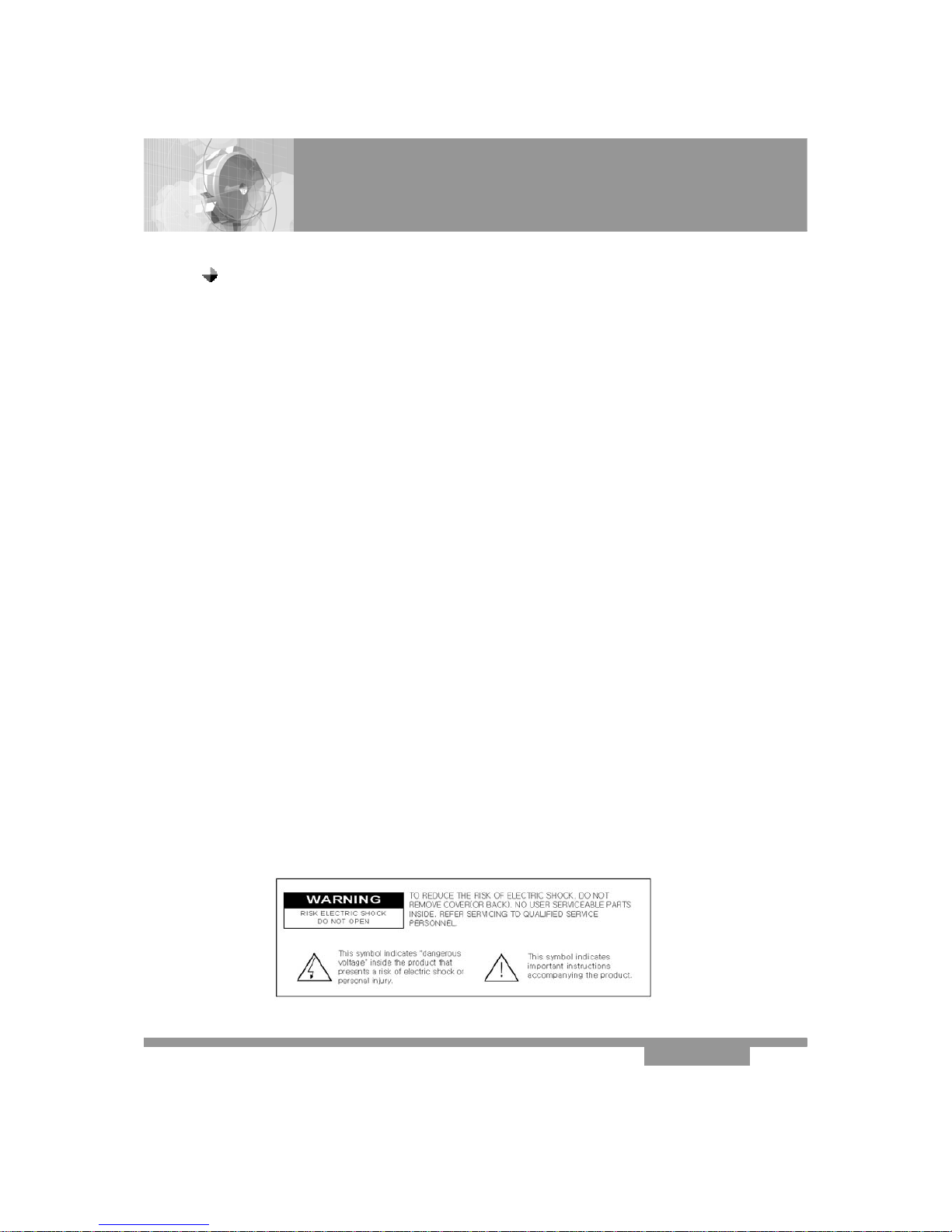Declaration of Conformity
3
FCC Rule : TESTED TO COMPLY WITH FCC PART 15, CLASS B OPERATING
ENVIRONMENT : FOR HOME OR OFFICE USE
Caution : Any changes or modifications in construction of this device which are not
expressly approved by the party responsible for compliance could void the
user’s authority to operate the equipment.
Note : This equipment has been tested and found to comply with the limits for a
class B digital device, pursuant to part 15 of the FCC rules. These limit are
designed to provide reasonable protection against harmful interference in a
residential installation. This equipment generates, user and can radiate radio
frequency Energy and, if not installed and used in accordance with the
instructions, may cause harmful interference to radio communications.
However, there is no guarantee that interference will not occur in a particular
installation, if this equipment does cause harmful interference to radio or
television reception, which can be determined by turning the equipment off and
on, the user is encouraged to try to correct the interference by one or more of
the following measures :
1. Reorient / Relocate the receiving antenna.
2. Increase the separation between the equipment and receiver.
3. Connect the equipment into an outlet on a circuit difference from that to
which the receiver is connected.
4. Consult the dealer or an experience radio / TV technician for help.
This device complies with part 15 of the FCC rules. Operation is subject to
the following two conditions : (1) This device may not cause harmful interference,
and (2) this device must accept any interference received, including interference
that may cause undesired operation.
This satellite receiver provides display of television closed captioning in accordance
with 15.119 of the FCC rules.
RISK OF ELECTRIC SHOCK DO NOT OPEN
CAUTION
CAUTION : TO REDUCE THE RISK OF ELEC
TRIC SHOCK, DO NOT REMOVE COVER
(OR BACK). NO USER SERVICEABLE PARTS
INSIDE. REFER SERVICING TO QUALIFIED
SERVICE PERSONAL.
This symbol indicates high voltage is
Present inside. It is dangerous to make
Any kind of contact with any inside
Part of this product.
This symbol alerts you that important
Literature concerning operation and
maintenance have been included with
This product.