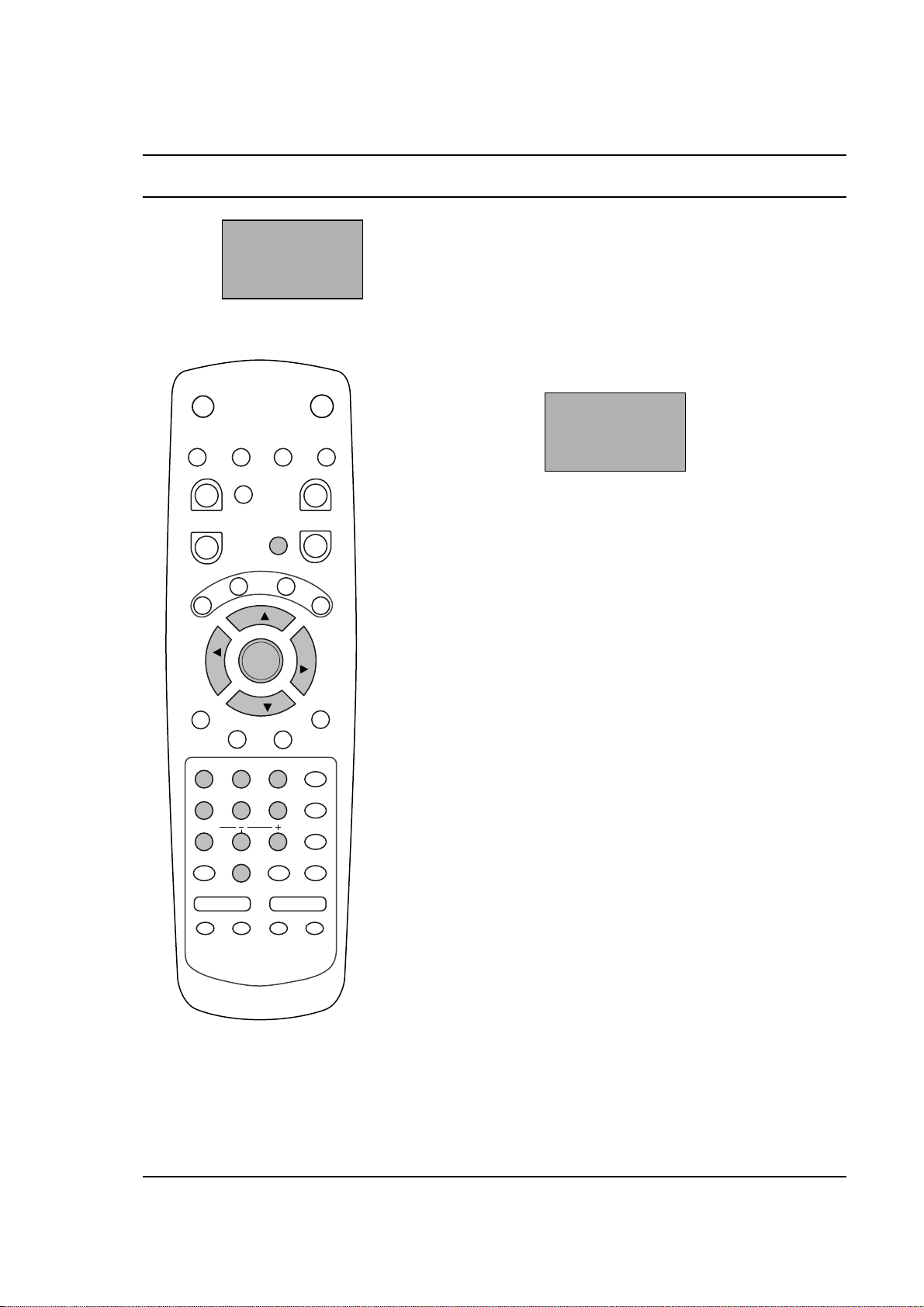Installation
3
Power
This set operates on an AC mains supply, the voltage is as
indicated on the label on the back cover. Never apply DC power to
the set. In the event of thunderstorms or powercuts, please pull
out the aerial and mains plugs.
Warning
To prevent fire or shock hazard, do not expose the set to rain or
moisture.
Service
Never remove the back cover of the set as this can expose you to
very high voltage and other hazards. If the set does not operate
properly, unplug it and call your dealer.
Wiring (in U.K. only)
This set is supplied with a BS 1363 approved 13 amp mains plug,
fused at 5 amp. When replacing the fuse always use a 5 amp BS
1362, BSI or ASTA approved type. Never use this plug with the
fuse cover omitted. To obtain a replacement fuse cover contact
your dealer or "LG Electronics U.K. Ltd.".
If the type of plug supplied is not suitable for the mains sockets in
your home, then the plug should be removed and a suitable type
fitted. Please refer to the wiring instructions below:
Warning (in U.K. only)
A mains plug removed from the mains lead of this set must be
destroyed. A mains plug with bared wires is hazardous if inserted
in a mains socket.
Do not connect either wire to the earth pin, marked with the letter
E or with the earth symbol or coloured green or green and
yellow.
If any other plug is fitted, use a 5 amp fuse, either in the plug, or at
the distribution board.
Important (in U.K. only)
The wires in this mains lead are coloured in accordance with the
following codes: BLUE: NEUTRAL
BROWN: LIVE
As the colours of the wires in the mains lead of this set may not
correspond with the coloured marking identifying the terminals in
your plug, proceed as follows:
The wire which is coloured blue must be connected to the terminal
which is marked with the letter N or coloured black. The wire
which is coloured brown must be connected to the terminal which
is marked with the letter L or coloured red.
Aerial
Connect the aerial cable to the socket marked +75Ωon the back
cover. For the best reception an outdoor aerial should be used.
Location
Position your set so that no bright light or sunlight falls directly
onto the screen. Care should be taken not to expose the set to
any unnecessary vibration, moisture, dust or heat. Also ensure that
the set is placed in a position to allow a free flow of air. Do not
cover the ventilation openings on the back cover.