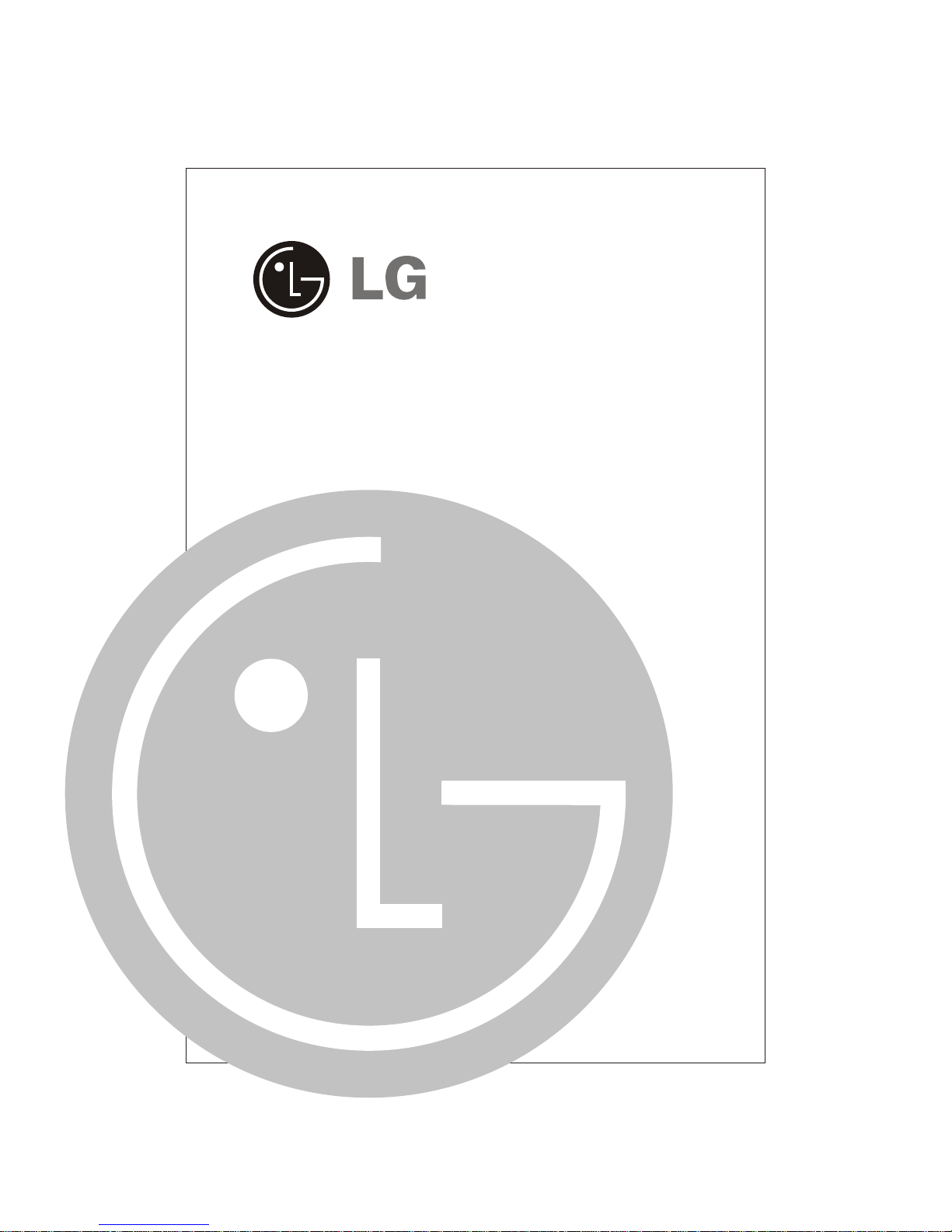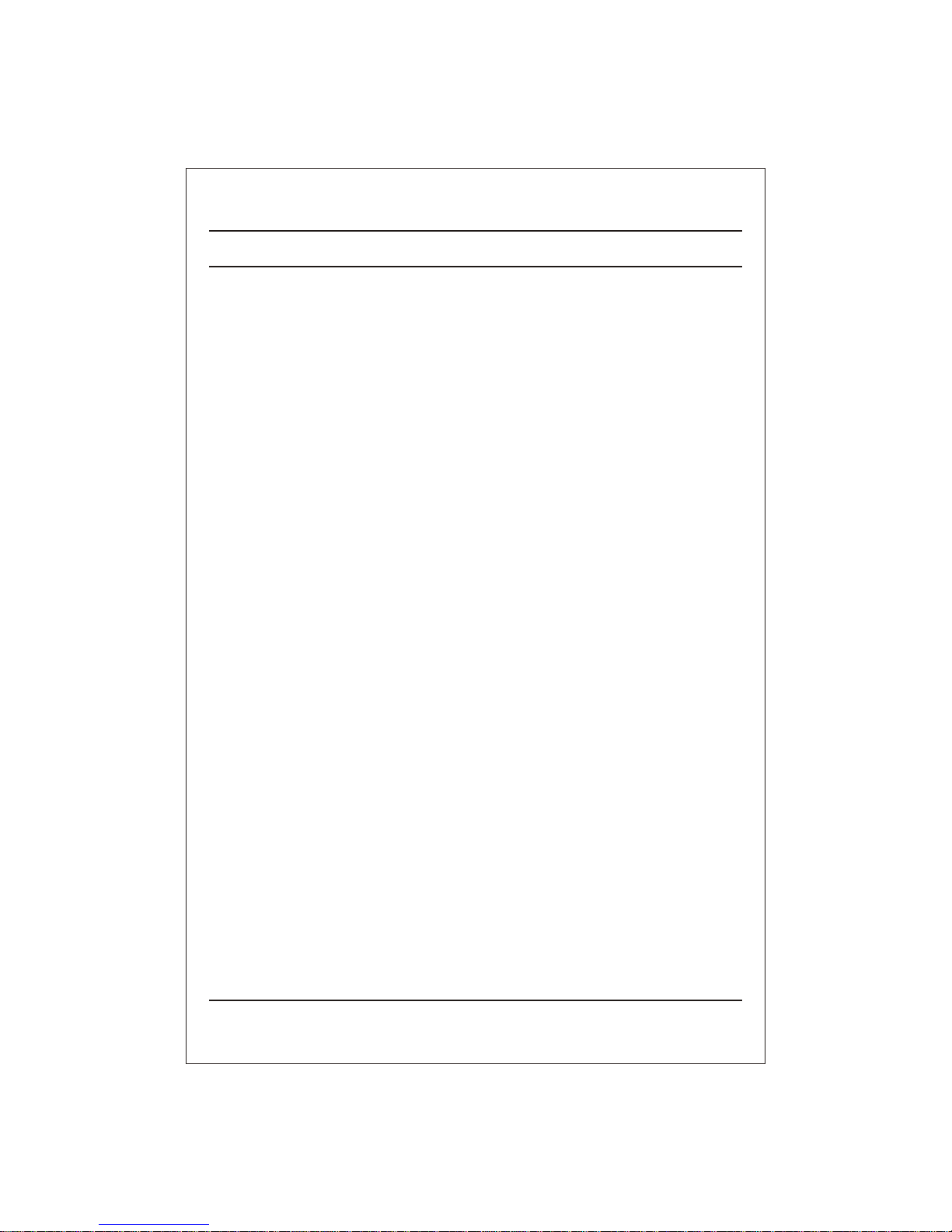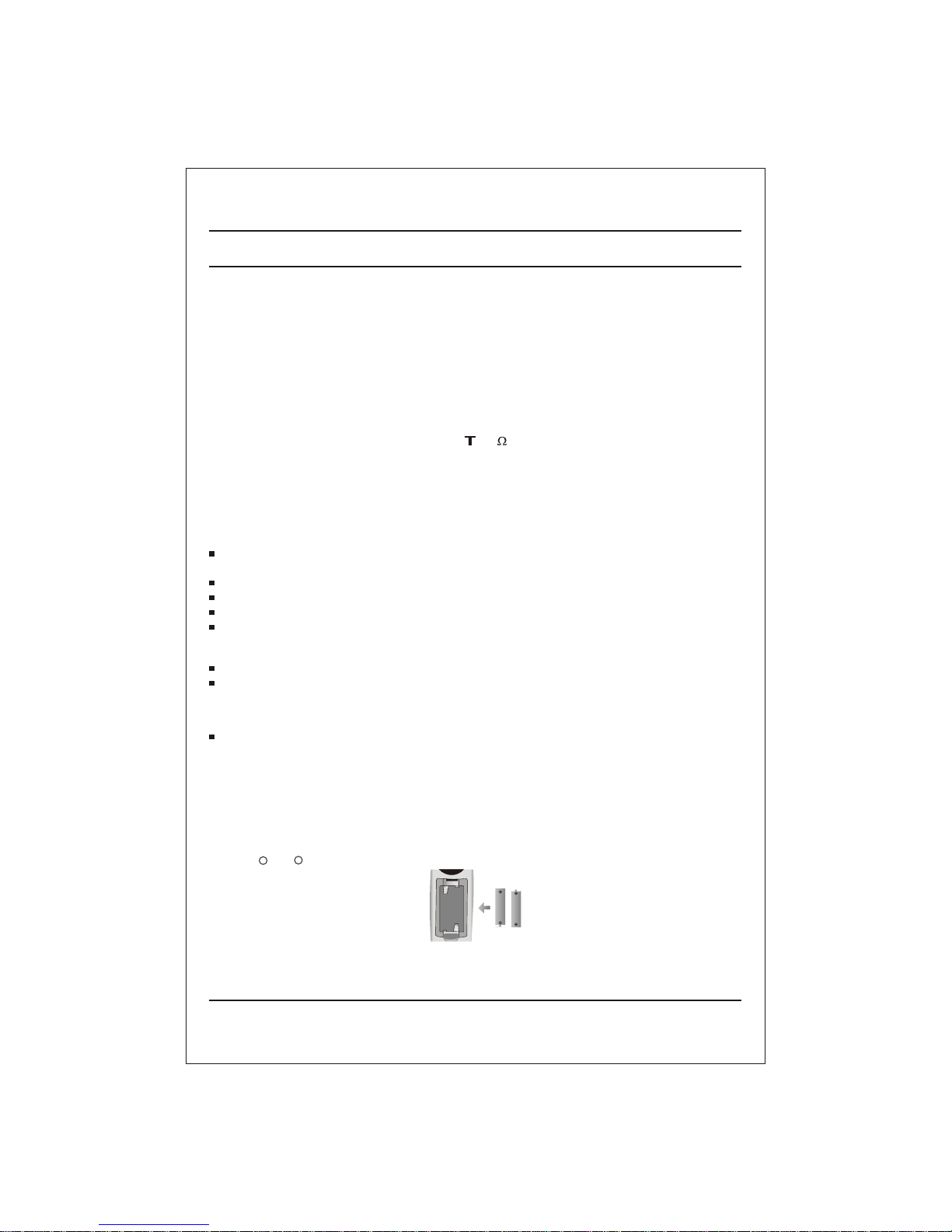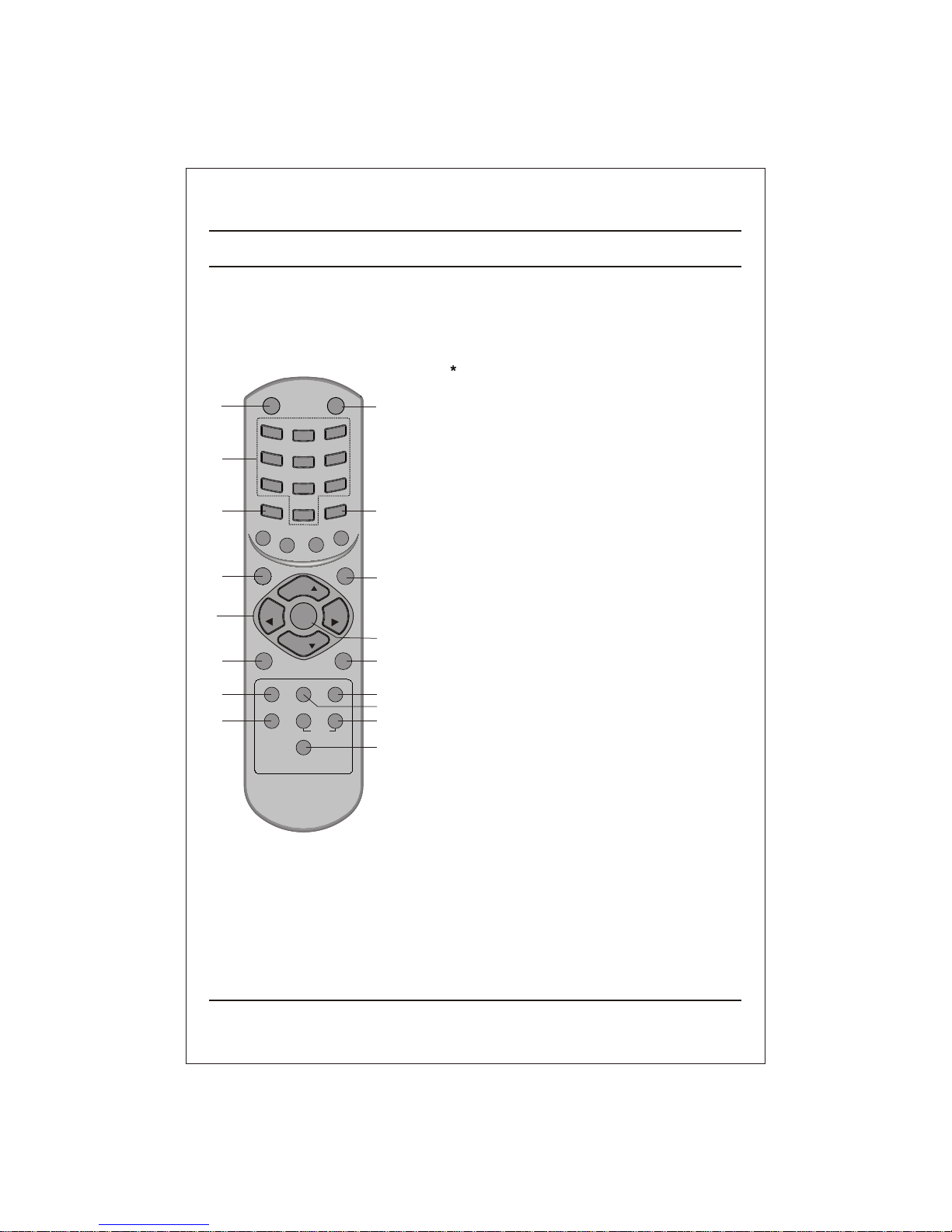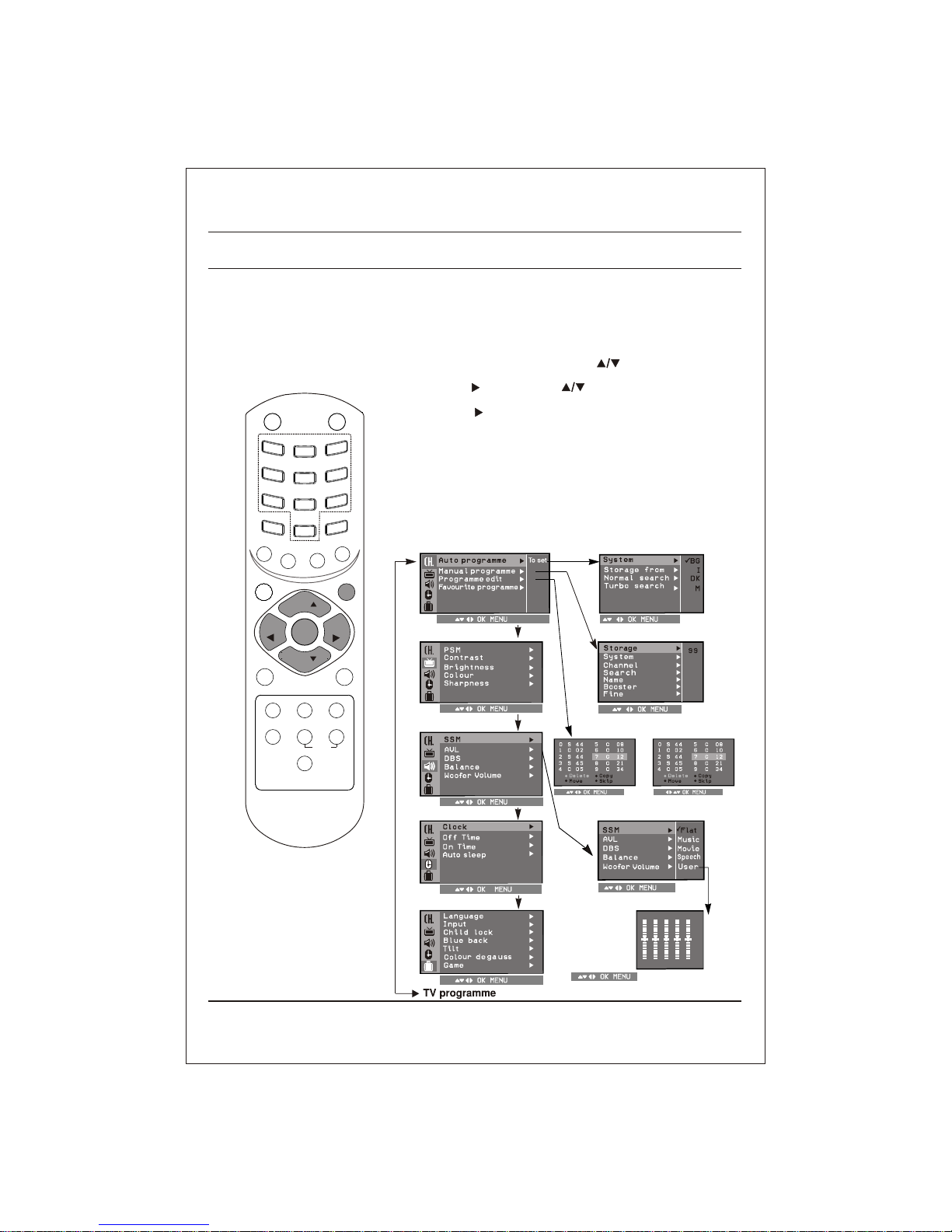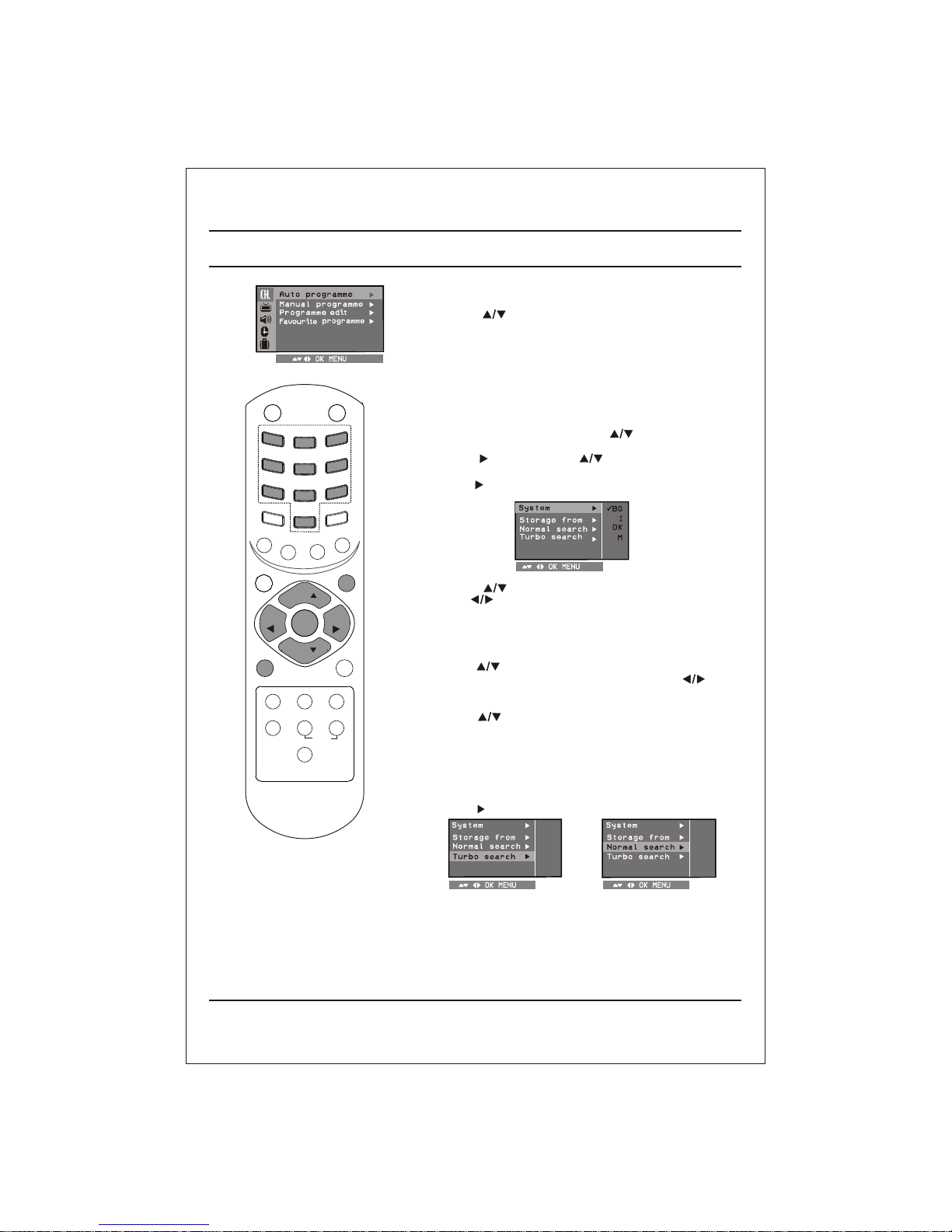Important Precautions
Power
This set operates on an AC mains supply, the voltage is as indicated on the label on the back
cover.Never apply DC power to the set. In the event of thunderstorms or powercuts, please
Service
pullouttheaerialandmainsplugs.
Aerial
Location
Connecttheaerialcabletothesocketmarked 75 onthebackcover.Forthebestreception
anoutdoor aerialshould beused.
Theventilationshouldnotbeimpededbycoveringtheventilationopeningswithitemssuchas
NonakedflamesourcesuchaslightedcandlesshouldbeplacedontheTV.
Never placetheTVset inabuilt-inenclosureunlessproperventilationisprovided.
NeverplacetheTVsetnearoroveraradiatororheatsource.
Positionyoursetsothatnobrightlightorsunlightfallsdirectlyontothescreen.
newspaper,tablecloths,curtains,etc.
On Installation
Do not allow anything to rest upon or roll over the power cord, and do not place theTV set
where the power cord is subject to damage.
Do not attempt to service the TV set yourself, as opening or removing covers may expose
you to dangerous voltage or other hazards. Refer all servicing to qualified service personnel.
Do not use this TV near water such as near bathtub, washbowl, kitchen sink, laundary tub,
in a wet basement, or near a swimming pool.
TV set are provided with ventilation openings in the cabinet to allow the release of heat
generated during operation. If these openings are blocked, built-up heat can cause failures
which may result in a fire hazard.There fore,
OnCleaning
OnRepacking
UnplugtheTVsetbeforecleaningthefaceoftheTVscreen.
Donotthrowawaythecartonandpackingmaterials.Theymakeanidealcontainerinwhichto
Useaslightlydamp(notwet)cloth.DonotuseanaerosoldirectlyontheTVscreenbecause
transporttheunit.Whenshippingtheunittoanotherlocation,repackitinitsoriginalmaterial.
overspraymaycauseelectricshock.
Caution: Please do not use stabilizer with TV set as this set has inbuilt voltage
stabilizer.Use of Inferiorqualitystabilizermaydamage theset.
Batteryinstallation
TheremotecontrolhandsetispoweredbytwoAA/AAAtypebatteries.Toloadthebatteries,turntheremote
control handset over and open the battery compartment. Install two batteries as indicated by the polarity
symbols(+ and -)markedinsidethecompartment.
Note: To avoid damage from possible battery leakage, remove the batteries if you do not plan to use the
remotecontrolhandsetforanexternalperiodoftime.
4