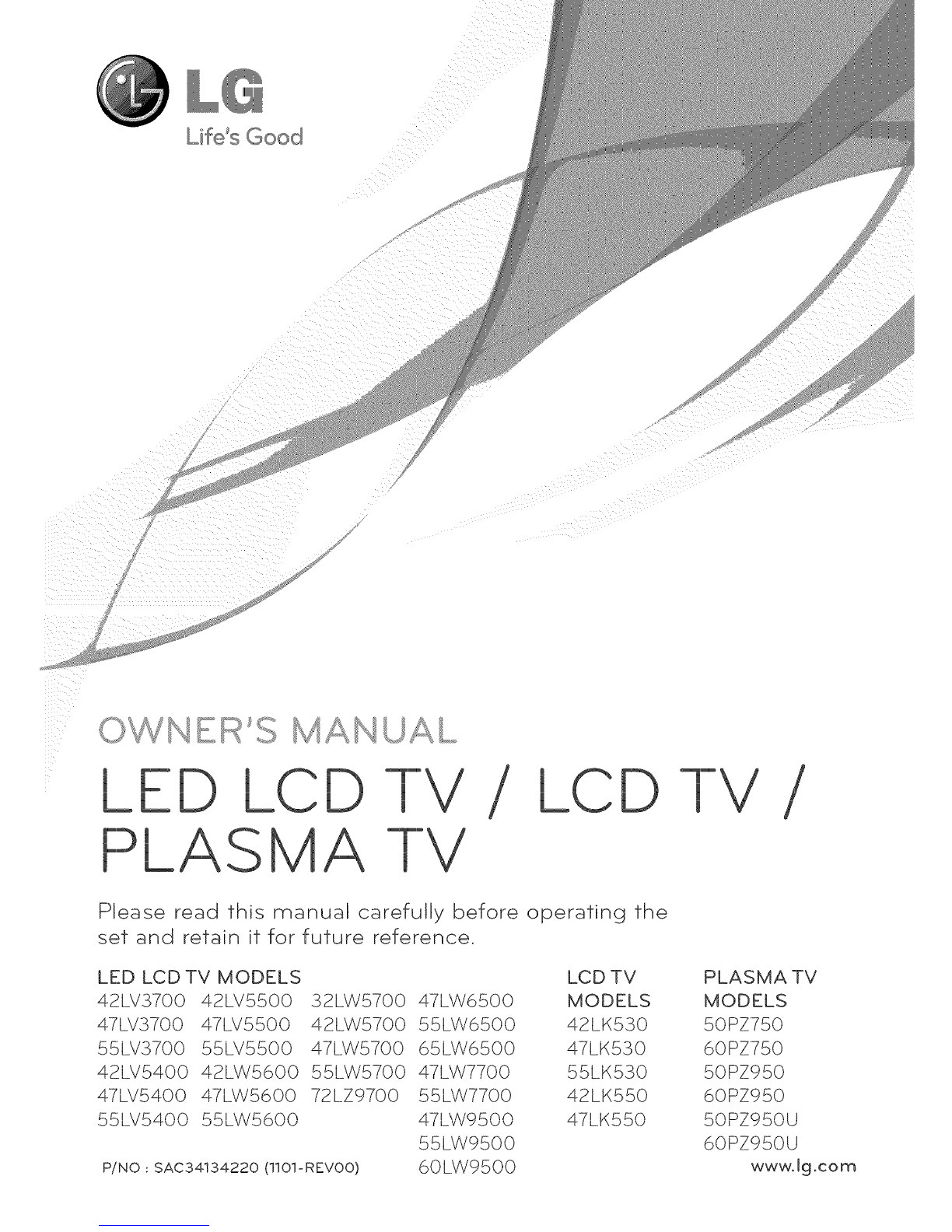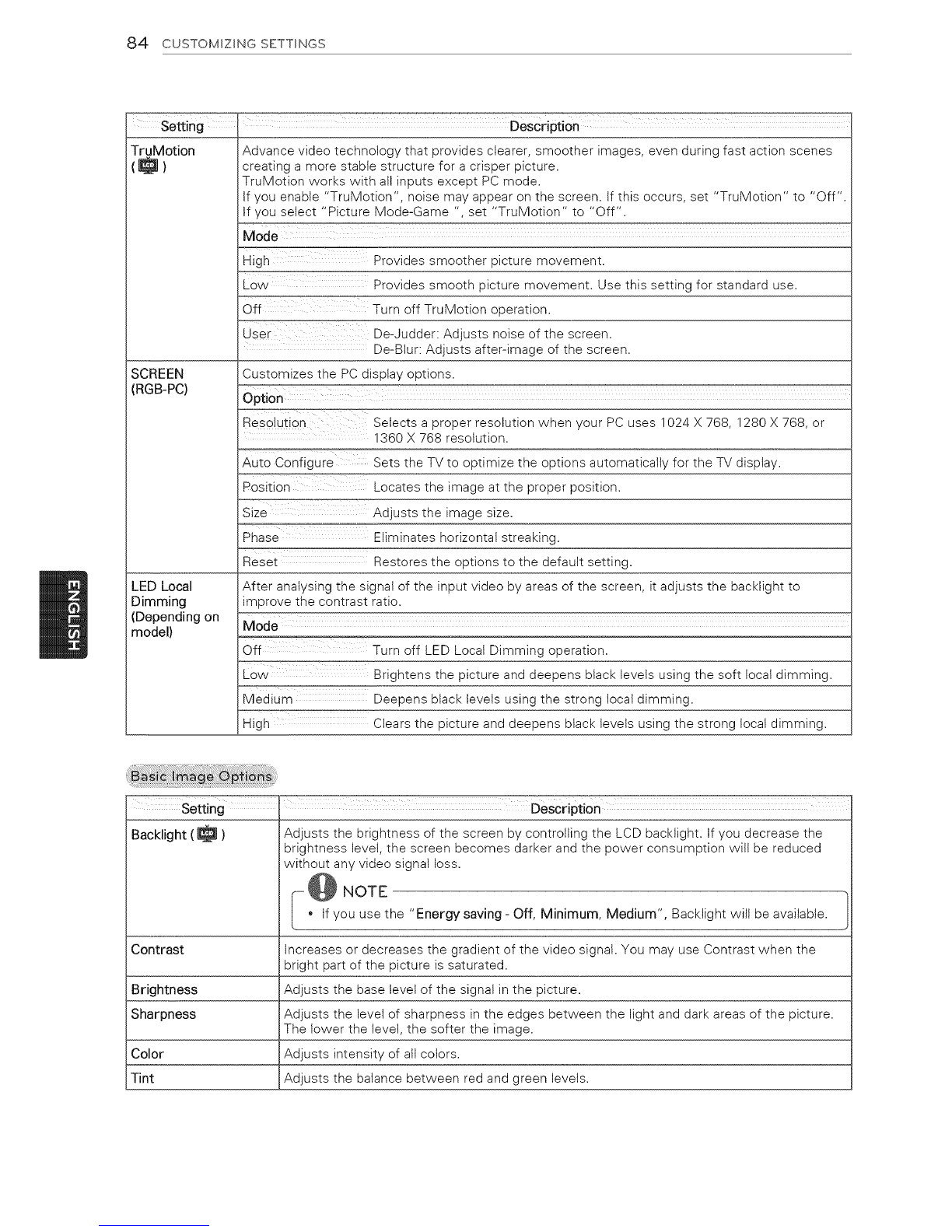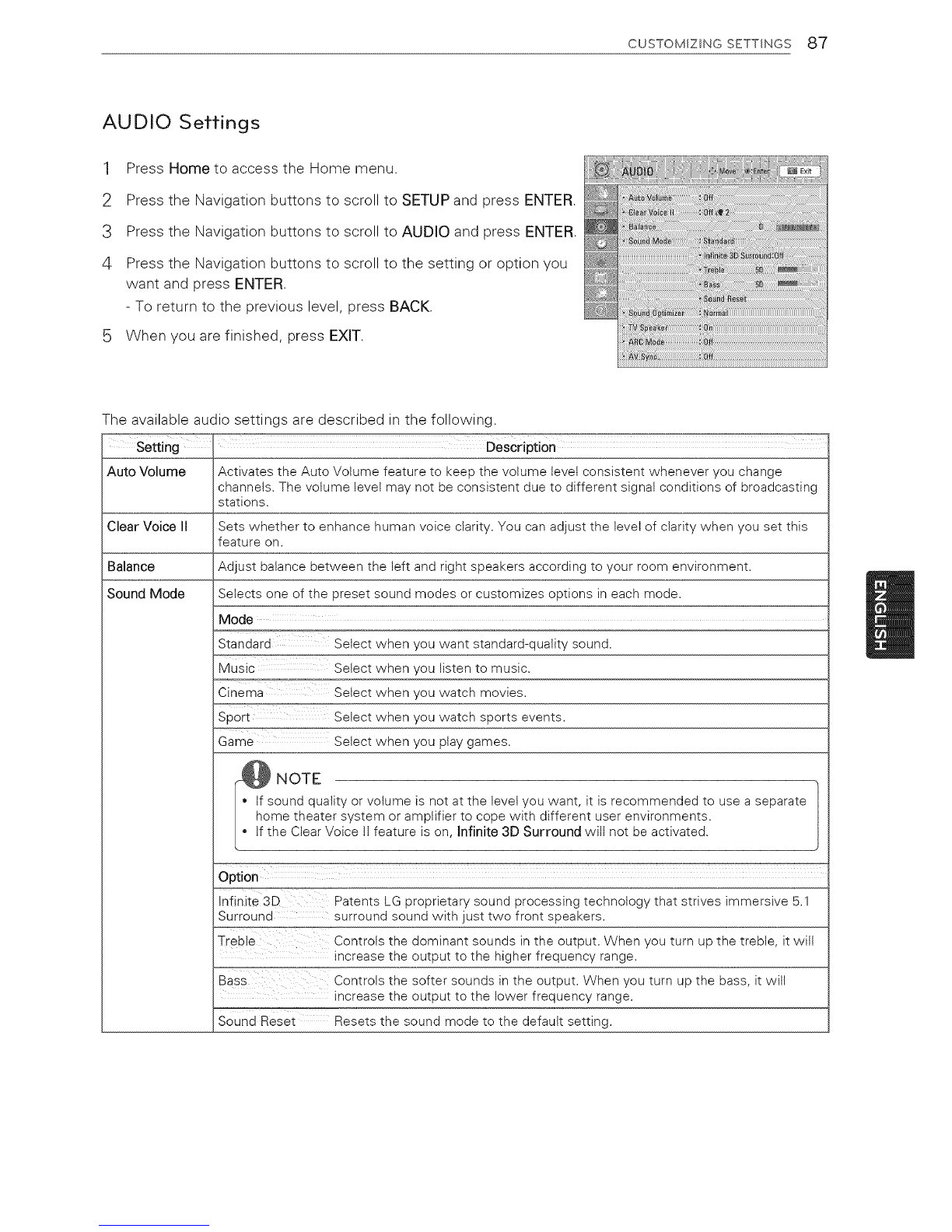CUSTOMIZING SETTINGS 85
Setting Description
Color Temp, Set to warm to enhance hotter colors such as red, or set to cool to enhance cooler colors
such as blue.
Advanced Control or Customizes the advanced options.
Expert Control
Picture Reset Restores the options of each mode to the factory default.
Dynamic Contrast Adjusts the contrast to keep it at the best levet according to the brightness of the screen.
The picture is improved by making bright parts brighter and dark parts darker.
Dynamic Color Adjusts screen colors so that they look livetier, richer and clearer. This feature enhances hue,
saturation and luminance so that red, blue and green white look more vivid.
Skin Color it detects the skin area of video and adjusts it to express a natural skin color.
Noise Reduction Reduces screen noise without compromising video quality.
MPEG Noise Reduction Removes noise caused by compressing video.
Super Resolution Provides a crystal-clear picture by improving the details in an area that has a blurry or unclear
)icture.
Gamma You can adjust brightness of dark area and middle gray level area of the picture.
>>Low: Make the dark and middle gray levet areas brighter.
>>Medium: Express the original picture level.
>>High: Make the dark and middle gray level area darker.
Black Level Sets btack level of the screen to proper level This function is available in the following
modes: TV(NTSC-M/J, PAL-M, PAL-N), AV (NTSC-M/J, PAL-M, PAL-N), HDMi or Component.
>>Auto: Realizing the black level of the screen and set it to High or Low automatically.
>>Low: The reflection of the screen gets darker.
>>High: The reflection of the screen gets brighter.
Clear White Make the white area of screen brighter and more white.
Eye Care Adjusts the brightness of the screen to prevent the screen from being too bright. Dims
extremely bright pictures.
This feature is enabled in "Picture Mode-Standard, Game".
Makes video clips recorded in film look more natural by eliminating judder effect.
DVD and Blu-ray movies are filmed at 24 frames per second (fps). With LG Real Cinema,
every frame is consistently processed 5 times in 1/24 of a second producing 120 fps with
TruMotion or 2 times in 1/24 of a second producing 48 fps without TruMotion, thus totally
eliminating the judder effect.
This function can also work when TruMotion is off.
I Advanced Control, Expert Control
>>Maximizes the utilization of color to increase color quality.
>>Standard: Displays standard set of colors.
>>Wide: increases number of colors used.
Photo mode
>>Wide: increases number of colors used.
>>sRGB: Mode to display sRGB standard color gamut"
Real Cinema or Film
Mode
Color Gamut
Advanced Control
>>Maximizes the utilization of color to increase color quality.
>>Standard: Displays standard set of colors.
>>Wide: increase number of colors used.
Expert Control
Displays color domain of the signal.
>>Standard: Displays standard set of colors.
>>Wide: increase number of colors used.
7>EBU: Mode to display EBU standard color area.
7>SMPTE: Mode to display SMPTE standard color area.
7>BT709: Mode to display BT709 standard color area.