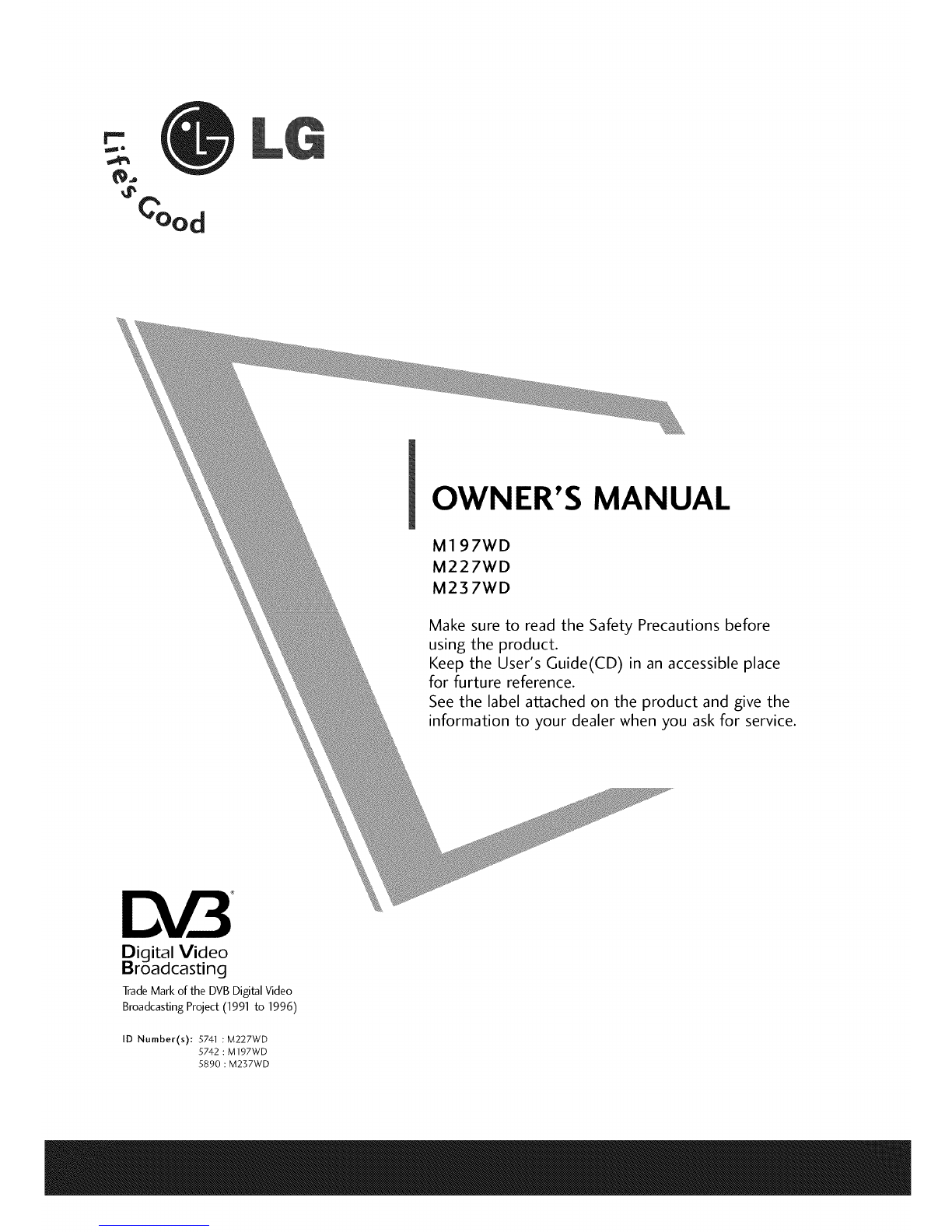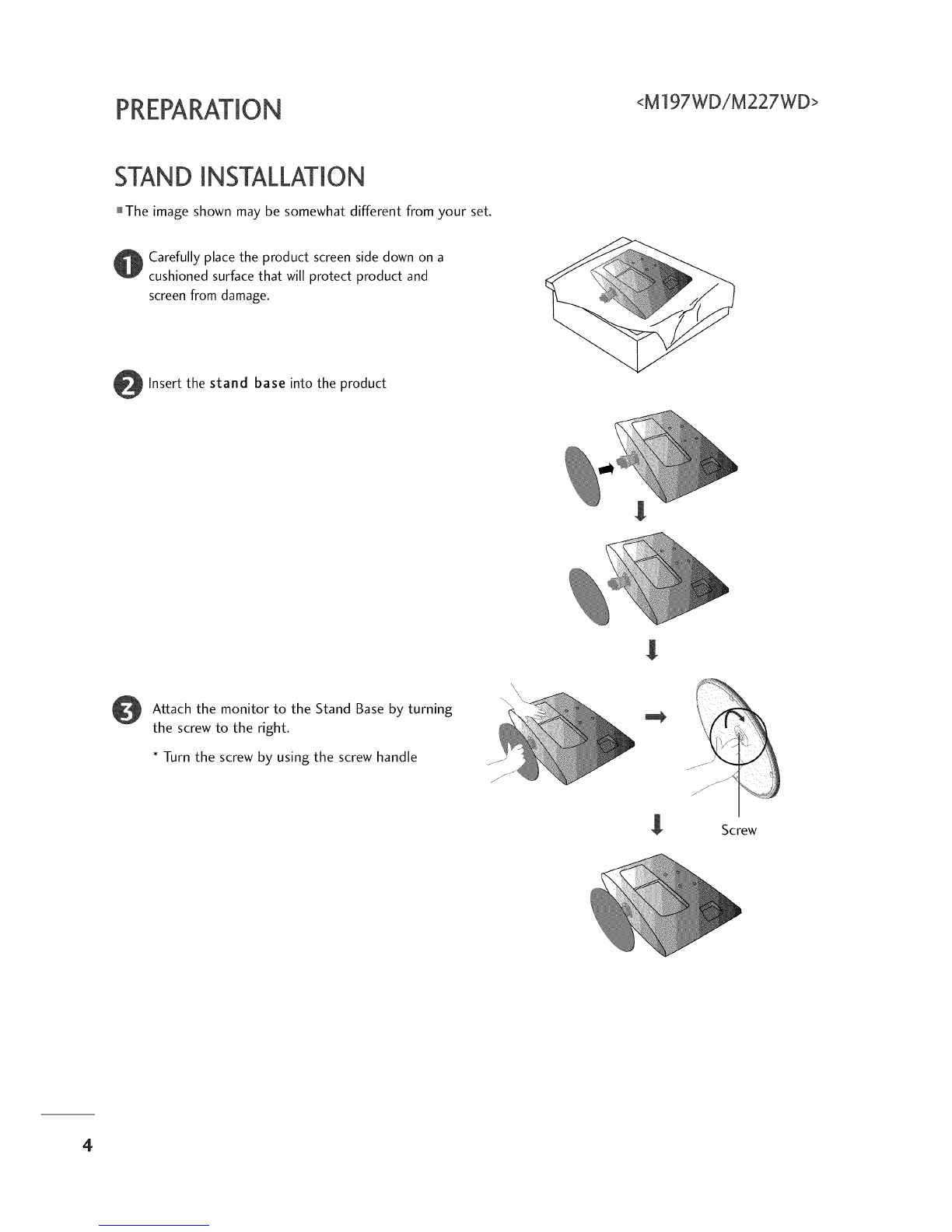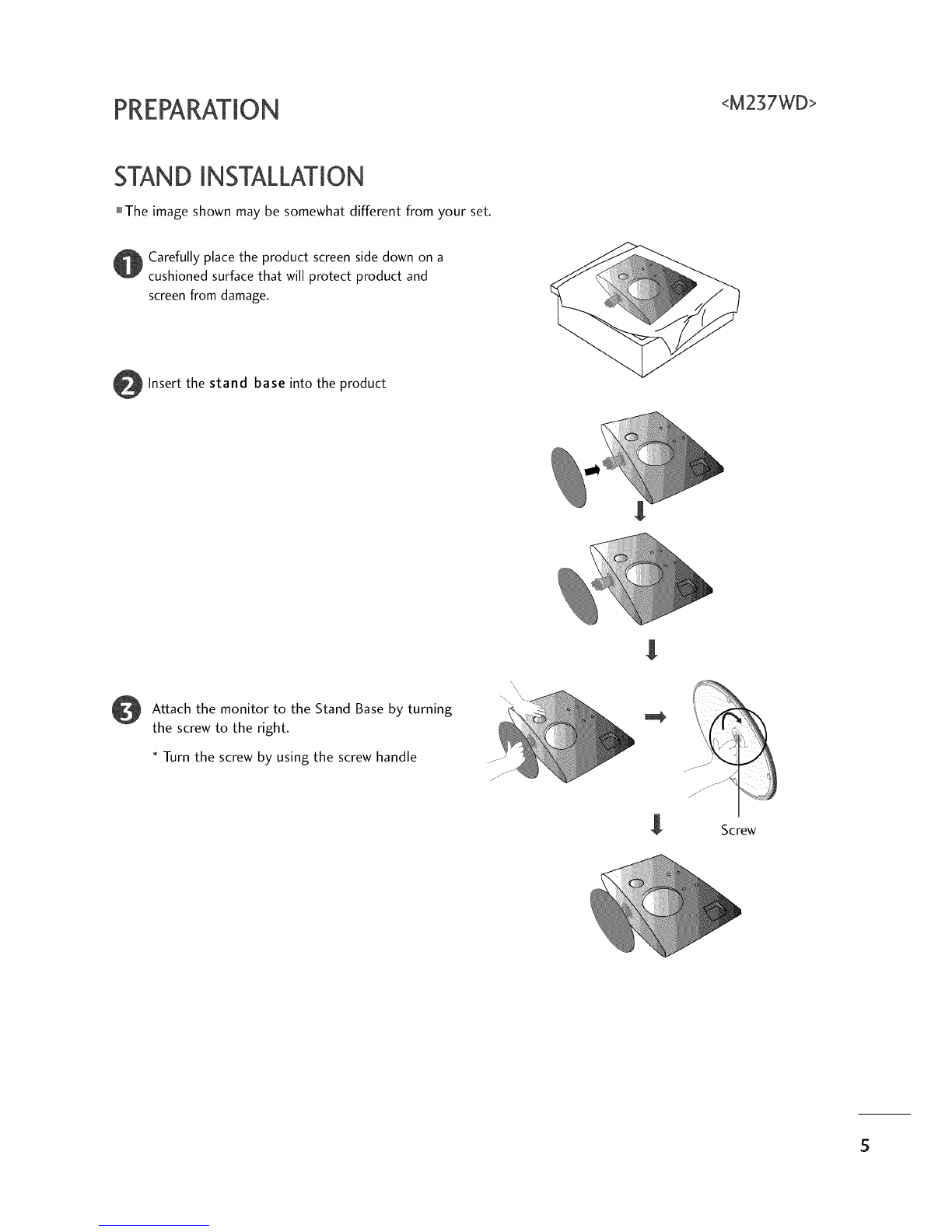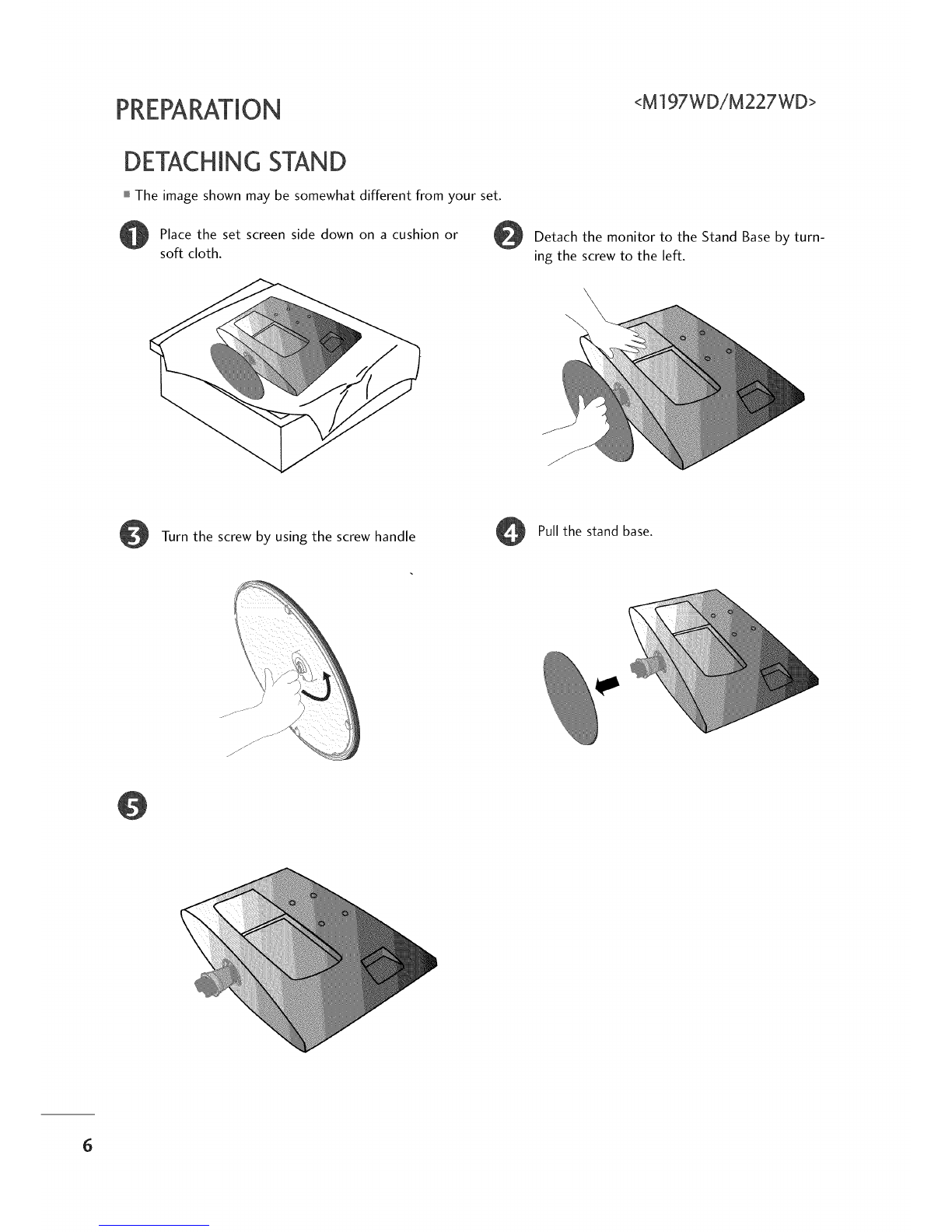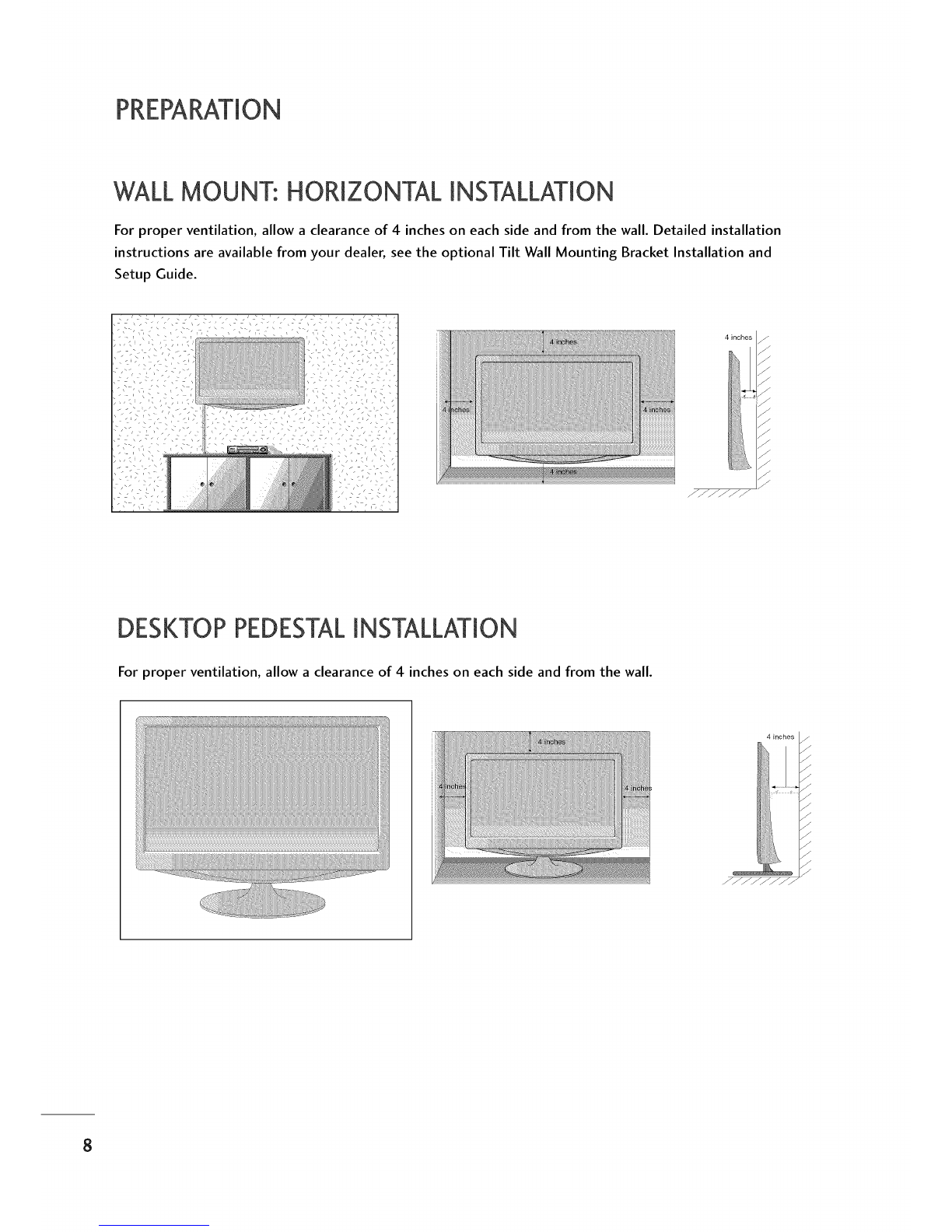PREPARATION <M197WD/M227WD>
BACK PANELINFORMATION
This is a simplified representation of the back panel. The image shown may be somewhat different from your
set.
O PCMCIA (Personal Computer Memory Card @
International Association) Card Slot
(This feature is not available in all countries.)
Audio/Video Input
Connect audio/video output from an external device
to these jacks.
Power Cord Socket O SERVICEONLY PORT
This set operates on AC power. The voltage is indicat-
ed on the Specifications page. Never attempt to @
operate the set on DC power.
@
@
@
HDMI Input
Connect a HDMI signal to HDMI IN.
Or DVl (VIDEO) signal to HDMI IN with DVl to HDMI
cable.
RGBiDVmAudio mnput
Connect the audio from a PC.
Optical Digital Audio Out
Connect digital audio from various types of eguip-
ment
RGBmNPUT(PC)
Connectthe output from a PC.
@
@
@
@
@
@
DVhD Input
Connect the output from a PC.
RS-232C IN (CONTROL& SERVmCE)PORT
Connect to the RS-232Cport on a PC.
Component Input
Connect a component video/audio device to these
jacks.
S-Video Input
Connect S-Video out from an S-VIDEO device.
Euro Scart Socket (AVl iAV2)
Connect scart socket input or output from an exter-
nal device to these jacks.
Antenna Input
Connect over-the-air signals to this jack.
2