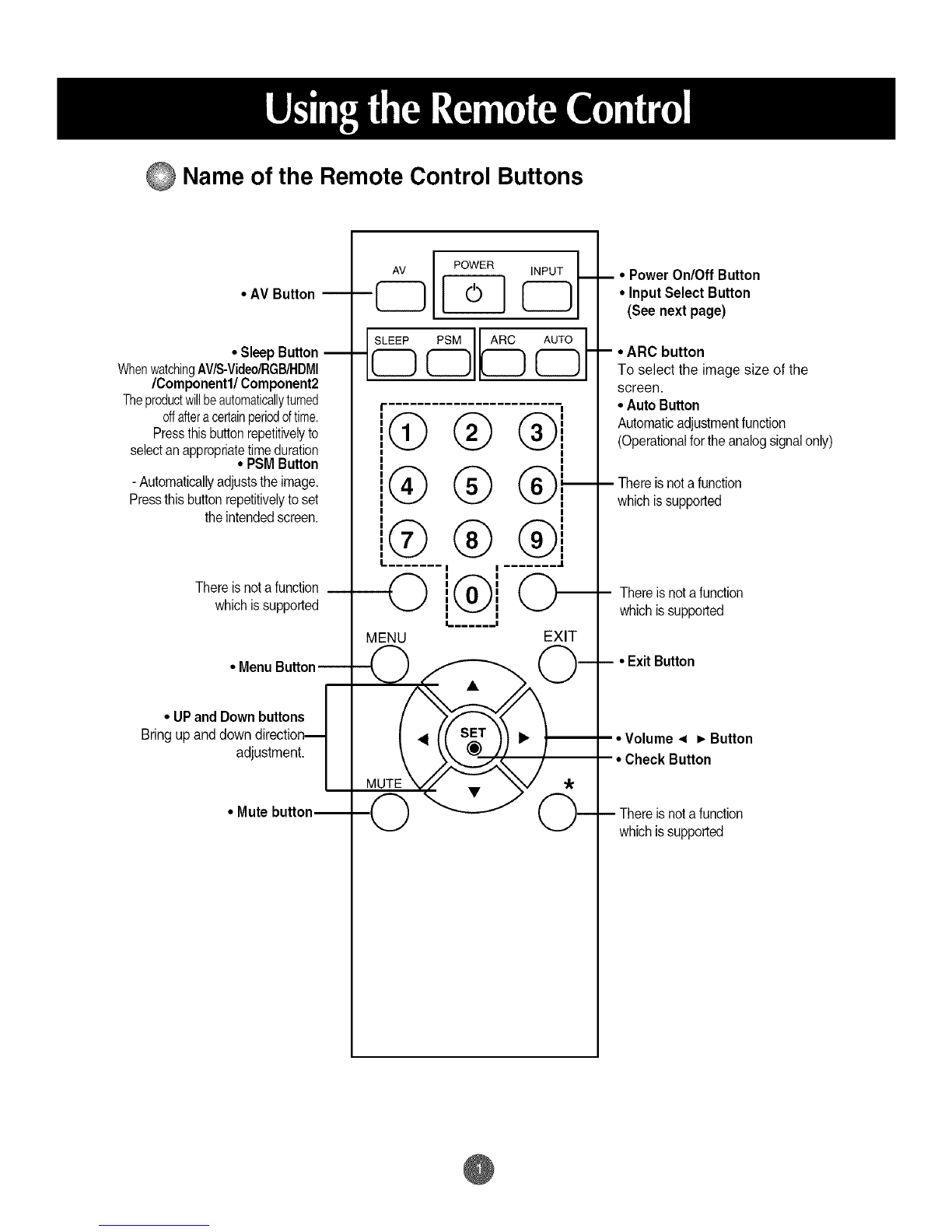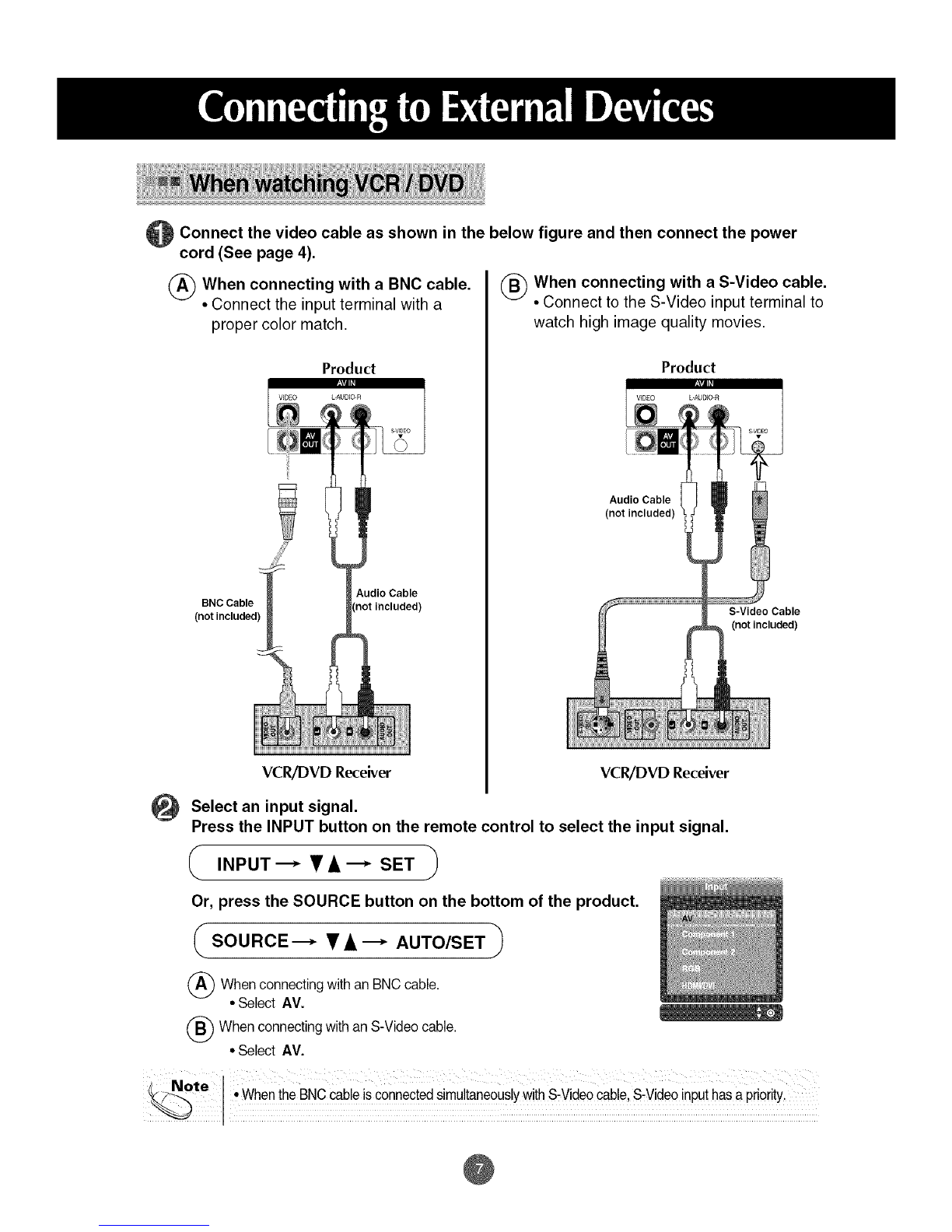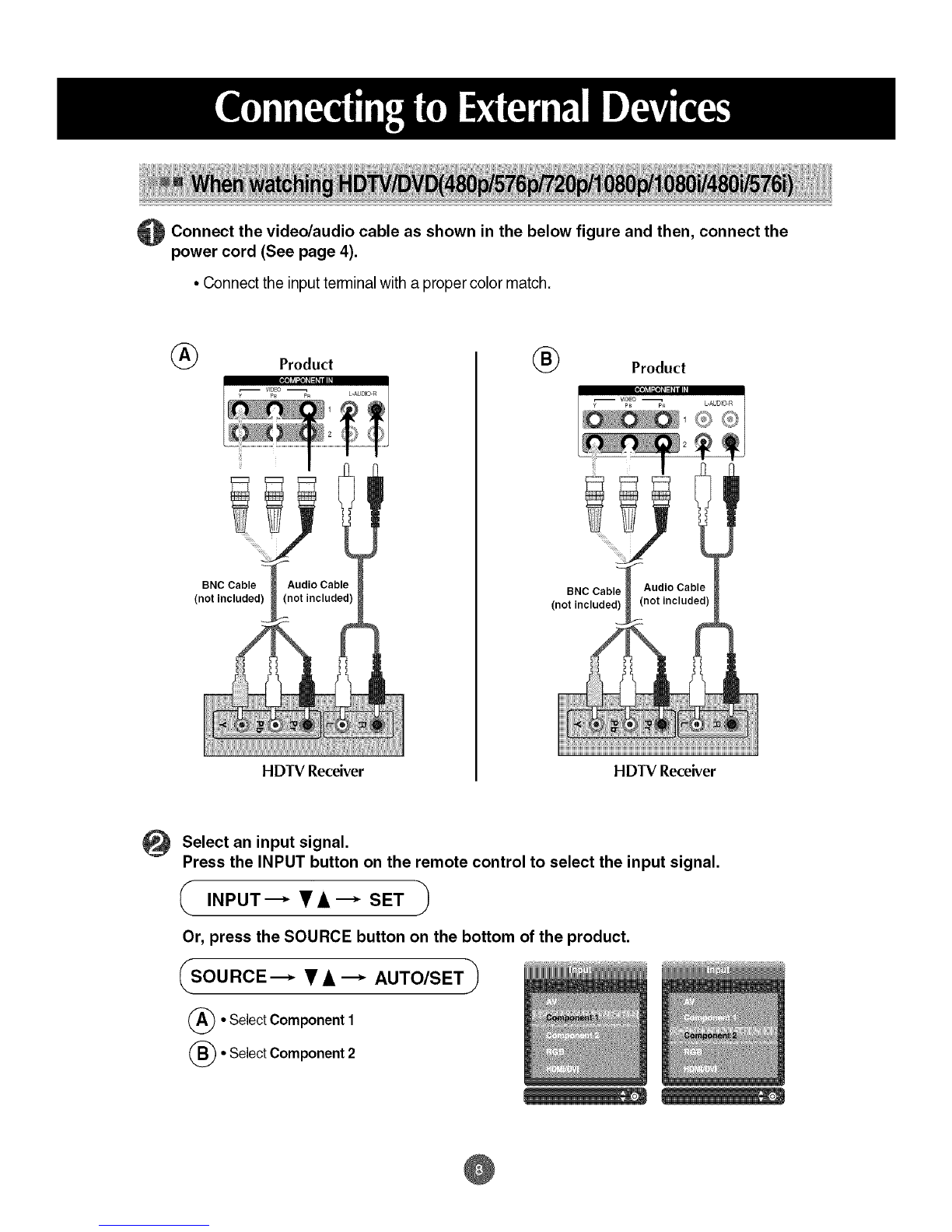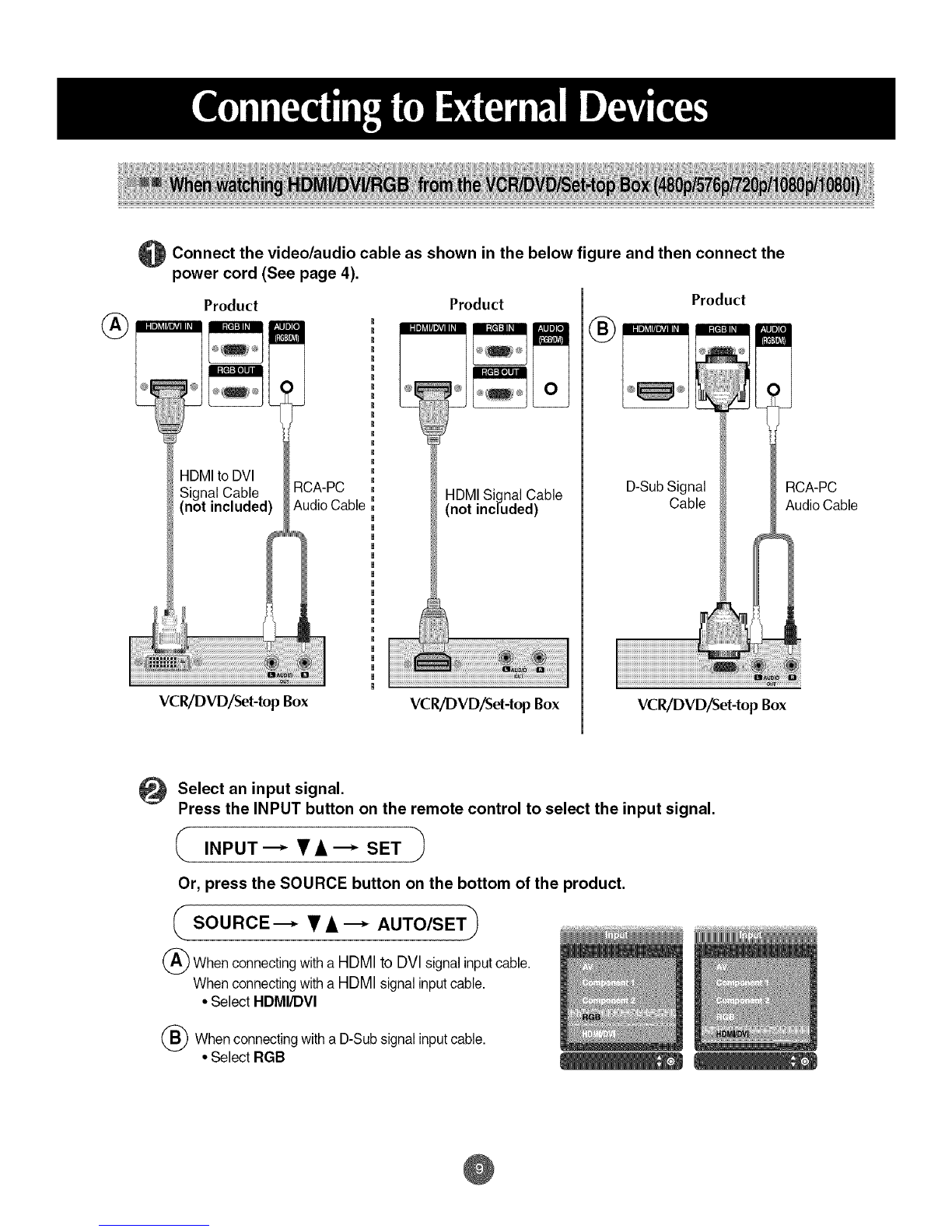Connect the video cable as shown in the below figure and then connect the power
cord (See page 4).
(_ When connecting with a BNC cable.
•Connect the input terminal with a
proper color match.
Product
BNC Cable
(not included)
Audio Cable
(_) When connecting with a S-Video cable.
Connect to the S-Video input terminal to
watch high image quality movies.
Product
Audio Cable
(not included)
S-Video Cable
(not included)
VCRiDVD Receiver VCR/DVD Receiver
Select an input signal.
Press the INPUT button on the remote control to select the input signal.
iNpUT--•A-- SET
Or, press the SOURCE button on the bottom of the product.
SOURCE'--* • A "--" AUTO/SET
(_ WhenconnectingwithanBNCcable.
• SelectAV.
(_ WhenconnectingwithanS-Videocable.
• SelectAV.
Note i
_._ •WhentheBNCcableisconnectedsimultaneouslyw!thS-Vide0cable,S-VideoinputhasaPrioritY.
@