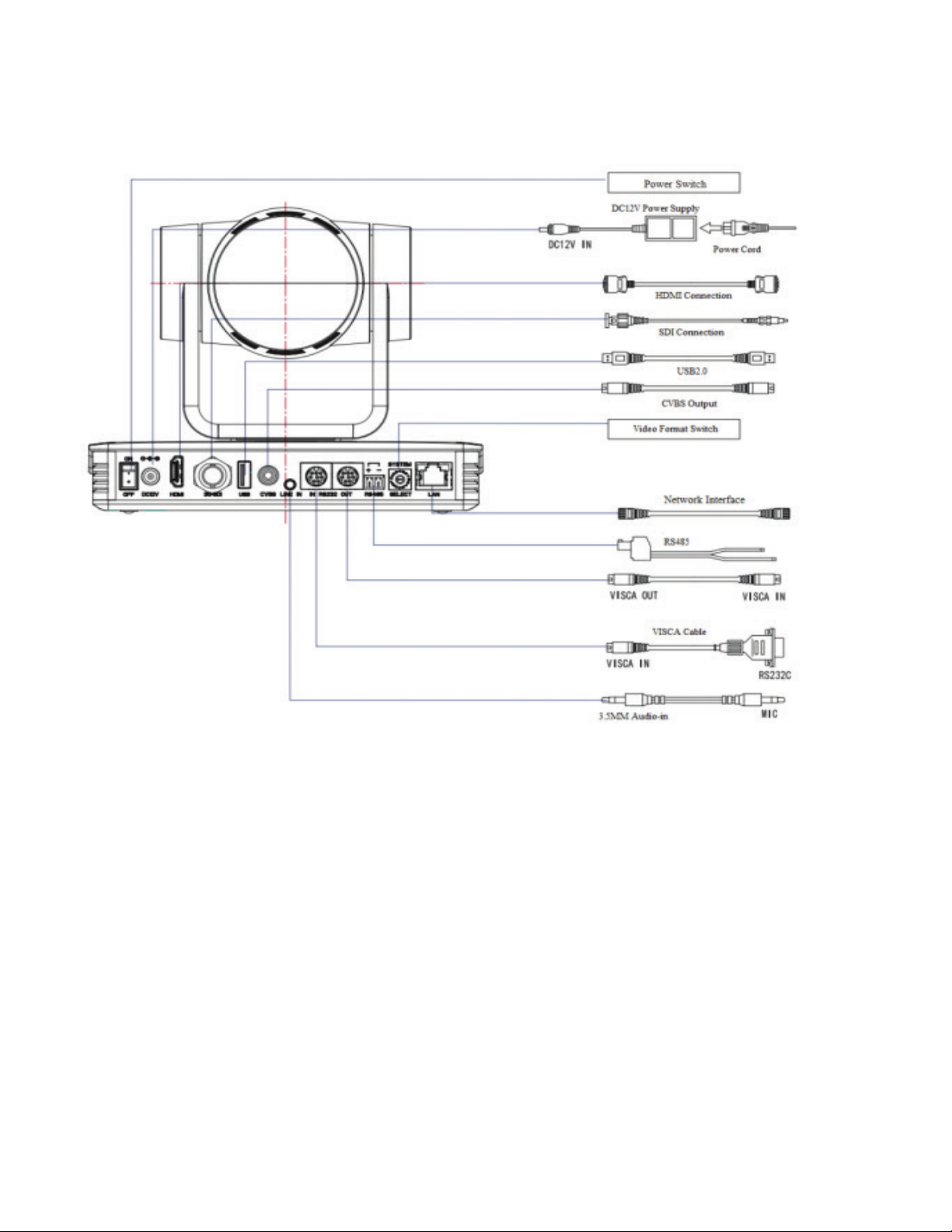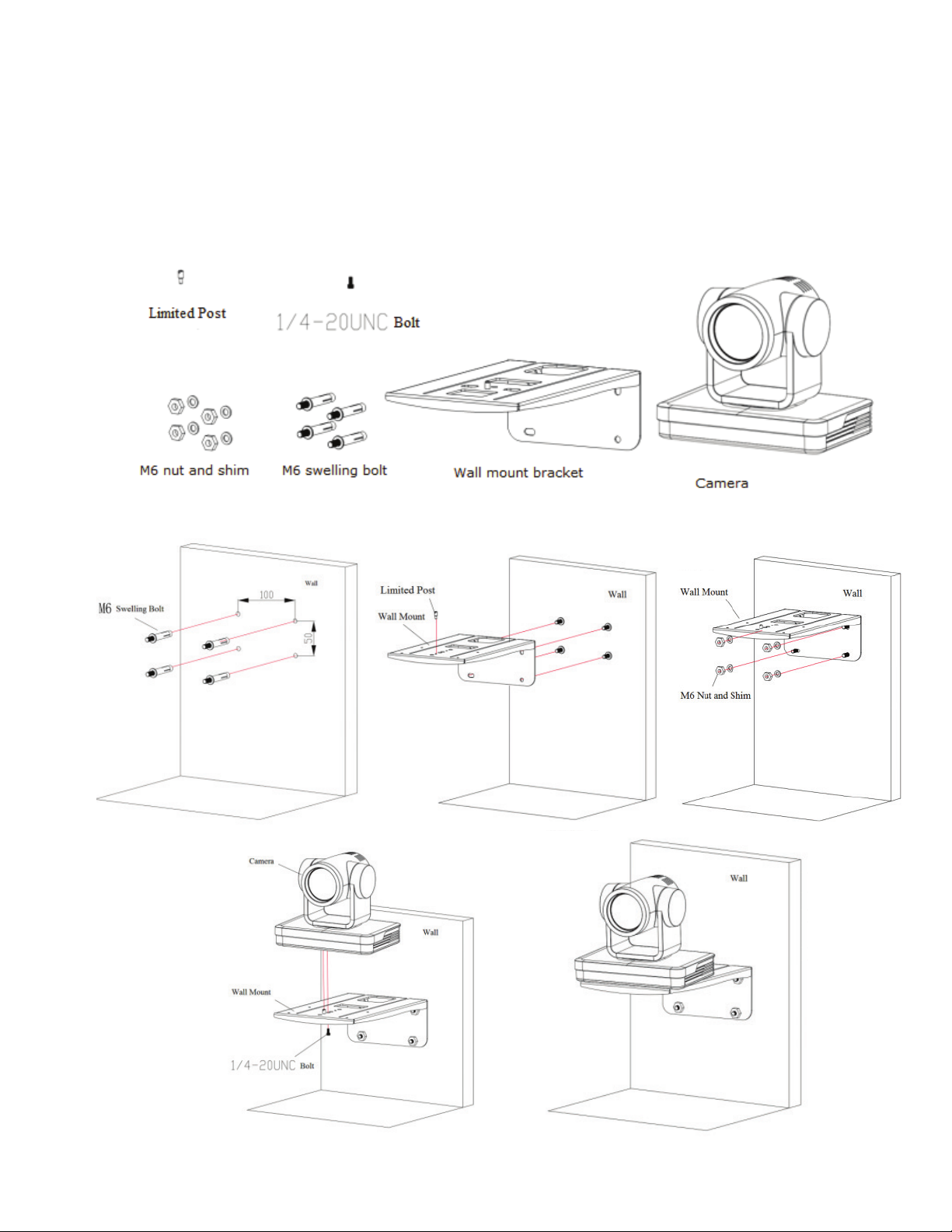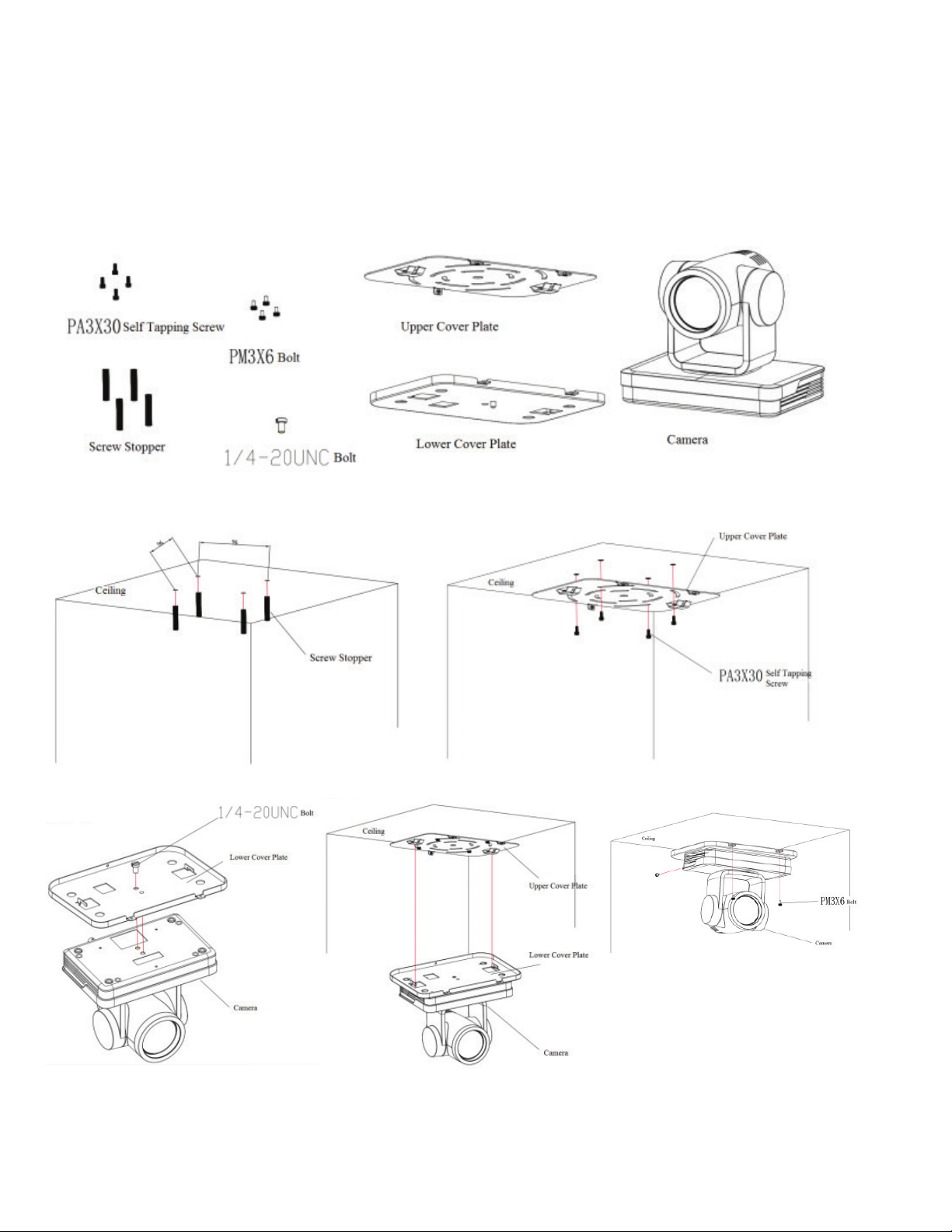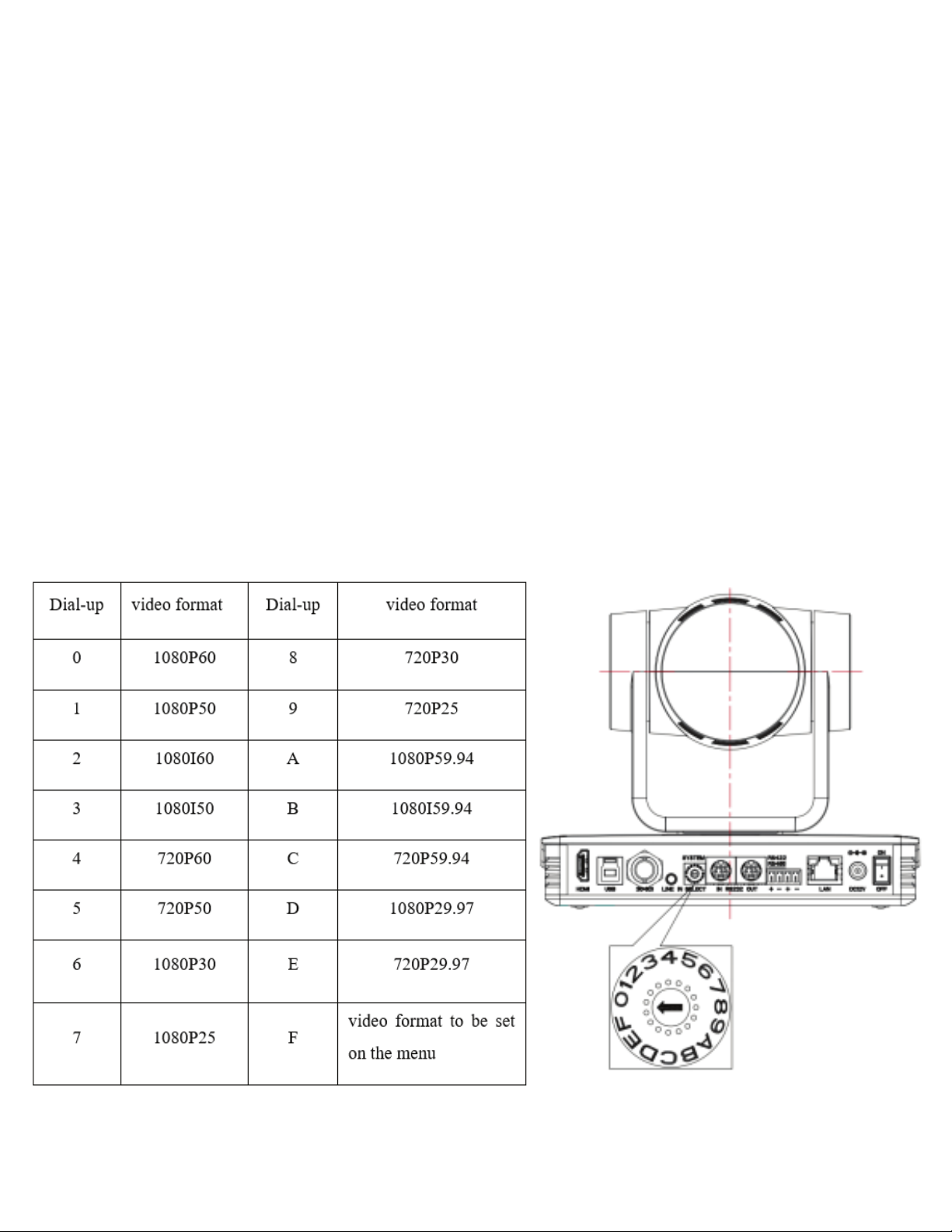2QUICK GUIDE / DL-USB-PTZ20-W
Liberty’s USB PTZ20 Camera is a fully featured, broadcast quality PTZ camera, featuring advanced
ISP processing algorithms, oering vivid and high resolution video with a strong sense of depth and
fantastic color rendition, and supporting simultaneous video outputs. It's designed to capture video for
conferencing and other applications such as streaming, webinars, distance learning, lecture capture,
and personal chatting. Easy plug-and-play; no driver is required when using software platforms such as
Zoom, Teams, YouTube, Facetime, and other messaging applications. Full HD 1920x1080 video quality
@ 60 fps.
• Supports all Zoom Room features and has been tested to conform with the latest Zoom Certication
Program for the highest performance and ultra-reliability.
• Mounting: built in gravity sensor, supporting autoip.
• Vivid and high resolution video with a strong sense of depth and fantastic color rendition.
• Full HD Resolution: 1/2.8 inch high quality CMOS sensor. Resolution up to 1920x1080 with frame rate
up to 60 fps.
• Optical Zoom Lens: 20X optical zoom lens.
• Leading Auto Focus Technology: Fast, accurate, and stable auto focusing technology.
• Low Noise and High SNR: Super high SNR image is achieved with low noise CMOS. Advanced 2D/3D
noise reduction technology further reduces the noise while ensuring high image clarity.
• Multiple video outputs: HDMI, 3G-SDI, CVBS, LAN. Simultaneously output audio and video signal via
HDMI, SDI and LAN. SDI output can be sent up to 100M with 1080P@60fps.
• Multiple AV compression standards: Support H.264/H.265 video compression, up to 1920×1080
resolution 60 fps; support AAC, MP3 and G.711A audio compression, 8000,16000,32000,44100,48000
sampling frequency.
• Control Interface: RS485, RS232 (cascade connection)
• Multiple Control Protocol: Support VISCA, PELCO-D, PELCO-P protocols; support automatic
identication protocols.
• Multiple Network Protocol: support ONVIF, GB/T28181, RTSP, RTMP protocols; Support RTMP push
mode easy to be connected to streaming server (Wowza,FMS); Support RTP multicast mode; Support
network full command VISCA control protocol.
• Quiet Pan / Tilt Movement: With high accuracy step driving motor, camera can pan / tilt extremely
quiet and smooth.
• Multiple presets: Up to 255 presets (10 presets via remote control).
• Multiple Application: Online-education, lecture capture, webcasting, video conferencing,
telemedicine, unied communication, emergency command and control systems, etc.
• Choose from multiple mounting options – provided wall mount, optional ceiling mount, or use
a tripod with the included tripod thread insert.
• 5-year product warranty, including advanced replacement.
PACKAGE CONTENTS
PRODUCT BREAKDOWN
PRODUCT OVERVIEW