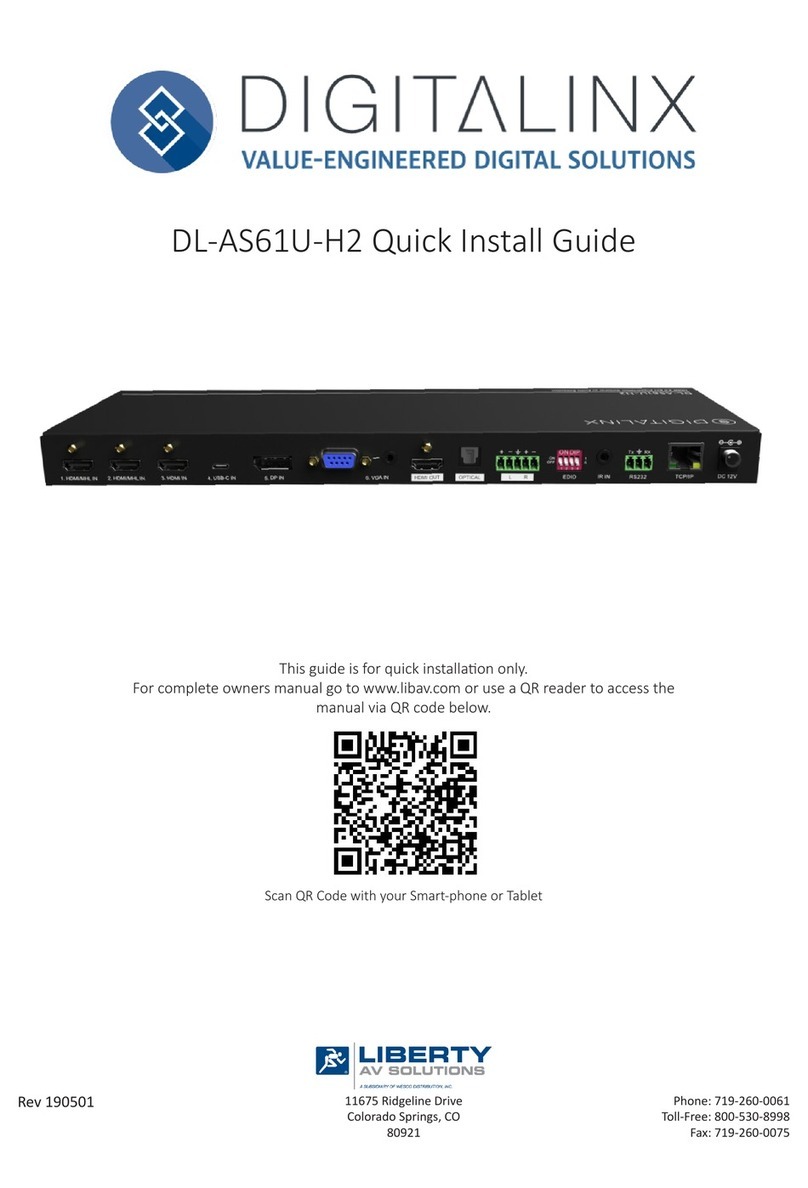DL-AS61U-H2 Installaon Guide
3
Table of Contents
Product Overview��������������������������������������������������������������������������������������������������������������������������������������� 4
Product Overview��������������������������������������������������������������������������������������������������������������������������������������� 4
Front and Rear Panels��������������������������������������������������������������������������������������������������������������������������������� 5
Front Panel���������������������������������������������������������������������������������������������������������������������������������������������������� 5
Rear Panel����������������������������������������������������������������������������������������������������������������������������������������������������� 6
Installaon Instrucons������������������������������������������������������������������������������������������������������������������������������ 7
Mount the Matrix ����������������������������������������������������������������������������������������������������������������������������������������� 7
Rack Mounng Instrucons....................................................................................................................7
Connect Sources�������������������������������������������������������������������������������������������������������������������������������������������� 7
Connect Displays������������������������������������������������������������������������������������������������������������������������������������������� 7
Connect Audio (Oponal)������������������������������������������������������������������������������������������������������������������������������ 8
Connect RS232 Control (Oponal) ���������������������������������������������������������������������������������������������������������������� 8
Connect External IR Control (Oponal) ��������������������������������������������������������������������������������������������������������� 8
Connect Ethernet (Web Browser) Control (Oponal) ������������������������������������������������������������������������������������ 9
Router Connecon ................................................................................................................................. 9
Crossover Cable Connecon ................................................................................................................... 9
Web Browser Control ............................................................................................................................. 9
Applying Power �������������������������������������������������������������������������������������������������������������������������������������������10
A/V Diagram �������������������������������������������������������������������������������������������������������������������������������������������� 11
Web Browser Control / System Sengs ���������������������������������������������������������������������������������������������������� 12
Switcher Control������������������������������������������������������������������������������������������������������������������������������������������12
Connecng to Web Control Interface ...................................................................................................12
Audio / Video Switching .......................................................................................................................13
Display Control .....................................................................................................................................14
VGA Output Resoluon����������������������������������������������������������������������������������������������������������������������15
Audio ON/OFF Control .........................................................................................................................16
Tesng RS232........................................................................................................................................17
Interface (Input Names) .......................................................................................................................18
Access Sengs .....................................................................................................................................19
Network Sengs ..................................................................................................................................20
EDID Management ����������������������������������������������������������������������������������������������������������������������������������� 21
IR Remote Control ������������������������������������������������������������������������������������������������������������������������������������ 22
RS232 and TCP/IP Control ������������������������������������������������������������������������������������������������������������������������� 23
A/V Roung�������������������������������������������������������������������������������������������������������������������������������������������������23
A/V Switching Modes����������������������������������������������������������������������������������������������������������������������������������24
Audio Control ����������������������������������������������������������������������������������������������������������������������������������������������24
CEC Display Control�������������������������������������������������������������������������������������������������������������������������������������25
System Commands��������������������������������������������������������������������������������������������������������������������������������������26
Technical Specicaons ���������������������������������������������������������������������������������������������������������������������������� 27