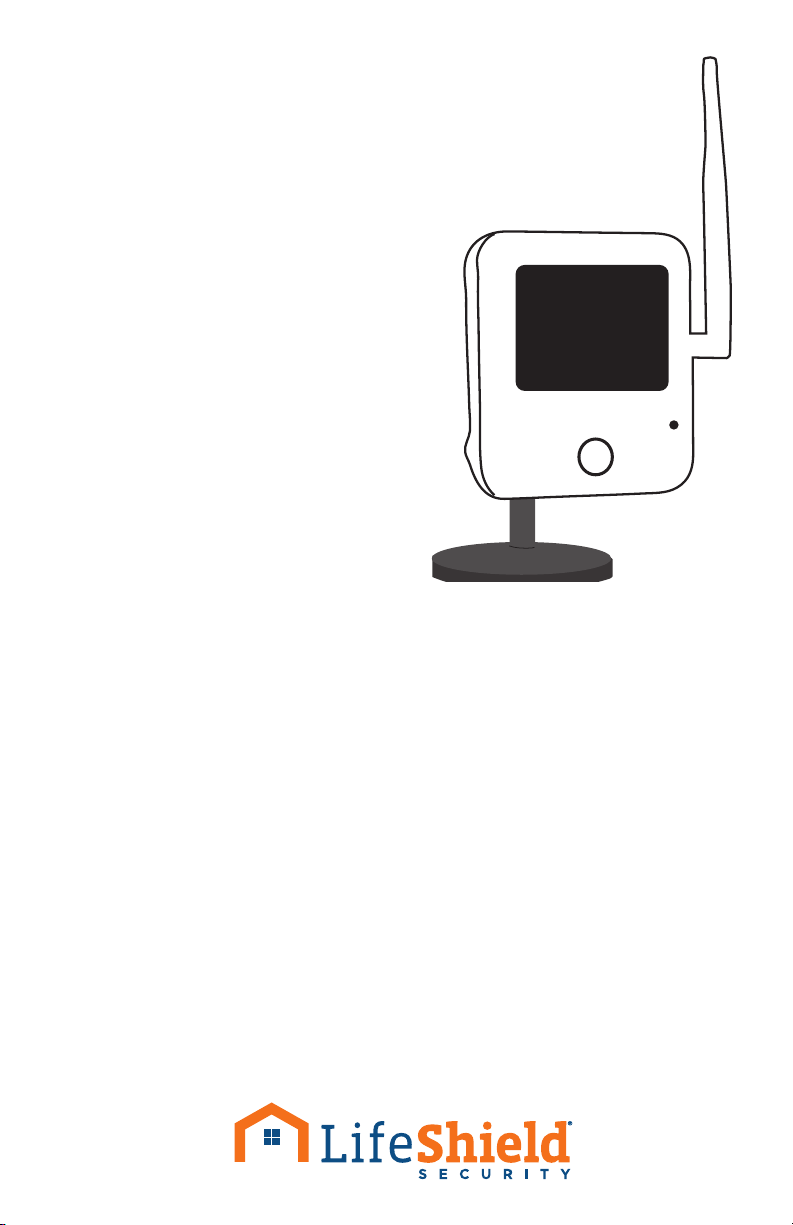- 4 -
This device complies with Part 15 of the FCC Rules. Operation is subject to the following two
conditions: (1) This device may not cause harmful interference, and (2) this device must accept any
interference received, including interference that may cause undesired operation.
*Wireless, or WiFi, technology allows an electronic device to exchange data wirelessly (using radio
waves) over a computer network.
For support call: 866-222-8580 or visit: customers.lifeshield.com
FClick on the “Edit” button
Enter in your wireless information
1. Wireless Network SSID – Home
Network Name
2. Wireless Connection Security – you
will need to know if you have WEP,
WPA/WPA2, or None
3. Wireless Password – Home Network
Password
4. HIT SUBMIT
Once your wireless information has been submitted WAIT 2 MINUTES,
then unplug the power cord and then the Ethernet cord. WAIT 10
SECONDS and plug the power cord back into the camera
NOTE: During this time, your camera status will show as disconnected
in LifeView
Once the camera obtains a wireless
connection to the router the status in
LifeView will display “Camera Ready”. This
can take a few minutes. The camera power
light should be solid
If the camera works while connected to the
Ethernet but not wirelessly then the WIFI*
information must be verified. Repeat
Test your camera by playing a live video or by
taking a snapshot (options at the bottom of
the page). Make sure you select the correct
camera prior to testing
NOTE: it may take a few minutes for your camera to properly take
pictures and video through LifeView. Wait if necessary.
G
H
I
J
K
I
F