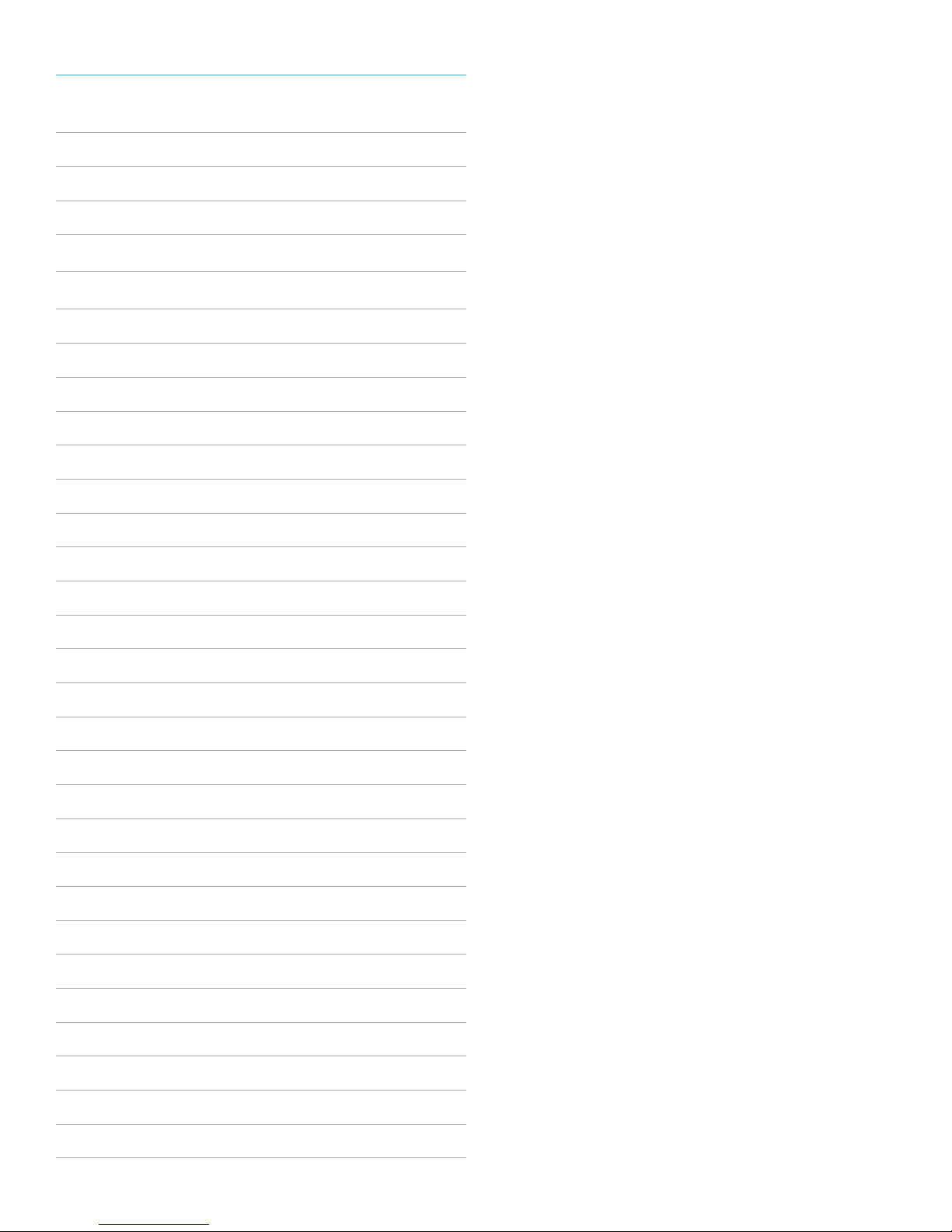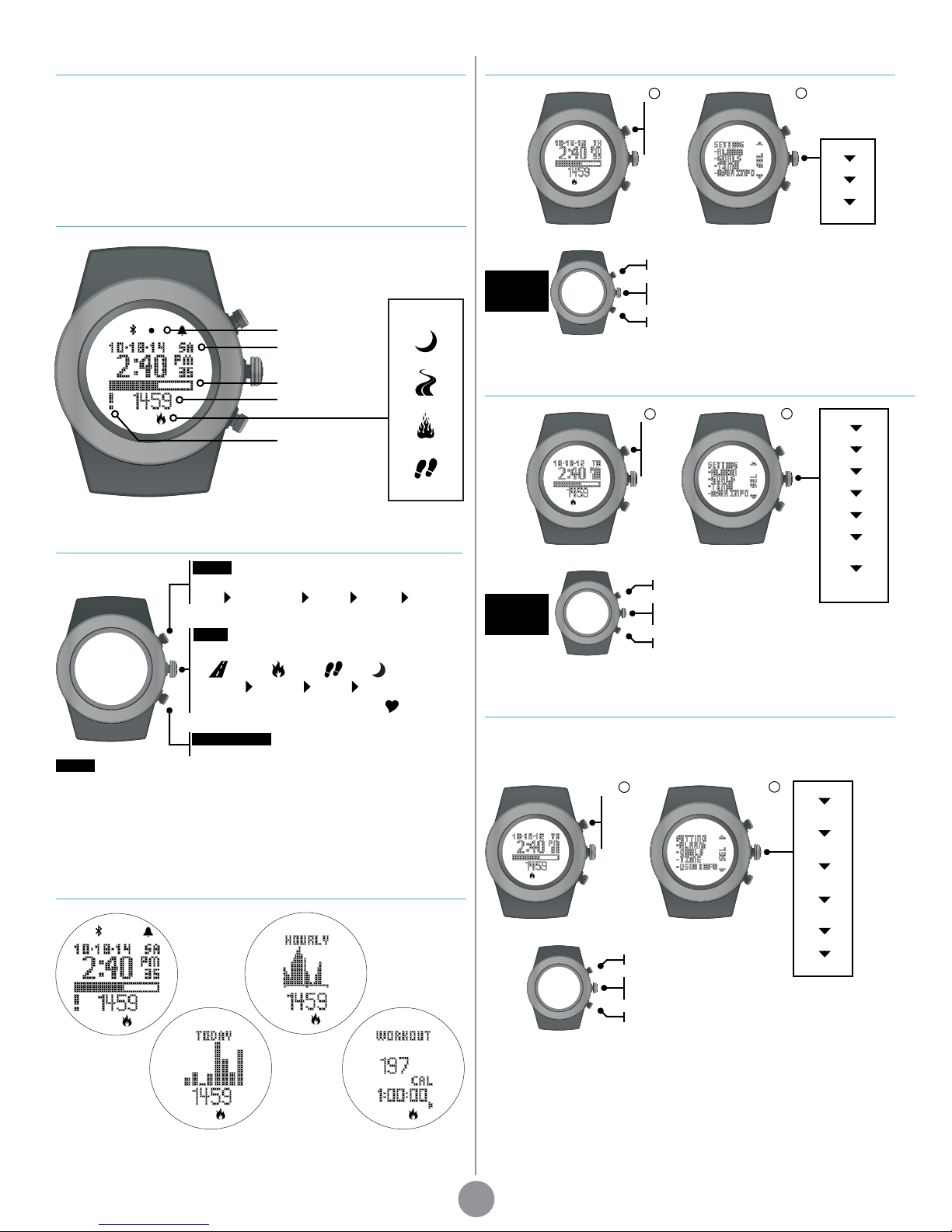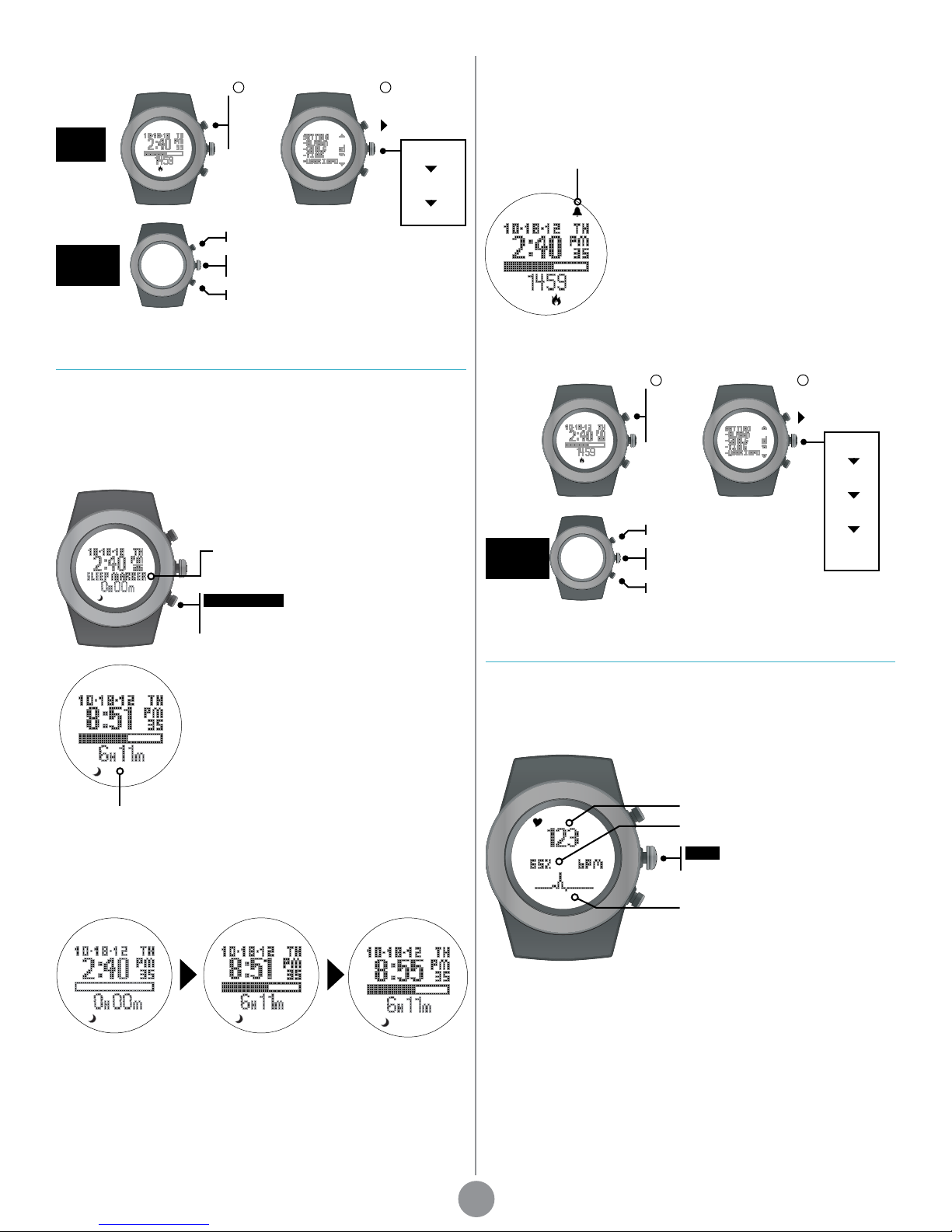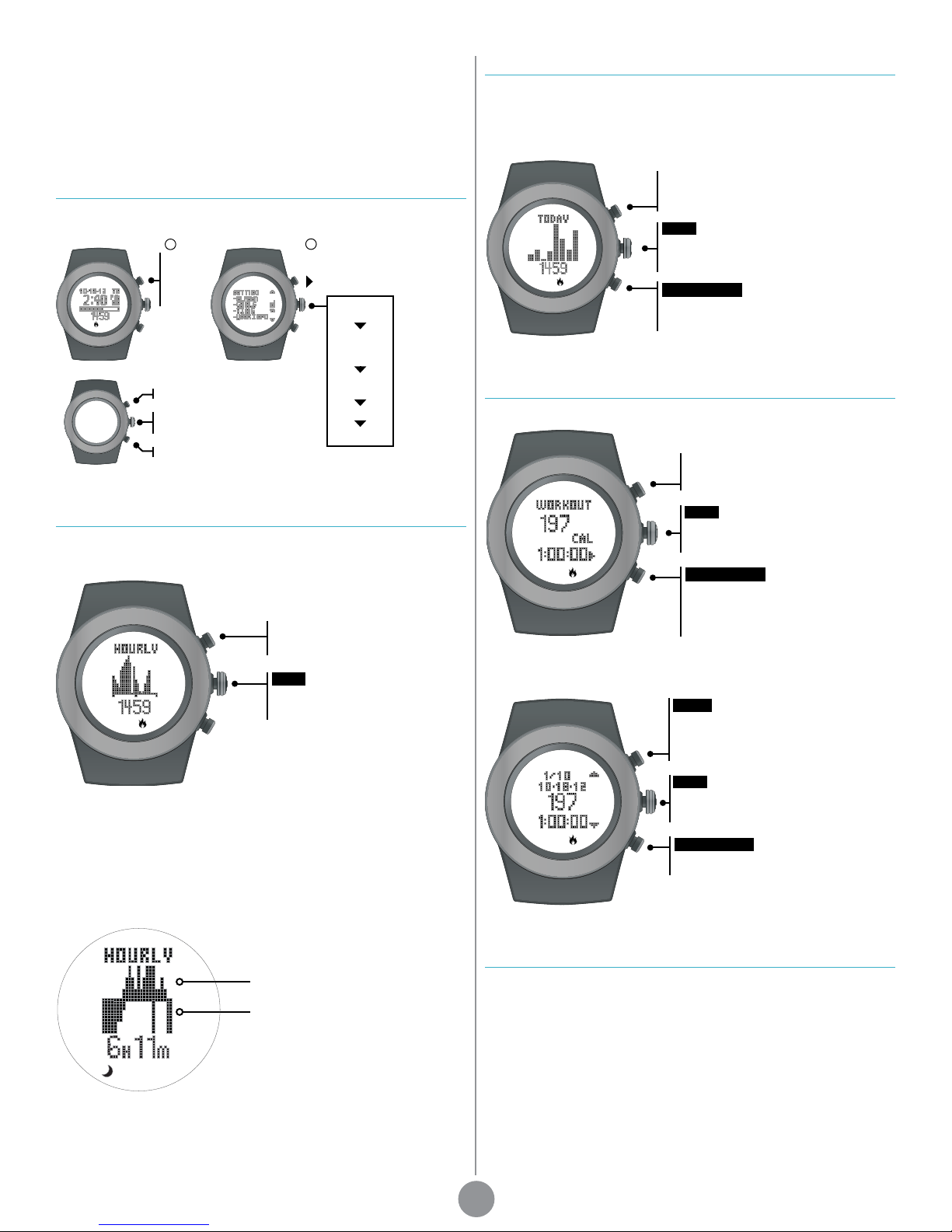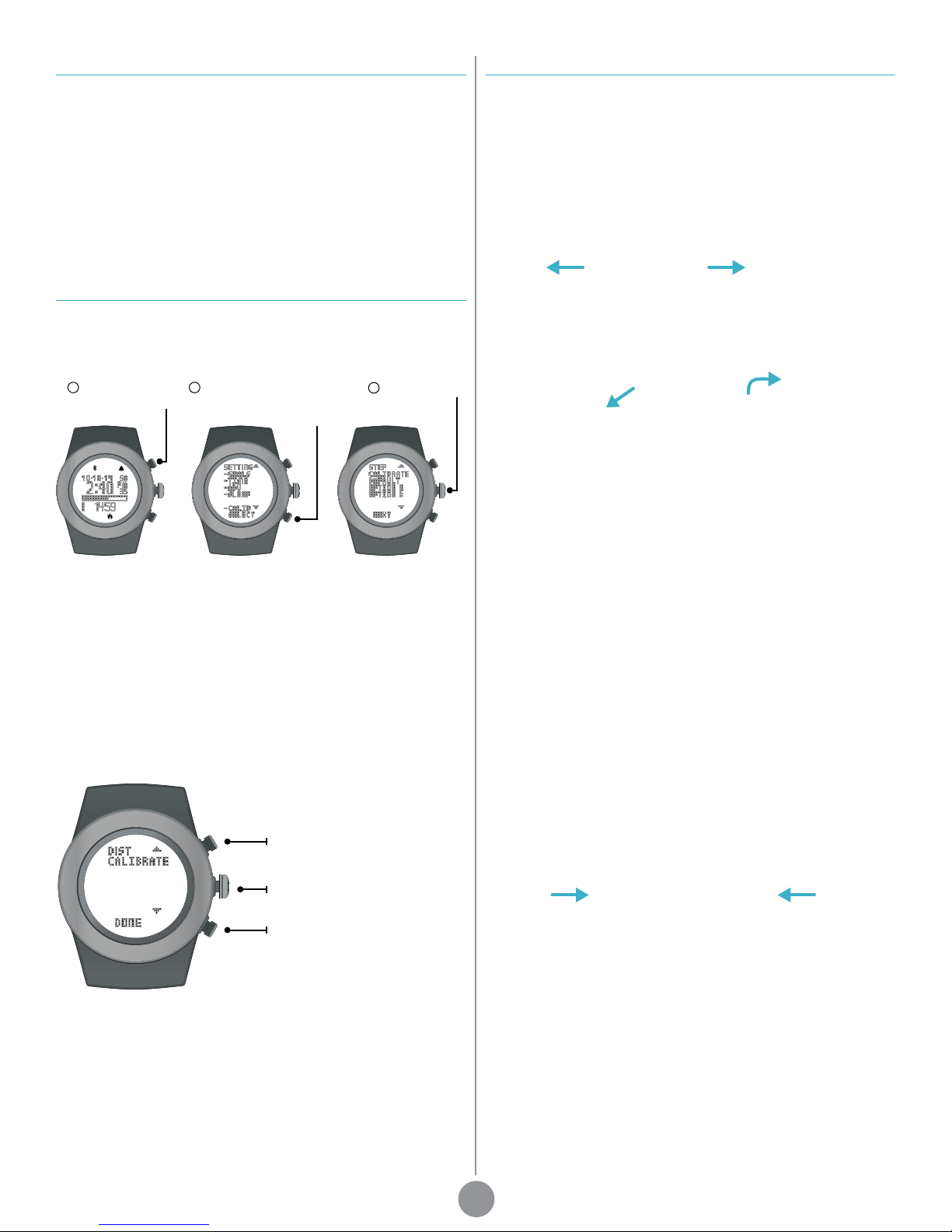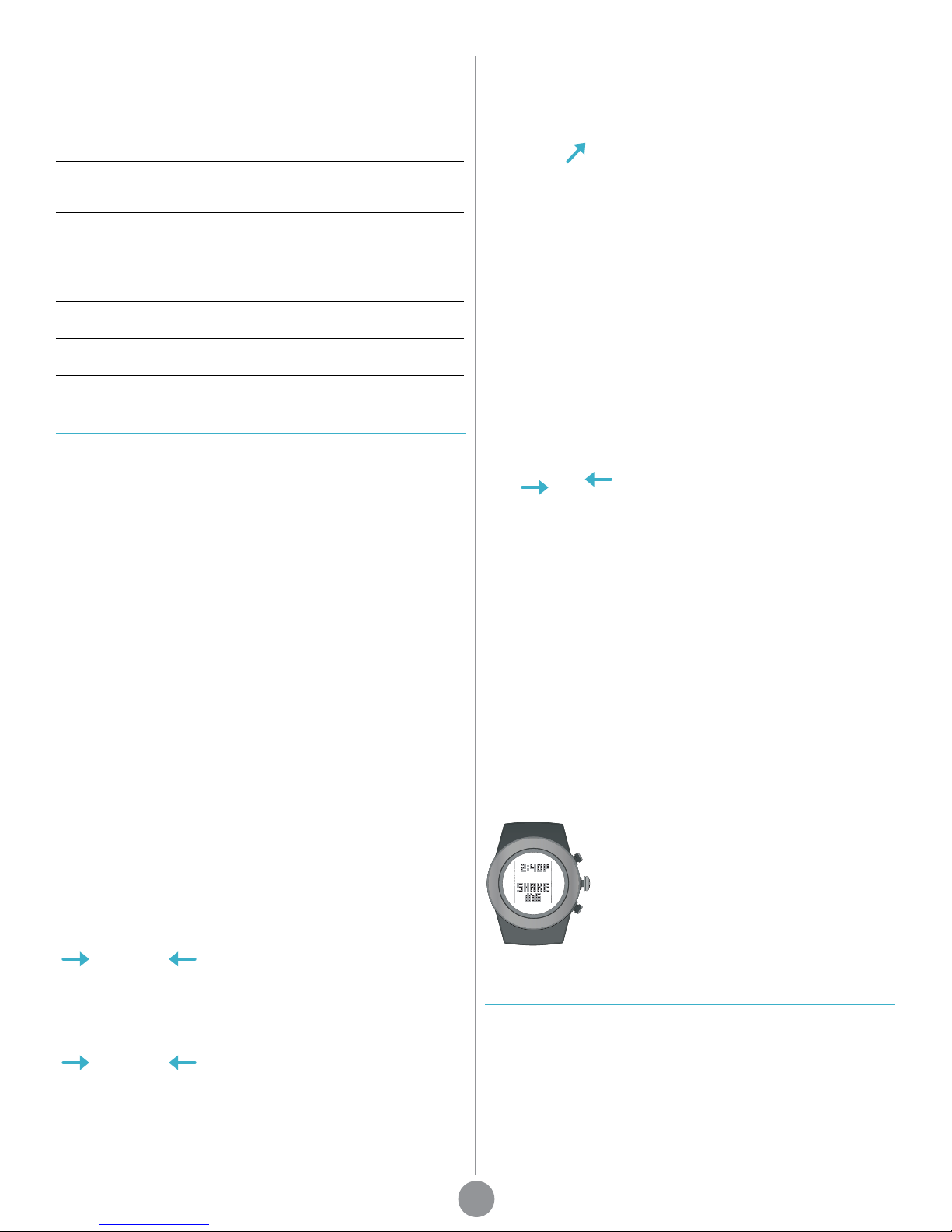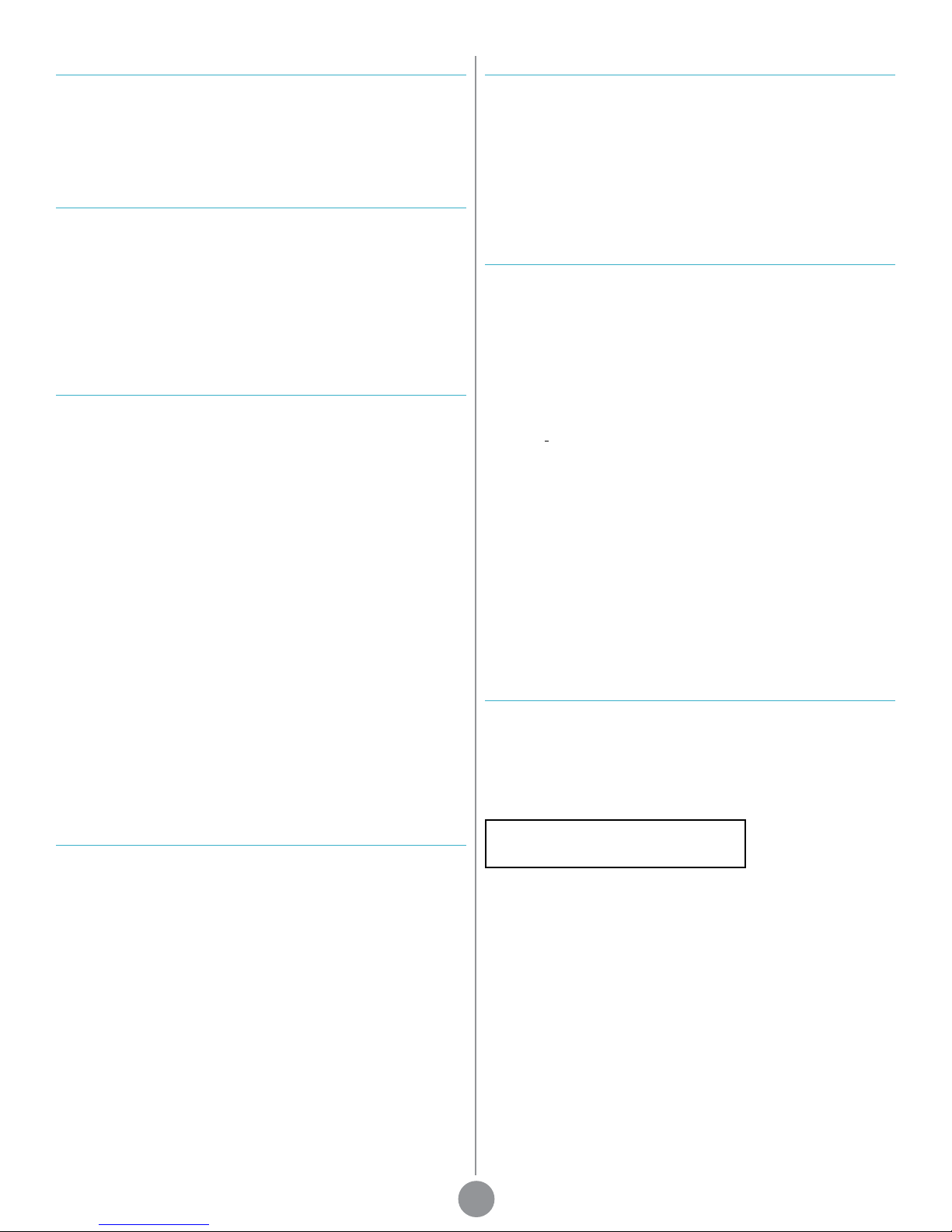Disclaimer
Your life tracker is not a medical device, nor intended for use in medical or
patient monitoring applications. It is not intended for use in any commercial
application.
Always consult a physician before starting any physical activity.
The features and/or images of your life tracker may vary slightly from those
described in this guide. The information in this manual is intended to be for
informational purposes only, and is subject to change without notice.
Specications
Workout
Chronograph range: 9 hr, 59 min, 59 sec
Step/Goal range: 0 - 99,999 steps
Calorie/Goal range: 0 - 99,999
Distance/Goal range: 621.3 mi / 999.9 km
Sleep
Sleep/Goal range: 1 hr 00 min - 14 hr 50 min
History
Memory: 20-day memory storage, most recent 7 days viewable on wrist
Heart Rate
Heart rate range: 30 - 240 BPM
Time
AM, PM, hour, minute, seconds
12/24 hr format
Calendar: month, day, date (w/auto leap year adjustment)
Advanced Setup
Age range: 5 - 99
Height range: 40 - 84 in / 100 - 220 cm
Weight range: 44 - 440 lb / 20 - 200 kg
Other
Backlight
Water resistant up to 30 meters / 90 feet
Contact
support@LifeTrakUSA.com
www.LifeTrakUSA.com
1-855-903-9030
LifeTrak
39962 Cedar Blvd, Ste 285
Newark, CA 94560
The Bluetooth® word mark and logos are registered trademarks owned by
Bluetooth SIG, Inc. and any use of such marks by LifeTrak is under license.
Other trademarks and trade names are those of their respective owners.
Copyright © 2014 Salutron, Inc. All rights reserved. Duplication or copying of
all or part of this manual without the express written consent of Salutron, Inc.
is prohibited.
7
Patent
Your life tracker and heart rate technology are a result of, and protected by, the
following patents:
US: 5,738,104 & 5,876,350
Europe: EPO 0861045B1
Limited One (1) Year Warranty
Your life tracker is warranted for a period of one (1) year from the date of
purchase from an authorized retailer.
If defective, return it with the original receipt, or copy, to your original retailer or
to LifeTrak for a replacement.
This warranty covers defects in materials and workmanship only. It does
not cover the battery, damage due to abuse or misuse, accidents, or any
commercial use.
Compliance
This device complies with Part 15 of the FCC Rules. Operation is subject to the
following two conditions:
1. This device may not cause harmful interference, and (2) this device must
accept any interference received, including interference that may cause
undesired operation. This device and its antenna(s) must not be co-
located or operating in conjunction with any other antenna or transmitter.
FCC Caution: Any changes or modications not expressly approved by the
party responsible for compliance could void the user’s authority to operate this
equipment.
IC: This Class B digital apparatus complies with Canadian ICES-003.
Cet appareil numérique de la classe Best conforme à la norme NMB-003
du Canada.
This device complies with Industry Canada licence-exempt RSS standard(s).
Operation is subject to the following two conditions: (1) this device may not
cause interference, and (2) this device must accept any interference, including
interference that may cause undesired operation of the device.
DECLARATION DE CONFORMITE D’INDUSTRIE CANADA
Ce périphérique a été testé et reconnu conforme auxlimites spéciées dans
RSS-210.
Son utilisation est soumise aux deux conditions suivantes:
1. il ne doit pas provoquer d’interférences gênantes et
2. il doit tolérer les interférences re.ues, notamment cellessusceptibles
d’en perturber le fonctionnement.
Limitations
The warranty stated above is the only warranty applicable to this product.
All other warranties, expressed or implied, including all implied warranties of
merchantability or tness for a particular purpose, are hereby disclaimed. No
verbal or written information given by LifeTrak, its agents or employees shall
create a guarantee or in any way increase the scope of this warranty.
Repair or replacement as provided under this warranty is the exclusive remedy
of the consumer. LifeTrak shall not be liable for incidental or consequential
damages resulting form the use of this product or arising out of any breach
of any express or implied warranty on this product. Except to the extent
prohibited by law, any implied warranty of merchantability or tness for
a particular purpose on this product is limited to the applicable warranty
period set forth above. Consumer rights may vary from state to state.
For additional band colors, accessories
and other innovative products, visit us at
LifeTrakUSA.com.