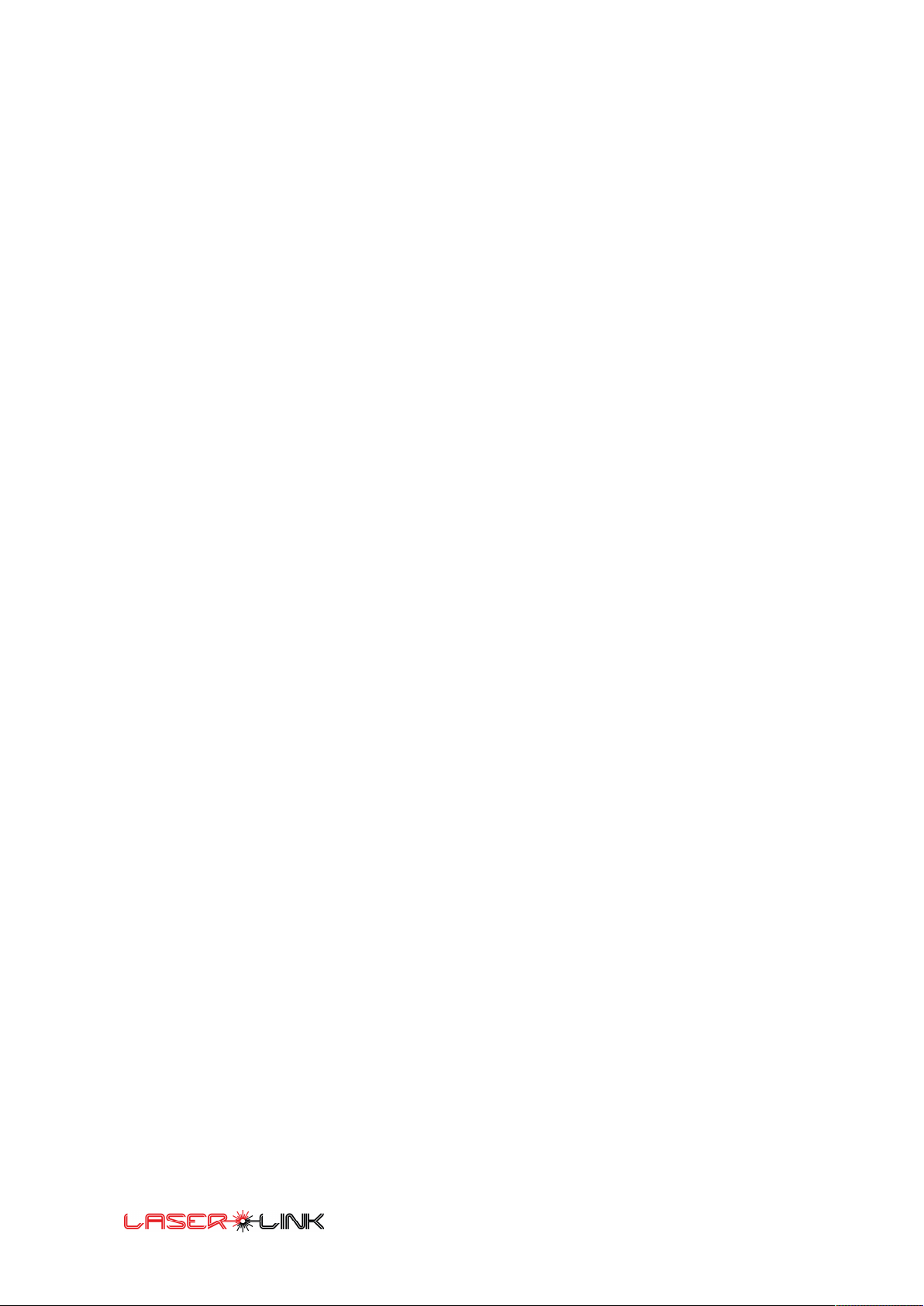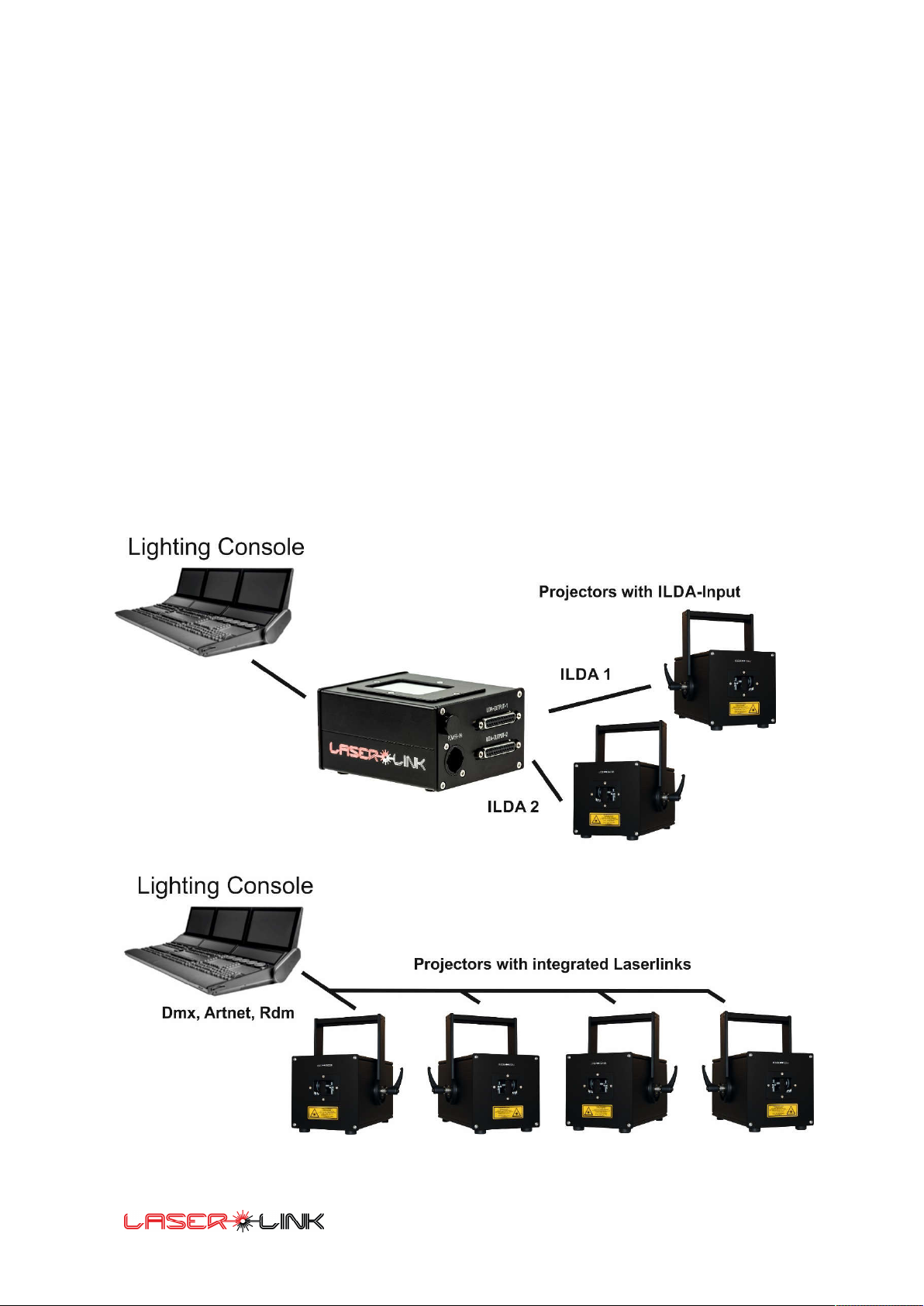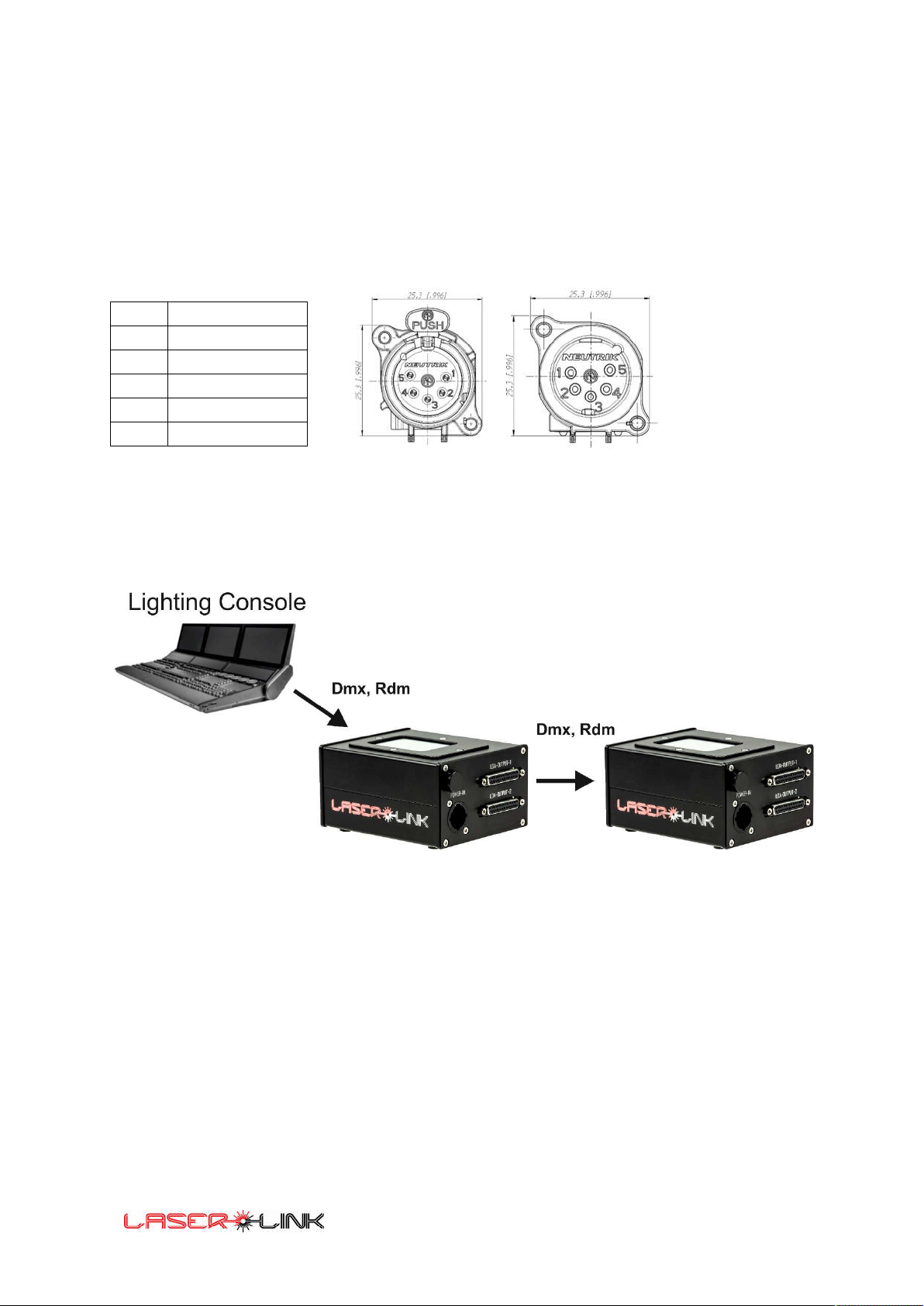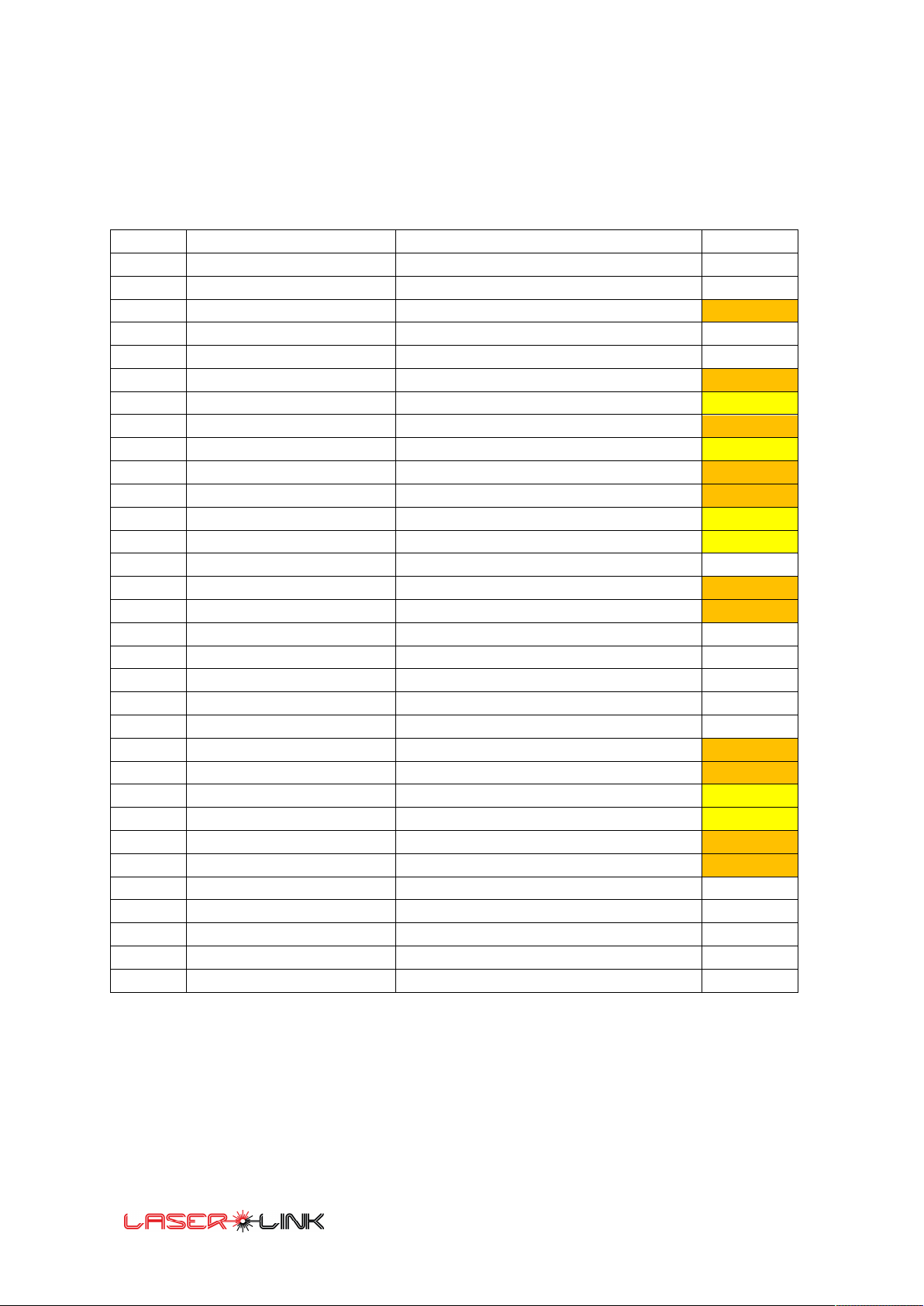Preliminary Manual
2
Content
Introduction ............................................................................................................................................. 1
Safety Notes ............................................................................................................................................ 4
Packaging List: ......................................................................................................................................... 6
Installation of the system: ....................................................................................................................... 6
Laserlink PINOUT ..................................................................................................................................... 7
DMX Sheet for Fixture: .......................................................................................................................... 10
Patching: ................................................................................................................................................ 11
First startup: .......................................................................................................................................... 11
Adjustable values and value ranges. ..................................................................................................... 12
Main Screen ........................................................................................................................................... 13
CONTROL SETUP ................................................................................................................................ 14
Scanner Setup .................................................................................................................................... 17
System Setup ..................................................................................................................................... 20
Network Settings ............................................................................................................................... 21
Touchscreen Calibration .................................................................................................................... 22
Factory Settings ................................................................................................................................. 23
Error Log ............................................................................................................................................ 23
Update System .................................................................................................................................. 24
Reboot System .................................................................................................................................. 24
Testpicture ......................................................................................................................................... 25
Color calibration ................................................................................................................................ 31
Load/Save config ............................................................................................................................... 34
RDM operation ...................................................................................................................................... 35
General RDM Commands: ................................................................................................................. 35
RDM Commands Output 1: ............................................................................................................... 36
RDM Commands Output 2: ............................................................................................................... 37
DMX functionality: ................................................................................................................................. 38
Safety Channel ................................................................................................................................... 38
Service coarse 8-bit 0..255 ................................................................................................................ 38
Shutter/Strobe coarse 8-bit 0 .. 255 .................................................................................................. 39
Dimmer /Dimmer fine coarse 16-bit 0..65535 .................................................................................. 39
RED coarse linear 8-bit 0 .. 255 ......................................................................................................... 39
GREEN coarse linear 8-bit 0 .. 255 ..................................................................................................... 39
BLUE coarse linear 8-bit 0 .. 255 ........................................................................................................ 39