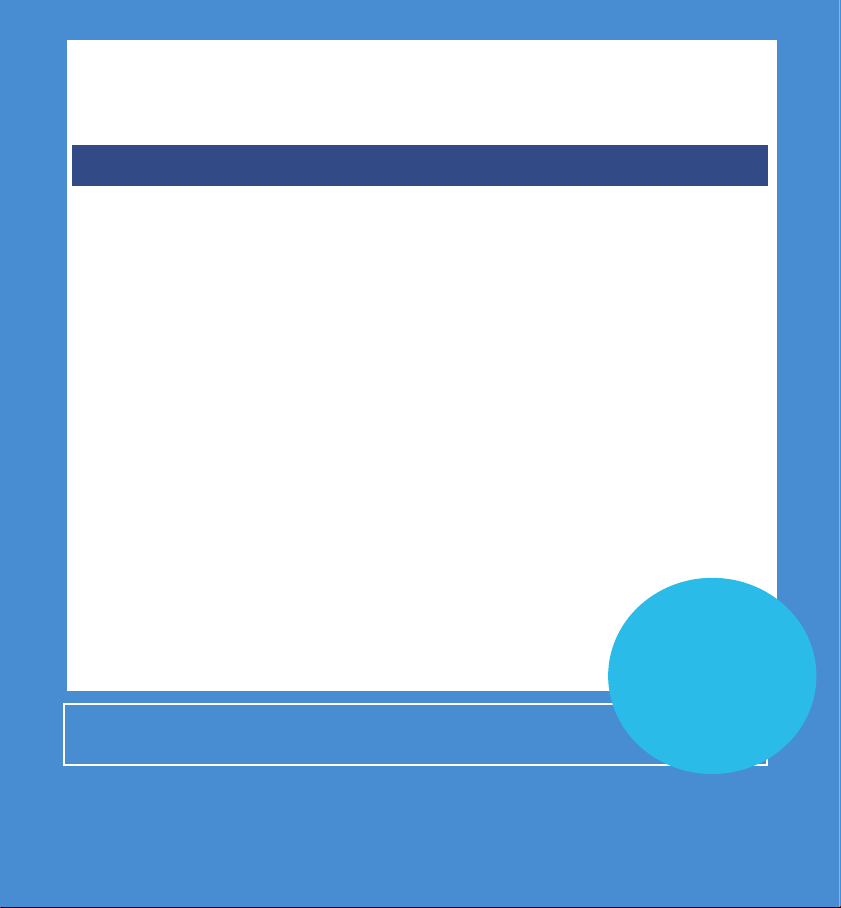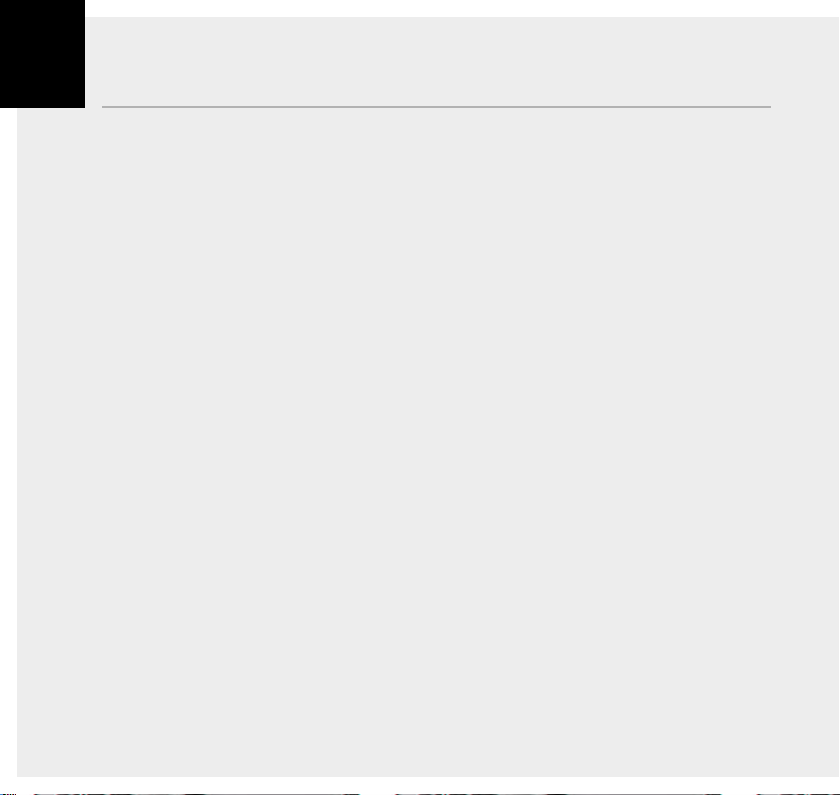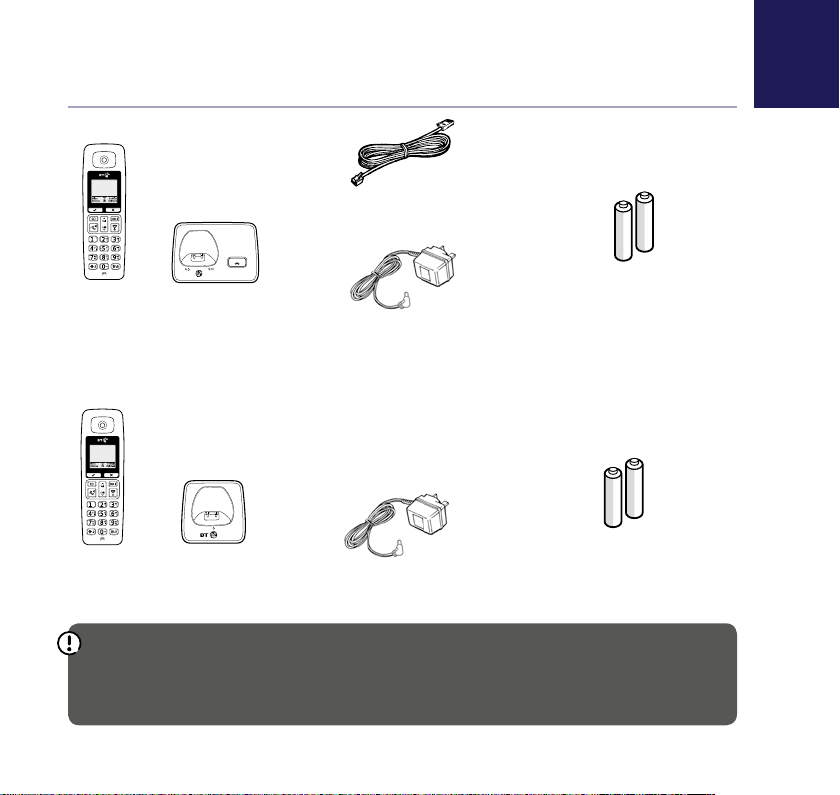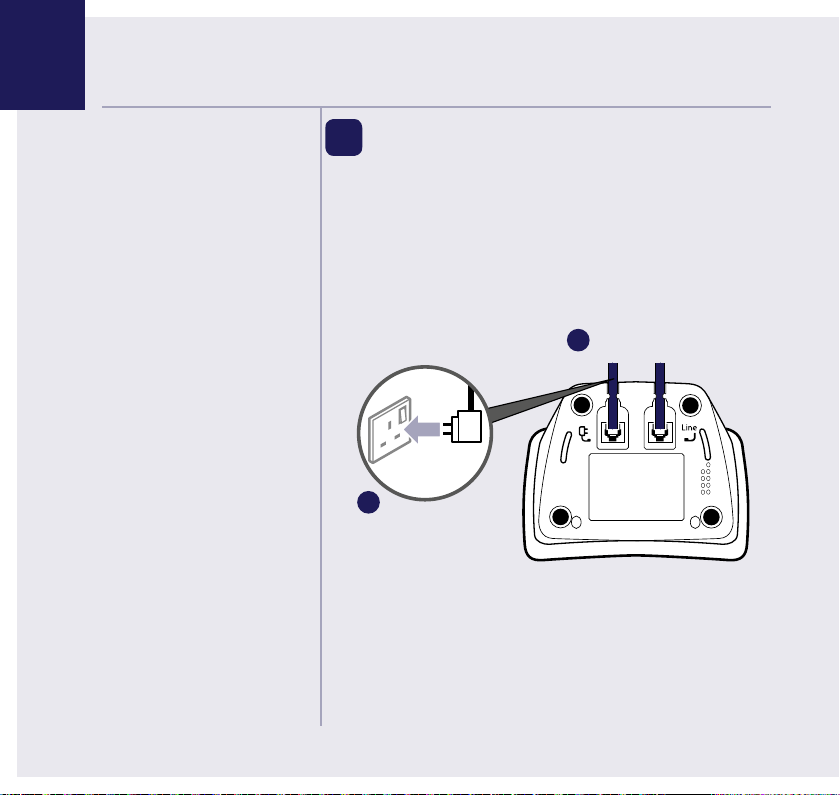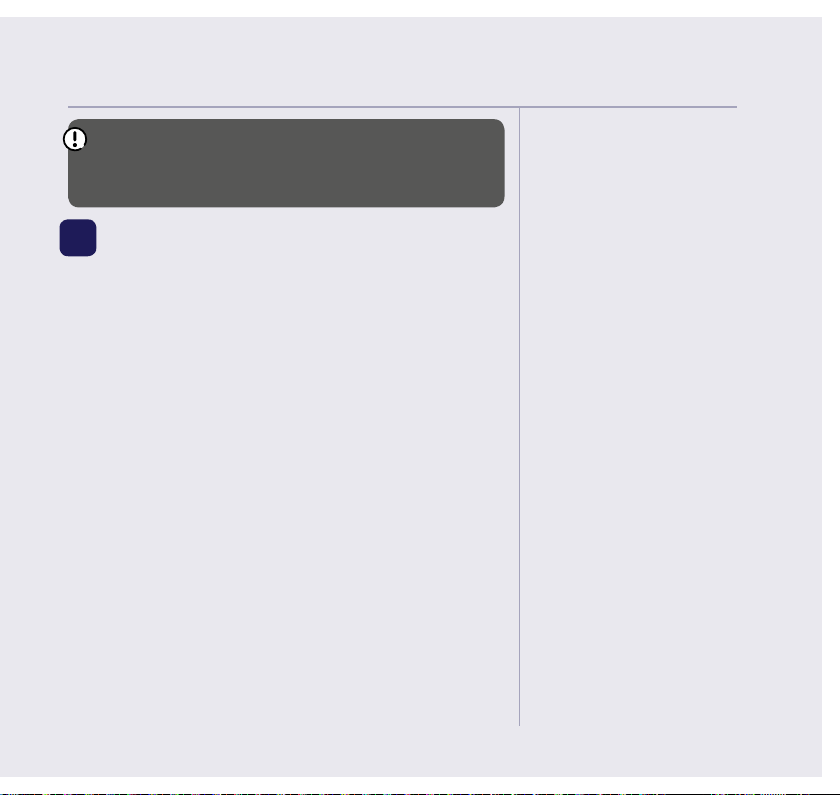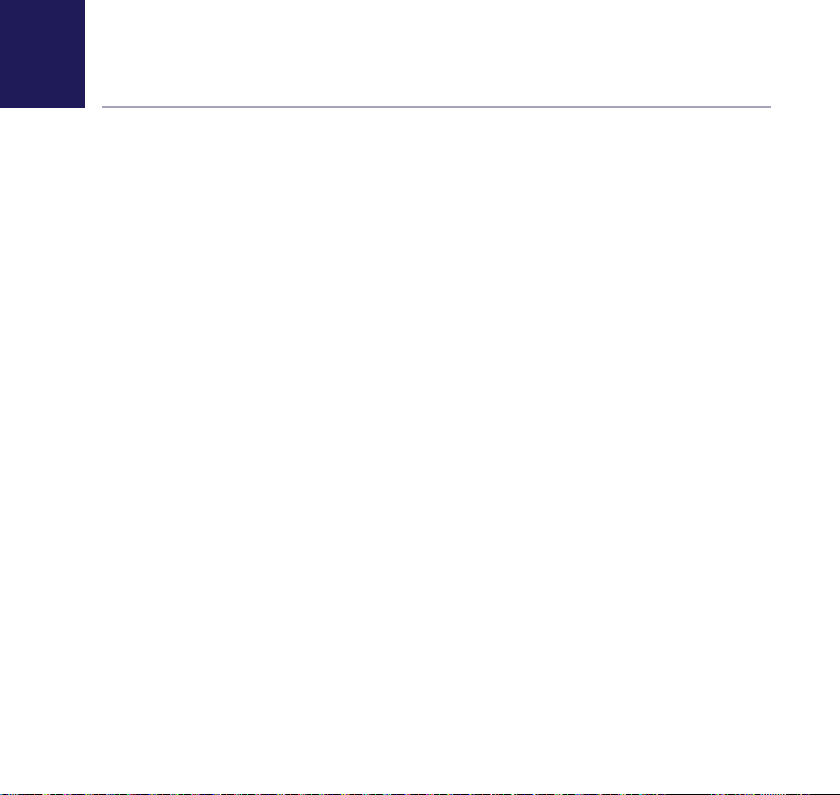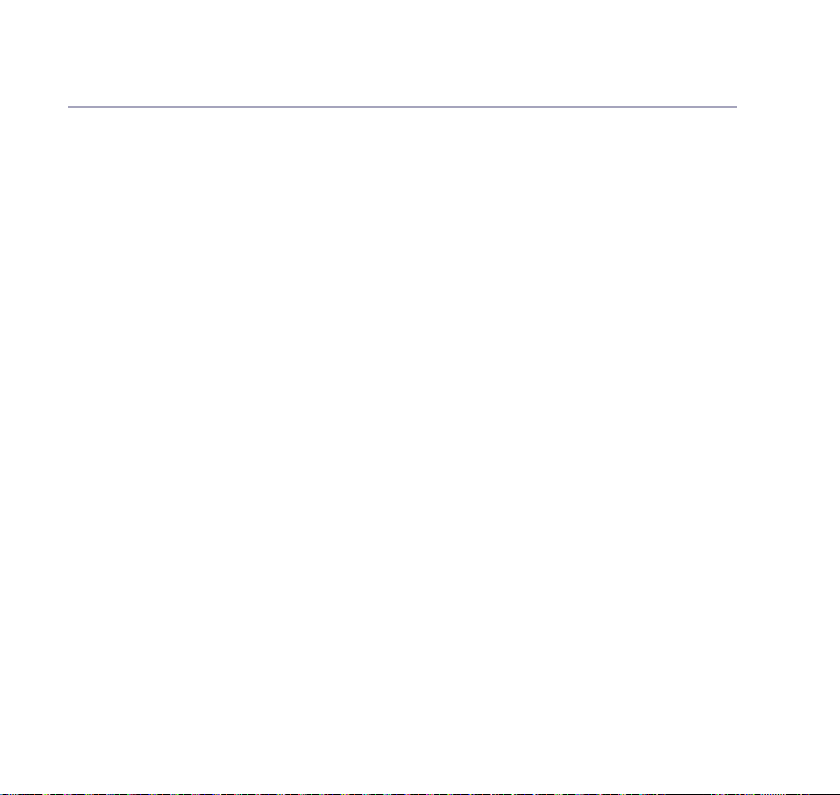If you need some help, call us on 0800 145 6789* or go to www.bt.com/producthelp
8In this guide
Getting to know your phone
Handset buttons ............................................ 10
Handset display/display icons ......................... 12
Finding your way around your phone .............. 13
Menu map ..................................................... 14
Base .............................................................. 16
Using the phone
Switch the handset on or off ........................... 17
Make an external call ..................................... 17
Preparatory dialling ....................................... 17
End a call....................................................... 17
Receive a call ................................................. 18
Call Waiting ................................................... 18
Mute ............................................................. 19
Incoming speech/Handsfree volume ............... 19
Handsfree ..................................................... 19
Make a handsfree call ..................................... 19
Answer a call handsfree .................................. 20
Switch to handsfree during a call .................... 20
Redial ........................................................... 20
Voicemail (1571) ........................................... 21
Do not disturb ............................................... 21
Keypad lock ................................................... 22
Turn the handset ringer on or off ..................... 22
Turn Eco mode on or off ................................. 23
Finding handset (paging) ............................... 23
Contacts
Store a contact name and number................... 24
Character map ............................................... 25
View/dial a contact ........................................ 25
Edit a contact entry ........................................ 26
Delete a contact entry .................................... 26
Delete all contacts ......................................... 27
View the contact memory status ..................... 27
Copy a contact (only available if you have more
than one handset).......................................... 28
Copy all contacts (only available if you have more
than one handset).......................................... 29
Speed dial
Save a speed dial entry ................................... 30
Dial a speed dial entry .................................... 31
Edit a speed dial entry .................................... 31
Delete a speed dial entry ................................ 31
Caller Display and the Calls list
Caller Display ................................................. 32
Calls list ......................................................... 32
View/dial an entry in the Calls list .................... 33
Save a Calls list entry to your contacts ............. 33
Delete an entry in the Calls list ........................ 34
Delete the entire Calls list ............................... 34
Settings
Set the handset ringtone for external
or internal calls .............................................. 35