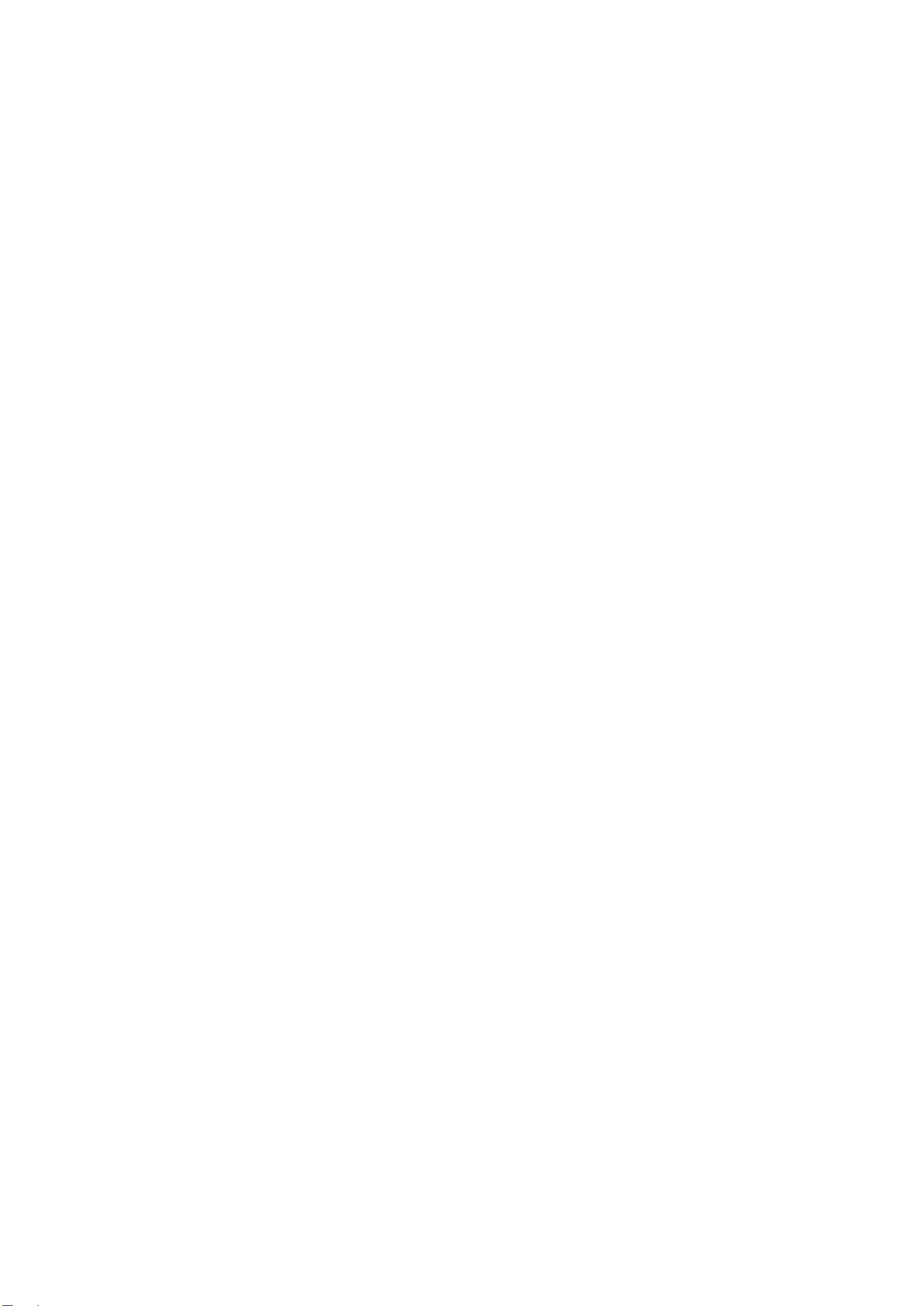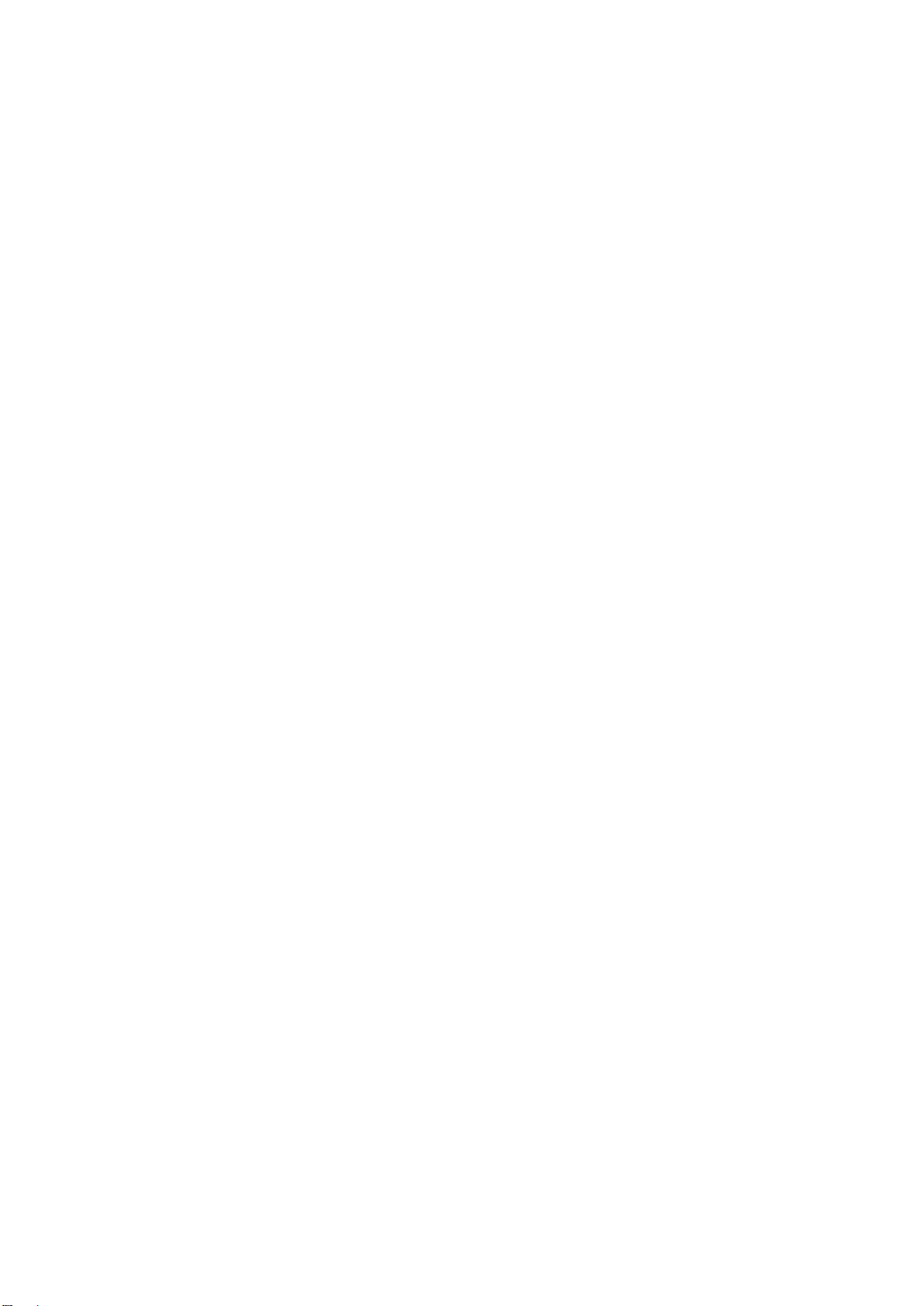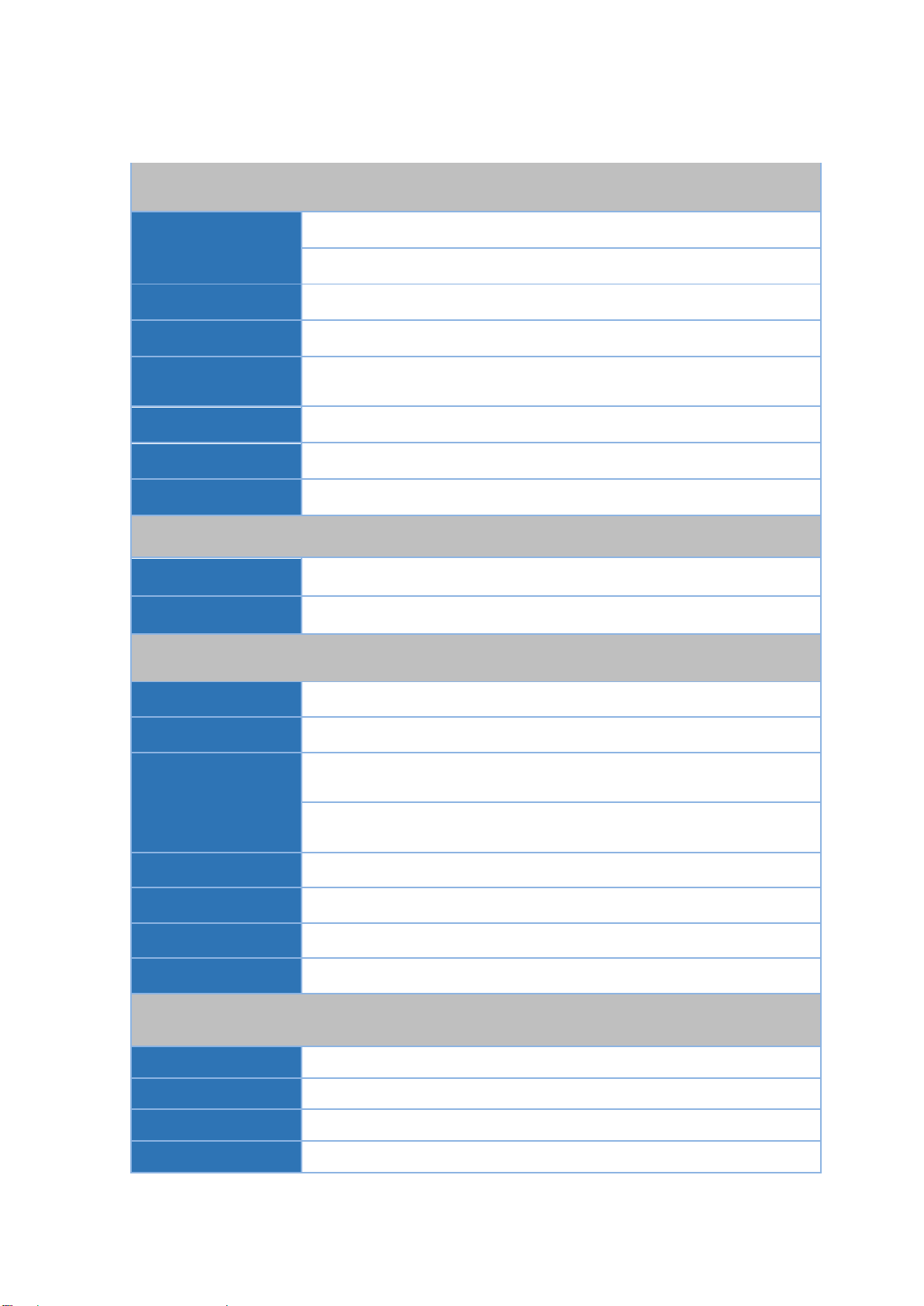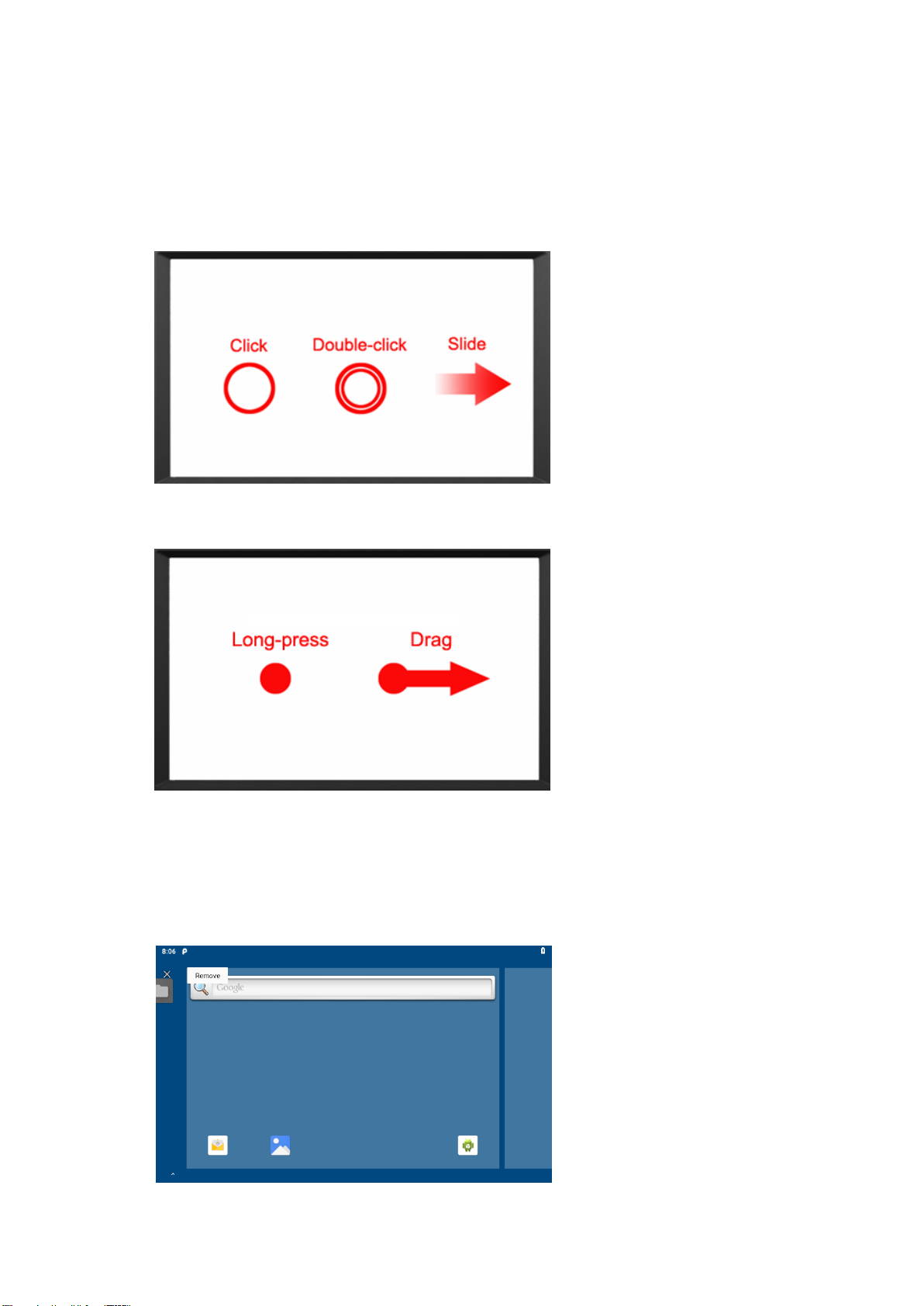Content
1. Product Description................................................................................................8
1-1 Brief Introduction ...........................................................................................8
1-2 Optional Functions........................................................................................8
1-3 Basic Parameters..........................................................................................9
1-4 Structure Function Explanation.................................................................11
2. Extended Cable Definition...................................................................................12
3. Instructions SIM card & TF card.........................................................................13
4. MENU.....................................................................................................................14
4-1 Gestures .......................................................................................................14
4-2 Delete............................................................................................................14
4-3 Icon bar.........................................................................................................15
4-4 Applied...........................................................................................................16
4-5 Introduction...................................................................................................17
4-5-1 Power On / Off and Dormancy / Wake..........................................17
4-5-2 Manage device power supply.........................................................17
4-5-3 Device is equipped with batteries...................................................17
4-6 ACC Setting Path...........................................................................................20
4-7 Using GPIO....................................................................................................22
4-7-1 GPIO Tail Lines Instruction..............................................................22
4-7-2 GPIO Typical Connection................................................................22
4-7-3 GPIO interface...................................................................................23
5. Accessories............................................................................................................24
6. Trouble Shooting...................................................................................................25