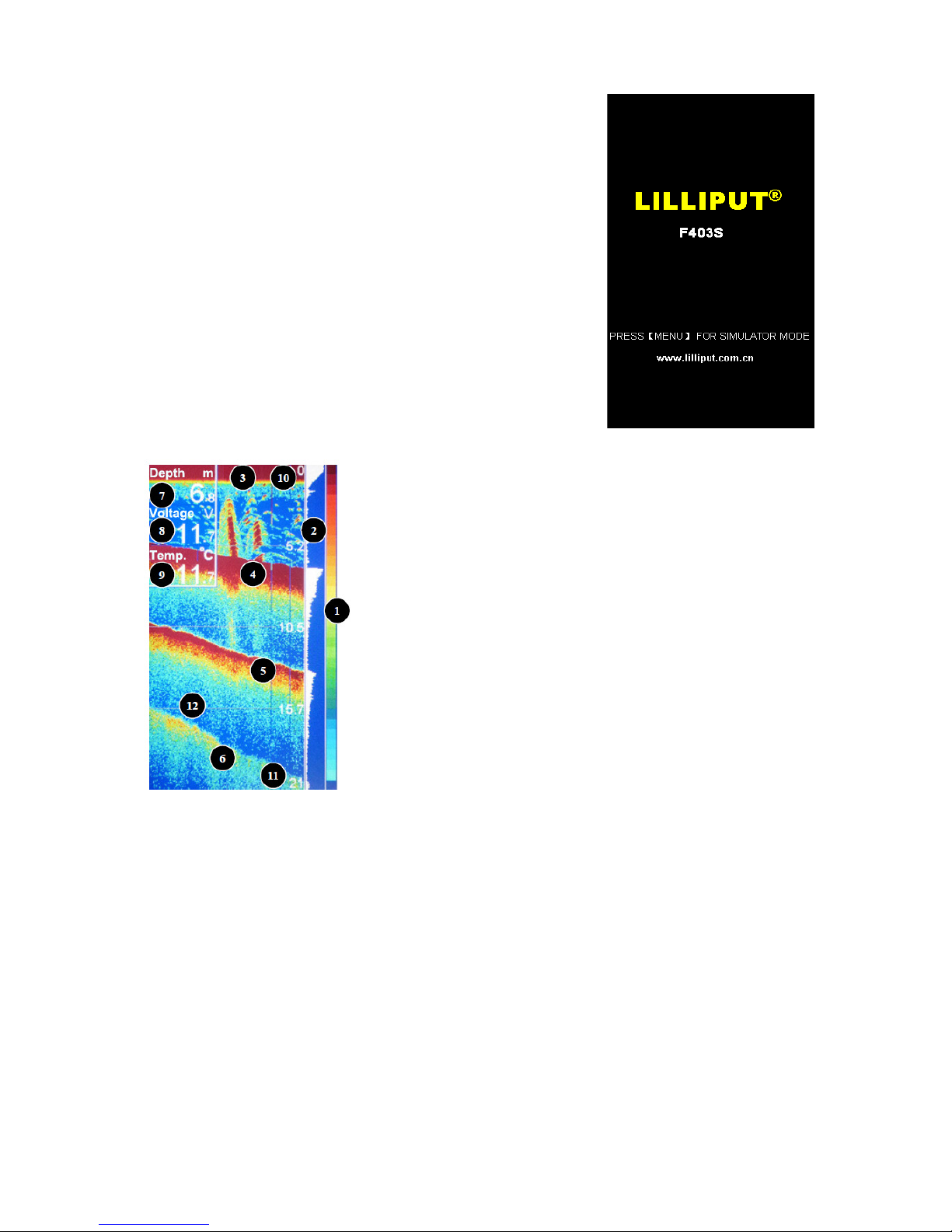4. Display Window
4-1. Title creen
Turn on your device F403S by pressing the POWER key. The
tit e screen is disp ay unti the F403S begins operation. The
device wi begin Norma or Simu ator operation, depending
on your choice.
Press MENU to begin Simu ator operation. The simu ator data
is avai ab e under this mode; however the recording function
is unavai ab e under simu ator mode. Otherwise it wi enter
norma operating mode. In norma mode there, enter the ast
visit of the view interface.
4-2. onar View
1. Sonar Co or Bar: Co or spectrum indicating ow to high sonar
intensity returns, where red indicates high intensity and white
indicates ow intensity, defau t va ue: standard.
2. Rea Time Sonar Window: Disp ay the rea time samp e data,
the disp ay mode can be changed, defau t va ue: waveforms.
3.
Water Surface Noise: The noise waveforms from Sonar returns.
4.
Sonar Return: First sonar return, it indicates depth of the water
at present.
5.
Second Sonar Return: When the sonar signa bounces between
the bottom and the surface of the water and back again. Use the
appearance of the second return to determine bottom hardness.
Hard bottoms wi show a strong second return, whi e soft
bottoms wi show a very weak one or none at a .
6.
Third Sonar Return: When the sonar signa bounces between
the bottom and the surface of the water and back again.
7.
Window 1: Water depth, can set depth a arm, defau t va ue: off.
8.
Window 2: Input Vo tage, can set ow battery a arm, defau t va ue: off.
9.
Window 3: The temperature disp ay, the current ocation of underwater transducer
temperature, the current water temperature a arm can be set; set off according to user needs
or disp ay, defau t va ue: off.
10.
On the range: the range of disp ay settings, you can manua y set, defau t va ue: 0
11.
The fo owing range: Disp ay settings under the scope, you can manua y set, defau t va ue:
auto.
12.
Depth contours: with three ines to the screen is divided into severa equa portions, you can
a so turn off the menu, defau t va ue: off
13.
Background co or: b ue, white, b ack. Different background co ors, font co ors disp ayed
are not the same, defau t va ue: b ue.